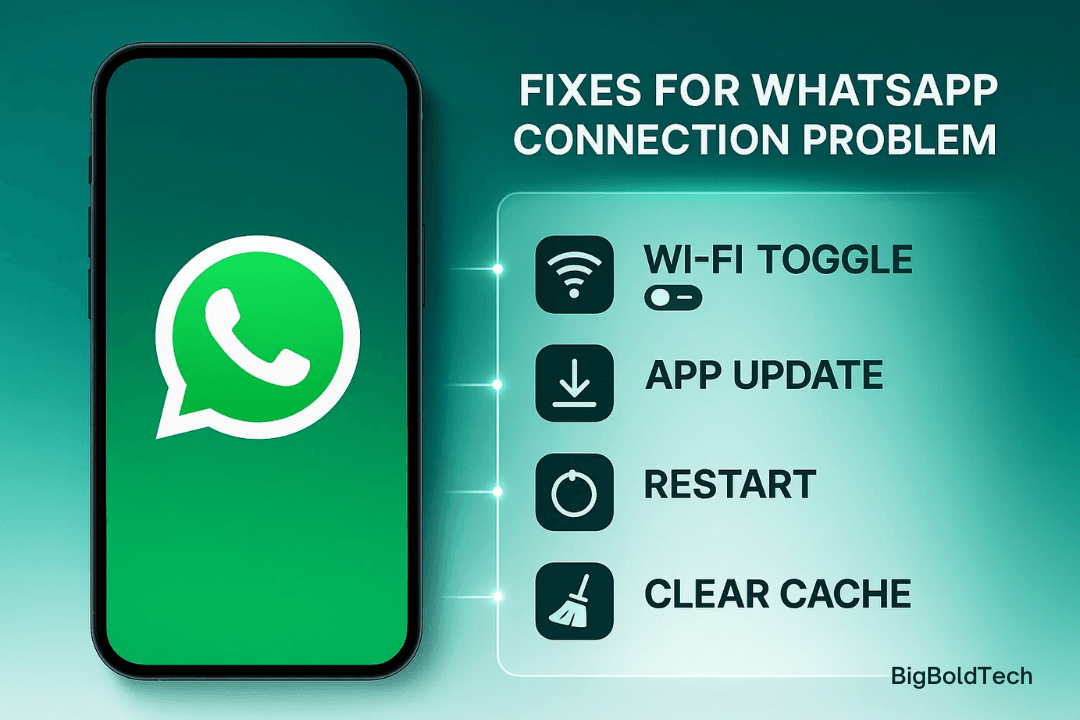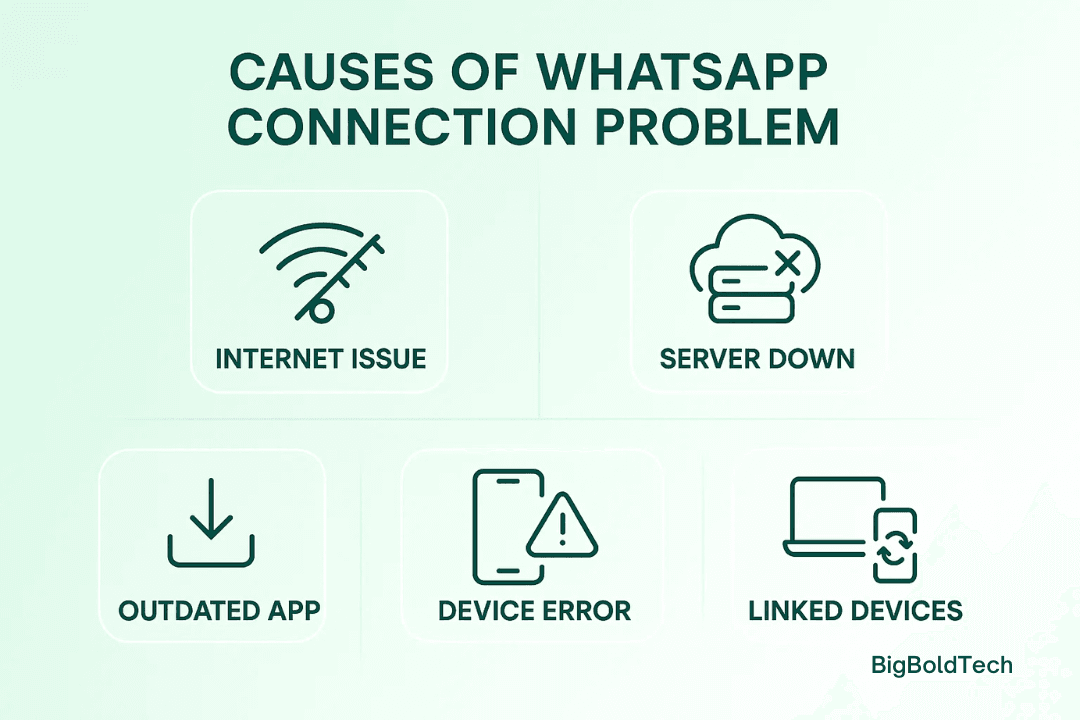WhatsApp Connection Problem: Causes, Fixes, and Common Issues
WhatsApp is one of the most widely used messaging apps globally. Every day, millions of people use it to talk to each other. WhatsApp can sometimes have problems, just like any other internet service. Many people experience issues with WhatsApp's connection, which prevents messages from being sent or received, or causes the app to stop working altogether.
In this article, we'll talk about the most common reasons why WhatsApp doesn't work, how to solve them, and what to do if WhatsApp goes down or has server problems.
Why You Might Face a WhatsApp Connection Problem
There can be multiple reasons why you are seeing a WhatsApp connection problem on your phone or computer. Some of the most common causes include:
- Internet or Network Issues: Poor Wi-Fi or mobile data connection can prevent WhatsApp from connecting to its servers. Even if other apps work, WhatsApp may need a stable and fast connection.
- WhatsApp Server Issue: Sometimes, the problem is not on your device but on WhatsApp’s side. Reports of WhatsApp being down appear frequently on social media or downtime tracking websites like Downdetector when servers face technical difficulties.
- Outdated Version of App: If you are use an outdated version of WhatsApp, it can cause problems. WhatsApp regularly updates its apps to fix bugs and improve security, and missing updates can cause connectivity issues.
- Device-Specific Problems: If your device has software glitches or restrictions, it might not allow WhatsApp to connect properly. Sometimes, deleting the cache or restarting the device can assist.
- Linked Devices Errors: WhatsApp Web or multi-device linking may sometimes fail. Users often encounter error messages like “Can’t link new devices at this time. Try again later,” which typically appear when a temporary server issue occurs.
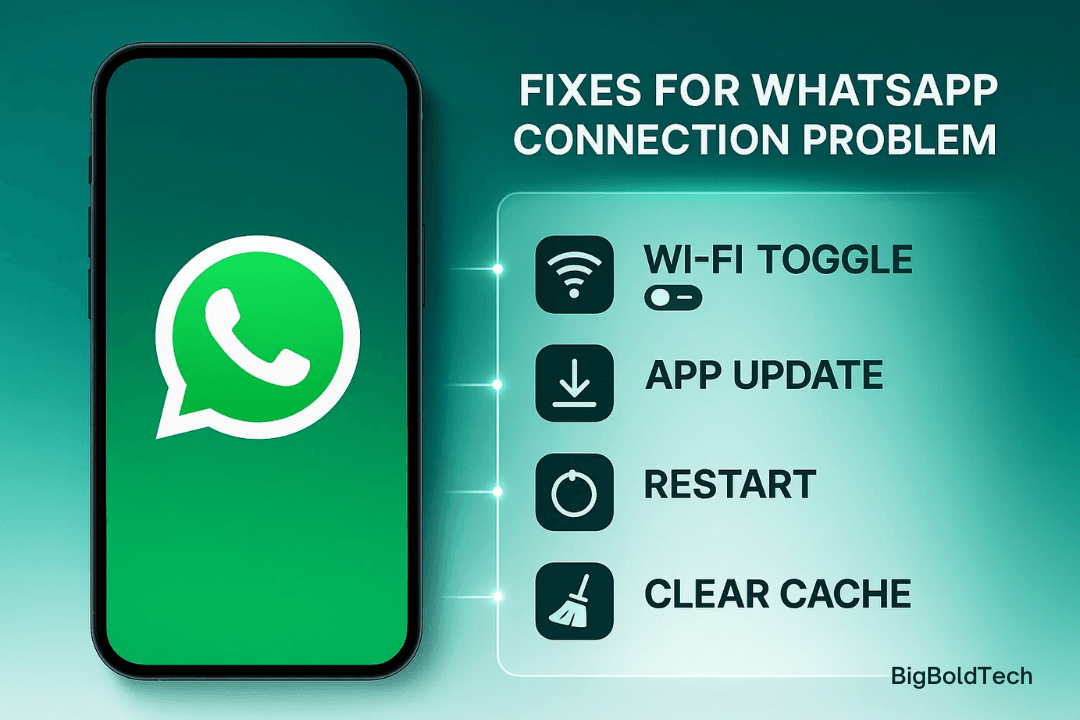
How to Fix WhatsApp Connection Problems
If you are facing a WhatsApp connection problem, there are several steps you can try to restore the app:
- Check Your Internet Connection: Ensure your Wi-Fi or mobile data is functioning properly. Switch between Wi-Fi and mobile data to see if the issue is resolved.
- Restart WhatsApp: Closing the app completely and reopening it can sometimes fix minor bugs.
- Update WhatsApp: Go to your device’s app store and check if a new update is available. Installing the latest version can solve bugs and improve connectivity.
- Restart Your Device: A simple restart can refresh the network settings and help WhatsApp connect.
- Check WhatsApp Server Status: Websites like Downdetector or social media platforms can help you know if WhatsApp is down in your area. If it’s a server issue, the best solution is to wait until the service is restored.
- Clear Cache (Android Only): Go to your phone’s settings, find WhatsApp, and clear the cache. This can delete temporary files that could be the reason WhatsApp isn't operating.
- Reinstall WhatsApp: If all else fails, uninstall and reinstall the app. Be sure to back up your chats before proceeding to avoid losing messages.
Common WhatsApp Issues Explained
Here are some of the problems users commonly report alongside WhatsApp connection problems:
- WhatsApp Not Working: Messages fail to send, calls drop, or the app freezes. Most of the time, this happens due to problems with the network or outdated apps.
- WhatsApp Server Issue: When servers are down, you might see delayed messages or be unable to connect at all. These issues are usually temporary and are typically resolved by WhatsApp’s technical team.
- WhatsApp Down for Everyone: Sometimes, a broader outage occurs, affecting millions of users. Checking platforms like Twitter or Downdetector can confirm if it’s a global issue.
Tips to Avoid WhatsApp Connection Problems
To reduce the chances of facing WhatsApp connection problems, consider the following tips:
- Make sure your app is always up to date.
- Make sure your internet connection is reliable, especially while sending big files.
- Restart your phone periodically to refresh network settings.
- Avoid using multiple apps that heavily consume data when on WhatsApp.
- Regularly check WhatsApp’s official channels for any service updates or notices about server maintenance.
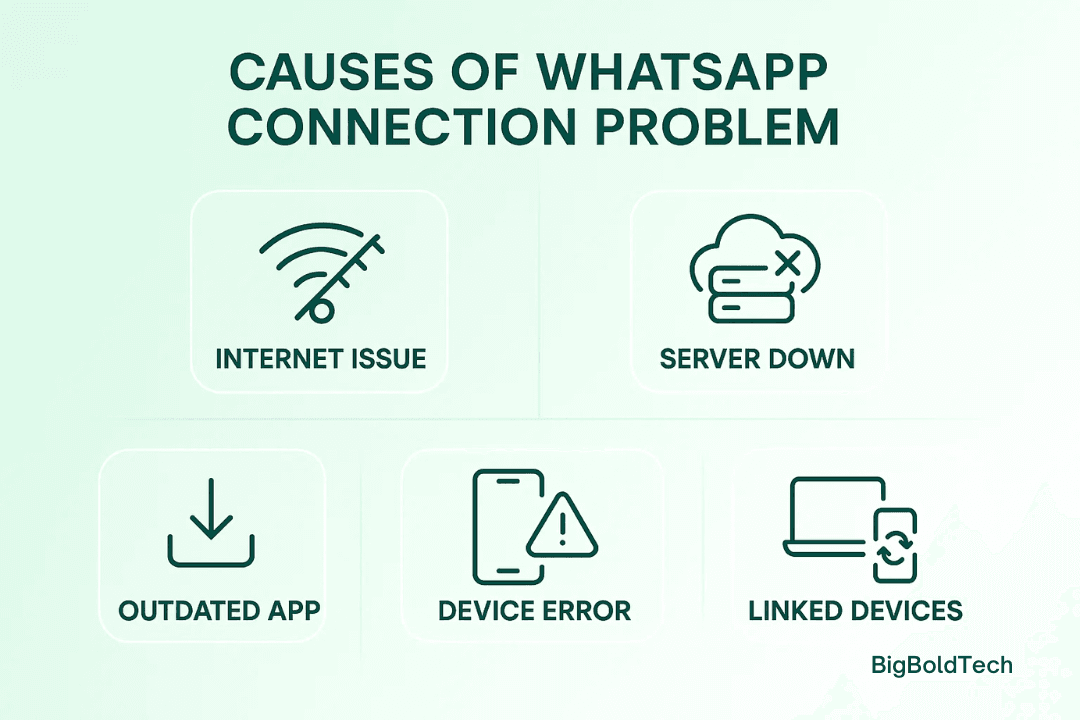
Conclusion
It can be frustrating to experience a WhatsApp connection problem, especially if you use the app to communicate with others. Most of the time, problems occur due to network issues, outdated apps, or temporary server problems. You can quickly get WhatsApp back to normal by following the simple methods above: verifying your internet connection, updating the app, or checking the server status.
Remember, temporary glitches or issues with the WhatsApp server are usually resolved within a few hours. Staying informed and keeping your app up to date will minimize interruptions and help you stay connected at all times.
FAQs
1. Why am I getting a WhatsApp connection problem even with the internet?
This can happen if there is a WhatsApp server issue or a temporary glitch in the app. Check your internet and see if WhatsApp is down for others.
2. How do I know if WhatsApp is down?
You can check downtime tracking websites, such as Downdetector, or social media platforms. Many users report outages quickly, making it easy to confirm.
3. What should I do if WhatsApp is not working on my phone?
Try restarting your phone, updating WhatsApp, or clearing the app cache. If the issue is a WhatsApp server issue, you will need to wait until the service is restored.
4. Can a poor internet connection cause WhatsApp to not work?
Yes, unstable Wi-Fi or mobile data is a major reason for WhatsApp connection problems. Switch networks or improve your connection.
5. Will uninstalling and reinstalling WhatsApp fix connection issues?
Yes, it can fix persistent bugs. Remember to back up your chats before reinstalling to prevent data loss.
If you want to sell your old devices, then click here