In 2025, online security is more vital than ever. Whether you're working remotely, gaming, or simply browsing the web, your laptop is constantly exposed to risks like viruses, malware, and phishing attacks. A compromised device can lead to identity theft, data loss, and even financial ruin.
In this guide, we’ll provide expert tips to protect your laptop from online threats, ensuring your personal data remains secure and your device stays safe from potential harm.
1. Install and Update Antivirus Software
One of the most effective ways to safeguard your laptop is by installing antivirus software. This program scans for malware and removes harmful software, including viruses, ransomware, and spyware.
Why You Need Antivirus Software:
Real-time protection: Constant scanning for threats.
Regular updates: Keeps the software updated to handle new risks.
Malware removal: Cleans your device and prevents malware from spreading.
Tip:
Choose reputable antivirus programs like Norton, McAfee, or Bitdefender to ensure maximum protection.
2. Enable a Firewall
A firewall is a crucial line of defense between your laptop and potential online threats. It filters incoming and outgoing traffic to protect your device from unauthorized access.
Why You Should Use a Firewall:
Blocks unauthorized access: Prevents hackers from infiltrating your device.
Protects personal data: Safeguards sensitive information like banking details.
Increases privacy: Secures your online activities.
Tip:
Both Windows and macOS have built-in firewalls. Ensure they are activated to prevent security breaches.
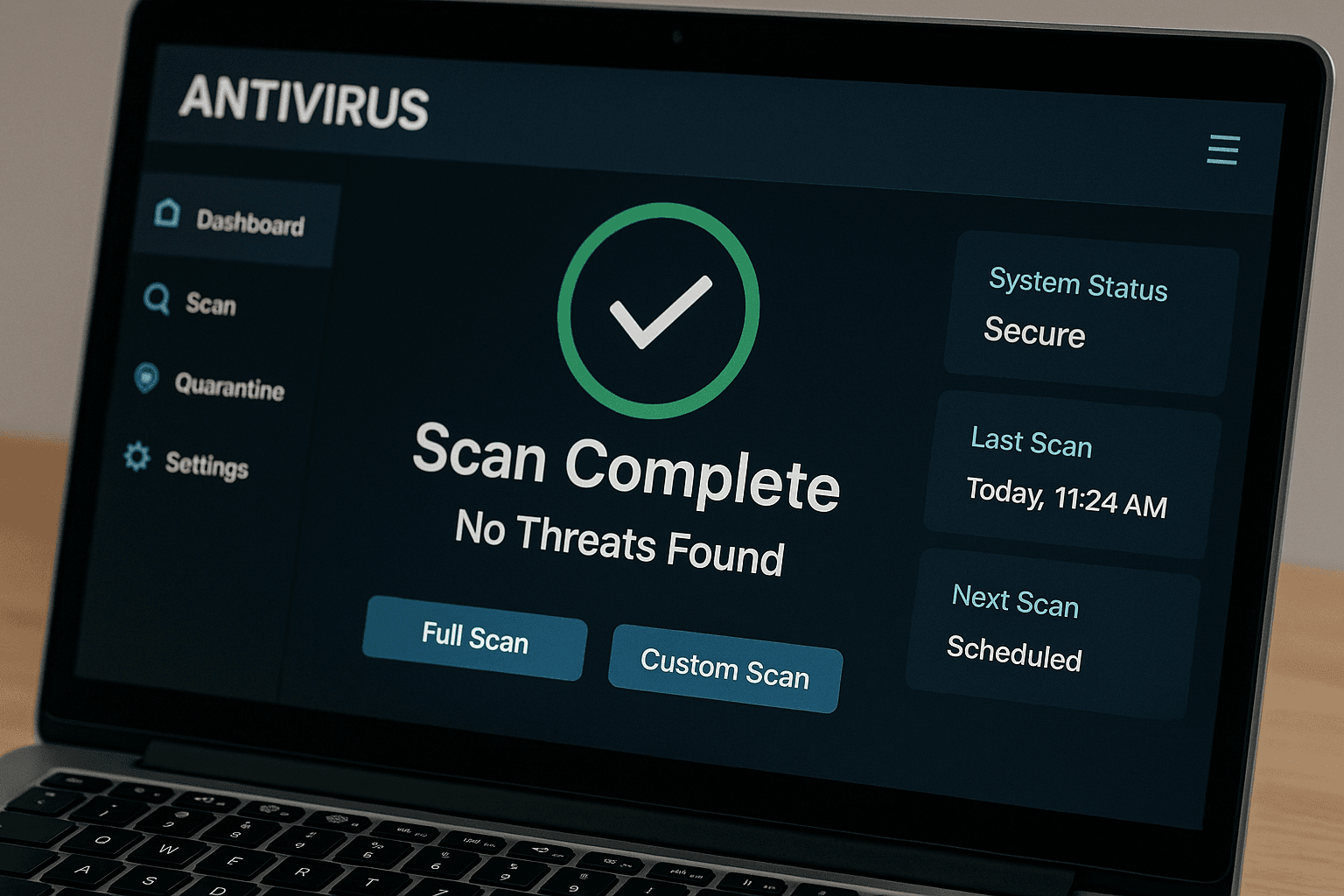
3. Use Strong, Unique Passwords
Weak passwords are a major vulnerability. Strong, unique passwords are your first line of defense against unauthorized access.
Password Tips:
Mix characters: Use uppercase, lowercase, numbers, and special symbols.
Avoid common passwords: Steer clear of easy-to-guess passwords like "123456."
Enable two-factor authentication (2FA): Adds an extra layer of protection.
Tip:
Use a password manager to securely store and generate unique, complex passwords for each account.
4. Keep Your OS and Software Updated
Regularly updating your operating system (OS) and applications ensures that your laptop stays protected against known vulnerabilities.
Why Updates Matter:
Security patches: Prevents hackers from exploiting software bugs.
Bug fixes: Resolves issues that could leave your device vulnerable.
Improved performance: Updates bring enhanced features and smoother operation.
Tip:
Set your OS and apps to update automatically to avoid missing critical patches.
5. Be Cautious with Public Wi-Fi Networks
Public Wi-Fi can be a hacker's playground. Avoid using unsecured networks for sensitive activities like banking or shopping.
Why Public Wi-Fi is Risky:
Man-in-the-middle attacks: Hackers can intercept your data on unprotected networks.
Data theft: Personal information, including passwords and credit card numbers, can be stolen.
Tip:
Always use a VPN (Virtual Private Network) when connecting to public Wi-Fi. A VPN encrypts your internet traffic, making it harder for hackers to monitor your activities.
6. Encrypt Your Laptop’s Data
Encryption ensures that your data remains secure even if your laptop is lost or stolen.
Why Encryption is Essential:
Protects personal data: Even if someone steals your laptop, they can't access your files without the decryption key.
Increases security: Encrypts sensitive information like passwords and financial data.
Tip:
On Windows, use BitLocker; on macOS, use FileVault to encrypt your laptop’s hard drive.
7. Backup Your Data Regularly
Backing up your data helps protect against data loss due to system failure, ransomware, or accidental deletion.
Backup Tips:
Cloud storage: Services like Google Drive or iCloud allow you to keep your files safe online.
External drives: Use external hard drives or SSDs for larger backups.
Tip:
Set up automatic backups to ensure your data is regularly updated and secure.
8. Avoid Downloading Suspicious Files and Apps
Only download apps and files from trusted sources to prevent malware from infiltrating your system.
Safe Downloading Practices:
Use official websites: Stick to trusted sources like Microsoft Store or Apple App Store.
Check file extensions: Avoid unfamiliar file types (.exe, .bat, .zip) from unknown sources.
Tip:
Always scan files with antivirus software before opening them, especially if they were sent by email or downloaded from third-party websites.
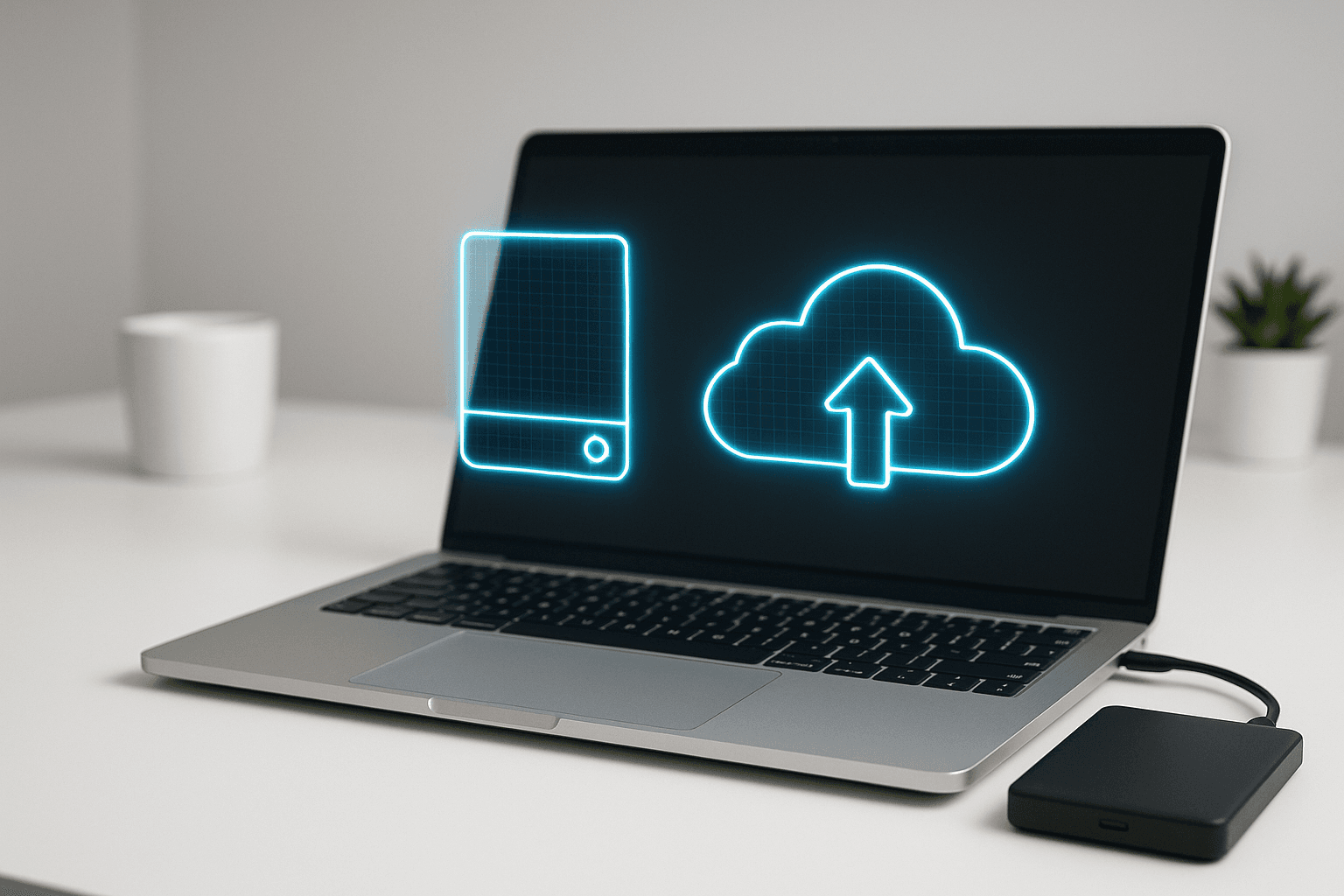
9. Disable Remote Access to Your Laptop
Unless you need remote access, it’s safer to disable these features to protect your laptop from external threats.
Steps to Disable Remote Access:
On Windows: Go to Control Panel > System > Remote Settings and turn off Remote Desktop.
On macOS: Go to System Preferences > Sharing and uncheck Remote Login and Screen Sharing
10. Monitor Your Laptop for Suspicious Activity
Keep an eye on your laptop's performance to spot signs of a security breach early.
How to Monitor Activity:
Task Manager (Windows): Press Ctrl+Shift+Esc to view running processes.
Activity Monitor (macOS): Check for unusual processes or apps running in the background.
Tip:
Install anti-malware software to perform regular scans of your system and detect any potential threats.
Conclusion
Securing your laptop from online threats in 2025 requires a proactive approach. By following these tips—such as using antivirus software, enabling firewalls, and keeping your system updated—you can protect your device from hackers, malware, and other online dangers.
Always back up your data, use strong passwords, and stay cautious when downloading files to ensure your laptop remains safe.
FAQs
1. How do I know if my laptop is secure from online threats?
Use antivirus software, enable your firewall, keep your OS updated, and regularly monitor for unusual activity.
2. Is using a VPN important for laptop security?
Yes, a VPN encrypts your internet traffic, making it harder for hackers to intercept your data, especially on public Wi-Fi networks.
3. How often should I back up my laptop data?
It's recommended to back up your data weekly or set up automatic backups to ensure your important files are protected.
4. Can I use a laptop securely without antivirus software?
While it’s possible, antivirus software offers a crucial layer of protection against online threats and is highly recommended for enhanced security.
5. How can I check if my laptop is infected with malware?
Look for signs like slow performance, random pop-ups, or unfamiliar apps. Running a full system scan with your antivirus software can help identify any malware infections.
If you want to sell your old devices, then click here.




