Health Tracking Ring 2025: Fitness, Sleep & Heart Monitoring
October 2, 2025
By subscribing, you are agreeing to Big Bold Tech's Terms and Privacy Policy.

Yaskar Jung
yaskar.jung@cashkr.com
A full or cluttered hard drive can make your laptop slow, unresponsive, and frustrating. Whether you're a student, gamer, or professional, regularly checking and improving your laptop’s storage ensures smoother performance and extends your device’s life.
In this step-by-step guide, you’ll learn how to check your laptop’s storage usage, identify what’s eating up space, and apply effective methods to free up and optimize storage on Windows and macOS laptops.
Click “Show more categories" to view detailed storage usage by type.
Click Manage for recommendations and manual cleanup options.
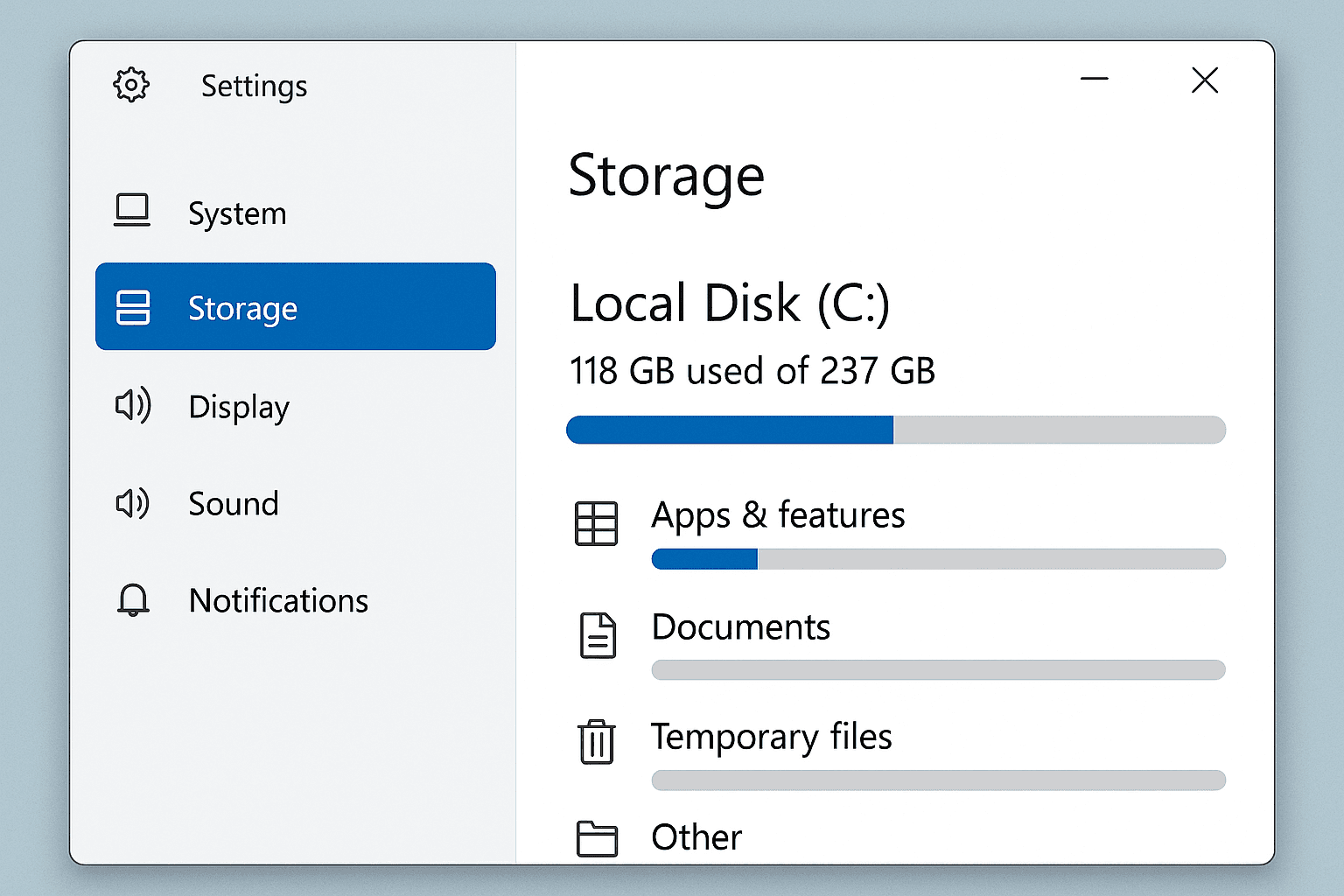
Many laptops come with software that you never use. Free up gigabytes by removing unnecessary programs.
Windows:
macOS:
Over time, temporary files, caches, and system logs build up.
On Windows:
Or use Disk Cleanup:
On macOS:
Sort by file size to find what’s taking the most space.
How to find large files:
Windows:
macOS:
Services like Google Drive, Dropbox, OneDrive, or iCloud let you store files online and free up local storage.
Move photos, videos, documents, and rarely used files to the cloud, and remove them from your local hard drive.
Forgotten files in your Recycle Bin or Downloads folder can take up tens of gigabytes.
Hibernation mode stores a full image of your RAM on the disk, consuming gigabytes.
To disable:
This deletes the hiberfil.sys file and reclaims space.
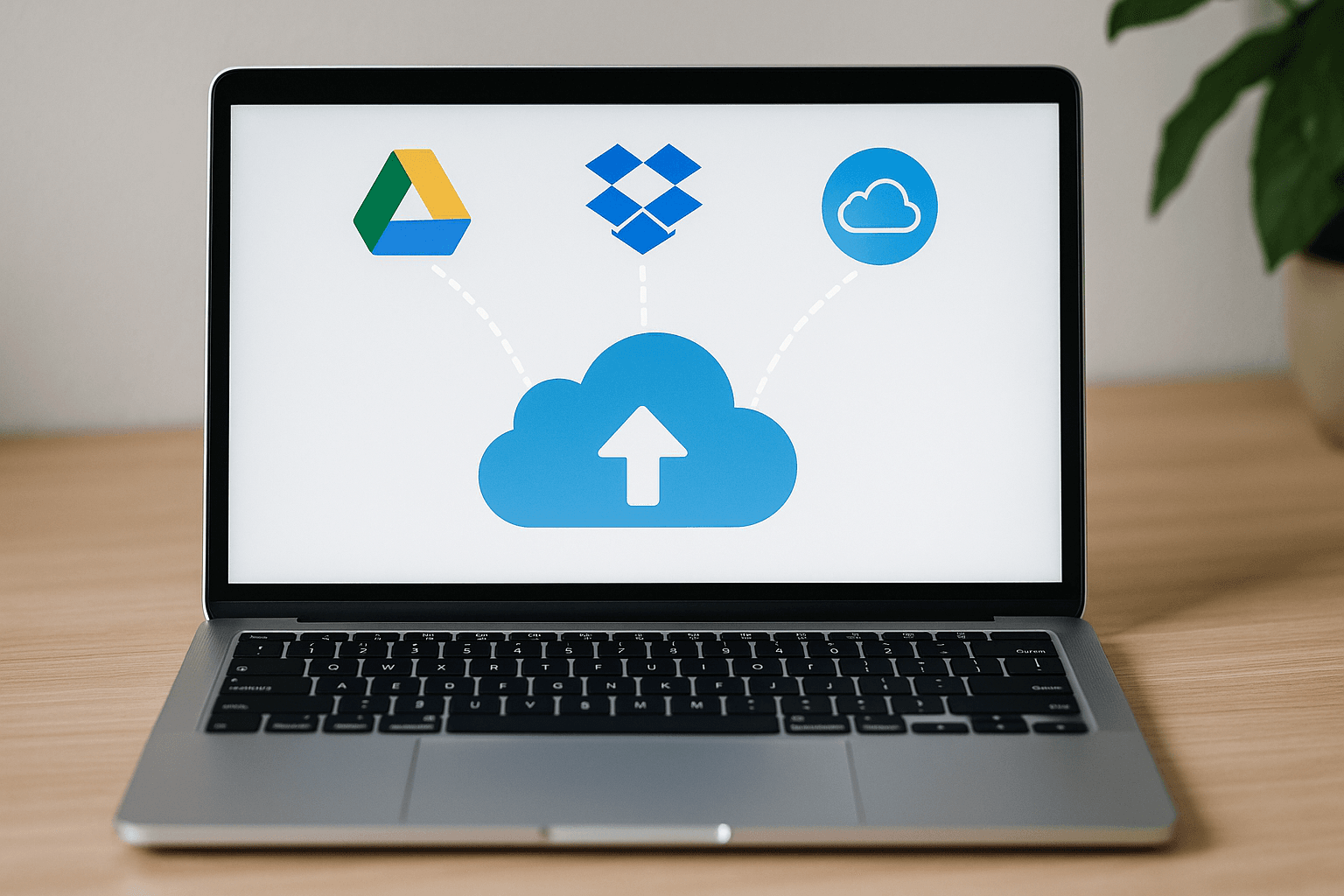
Popular tools that help clean and optimize storage:
Always download from official sources and avoid installing bundled extras.
Managing your laptop's storage is essential for maintaining speed, performance, and reliability. Regularly checking your disk space, removing unnecessary files, offloading data to the cloud, and uninstalling unwanted apps can reclaim valuable space and extend your laptop's lifespan.
1. How much free space should I keep on my laptop?
For optimal performance, keep at least 10–15% of your storage free. For example, if you have 500 GB, keep at least 50 GB free.
2. Will clear storage speed up my laptop?
Yes. Freeing up disk space helps improve performance, especially if your system drive (C:) is almost full.
3. Can I expand my laptop’s storage?
Yes. Many laptops allow you to add or upgrade SSDs or insert an SD card or external hard drive.
4. Is it safe to delete system files or caches?
Always review what you're deleting. Use built-in tools or trusted apps to avoid removing essential files.
5. How do I know if my laptop needs an upgrade instead of a cleanup?
If you’re constantly low on space and your laptop supports upgrades, adding an SSD or expanding storage is a good idea.
If you want to sell your old devices then, click here.
October 2, 2025

October 1, 2025

August 27, 2025

August 11, 2025

September 16, 2025