
iPhone 17 Series Pre-Orders Open in India: Price & Offers
October 8, 2025
By subscribing, you are agreeing to Big Bold Tech's Terms and Privacy Policy.

Yaskar Jung
yaskar.jung@cashkr.com
Need to scan a receipt, form, ID, or any paper document? You don't need a scanner anymore—your smartphone is all you need. Android and iPhone now have powerful scanning features that let you create clean, high-quality digital documents in seconds.
In this guide, you'll learn how to scan documents with your phone step by step. We'll cover built-in tools, the best free apps, and tips to get the most precise results.
Apple offers a built-in scanner within the Notes app.
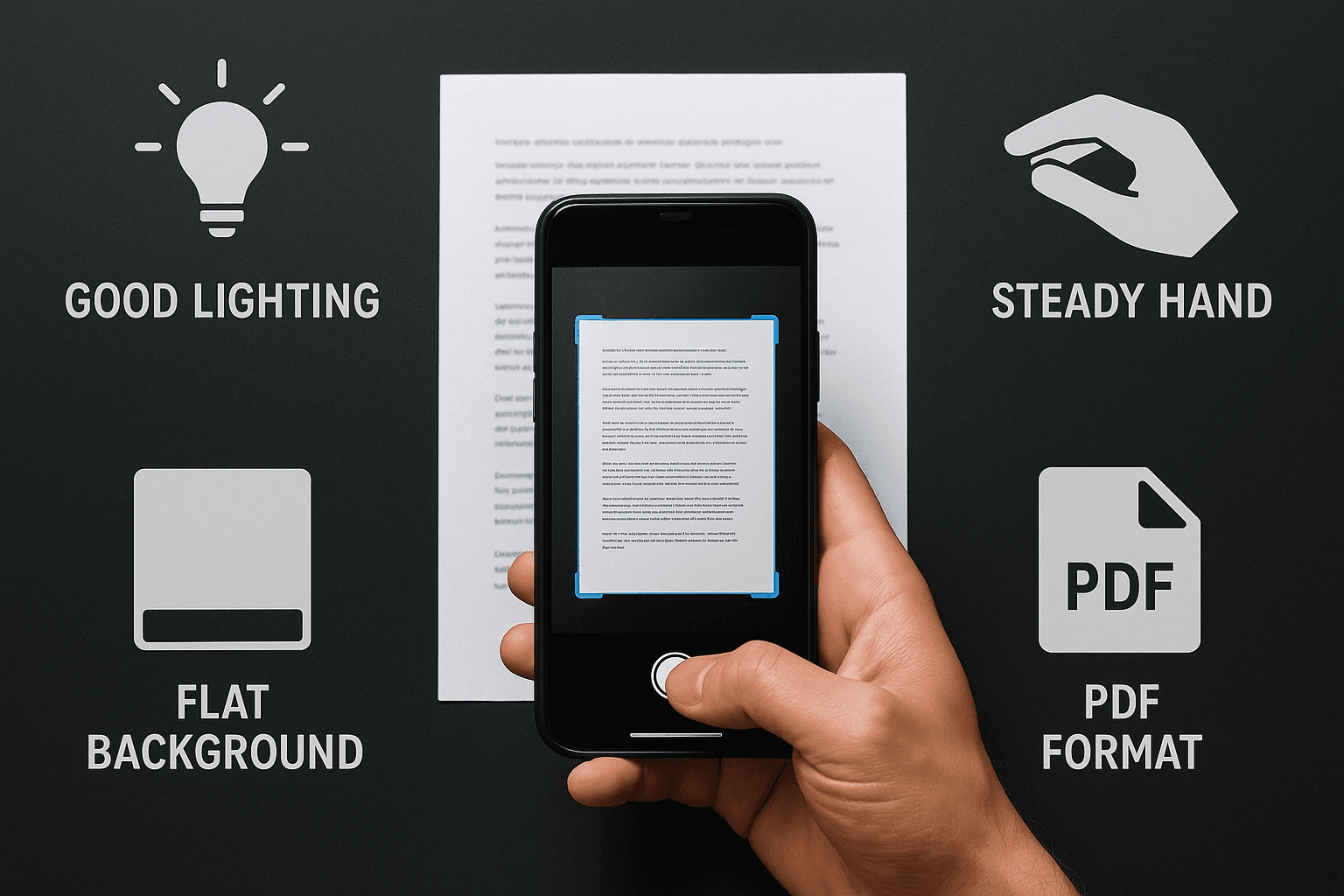
Features:
Many Android phones also come with built-in scanning tools. If not, Google Drive offers a free and reliable solution.
Note: This feature is available on most Android phones using the Google Drive app.
Many scanner apps now support OCR (Optical Character Recognition). This means you can extract editable text from your scanned images.
Available in:
OCR is useful for digitizing handwritten notes, copying text from printed books, or making scanned PDFs searchable.
With just your smartphone, you can now scan documents clearly and for free, whether on Android or iPhone. Whether you're submitting assignments, digitizing receipts, or backing up essential records, scanning with your phone saves time, effort, and cost.
Choose the method that best fits your device, and follow the best practices to ensure high-quality, professional-looking scans every time.
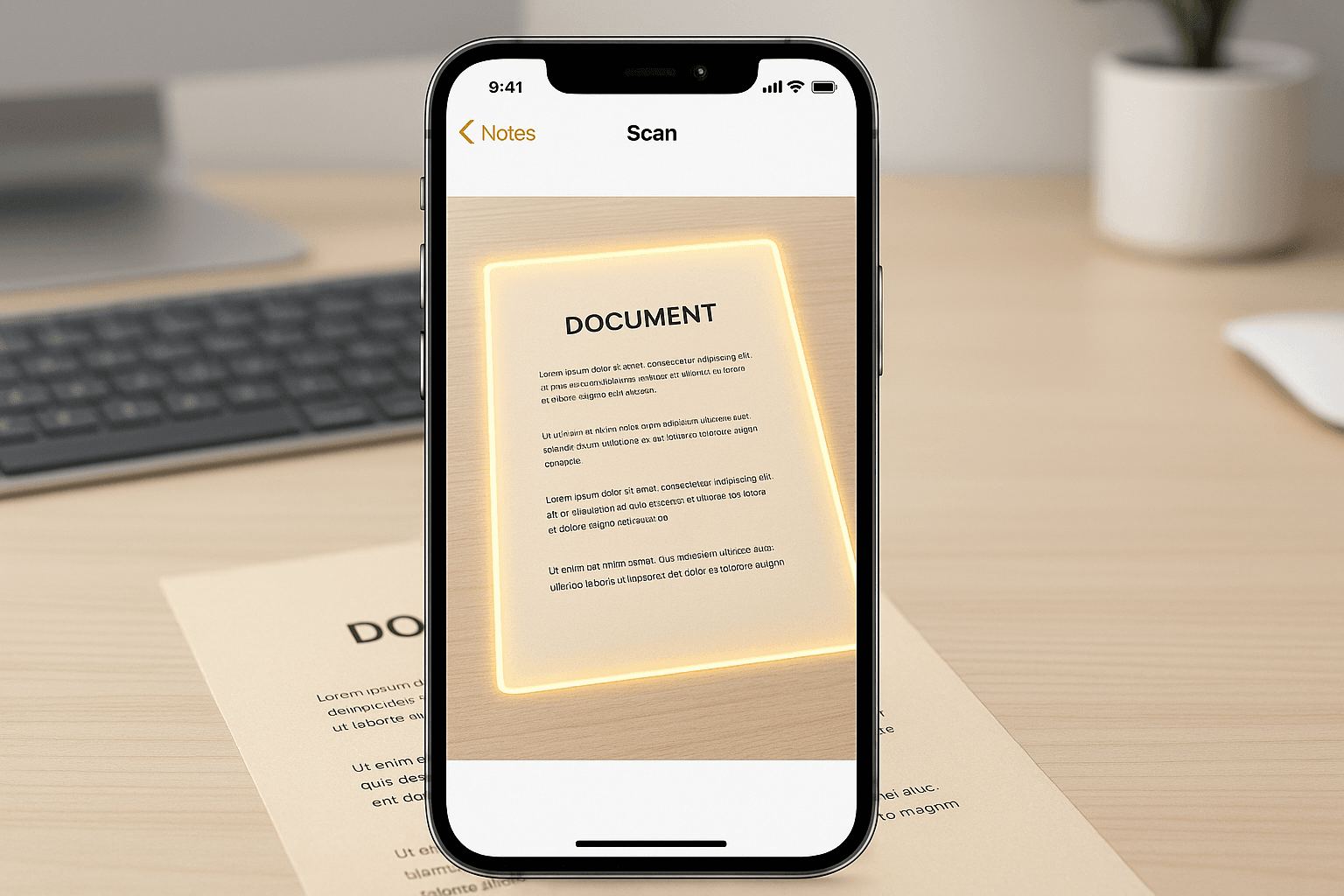
1. Do I need an app to scan on my iPhone?
No. You can use the built-in Notes app to scan documents directly.
2. Can I scan multiple pages into one file?
Yes. Most scanner apps allow batch scanning and saving as a multi-page PDF.
3. Is scanning with your phone safe for legal documents?
Yes, as long as you save the high-resolution scan and secure your phone or cloud storage.
4. Which app is best for scanning documents?
For iOS: Notes or Adobe Scan
For Android: Google Drive or Microsoft Lens
5. Can I scan documents offline?
Yes. Most scanner apps work offline and allow you to upload once connected to the internet.
If you want to sell your old devices, then click here.