
How to Set App Time Limits on Android and iPhone (2025 Guide)
August 6, 2025
By subscribing, you are agreeing to Big Bold Tech's Terms and Privacy Policy.

Yaskar Jung
yaskar.jung@cashkr.com
Are you considering permanently deleting your Facebook account? Whether you’re concerned about privacy and data security or want a break from social media, deleting your Facebook account is a significant decision.
Before you proceed, it’s essential to understand the difference between deleting and deactivating your account, back up your data, and follow the correct steps to ensure a smooth deletion process.
In this guide, we'll walk you through everything you need to know about how to permanently delete your Facebook account, along with important considerations before taking this irreversible step.
Before deleting your Facebook account, you should take a few important steps to prevent losing important data or connections.
Facebook allows you to download a copy of your data, including:
Photos and videos
Messages and chat history
Friends list
Posts and comments
Page information (if you manage any pages)
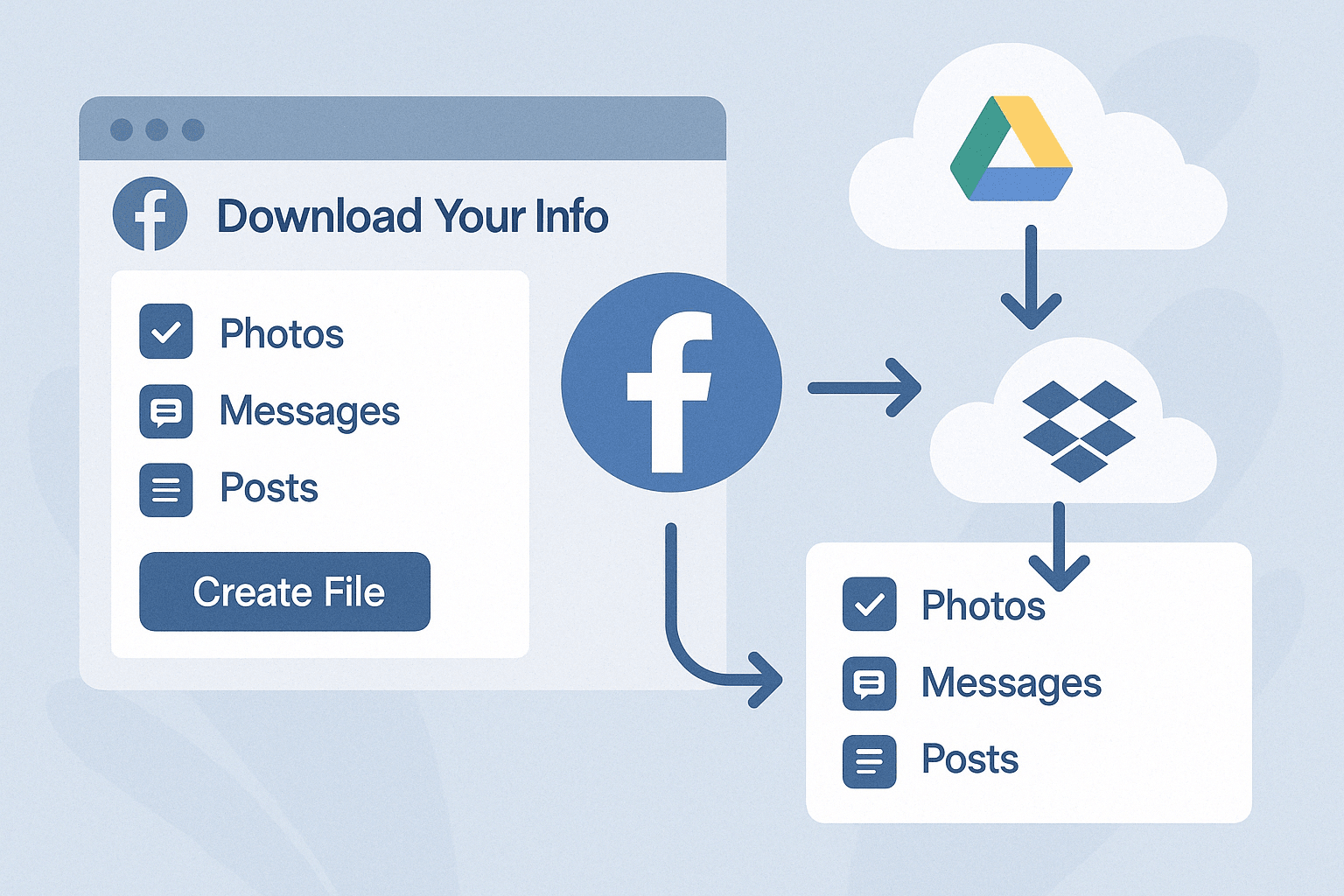
If you regularly connect with friends and family on Facebook, consider letting them know about your decision and exchanging alternative contact details.
Once you have backed up your data, follow these step-by-step instructions to delete your Facebook account permanently:
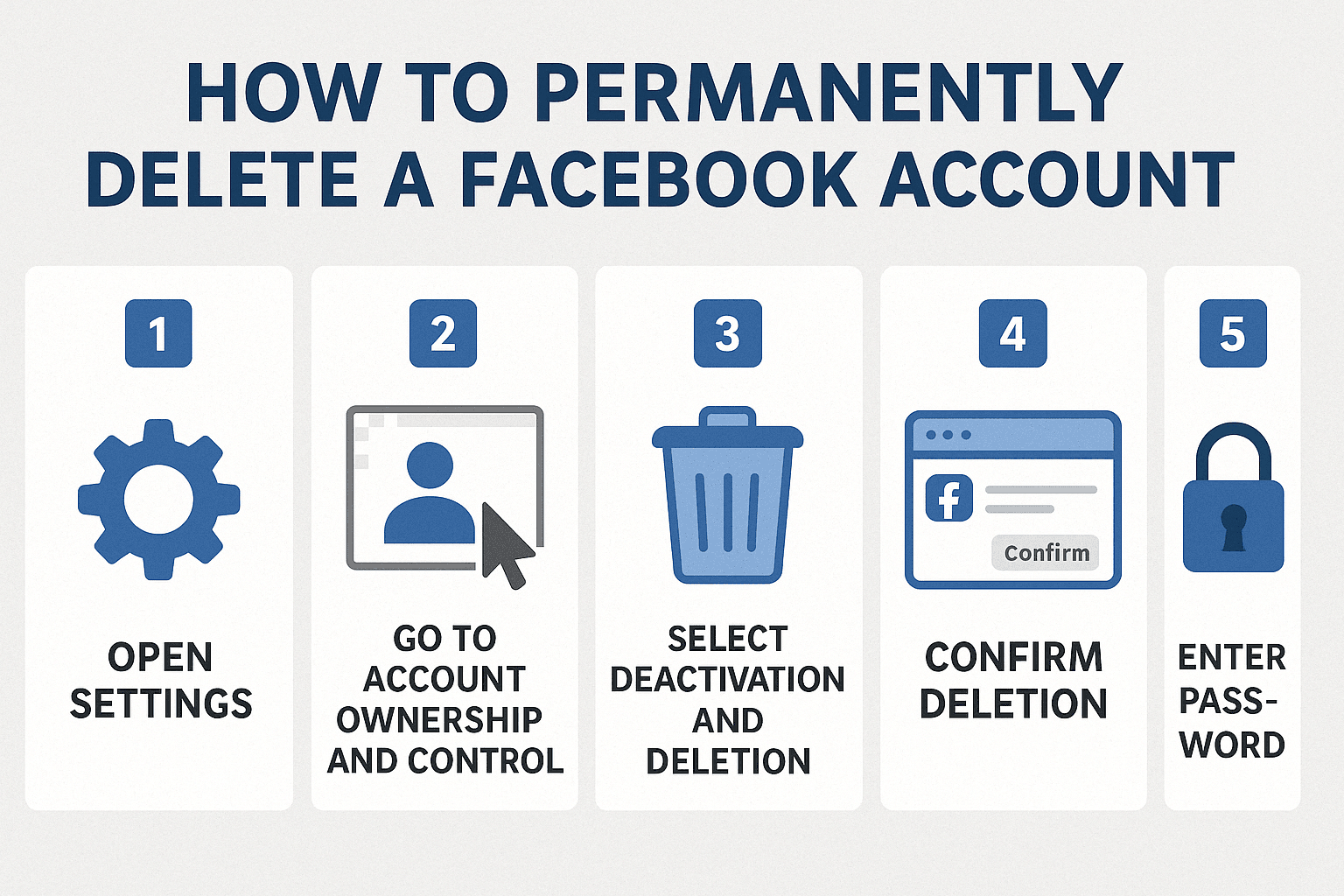
Note: Once you confirm the deletion, you will not be able to recover your Facebook account. Be sure before proceeding.
If you have only deactivated your Facebook account and want to reactivate it, follow these steps:
Note: This feature is only available for deactivated accounts. If you permanently delete your account, recovery is impossible after 30 days.
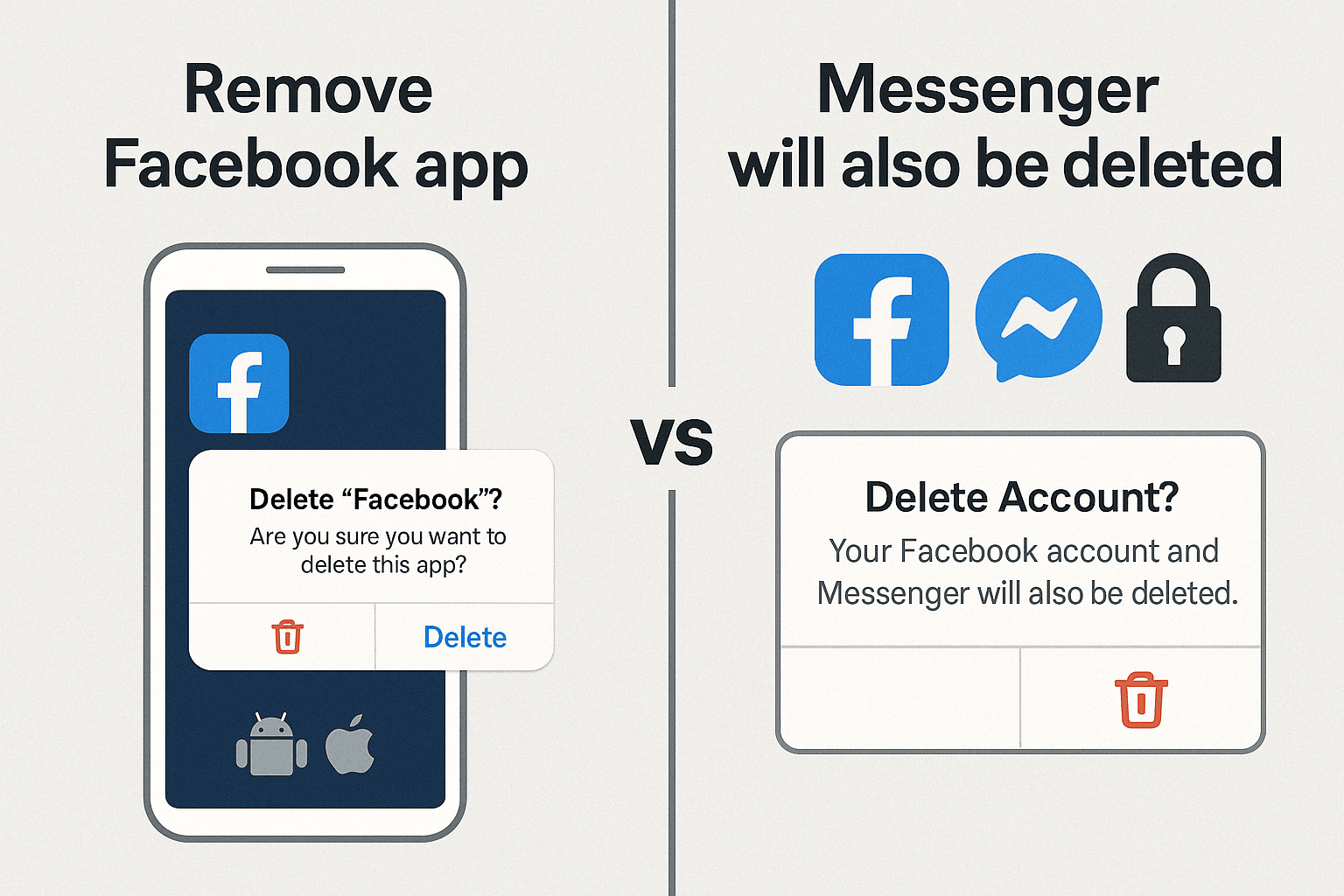
If you want to stop using Facebook without deleting your account, you can uninstall the App:
For Android Users:
For iPhone Users:
Deleting your Facebook account permanently is a big decision, and it's essential to back up your data before taking this step. Whether you're concerned about privacy and data security or want to take a break from social media, this guide ensures a smooth process.
No, after 30 days, your Facebook account is permanently deleted and cannot be recovered.
2. Where is the "Delete Account" option on Facebook?
It is in Settings & Privacy > Accounts Center > Personal Details > Account Ownership & Control > Deactivation & Deletion.
3. How can I delete all my Facebook posts at once?
Go to Activity Log > Your Posts > Select All > Move to Recycle Bin.
4. What happens to my Facebook Messenger after deleting Facebook?
5. What happens to my Facebook-linked accounts (Instagram, WhatsApp)?