
Acer Nitro 2025 Launched: RTX 5060, Specs & Price
September 18, 2025
By subscribing, you are agreeing to Big Bold Tech's Terms and Privacy Policy.

Yaskar Jung
yaskar.jung@cashkr.com
In today's digital world, it's easy to spend hours scrolling through social media or gaming apps without realizing it. Setting app time limits on your Android or iPhone helps promote better digital well-being, reduce distractions, and manage screen time more effectively.
In this guide, you'll learn how to set app time limits easily on Android and iOS devices — no third-party apps are required!
Setting time limits on apps can help you:
Now, let's dive into how to do it.
Android devices have a built-in Digital Wellbeing & Parental Control feature that allows you to monitor and limit app usage.
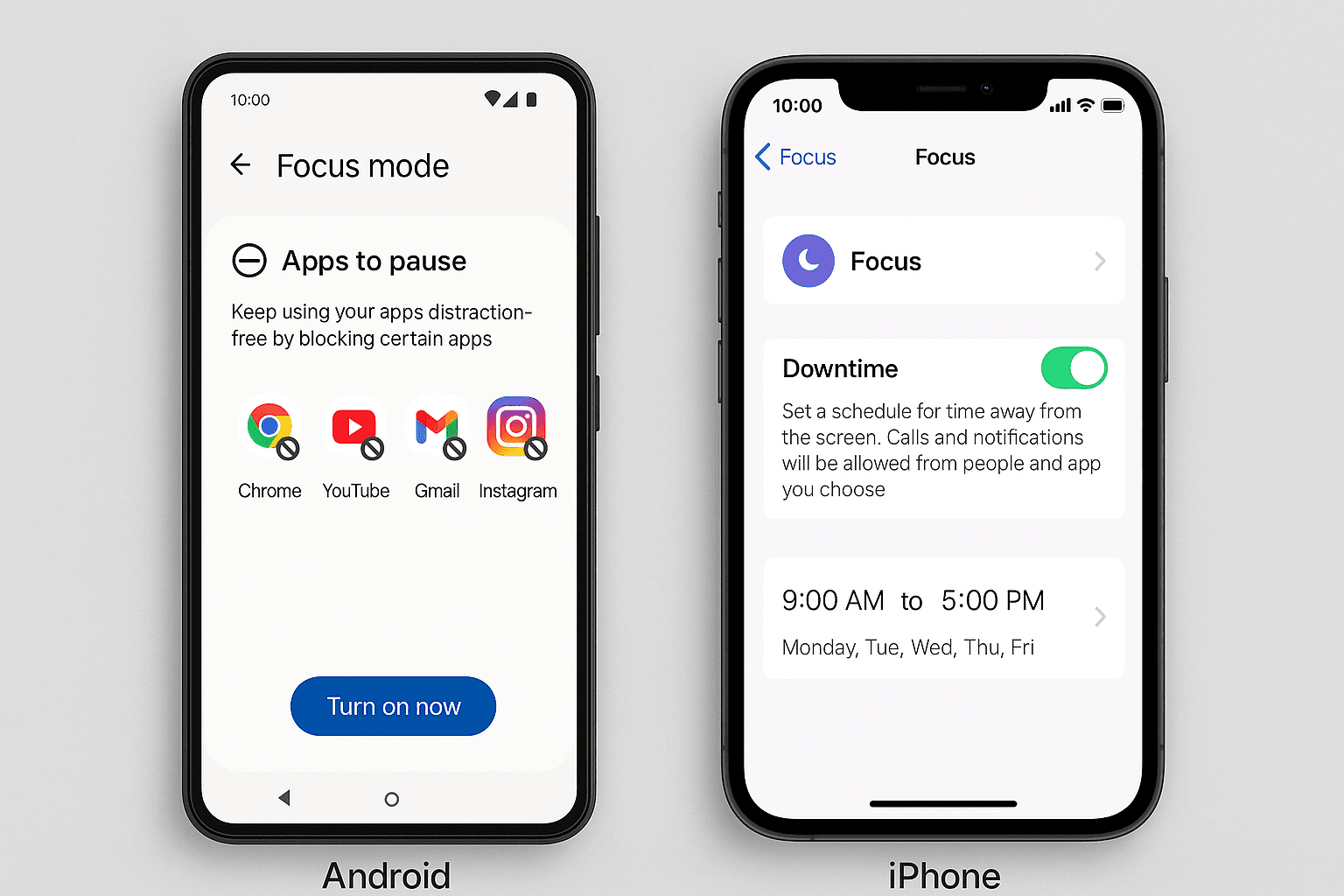
Once the Limit is reached, the app will pause for the rest of the day. You can extend or remove limits anytime from the same settings.
Tip: Set app timers for the most addictive apps first to create a healthy usage balance.
The Screen Time feature helps you effectively track and limit app usage on iPhones.
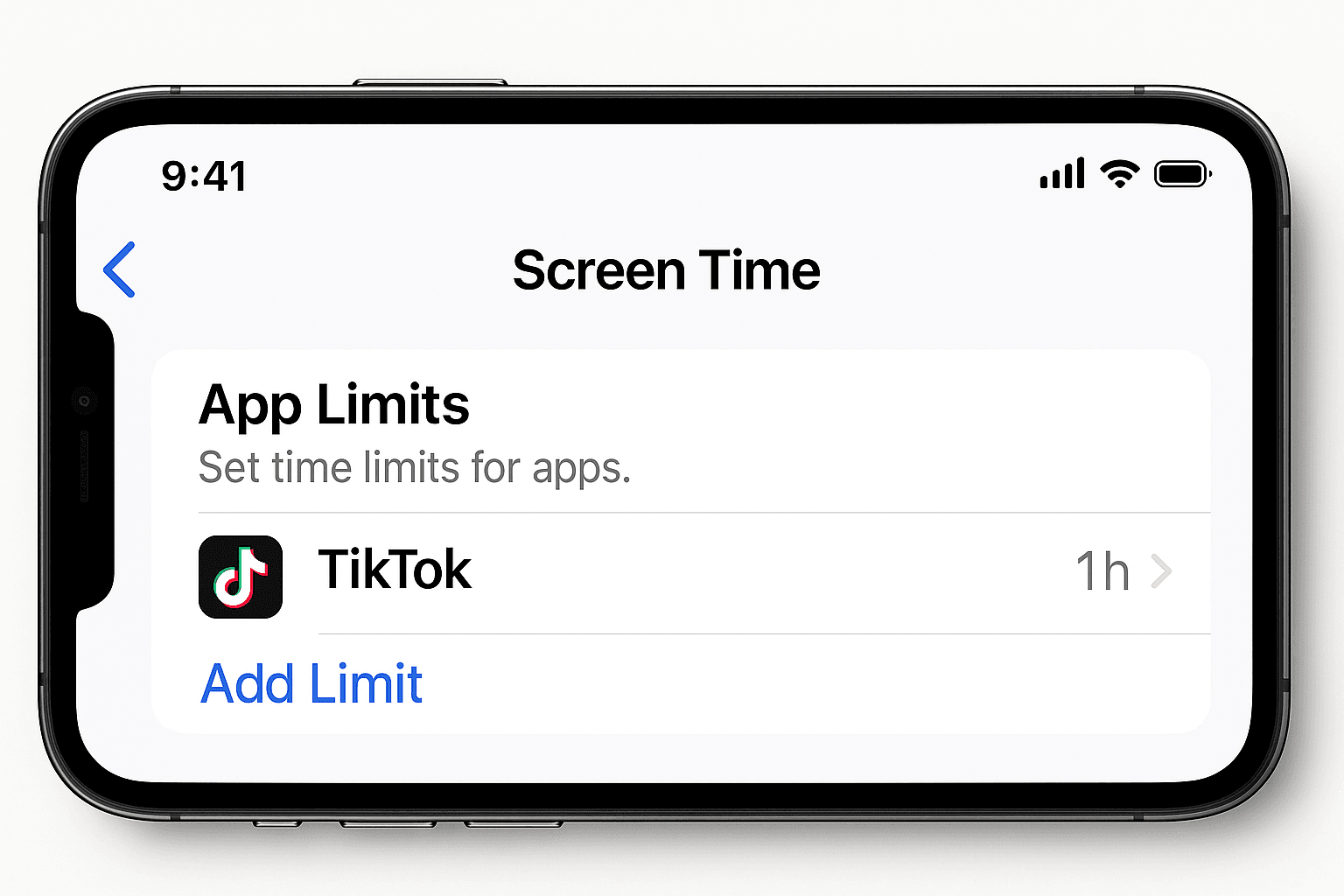
When you reach the Limit, your iPhone will show a screen notifying you that you've used up your allotted time. You can request more time if needed, but it's a great reminder to disconnect.
Tip: Use Downtime under Screen Time settings to simultaneously schedule time away from all apps.
Both Android and iOS also offer Focus Mode options:
This ensures you stay productive without manually adjusting settings every day.
Learning to set app time limits on Android and iPhone is a simple but powerful step toward healthier smartphone habits. Setting time restrictions will make a noticeable difference if you want to boost productivity, cut back on social media, or manage your child's device usage.
Start small by limiting a few apps and expand as you build better screen time habits. Consistency is key!
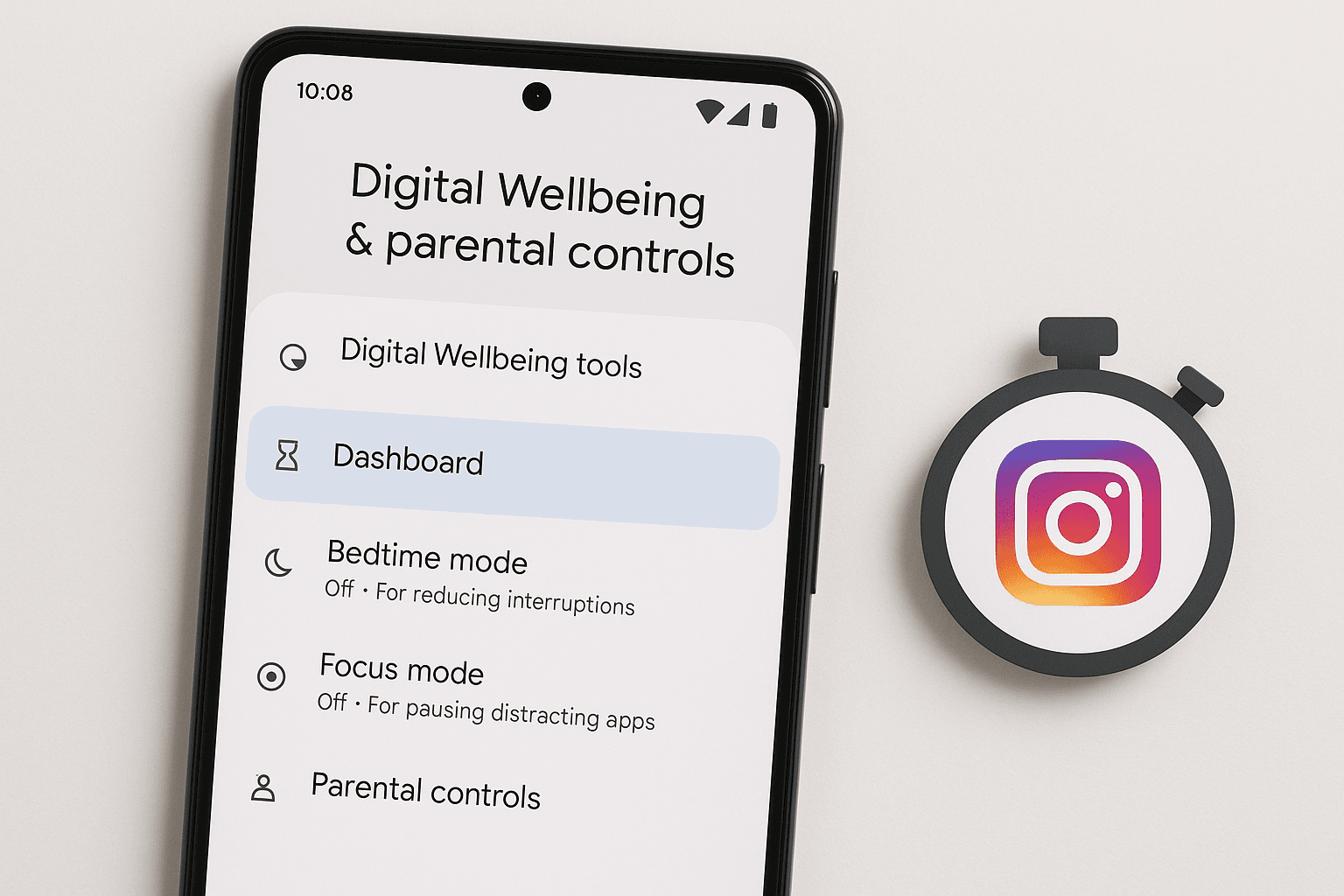
Yes, iOS allows setting customized app limits by day. Android offers standard daily limits.
2. Will the app delete if I reach the time limit?
No, the app becomes temporarily inaccessible for the rest of the day.
3. Can I bypass the app time limit if needed?
Yes, both Android and iOS allow you to override limits if necessary.
4. Are there apps that offer better time management than built-in features?
Third-party apps like Forest or Stay Focused offer advanced options, but built-in tools are usually enough for most users.
5. Is Screen Time or Digital Wellbeing free to use?
Yes, both features are built-in and free on Android and iPhone devices.
If you want to sell your old devices, then click here.

September 18, 2025

October 7, 2025

September 18, 2025
September 4, 2025

August 27, 2025