
OnePlus 15 Price, Specs & Features in India: What to Expect
October 18, 2025
By subscribing, you are agreeing to Big Bold Tech's Terms and Privacy Policy.

Yaskar Jung
yaskar.jung@cashkr.com
Android updates bring new features, security patches, performance improvements, and bug fixes. While most phones receive updates automatically, there are times when you might want to manually update your Android device—especially if the update hasn't rolled out to your region or if you're using a custom ROM.
In this guide, you'll learn how to check for updates, manually trigger an OTA update, and install the firmware manually using safe, step-by-step methods in 2025.
Most phones allow you to check for updates via the Settings app manually.
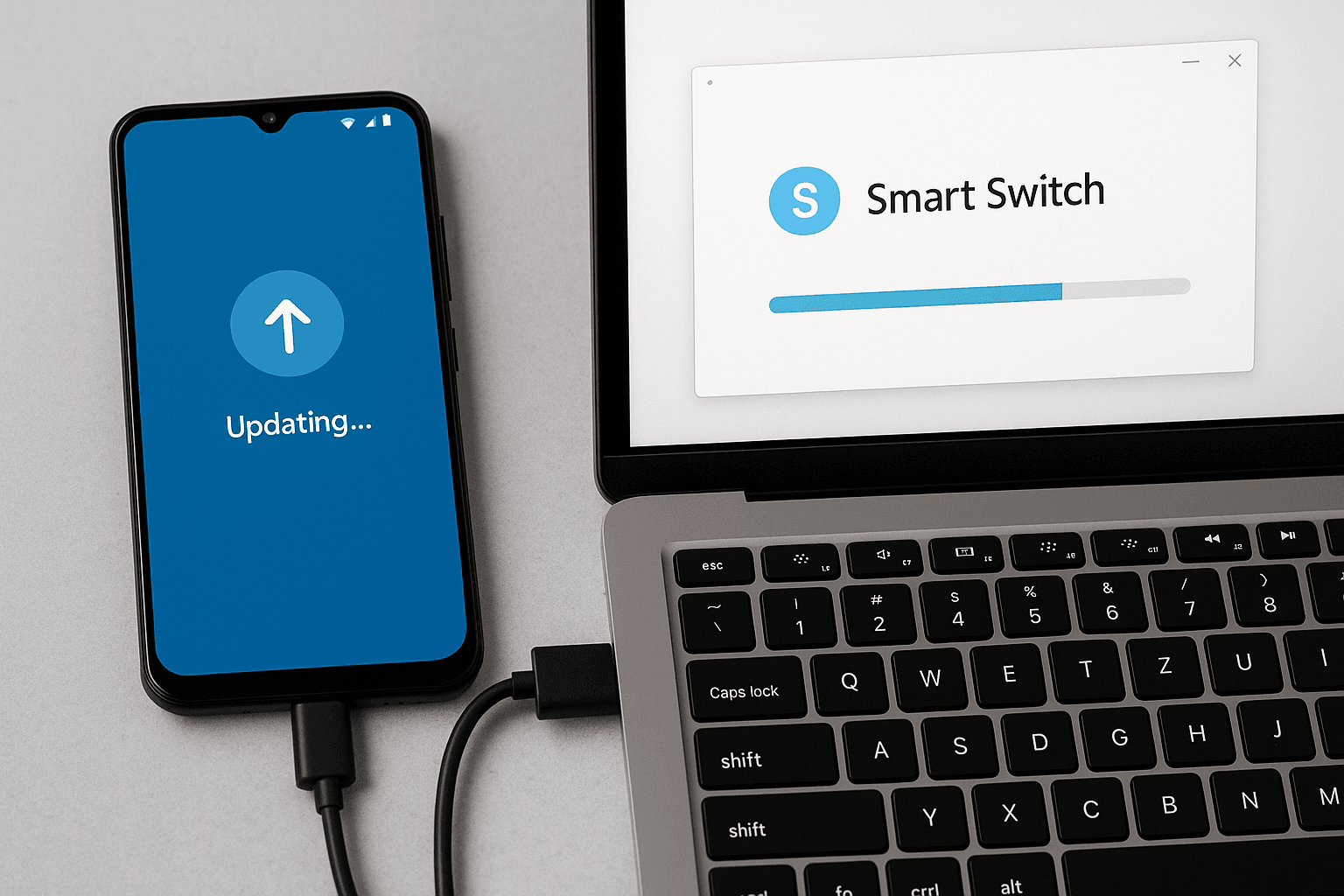
Ensure your phone has at least 50% battery and a Wi-Fi connection.
Most major Android brands offer desktop tools to update your phone manually.
This is ideal if OTA updates aren't working or your phone is soft-bricked.
This method involves downloading the update file (firmware) from the manufacturer's website and installing it using the phone's recovery mode or via fastboot (advanced users only).
Only use this if you're comfortable with command-line tools and can recover from errors.
Apps like Oxygen Updater (OnePlus) or Firmware Finder (Huawei) help users get OTA packages early.
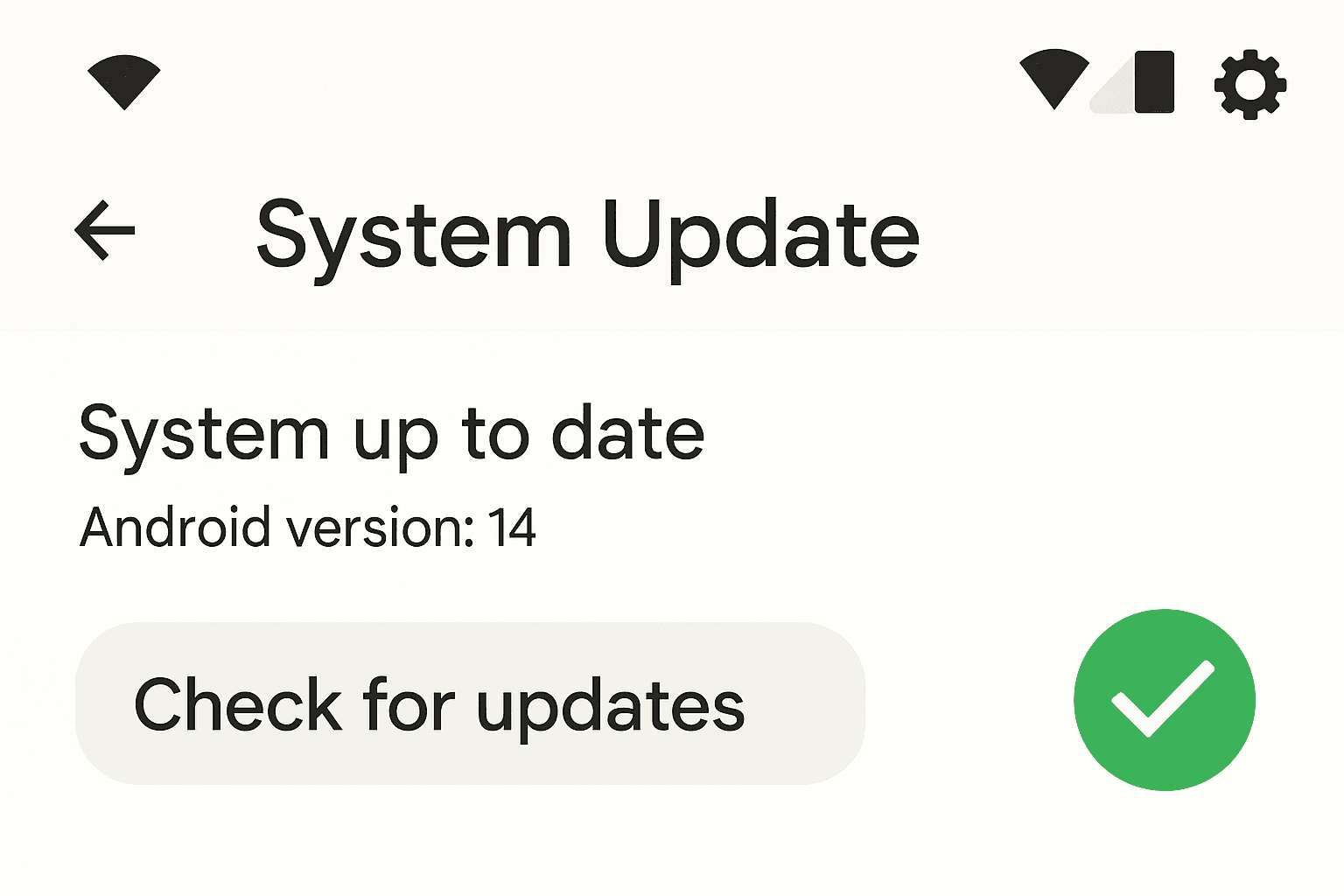
Always verify that the firmware is authentic and intended for your device model.
Updating your Android phone gives you more control and ensures you're always running the latest software. Whether using the built-in update checker, a manufacturer's desktop tool, or flashing firmware manually, there's a solution for every Android user—novice or advanced.
1. Will manual updates void my warranty?
No, if you're using official tools or OTA packages. Flashing unofficial ROMs may void the warranty.
2. What if my phone says "no update available" but others have received it?
Updates roll out in phases. You can manually install the OTA file if you're comfortable with it.
3. Can I downgrade Android using a manual update?
Most phones do not allow downgrade via OTA. Downgrading often requires unlocking the bootloader and may wipe your data.
4. How do I know which firmware version to install?
Always check your phone's model number and region to download the correct firmware from the brand's support site.
5. Is it safe to use apps like Oxygen Updater?
Yes, as long as they fetch updates directly from official servers. Always read reviews and check permissions before installing.
If you want to sell your old devices then, click here.