Health Tracking Ring 2025: Fitness, Sleep & Heart Monitoring
October 2, 2025
By subscribing, you are agreeing to Big Bold Tech's Terms and Privacy Policy.

Yaskar Jung
yaskar.jung@cashkr.com
Windows 11 has introduced a modern interface, new features, and better performance—but strict hardware requirements have left many laptops behind. Whether using a brand-new device or an older model, you can still install Windows 11 on any laptop even if it lacks TPM 2.0 or Secure Boot.
This guide covers official and workaround methods to help you get Windows 11 running on any system in 2025.
Before proceeding, here are the official requirements from Microsoft:
You can use Microsoft's PC Health Check Tool or the open-source WhyNotWin11 tool to check your system compatibility.
If your laptop meets the requirements, here's how to install Windows 11 officially.
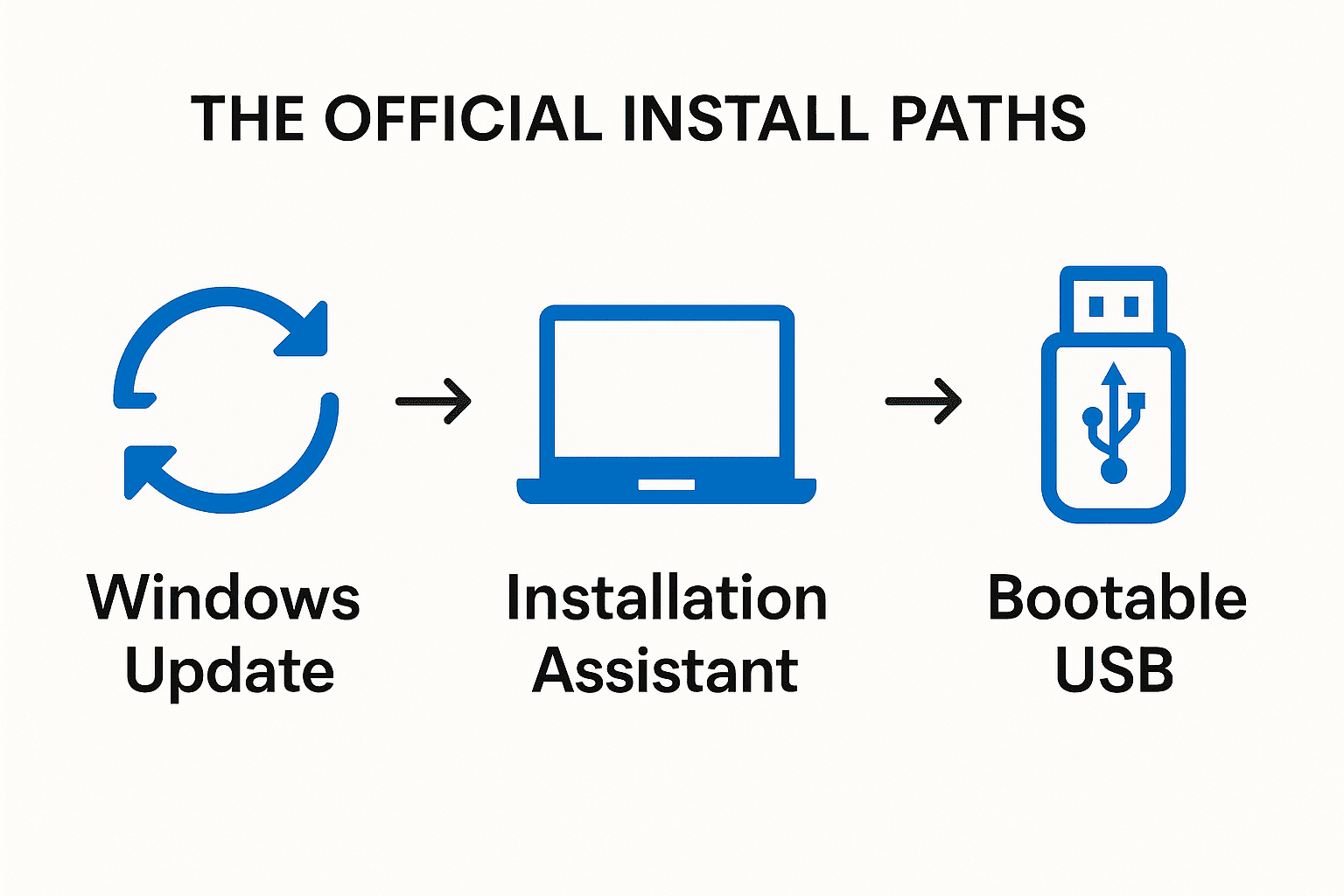
If your laptop doesn't meet TPM 2.0, Secure Boot, or processor requirements, follow one of the two methods below.
Steps:
This method bypasses all restrictions without needing registry hacks.
If you're already in the Windows setup and hit the "This PC can't run Windows 11" error:
After installing Windows 11:
Despite warnings, many users report stable performance on older devices with SSDs and at least 8 GB RAM.
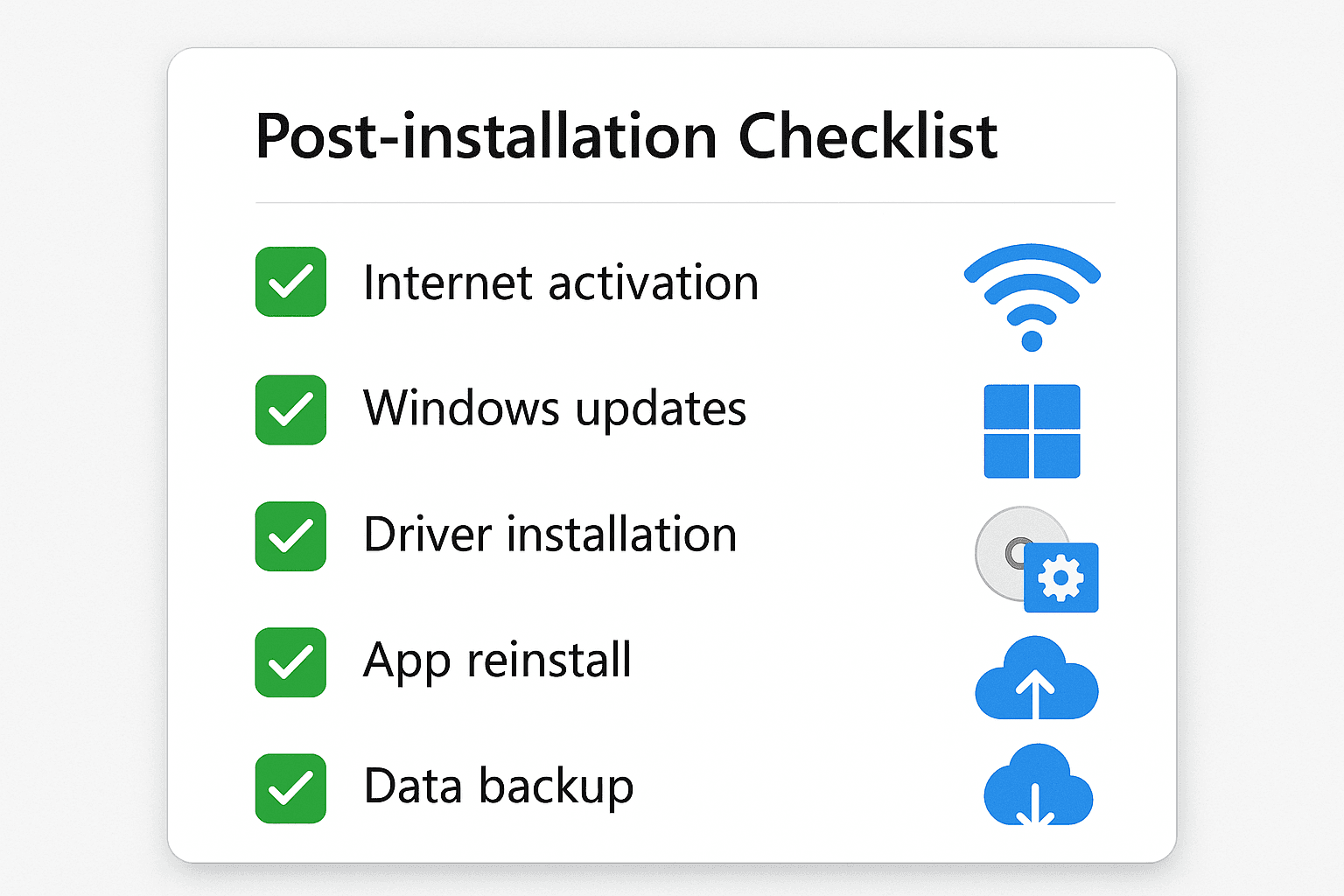
Installing Windows 11 on any laptop is possible, even if your device isn't officially supported. Use Microsoft's tools for a standard upgrade or opt for Rufus to bypass restrictions on older hardware.
Remember to back up your data, ensure your laptop has at least 8 GB of RAM and an SSD for better performance, and enjoy the new Windows experience.
1. Can I install Windows 11 without TPM or Secure Boot?
Yes. Use Rufus to create a modified bootable USB or apply registry hacks during installation.
2. Is it safe to install Windows 11 on unsupported laptops?
Yes, but you may miss some updates. Always back up your data before proceeding.
3. Will I lose my files during the upgrade?
Upgrading keeps your files. A clean install erases everything. Always back up important data.
4. Can I go back to Windows 10?
Yes. Within 10 days of upgrading, go to Settings > System > Recovery > Go Back. After 10 days, you'll need to reinstall manually.
5. Do I need to activate Windows again after installing?
It should activate automatically if you're using the same hardware with Windows activated before.
If you want to sell your old devices, then click here.
October 2, 2025

October 1, 2025

August 27, 2025

August 11, 2025

September 16, 2025