
How to Set App Time Limits on Android and iPhone (2025 Guide)
August 6, 2025
By subscribing, you are agreeing to Big Bold Tech's Terms and Privacy Policy.

Yaskar Jung
yaskar.jung@cashkr.com
If you've ever been greeted with the "Oops, something went wrong" message on Instagram, you know how frustrating it can be. Whether you're trying to log in, post a photo, or simply scroll through your feed, encountering this error can interrupt your experience and waste your time. This issue is common for many users, especially if you've recently switched devices, logged out of your account, or tried to access Instagram after a social media detox.
In this 2025 guide, we'll walk you through 10 proven methods to solve the "Oops, something went wrong" error on Instagram. These steps will help you troubleshoot and resolve the issue so that you can enjoy Instagram without interruptions.
The simplest solution often works best! Restarting the app can resolve any minor glitches causing the "something went wrong" error. Follow these steps:
Sometimes, a fresh start can clear out temporary issues with the app.
An overloaded cache or corrupted app data may be causing the problem. Clearing these can help resolve the issue.
For iPhone users, you can't clear cache directly, but you can reinstall the app (see next step) to clear temporary data.
Tip: Clearing the cache won’t delete your Instagram account or posts, but it may sign you out temporarily.
Outdated versions of Instagram can sometimes lead to bugs. Make sure you have the latest version installed:
Alternatively, you can try uninstalling the app and then reinstalling it to ensure that you’re using the latest version.
Sometimes, incorrect data usage settings can cause the "something went wrong" error. Follow these steps to manage data permissions:
If your Instagram account is linked to your Facebook account, you can try logging in through Facebook instead of using the usual username or password.
This method can bypass certain errors and help you access your account quickly.
Sometimes the issue might be device-specific. Try logging into your Instagram account using a different device:
This may help determine whether the issue is related to your original device or account.
Network-related issues might cause this error. Here’s how to troubleshoot:
Tip: Sometimes, toggling the Airplane Mode and adjusting DNS settings can refresh your network connection and resolve the issue.
Sometimes the issue might not be on your end. Instagram servers can occasionally experience temporary glitches, which could cause the "something went wrong" error.
If nothing seems to work, you might want to consider temporarily deactivating your Instagram account to reset the settings:
After a few days, reactivate your account and check if the issue persists.
If the issue continues despite trying all the steps above, you should reach out to Instagram’s customer support.
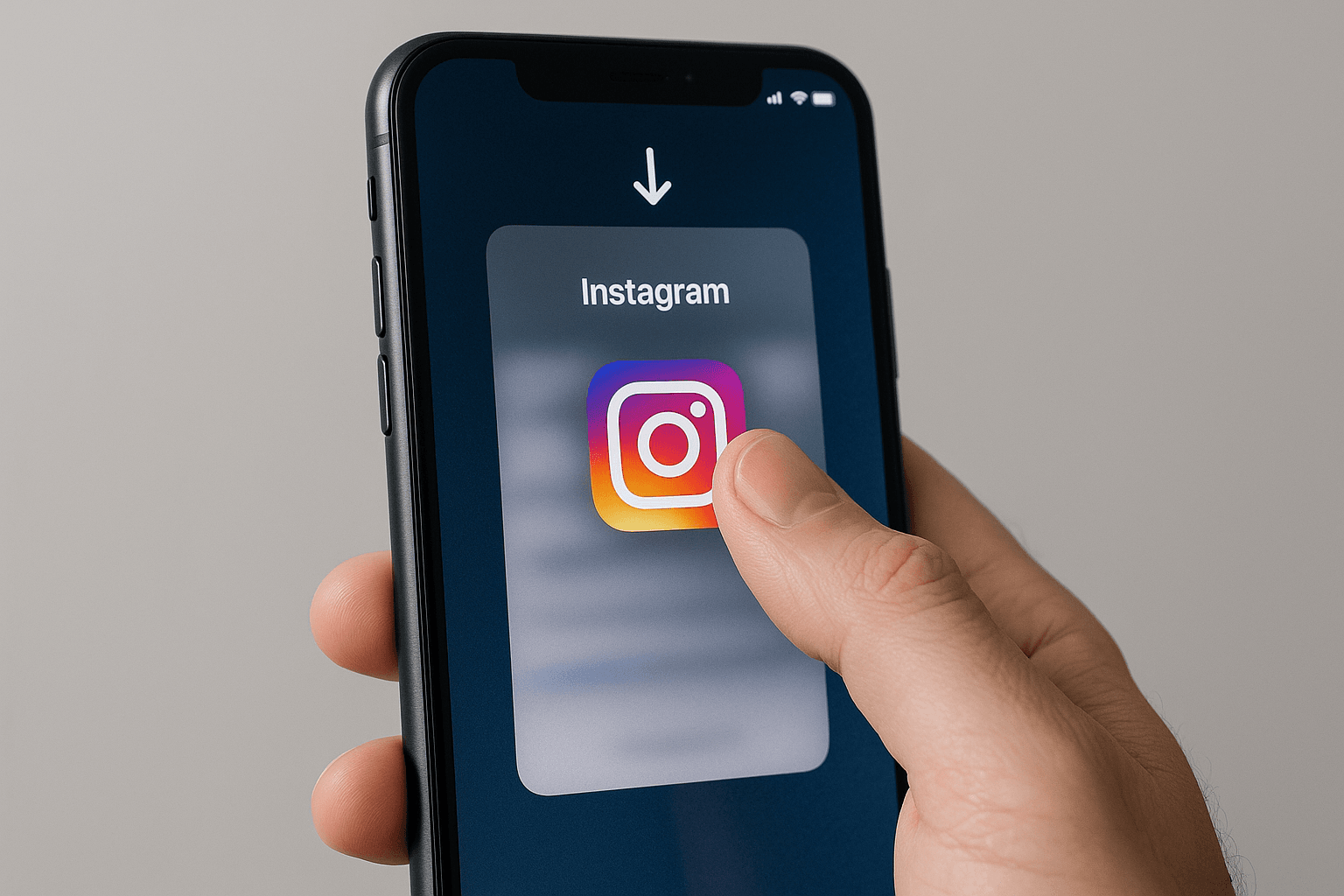
Instagram's support team can investigate the issue further and provide additional assistance if necessary.
The "Oops, something went wrong" error on Instagram can be frustrating, but it's usually fixable with the right troubleshooting steps. By following the methods outlined in this guide, you can resolve this issue and get back to enjoying your Instagram experience. Whether you try restarting the app, clearing cache, logging in via Facebook, or managing network settings, one of these methods should work for you. If the problem persists, don't hesitate to contact Instagram support.
1. Why am I getting the "something went wrong" error on Instagram?
This error can occur due to a variety of reasons, such as network issues, outdated app versions, login problems, or issues with Instagram's servers.
2. Will I lose my data if I clear the app cache?
No, clearing the cache won't delete any of your data or posts. It only removes temporary files that may be causing issues.
3. How long should I wait before trying to log in again?
If the issue is related to Instagram's servers, waiting 10-30 minutes or a few hours may resolve the problem.
4. Can I avoid the error by using another device?
Yes, sometimes logging in from a different device or using the Instagram website can help bypass the error.
5. How do I contact Instagram support?
You can contact Instagram support by using the Report a Problem feature in the app or by visiting Instagram's Help Center.
If you want to sell your old devices, then click here.