
How to Set App Time Limits on Android and iPhone (2025 Guide)
August 6, 2025
By subscribing, you are agreeing to Big Bold Tech's Terms and Privacy Policy.

Yaskar Jung
yaskar.jung@cashkr.com
Google Chrome saves all downloaded files into the system's “Downloads” folder by default. While convenient, this can quickly clutter your storage or fill up your system drive. Changing the download location in Chrome can make your digital life more organized and efficient if you frequently download files and prefer organizing them into custom folders.
Whether on a Windows PC, Mac, or Android device, Chrome makes it easy to choose where your files go. This step-by-step guide will help you change the download folder in Google Chrome and manage your files more effectively.
Changing Chrome’s download location offers several benefits:
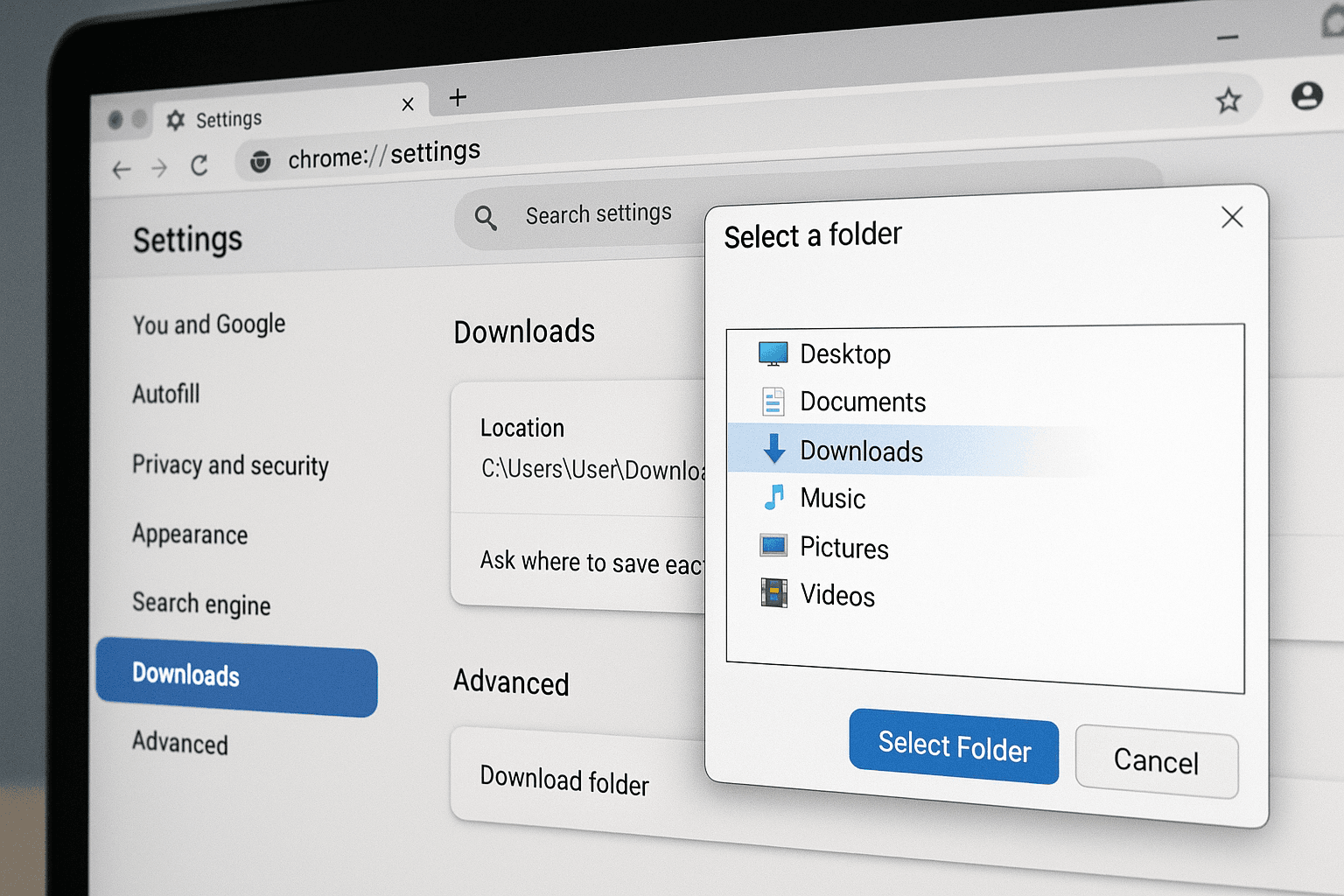
Optional: Enable the toggle for “Ask where to save each file before downloading” if you prefer choosing a location every time.
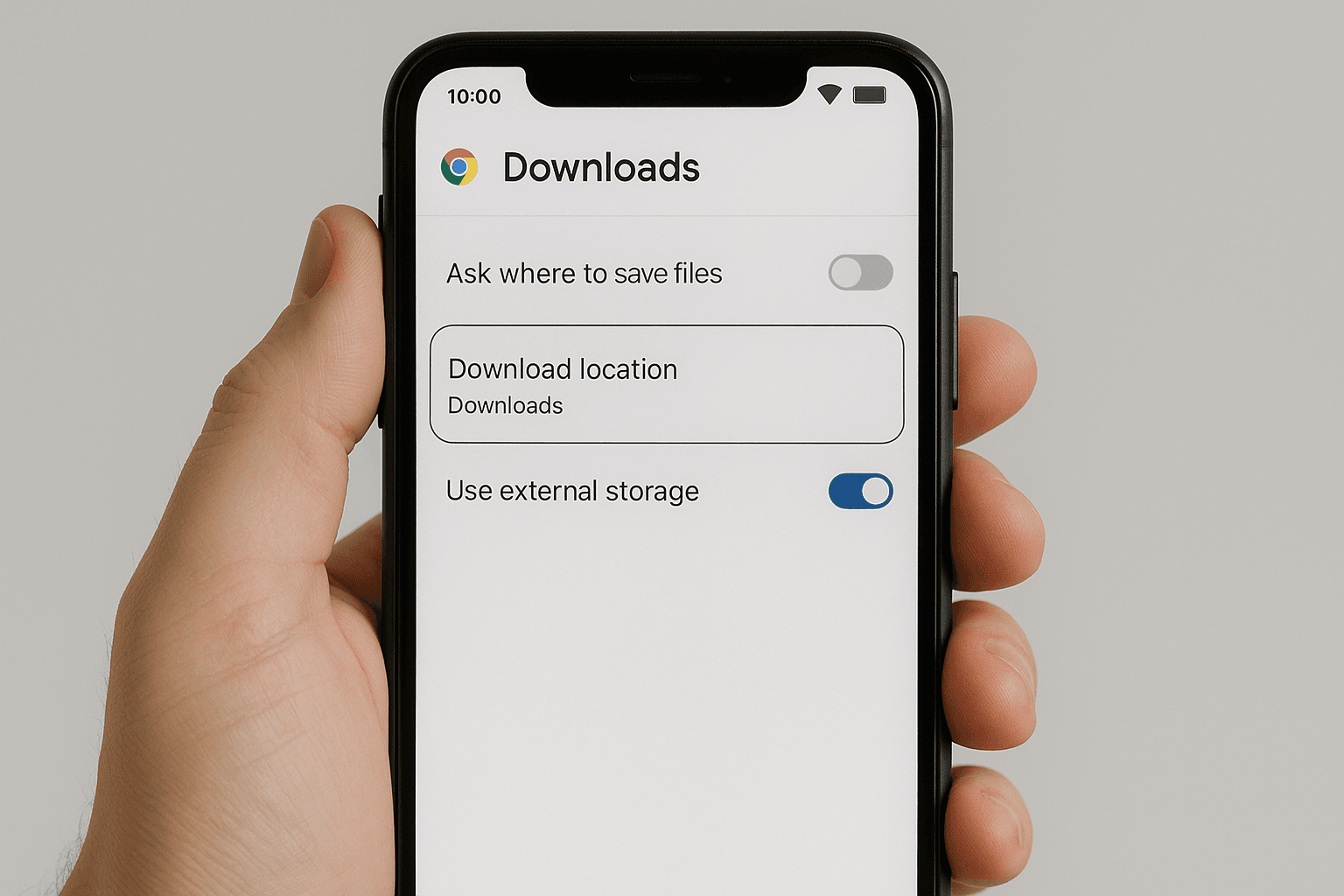
Note: iOS users cannot change the download location in Chrome due to Apple’s file system limitations.
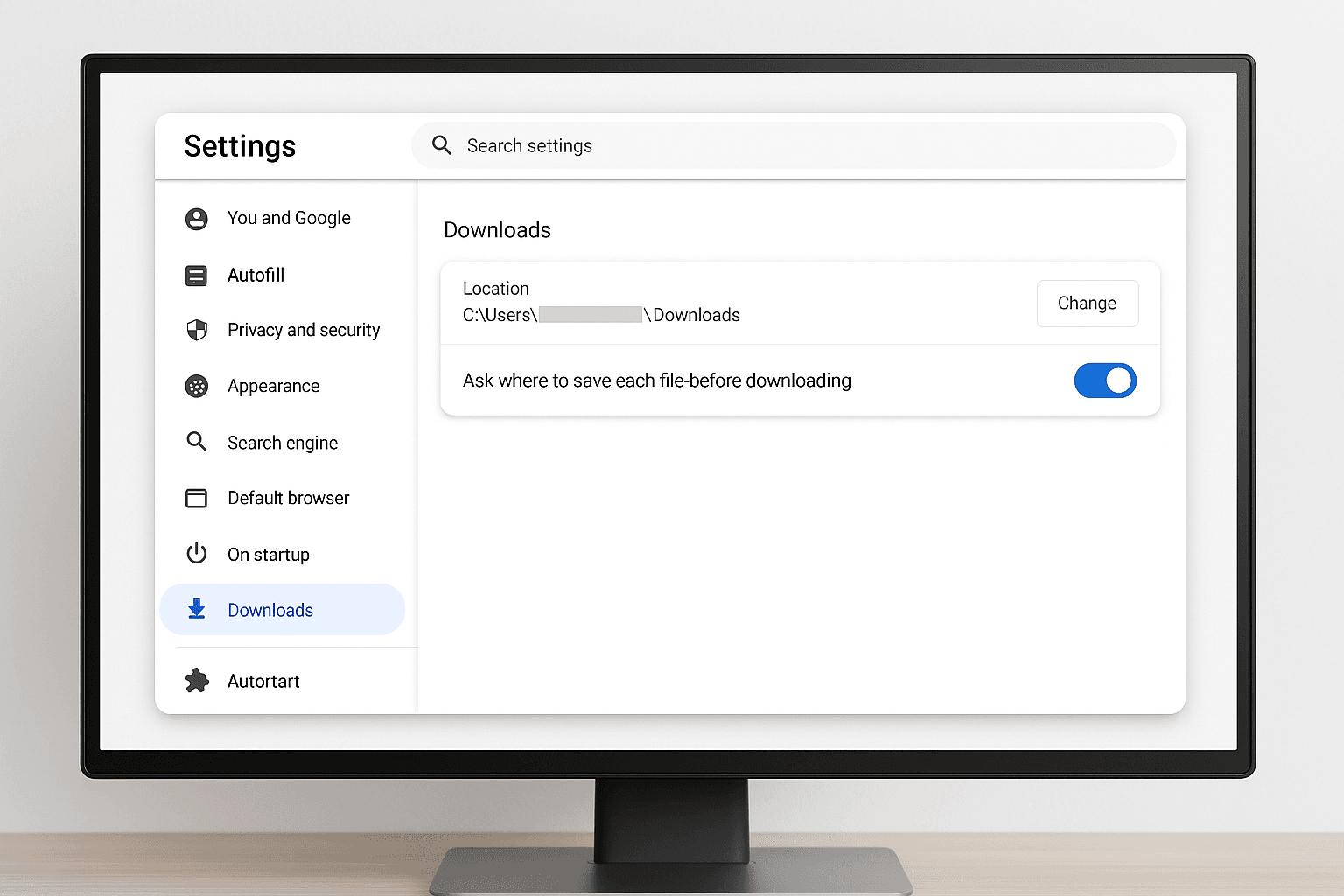
Changing the default download location in Google Chrome is a small but powerful tweak that can greatly enhance your workflow. Whether you're trying to organize files by project, move downloads to an external hard drive, or declutter your default folder, this guide helps you take control. With just a few clicks, you can direct Chrome to save your downloads wherever you want, making your browsing experience smarter and more efficient.
1. How do I change the default download location in Google Chrome?
To change the download location in Chrome, go to Settings > Advanced > Downloads, then click "Change” next to the current location. Choose your desired folder and click "Select Folder.”
2. Can I make Chrome ask me where to save files every time?
Yes, in Chrome’s Downloads settings, toggle "Ask where to save each file before downloading”. This lets you manually select the download location each time.
3. How do I change Chrome’s download location on Android?
Open the Chrome app, tap the three-dot menu > Downloads > gear icon > Download location, then select internal storage, SD card, or another folder.
4. Why won’t my Chrome download location change?
If Chrome isn’t saving files to your selected folder, check if you have permission to write to the new folder or restart Chrome after making changes. On work devices, admin restrictions may apply.
5. Can I change the download location in Chrome on iPhone?
Due to Apple’s system restrictions, Chrome for iOS does not allow manual changes to the download location.
If you want to sell your old devices then, click here.