Health Tracking Ring 2025: Fitness, Sleep & Heart Monitoring
October 2, 2025
By subscribing, you are agreeing to Big Bold Tech's Terms and Privacy Policy.

Yaskar Jung
yaskar.jung@cashkr.com
Your SIM card is more than just a chip—it holds sensitive information like your phone number, carrier details, and access to SMS-based verification. If your phone gets lost or stolen, anyone could use your SIM to make calls, send texts, or even access two-factor authentication (2FA) codes.
Fortunately, you can protect yourself with a SIM card lock. In this guide, we’ll walk you through how to set up a SIM PIN lock on Android and iPhone to prevent unauthorized use and secure your mobile identity.
A SIM lock (SIM PIN) is a 4 to 8-digit code that locks your SIM card. Once enabled, your device will prompt for the SIM PIN whenever the phone restarts or the SIM is removed and reinserted. Without the correct code, no one can use your cellular network.
Here’s why enabling a SIM PIN is important:

Follow these steps to set a SIM card lock on any Android phone:
Tip: After three wrong attempts, the SIM will lock completely and require a PUK code from your carrier to unlock.
If you're using an iPhone, follow these simple steps:
If you don’t know your default PIN, contact your carrier before enabling it.
Want to customize your PIN? Here’s how:
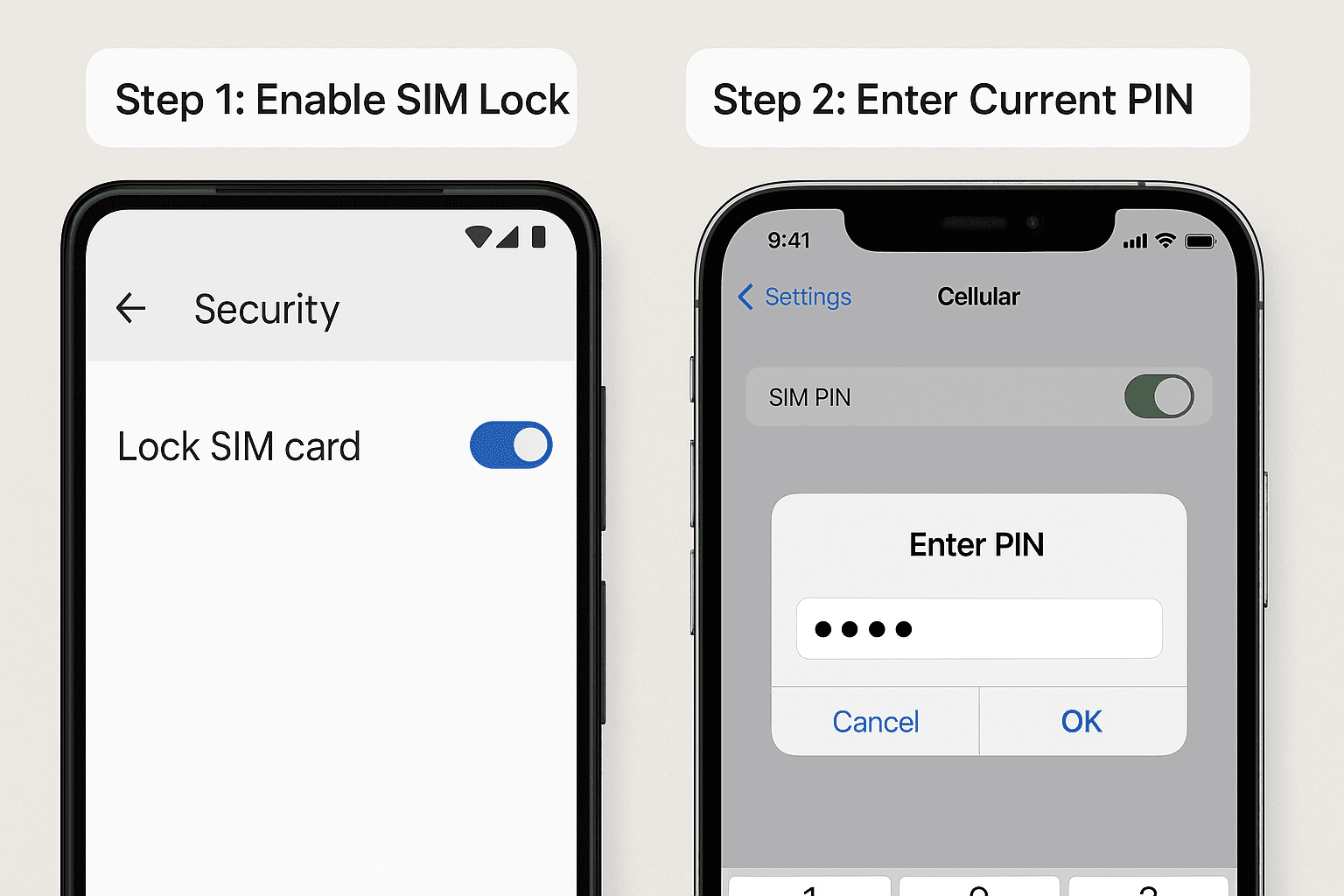
If you prefer not to use a SIM PIN anymore:
If you enter the wrong SIM PIN 3 times, your SIM card will be locked. You’ll need a PUK (Personal Unblocking Key), which you can get from:
Do NOT attempt random guesses 10 incorrect PUK attempts will permanently disable the SIM.
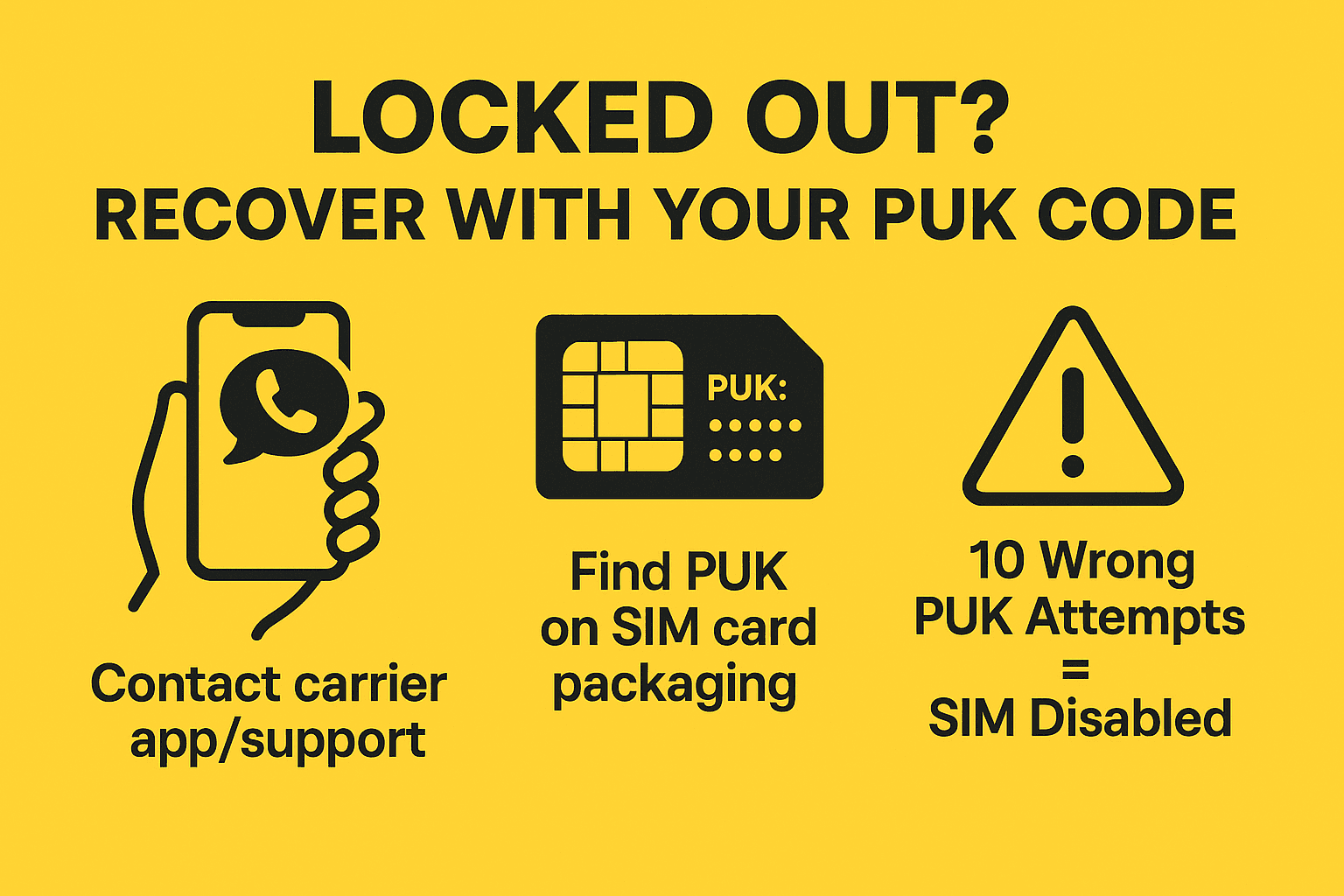
If you're using an eSIM, your carrier may offer eSIM lock options. Check your mobile service provider for compatible features to secure your digital SIM.
A SIM card lock is a simple yet powerful way to add an extra layer of security to your smartphone. Setting a SIM PIN reduces the risk of identity theft, financial fraud, and unauthorized network access—even if someone gets hold of your device.
Don't wait until it's too late—lock your SIM card today and protect your data!
Usually 0000 or 1234. Check with your carrier if it doesn't work.
2. Will SIM lock affect Wi-Fi or app usage?
No. It only blocks mobile network access via your SIM.
3. Can someone use my SIM on another phone if it’s locked?
No. The SIM will require the PIN on any new device.
4. Is a SIM PIN the same as a phone lock screen password?
No. They are two separate security features.
5. What is a PUK code?
PUK (Personal Unblocking Key) is your carrier's code for resetting a locked SIM after failed PIN attempts.
If you want to sell your old devices, then click here.
October 2, 2025

October 1, 2025

August 27, 2025

August 11, 2025

September 16, 2025