
October 8, 2025
By subscribing, you are agreeing to Big Bold Tech's Terms and Privacy Policy.

Yaskar Jung
yaskar.jung@cashkr.com
Apps often request access to features like your camera, contacts, Location, or microphone, but not all permissions are necessary. Whether you're concerned about Privacy or want to optimize your device performance, managing app permissions is crucial.
In this step-by-step guide, you’ll learn how to view, allow, deny, or customize app permissions on Android and iPhone to take full control of your data and protect your privacy.
App permissions control what an app can access. Over-permissive apps may:
Managing app permissions helps you:
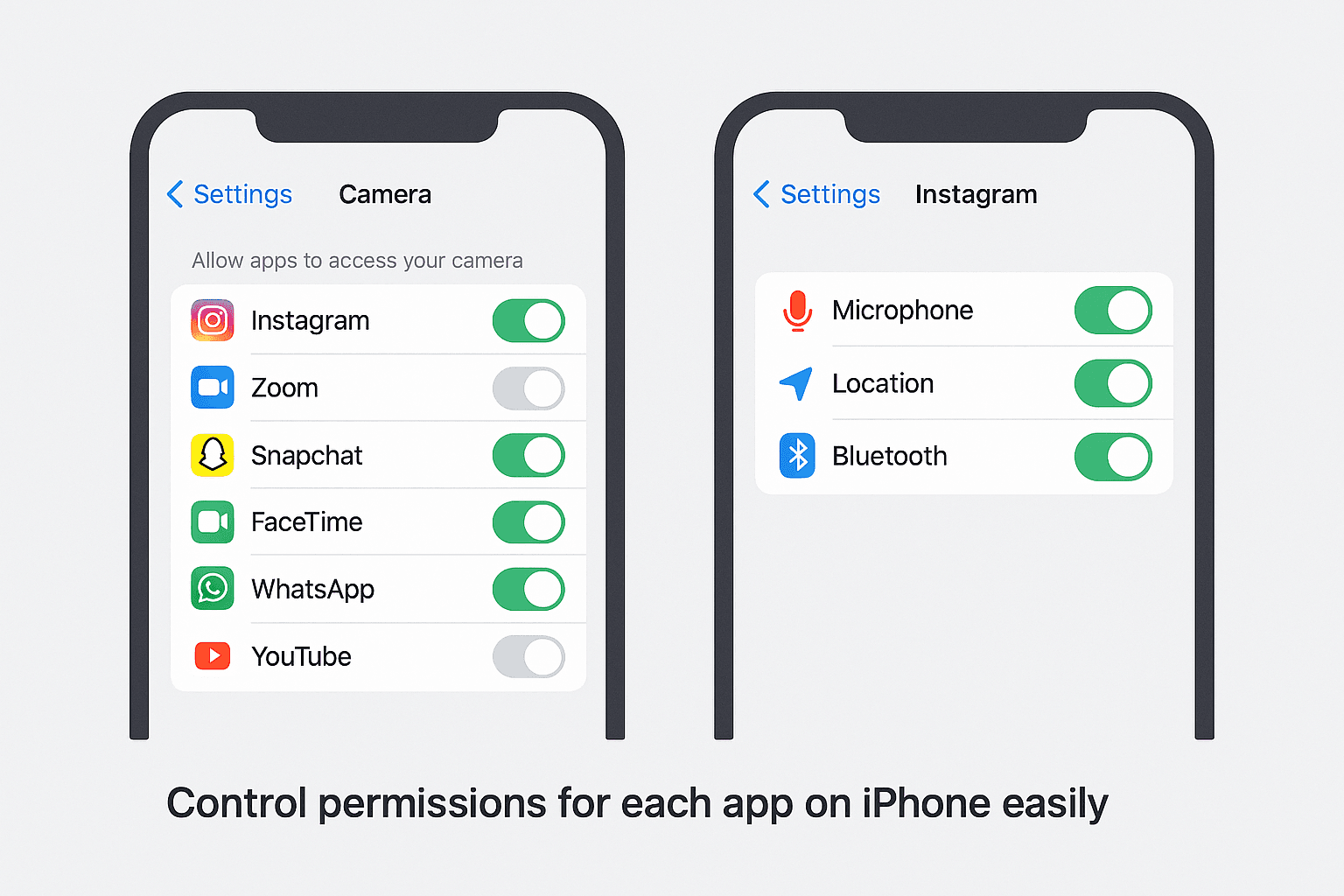
Steps may vary slightly by device model and Android version.
Tip: Use “Ask Every Time” for sensitive permissions like camera or microphone.
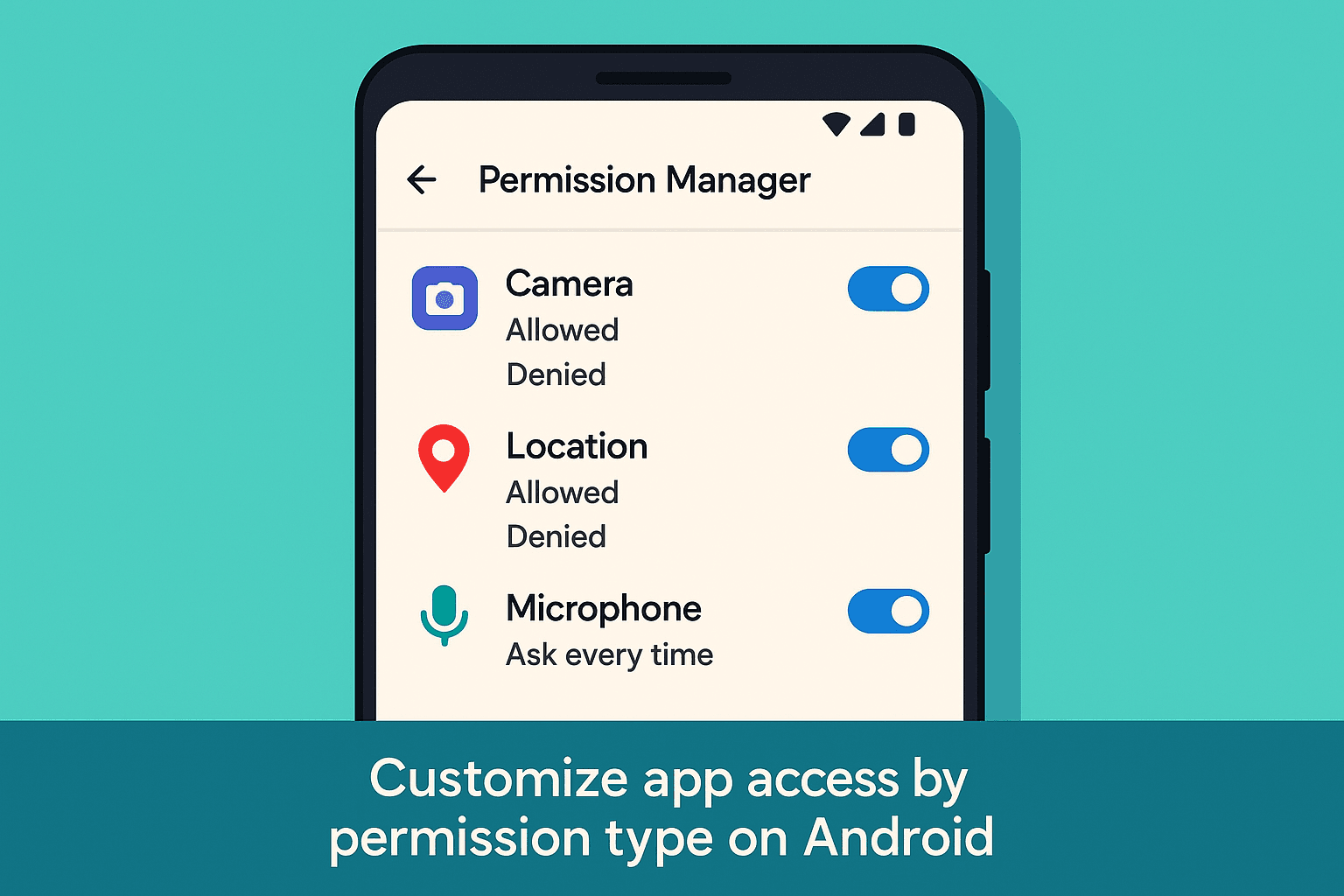
Managing permissions on iOS is just as simple:
To manage tracking:
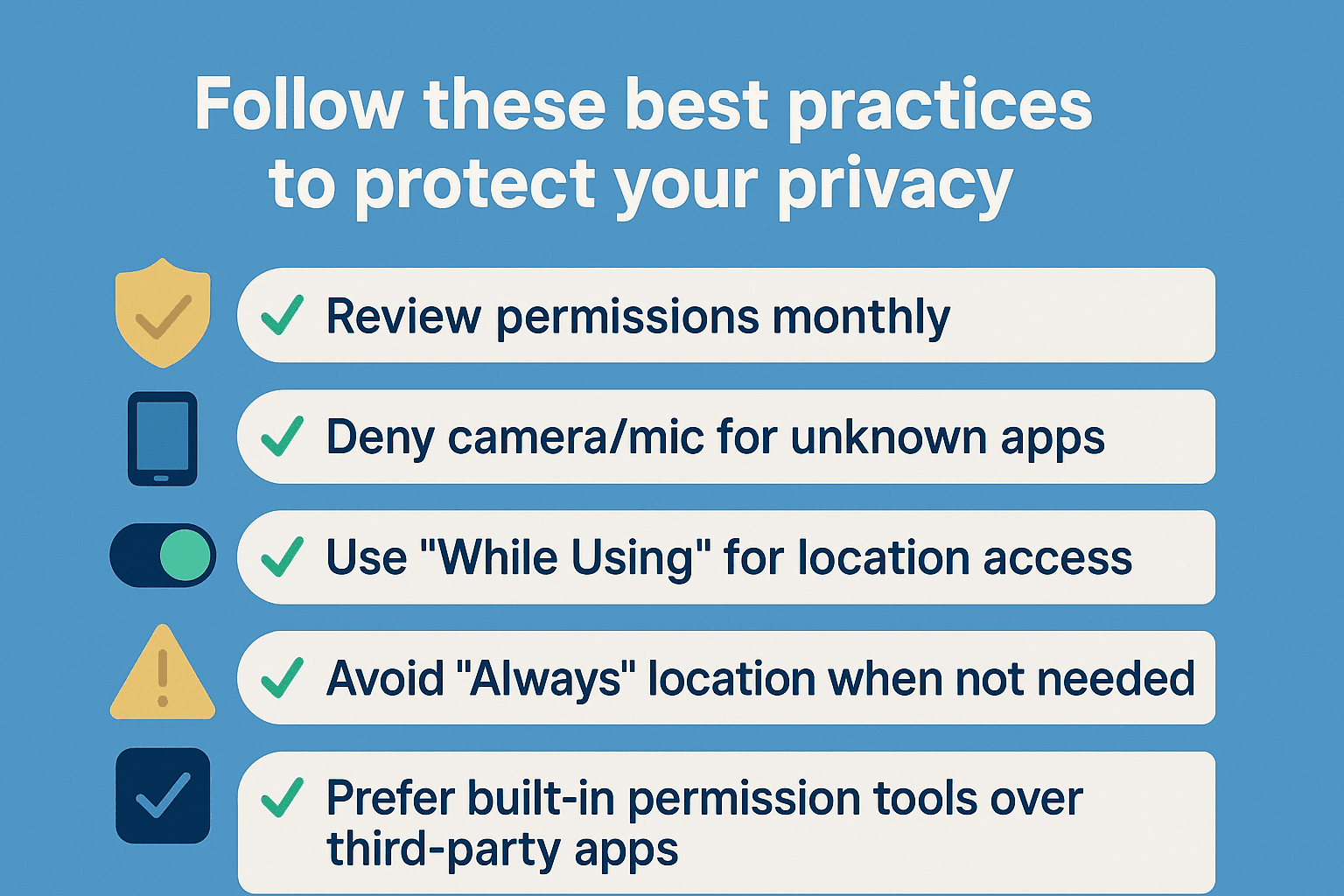
Managing app permissions is one of the simplest ways to take control of your smartphone’s security and Privacy. Whether on Android or iOS, regularly reviewing and adjusting what apps you can access helps reduce risks and improve performance. Don’t let apps overstep protect your data with intelligent permission control.
The app may lose certain functions, but you can always re-enable them later.
2. Do apps need location access?
Only if they require it for core features (like maps) should they use "While Using the App" if possible.
3. Can I stop apps from accessing the internet?
Yes, on Android, under Data Usage. iOS doesn’t allow full internet restriction per app.
4. How often should I check app permissions?
At least once a month or after installing new apps.
5. Are third-party permission managers safe?
Not always. It’s best to use native tools built into Android or iOS.
If you want to sell your old devices, then click here.

October 8, 2025

September 18, 2025

August 6, 2025

August 29, 2025

June 27, 2025

June 30, 2025