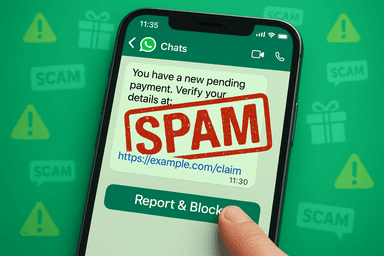
How to Prevent Spam Messages on WhatsApp (2025 Guide)
August 12, 2025
By subscribing, you are agreeing to Big Bold Tech's Terms and Privacy Policy.

Yaskar Jung
yaskar.jung@cashkr.com
Instagram Highlights lets you showcase your best content permanently on your profile, even after a Story expires. But what if you want to add highlights without posting the story to everyone?
In 2025, a few clever workarounds will allow you to create Instagram highlights without posting them publicly. Whether setting up branded covers or organizing past content, this guide will show you how to do it without alerting your followers.
By default, Instagram only allows you to add stories to Highlights if they were posted. However, with a quick trick involving Close Friends or Private Accounts, you can add stories to Highlights without making them visible to all followers.
This is the safest and most effective method to hide stories while adding them to Highlights.
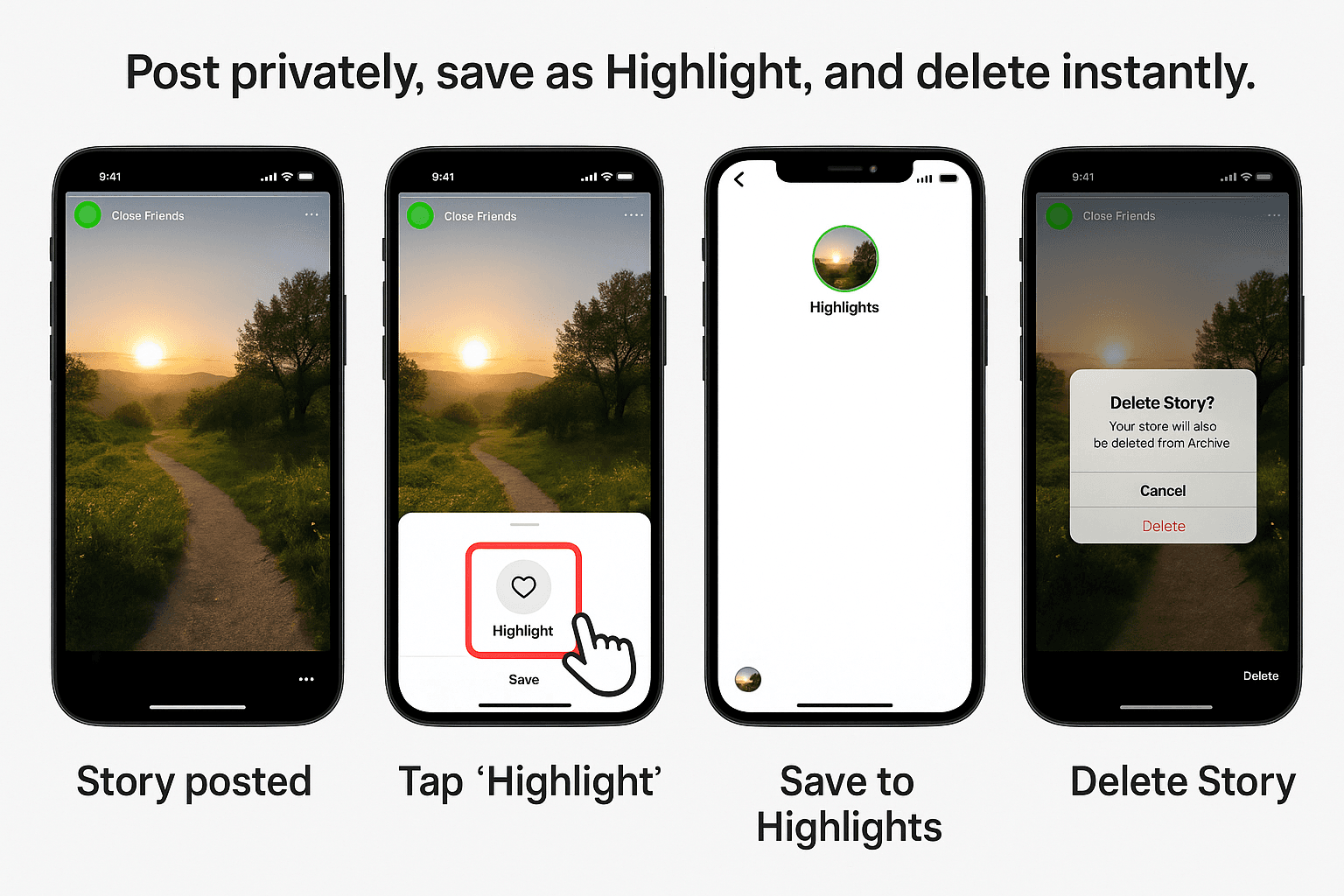
Wait a few seconds, then:
Now your Highlight is saved without the Story being publicly visible.
Switch to a private profile if you don’t want to use Close Friends.
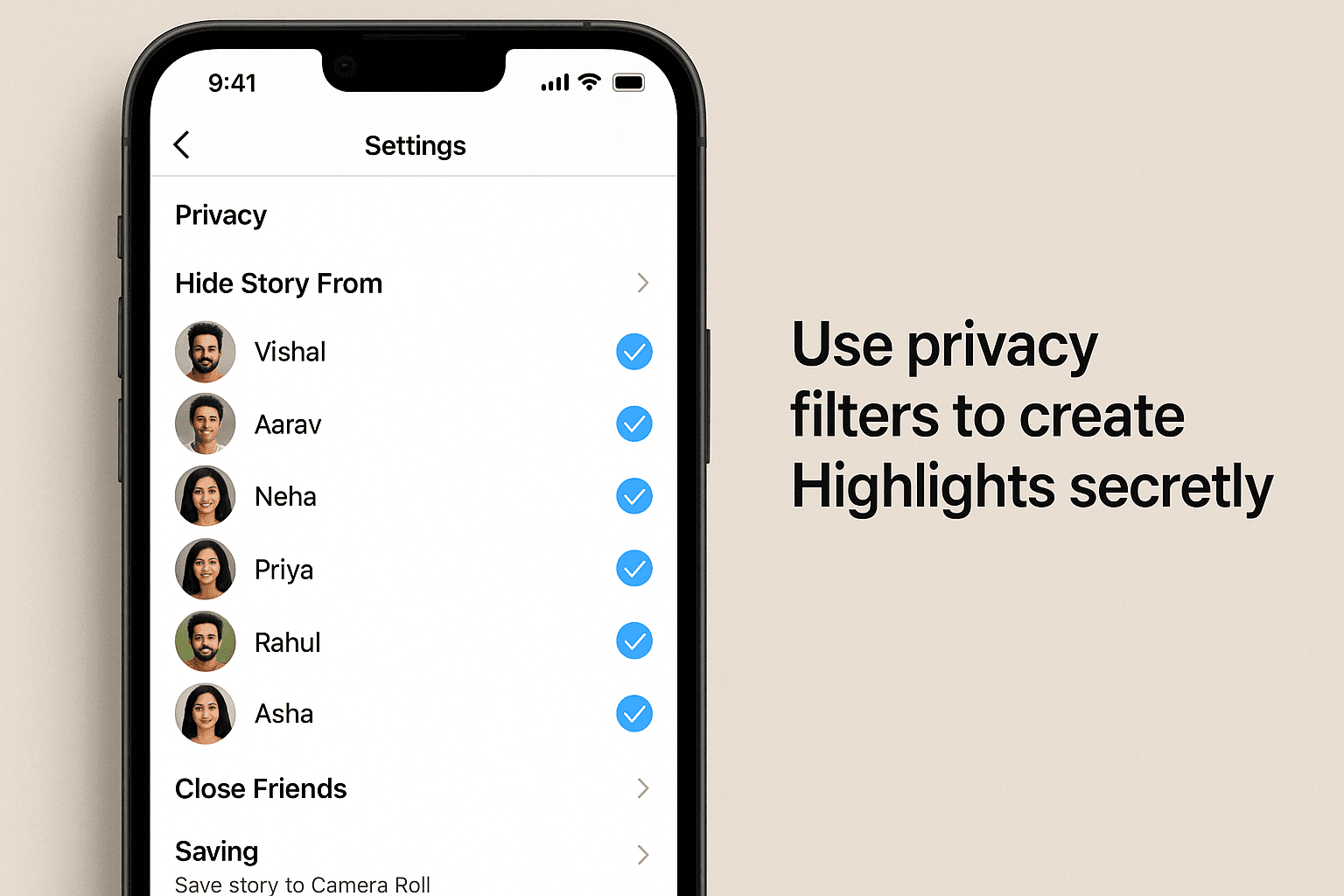
This method works best if you don’t have many followers or are setting up Highlights on a new profile.
This is a more extreme option but works in specific cases.
This prevents the Story from being seen while making it available to add to Highlights.
Following the methods above, you can upload custom Highlight covers without sharing them.
Recommended size: 1080 x 1920 pixels (portrait format)
To update a Highlight cover without posting:
No story needs to be added or posted for this step.
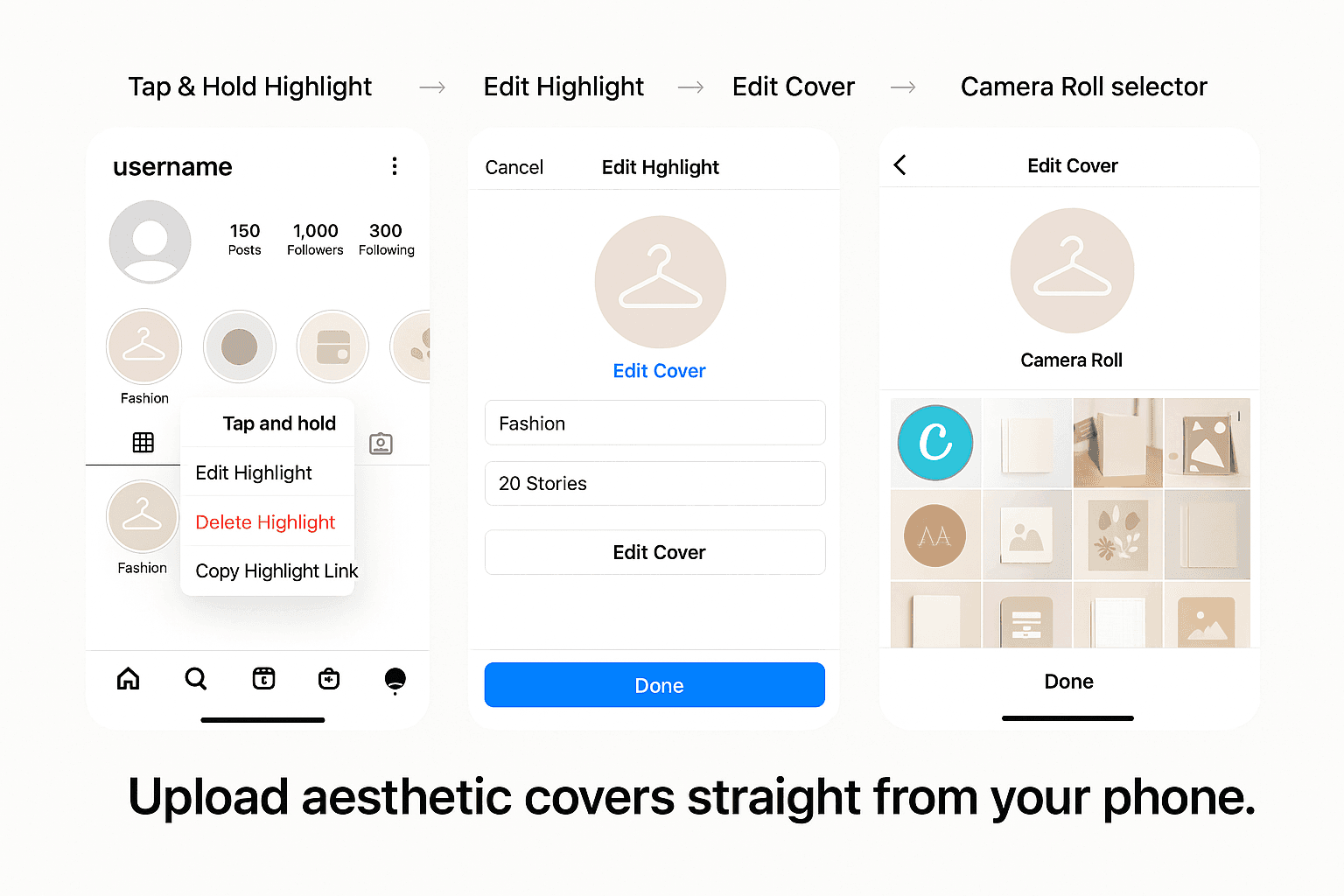
Creating Instagram Highlights without publicly posting your stories is easy when you use smart privacy settings. Whether setting up aesthetic covers or organizing content behind the scenes, these methods give you full control—without spamming your followers.
No. Instagram requires you to post a Story first. However, using Close Friends or privacy settings lets you post it privately.
2. Will followers be notified if I create a Highlight this way?
No. Highlights don’t trigger notifications unless users manually check your profile.
3. Can I edit Highlights later?
Yes. You can rename them, change the cover, and add or remove stories anytime.
4. Are deleted stories still available in Highlights?
Adding a story to a Highlight before deleting it from your story feed will remain in the Highlight.
5. Will using Close Friends affect my regular story settings?
Only for that specific Story. You can add followers to your Close Friends list afterwards.
If you want to sell your old devices then, click here.