Health Tracking Ring 2025: Fitness, Sleep & Heart Monitoring
October 3, 2025
By subscribing, you are agreeing to Big Bold Tech's Terms and Privacy Policy.

Yaskar Jung
yaskar.jung@cashkr.com
Backing up your laptop automatically is one of the smartest things you can do to protect your files from unexpected data loss, system crashes, or theft. Whether working on important documents, saving precious photos, or managing large software projects, a reliable backup system ensures peace of mind and easy recovery.
In this guide, we’ll walk you through the best ways to automatically back up your laptop—for both Windows and Mac users—along with useful tips, tools, and strategies to keep your data safe.
Manual backups are often forgotten or skipped, which leaves your data vulnerable. Automatic Backup, on the other hand, runs on a schedule without you having to lift a finger.
Benefits of automatic backups:
Windows offers built-in backup tools and third-party options for more advanced control.
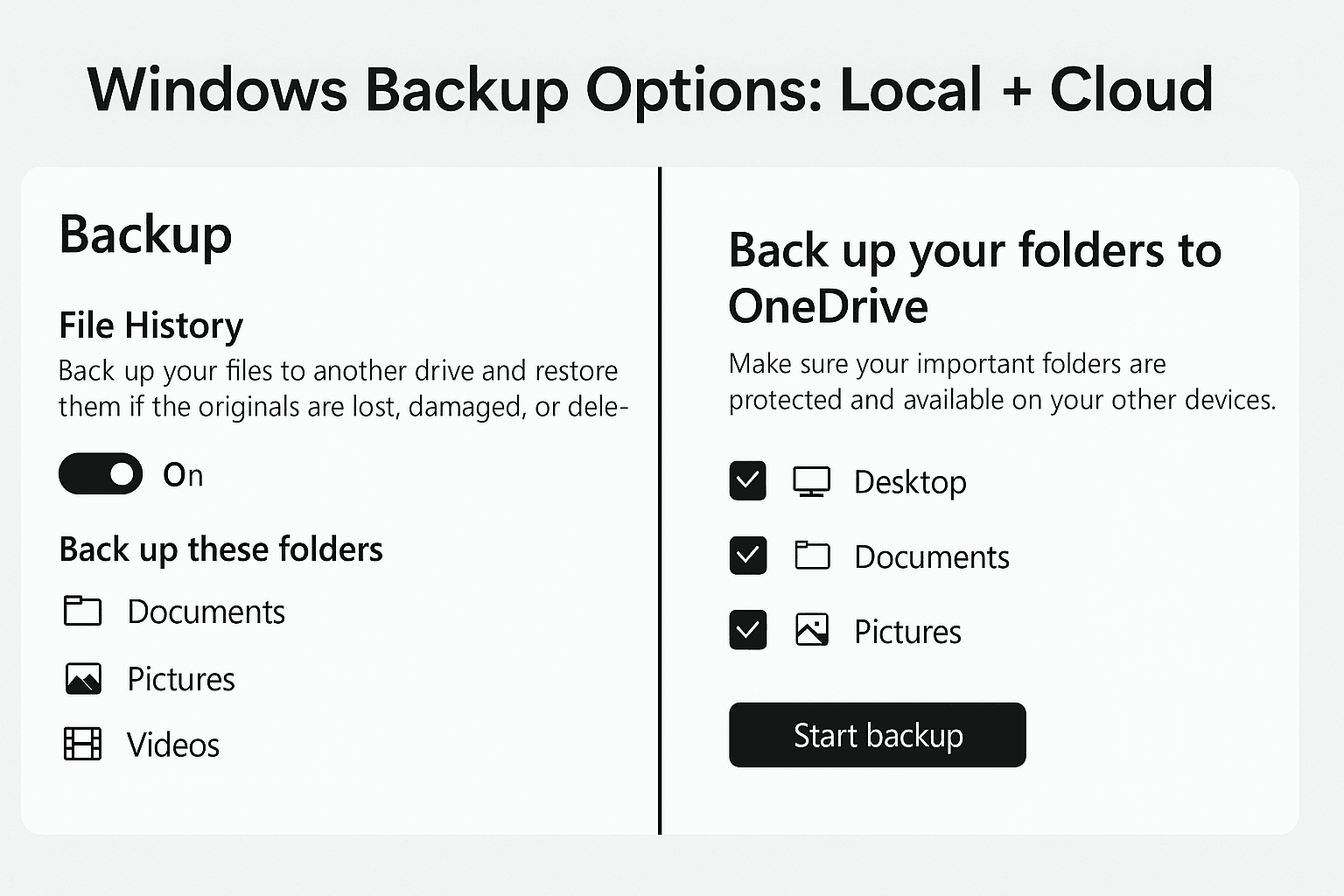
File History automatically backs up important folders like Documents, Pictures, Music, and Desktop.
Tip: Make sure your drive is connected regularly so backups can run.
OneDrive syncs folders automatically to the cloud and lets you access files from anywhere.
OneDrive runs in the background and uploads files as changes are made.
If you need full system image backups or advanced scheduling, try:
These tools allow incremental, differential, or full system backups to an external drive or NAS.
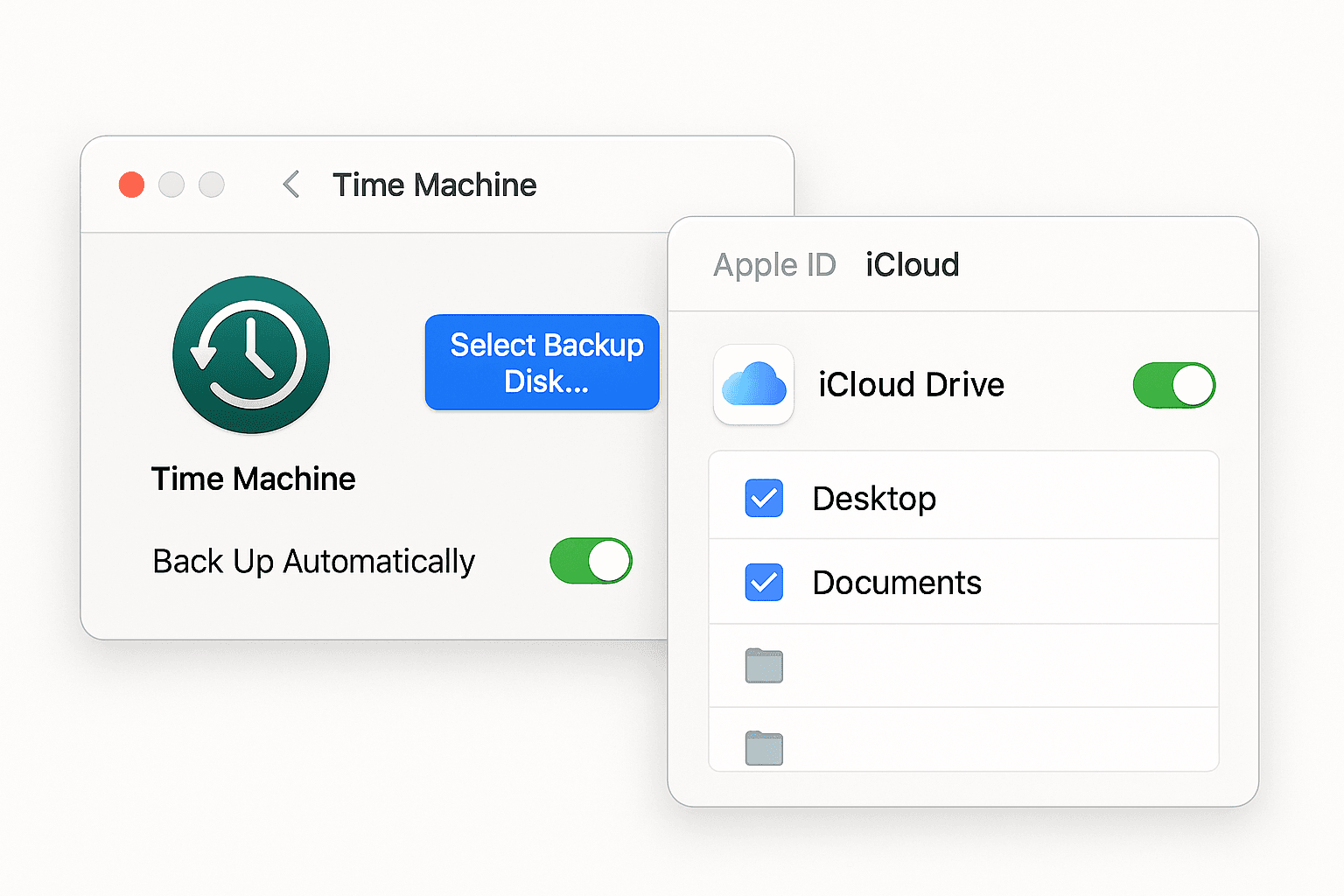
Apple provides robust tools like Time Machine for effortless backups.
Time Machine automatically backs up your entire system, including files, apps, settings, and OS.
Time Machine runs hourly backups in the background and keeps daily, weekly, and monthly versions.
For documents, photos, and files you access across devices:
iCloud Drive backs up and syncs your files automatically whenever connected to Wi-Fi.
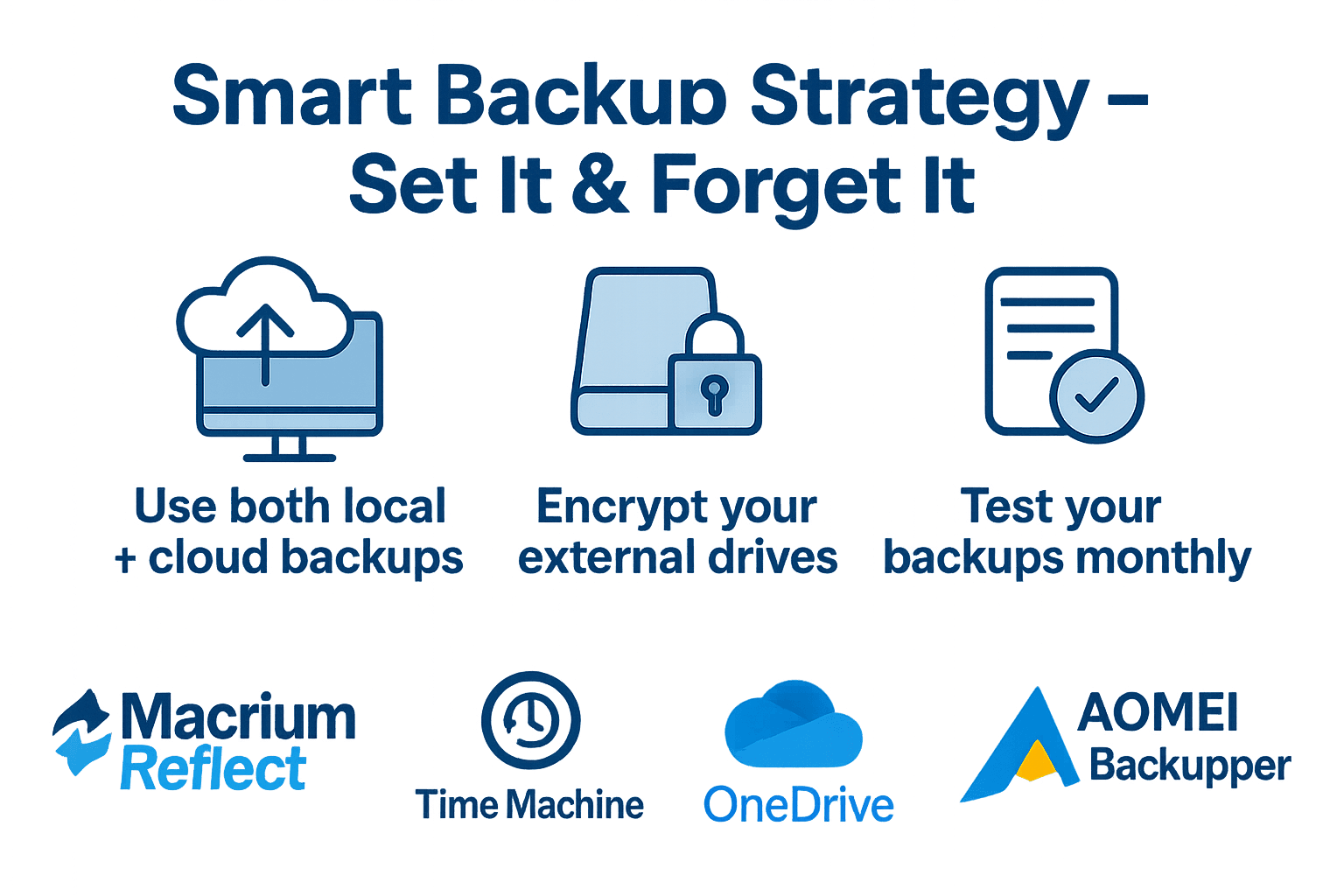
Backing up your laptop automatically saves you from the risk of data loss, saves time, and gives you peace of mind. Whether you use built-in tools like File History, Time Machine, or third-party apps, the key is to set and forget it.
Start today by choosing the right method and backup destination—because it’s better to have it and not need it than to need it and not have it.
Use File History on Windows or Time Machine on Mac. For extra safety, combine with cloud backup via OneDrive or iCloud.
2. How often should I back up my laptop?
Daily backups are ideal. Most automatic backup tools can run hourly or daily schedules without manual input.
3. Can I back up my entire laptop, including system files?
Yes. Tools like Time Machine (Mac) and Macrium Reflect (Windows) create full system image backups.
4. Is cloud backup enough for my laptop?
Cloud backup is convenient, but combining it with local backups on an external drive is safer for redundancy.
5. What happens if my backup drive is full?
Most backup tools automatically delete the oldest backups to free space. You can also manage storage manually or upgrade to a larger drive.
If you want to sell your old devices then, click here.