
October 8, 2025
By subscribing, you are agreeing to Big Bold Tech's Terms and Privacy Policy.

Yaskar Jung
yaskar.jung@cashkr.com
Upgrading to a new Android phone is exciting, but transferring all your data can feel overwhelming. Luckily, Android offers multiple easy and reliable ways to move your data—contacts, apps, photos, messages, or call logs.
This guide covers seven easy and effective methods for transferring data from one Android phone to another, helping you get started with your new device in minutes.
Google’s built-in cloud backup is the easiest way to restore your phone automatically during setup.
Requires a Wi-Fi connection and works best on newer Android versions.
New Android versions support direct phone-to-phone transfers either via cable or Wi-Fi.
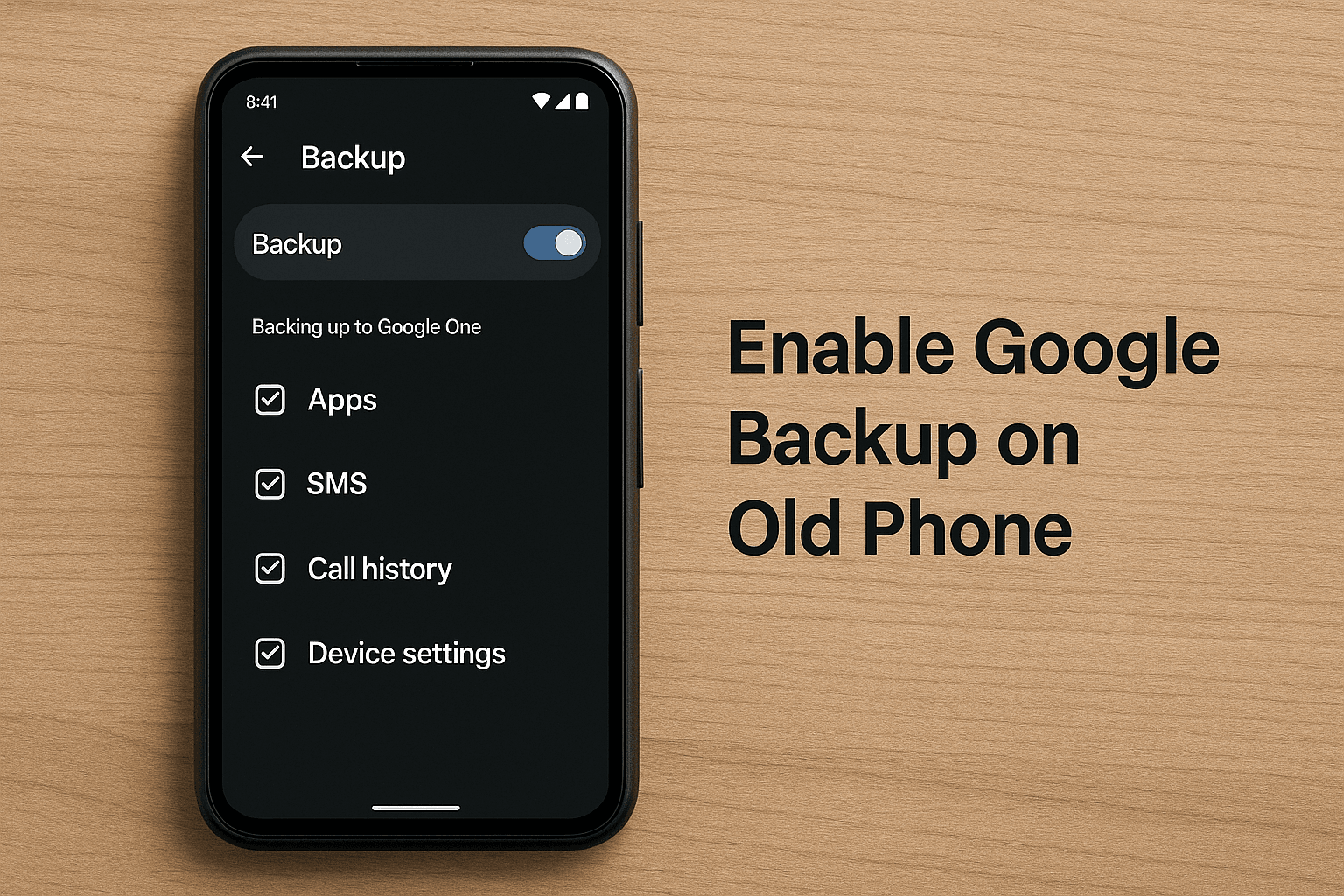
Works during setup and fully transfers media, apps, and system settings.
Most Android manufacturers offer their own phone cloning apps.
Popular options include:
Install the app on both phones, connect them wirelessly, and choose the data to move. These apps support everything from media to app data and even wallpapers.
Apps like ShareIt, Xender, and Android’s Nearby Share let you easily move large videos, images, and documents without cables or the internet.
This method is fast and efficient for large file sizes but does not transfer apps or phone settings.
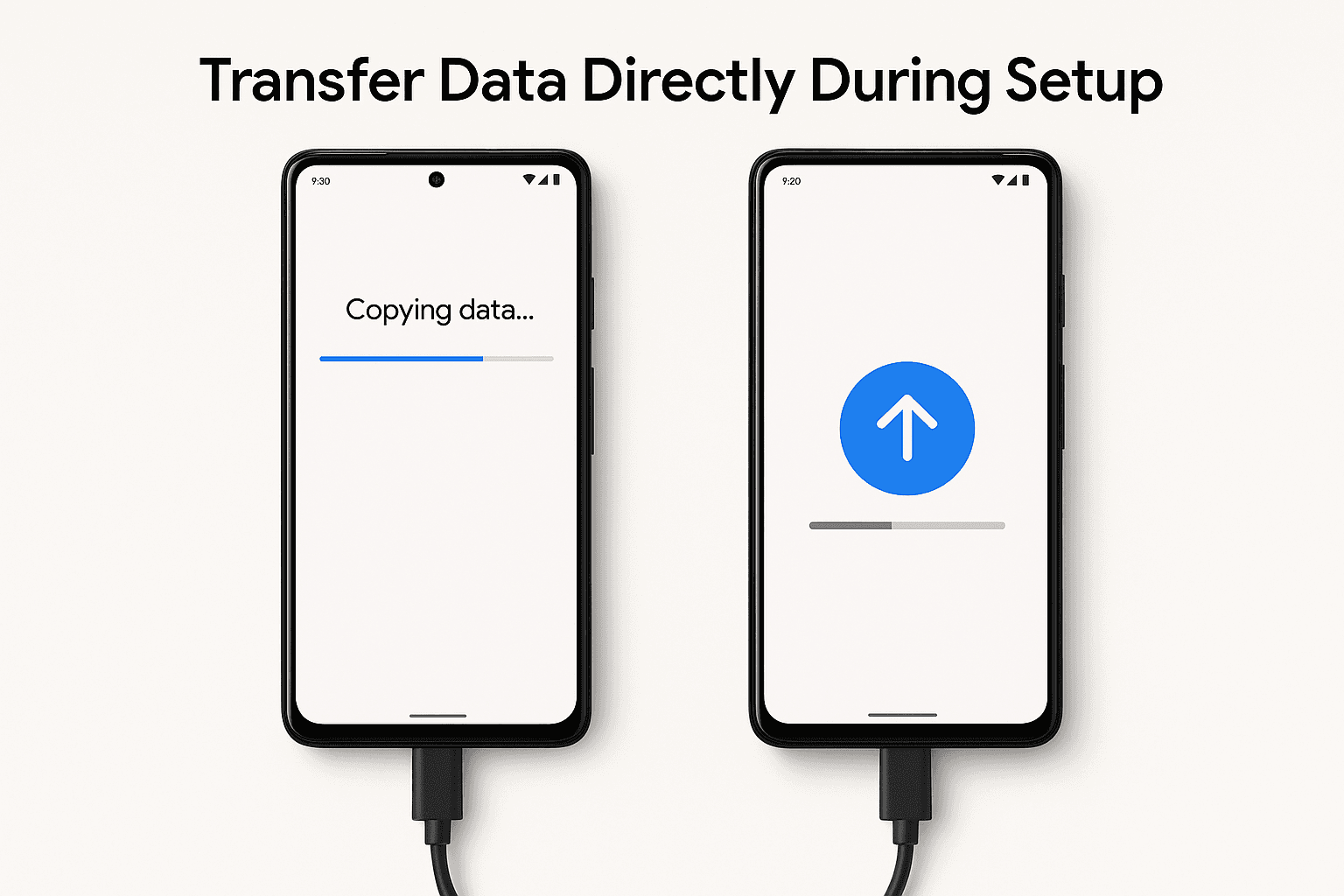
WhatsApp allows users to back up chats and media to Google Drive.
Make sure you use the same Google account and phone number.
Copy your files manually if you use an SD card or USB drive with OTG support.
This method is offline and secure but only works for files—not apps or messages.
This is a great method for users who want full control over file transfers.
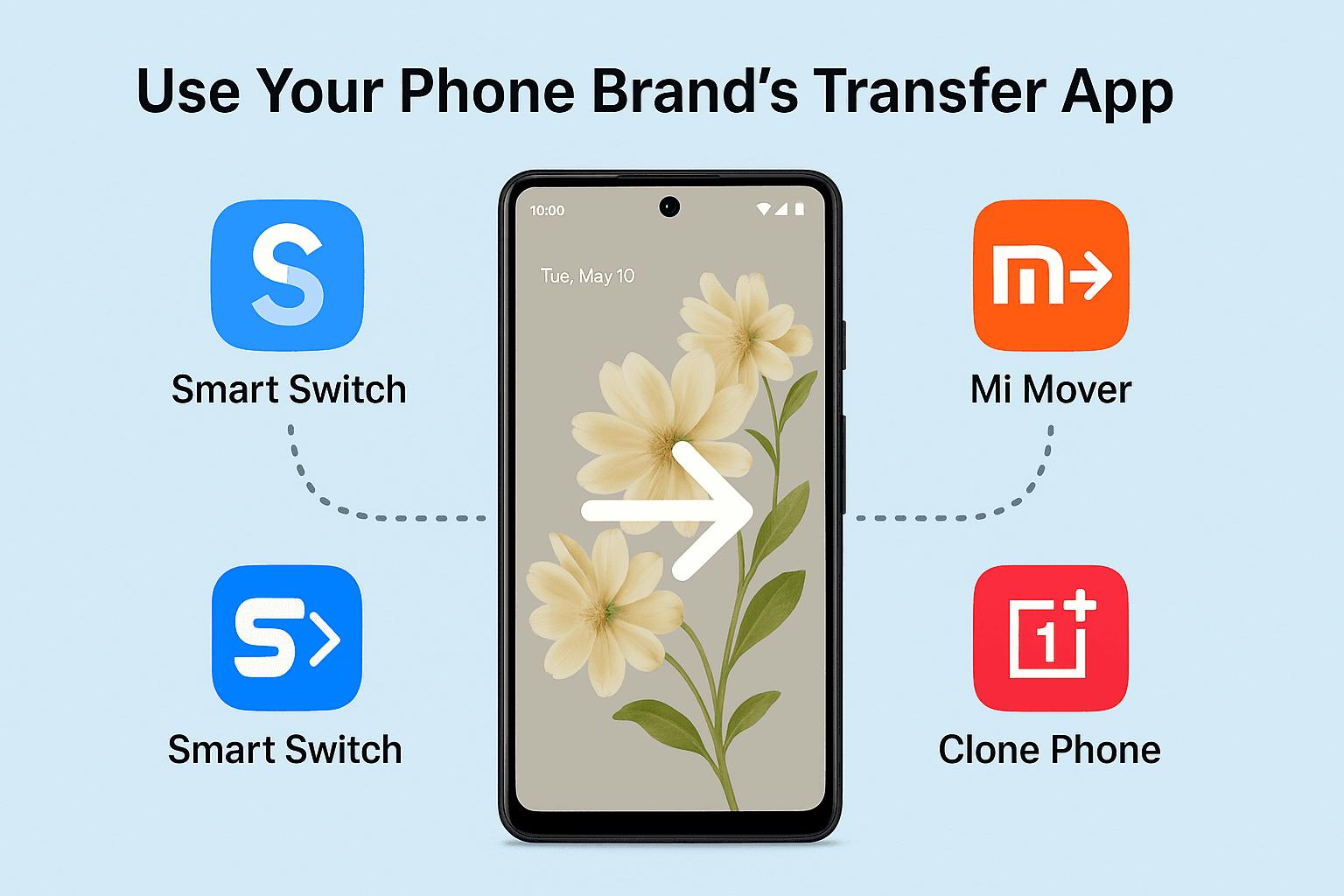
Transferring data from one Android phone to another in 2025 is easier than ever. Whether you choose cloud backups, brand apps, USB cables, or wireless tools, there’s a solution for every situation. The key is knowing what data type you need to move—contacts, files, apps, messages—and selecting the most appropriate method.
For a hassle-free experience, start with Google Backup or your phone brand’s transfer app during setup. Want a downloadable step-by-step checklist or method comparison? Just ask!
The fastest is a USB cable with Android’s built-in phone-to-phone transfer or tools like the Samsung Smart Switch.
2. Can I transfer apps with their data to the new phone?
Yes, Google Backup and brand-specific tools like the OnePlus Clone Phone can restore apps with data. Some third-party apps may not fully restore login sessions.
3. What about my call logs and SMS?
Google One backup supports SMS and call logs. Alternatively, use SMS Backup & Restore.
4. Can I transfer WhatsApp without using Google Drive?
Yes, but it requires manual file transfer and restoring a local backup file, which is more technical.
5. What if I changed Google accounts on the new phone?
Your old backups won't appear. You must sign in using the same Google account to access previous backups.
If you want to sell your old devices then, click here.

October 8, 2025

August 6, 2025

August 4, 2025

October 7, 2025

August 29, 2025

June 30, 2025