
October 8, 2025
By subscribing, you are agreeing to Big Bold Tech's Terms and Privacy Policy.

Yaskar Jung
yaskar.jung@cashkr.com
WhatsApp is one of the world's most widely used messaging and calling platforms. While Android users can easily set WhatsApp as their default app for calls and texts, iPhone users face more limitations due to Apple’s system restrictions.
But don’t worry—there are smart workarounds to make WhatsApp your go-to messaging and calling app on iPhone. This guide will show you how to maximize WhatsApp usage on your iPhone and make it feel like your default calling and messaging app.
Unlike Android, Apple does not officially allow third-party apps like WhatsApp to be set as the default app for phone calls or SMS. However, you can change your habits and use automation features to ensure WhatsApp becomes your primary communication tool.
Let’s explore the steps and alternatives.
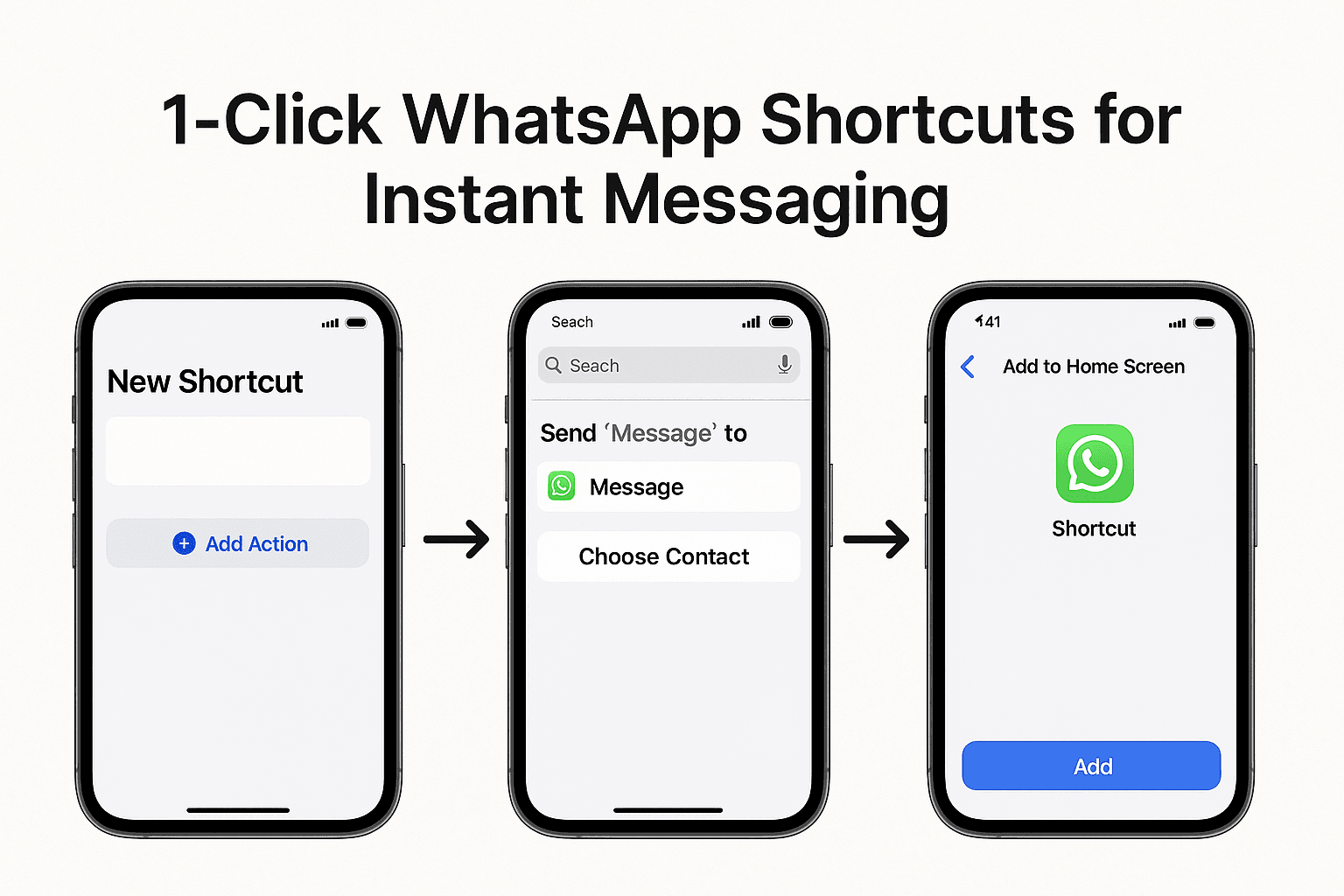
To access WhatsApp quickly:
This makes WhatsApp just a tap away—just like a default app.
You can initiate WhatsApp calls and chats directly from your Contacts app.
Steps:
You can edit their contact for frequent contacts and move WhatsApp options to the top for faster access.
Apple allows Siri to work with WhatsApp.
Enable Siri Integration:
Now Say:
This makes WhatsApp feel like your default calling/messaging app using voice commands.
In some apps like Google Assistant, contact managers, or CRM tools, you can set WhatsApp as your preferred method of communication.
Check app settings under:
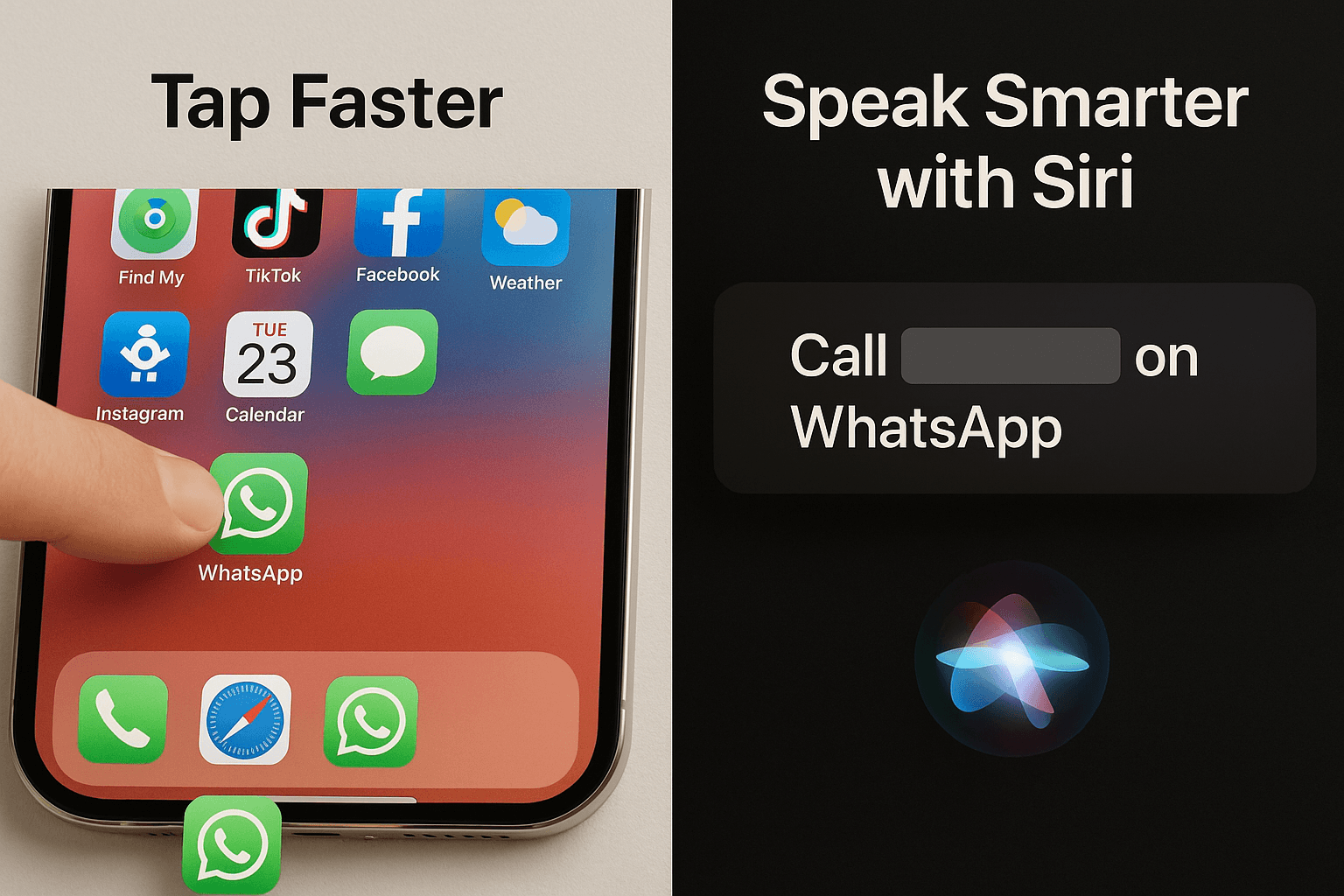
Create a Siri Shortcut to route specific contacts through WhatsApp only.
Steps:
You can create a folder of WhatsApp-based contact shortcuts for faster communication.
If you don’t want to use the Phone or Messages app:
This forces you to shift your habit to WhatsApp for all communication.
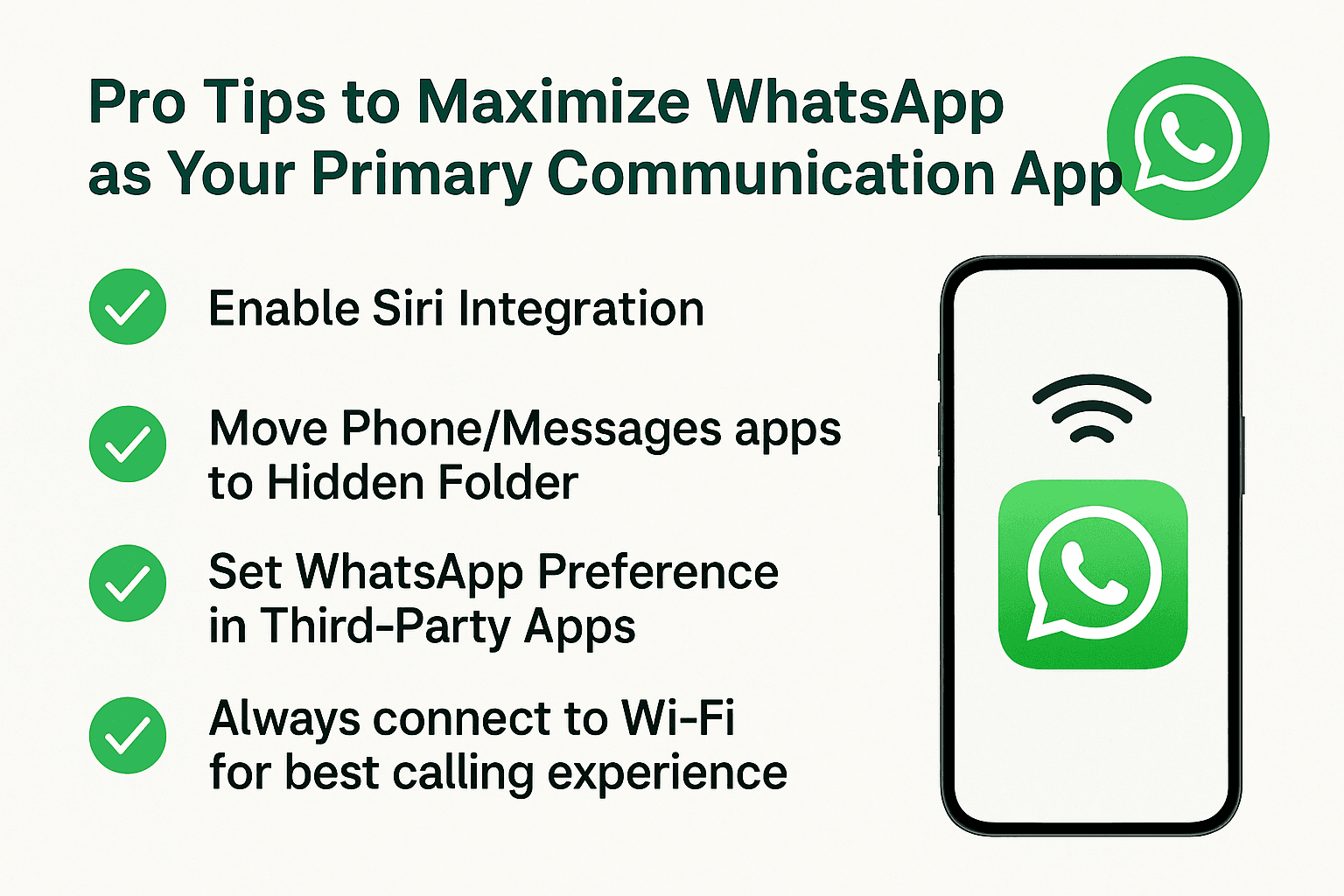
While iPhones don’t allow full default app changes like Android, there are multiple ways to make WhatsApp your primary communication app. With smart tweaks like Siri, Shortcuts, and Dock placement, you can turn WhatsApp into your go-to app for calling and texting.
By following the above steps, you’ll streamline your iPhone experience and enjoy faster communication through WhatsApp every time.
Apple doesn’t allow setting WhatsApp as default, but you can use Siri, Shortcuts, and Dock for easy access.
2. Can Siri send WhatsApp messages?
Yes. Enable Siri integration in Settings > Siri & Search > WhatsApp, and say, “Send a WhatsApp message to [name].”
3. Can I remove the default Phone or Messages app?
You can't delete them, but you can hide them from your Home Screen to avoid using them.
4. Will incoming calls go through WhatsApp automatically?
No. System calls will go through the Phone app. WhatsApp works for internet-based calls only.
5. How can I reply to messages using WhatsApp by default?
Use WhatsApp for texting and enable Siri or Shortcut automation to streamline your chat habits.
If you want to sell your old devices, then click here.

October 8, 2025

August 6, 2025

August 4, 2025

October 7, 2025

August 29, 2025

June 30, 2025