
October 8, 2025
By subscribing, you are agreeing to Big Bold Tech's Terms and Privacy Policy.

Yaskar Jung
yaskar.jung@cashkr.com
Accidentally delete important files from your laptop? Don’t worry — whether you're using Windows or Mac, several methods exist to recover deleted files easily. From the Recycle Bin to powerful data recovery tools, this guide will walk you through every possible way to regain your lost files.
Files in the Recycle Bin or Trash are kept until you empty them manually.
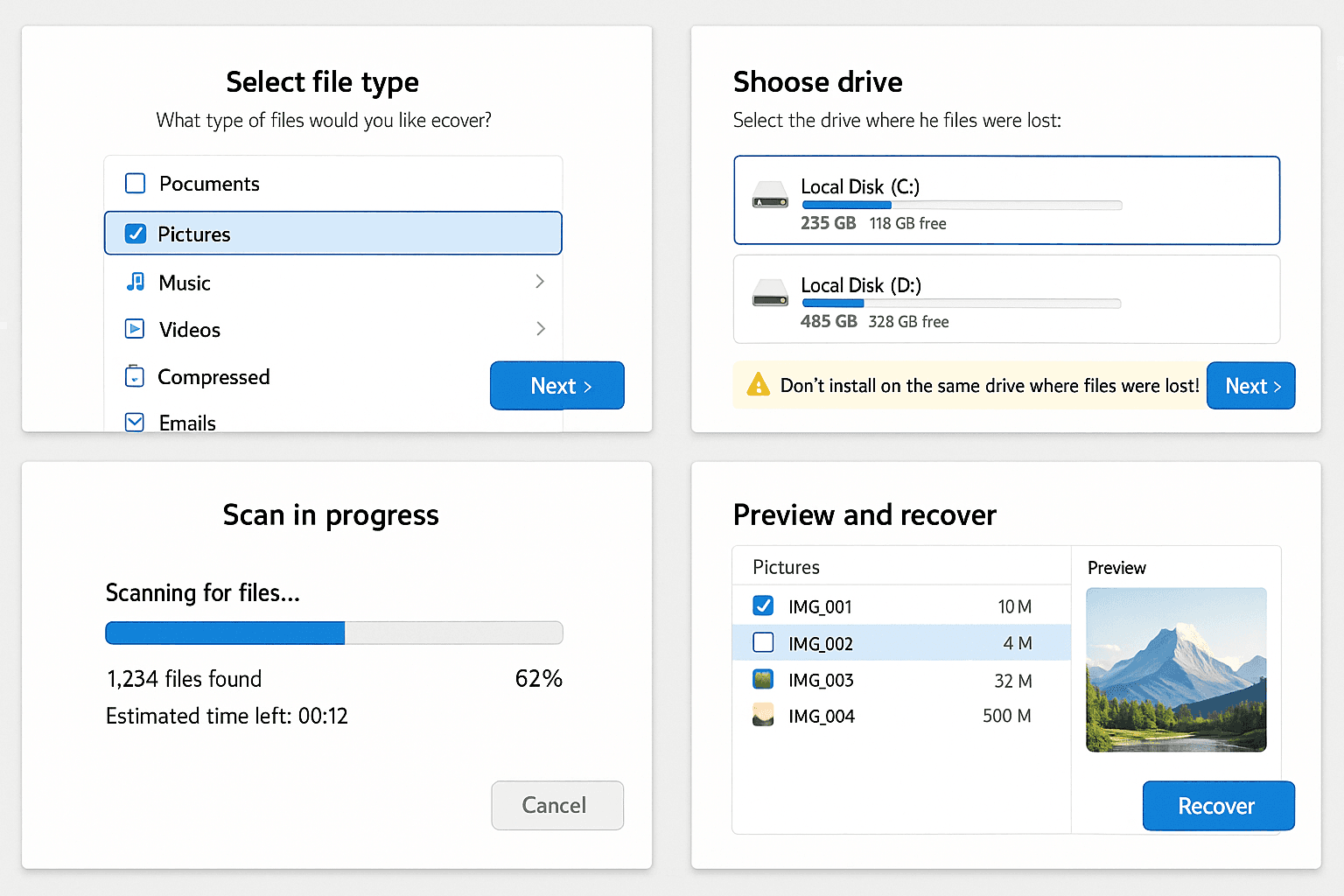
If your files were stored in a cloud folder, they may still be recoverable from the cloud’s trash or version history.
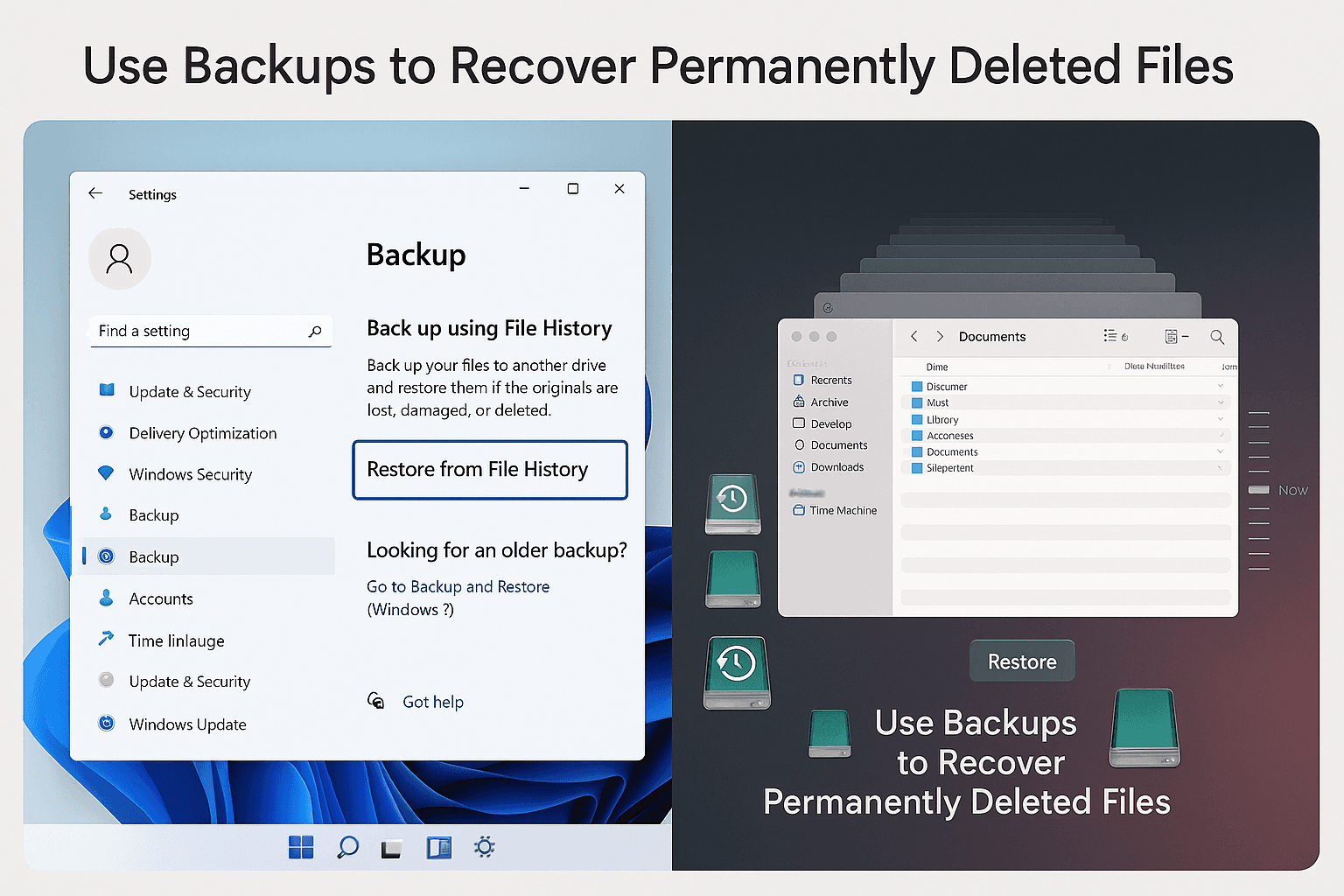
If the above methods don’t work, use professional file recovery tools.
Avoid installing recovery tools on the same drive where files were lost — this can overwrite recoverable data.
Use AutoSave or iWork version history if you’re using apps like Pages or Keynote.
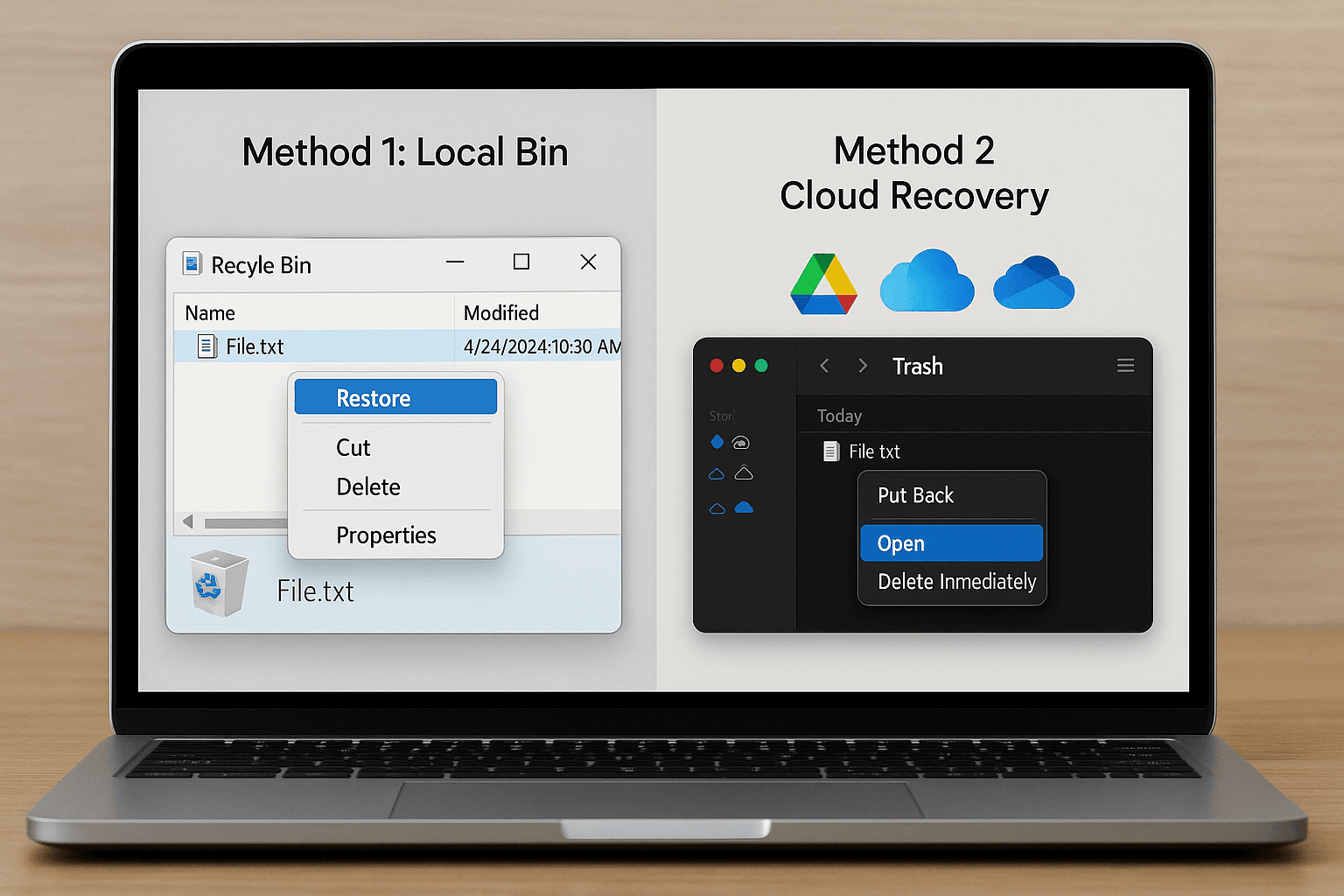
Losing files from your laptop can be stressful, but recovery is possible with the right tools and quick action. From Recycle Bin to powerful recovery software, multiple options are available depending on your OS and backup settings.
Act fast — the sooner you attempt recovery, the higher your chances of success!
You can retrieve permanently deleted files using data recovery software like Recuva or Disk Drill.
2. How can I recover files without backup?
If no backup is available, try professional recovery software like EaseUS or PhotoRec to scan your drive for lost files.
3. Is it safe to use data recovery tools?
Install them on a different drive to avoid overwriting the deleted data.
4. Can I recover files from a formatted laptop?
In many cases, yes. Use a recovery tool with a deep scan feature for formatted drives.
5. Are deleted files gone forever?
Not immediately. Until overwritten by new data, deleted files can be recovered using proper tools.
If you want to sell your old devices then, click here.

October 8, 2025

August 6, 2025

August 4, 2025

October 7, 2025

August 29, 2025

June 30, 2025