
iPhone 16 Price Drop India | Best Deals Before iPhone 17
October 8, 2025
By subscribing, you are agreeing to Big Bold Tech's Terms and Privacy Policy.

Yaskar Jung
yaskar.jung@cashkr.com
Losing your smartphone can be stressful—but with today’s smart features, locating a lost device has never been easier. Whether you use an Android or iPhone, built-in tools like Find My Phone can help you quickly track, lock, or even erase your device remotely.
In this complete guide, we’ll explain how to use Find My Phone features on Android and iOS, along with expert tips to increase your chances of recovering your lost or stolen device.
Find My Phone is a location-tracking feature built into most smartphones. It uses GPS, Wi-Fi, and mobile networks to help users find lost or misplaced devices in real time.
These features allow you to:
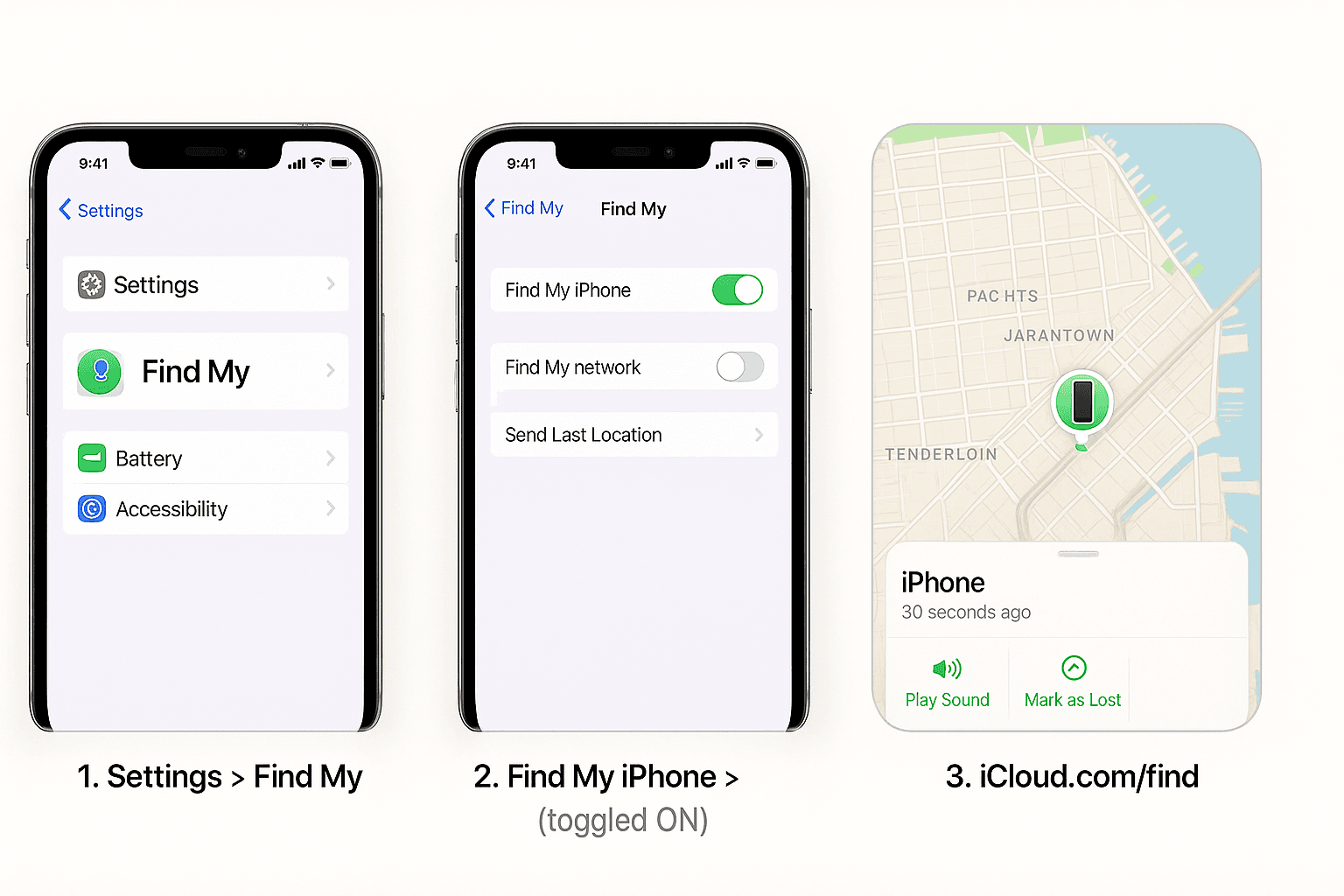
Google’s Find My Device works for all Android phones (Samsung, OnePlus, Xiaomi, etc.) logged in to a Google account.
Alternatively, install the Find My Device app on another Android phone and sign in with your Google account to locate your phone on the go.
Apple’s Find My feature is pre-installed on all iPhones and connected via iCloud.
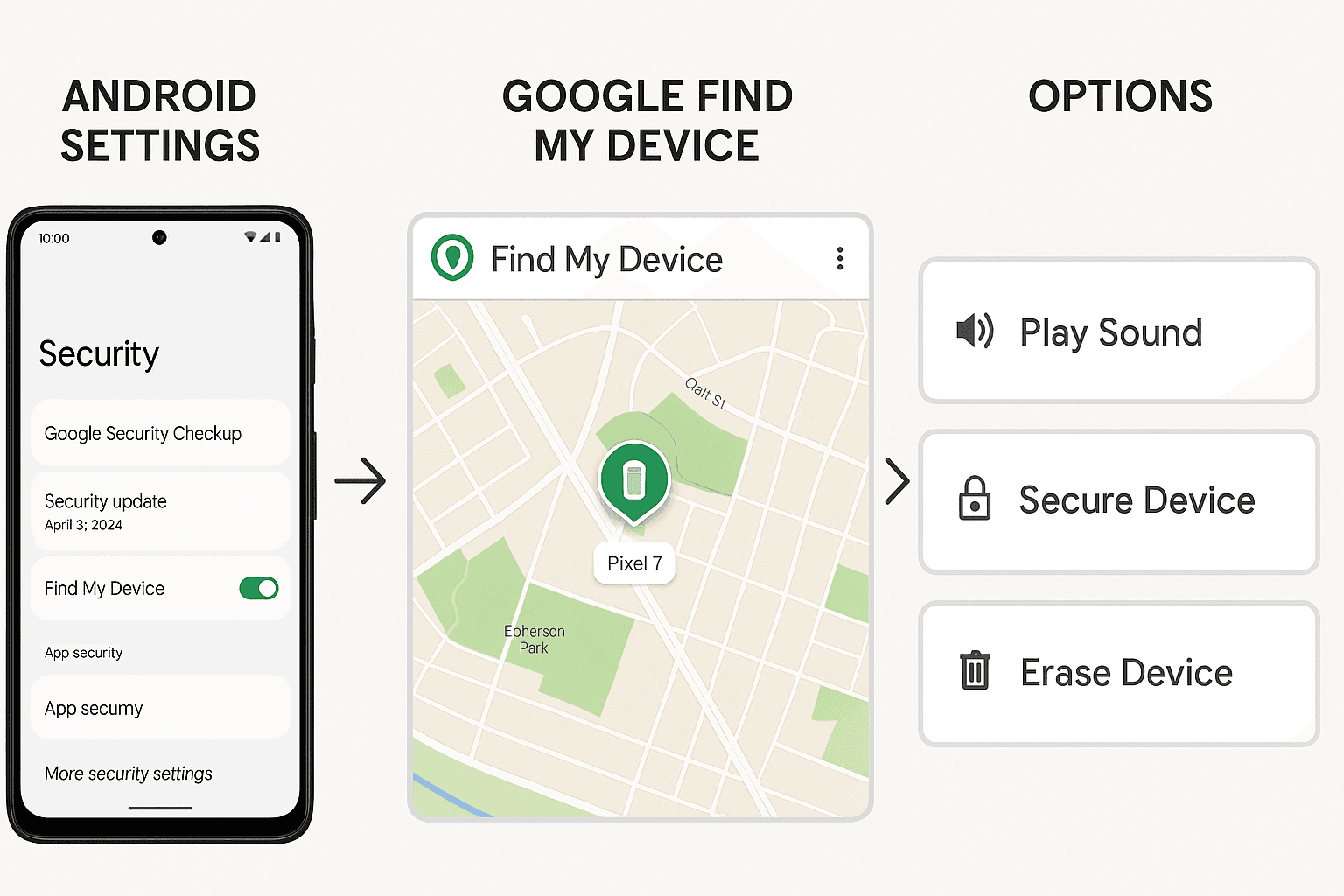
Open the Find My app from another Apple device signed in to the same Apple ID to locate your missing iPhone.
Unfortunately, you cannot track it via official tools if Find My Device or Find My iPhone was not turned on before losing your device. However, you can:
Easy real-time location tracking
Ring your phone even in silent mode
Lock your phone remotely to protect your data
Erase data if the device is permanently lost
Peace of mind knowing you have recovery options
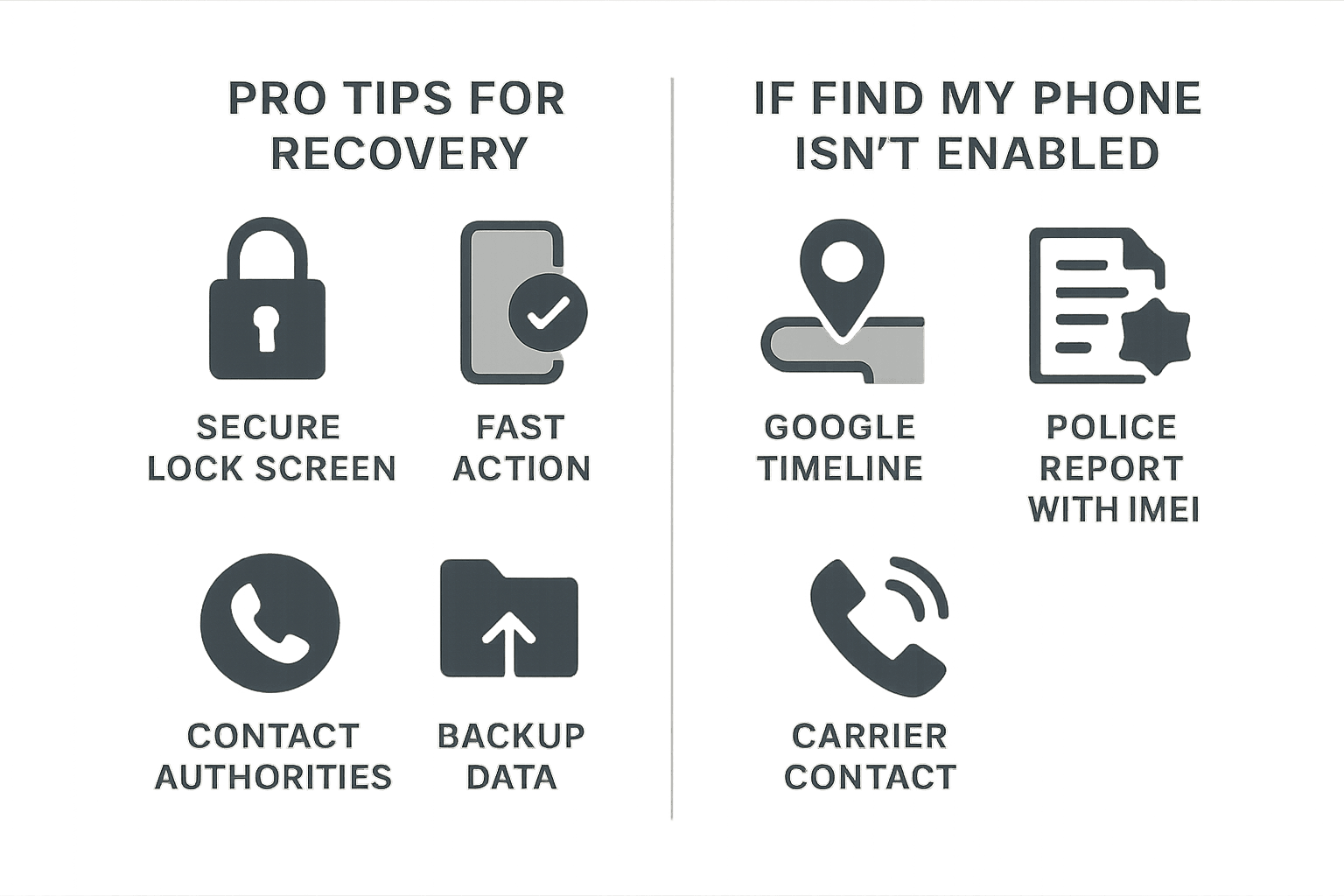
Losing a smartphone can be scary but with Find My Phone tools from Google and Apple, you have a strong chance of retrieving your device or securing your data. Whether it’s Android or iPhone, setting up these features beforehand ensures you're prepared if the worst happens.
Pro Tip: Always keep Find My enabled and regularly back up your device to avoid data loss.
Only if “Send Last Location” was enabled before it turned off. Otherwise, tracking is not possible until the phone is powered back on.
2. Is Find My Device available for all Android phones?
Yes, once your phone is signed into a Google account and location services are enabled,
3. Can I use Find My iPhone on a Windows PC?
Yes, go to iCloud.com/find and sign in using your Apple ID.
4. Will Find My Phone work without the internet?
Offline finding (iOS) can help sometimes, but full features require internet access.
5. How do I protect my data if my phone is stolen?
Use Find My Device/Find My iPhone to lock or erase your device remotely. Also, change passwords linked to your device.
If you want to sell your old devices then, click here.