
October 8, 2025
By subscribing, you are agreeing to Big Bold Tech's Terms and Privacy Policy.

Yaskar Jung
yaskar.jung@cashkr.com
Want to quickly share photos, videos, or files between your iPhone and Mac without cables or emails? AirDrop is the perfect solution. Apple’s wireless sharing feature lets you transfer files instantly between Apple devices using Bluetooth and Wi-Fi.
In this guide, you'll learn how to use AirDrop between your iPhone and Mac, what to do if it’s not working, and tips to speed up your sharing process.
AirDrop is Apple’s native file-sharing tool that allows fast, secure, and wireless transfers between iPhones, iPads, and Macs. It doesn’t require an internet connection—just Bluetooth and Wi-Fi turned on.
You can use AirDrop to share:
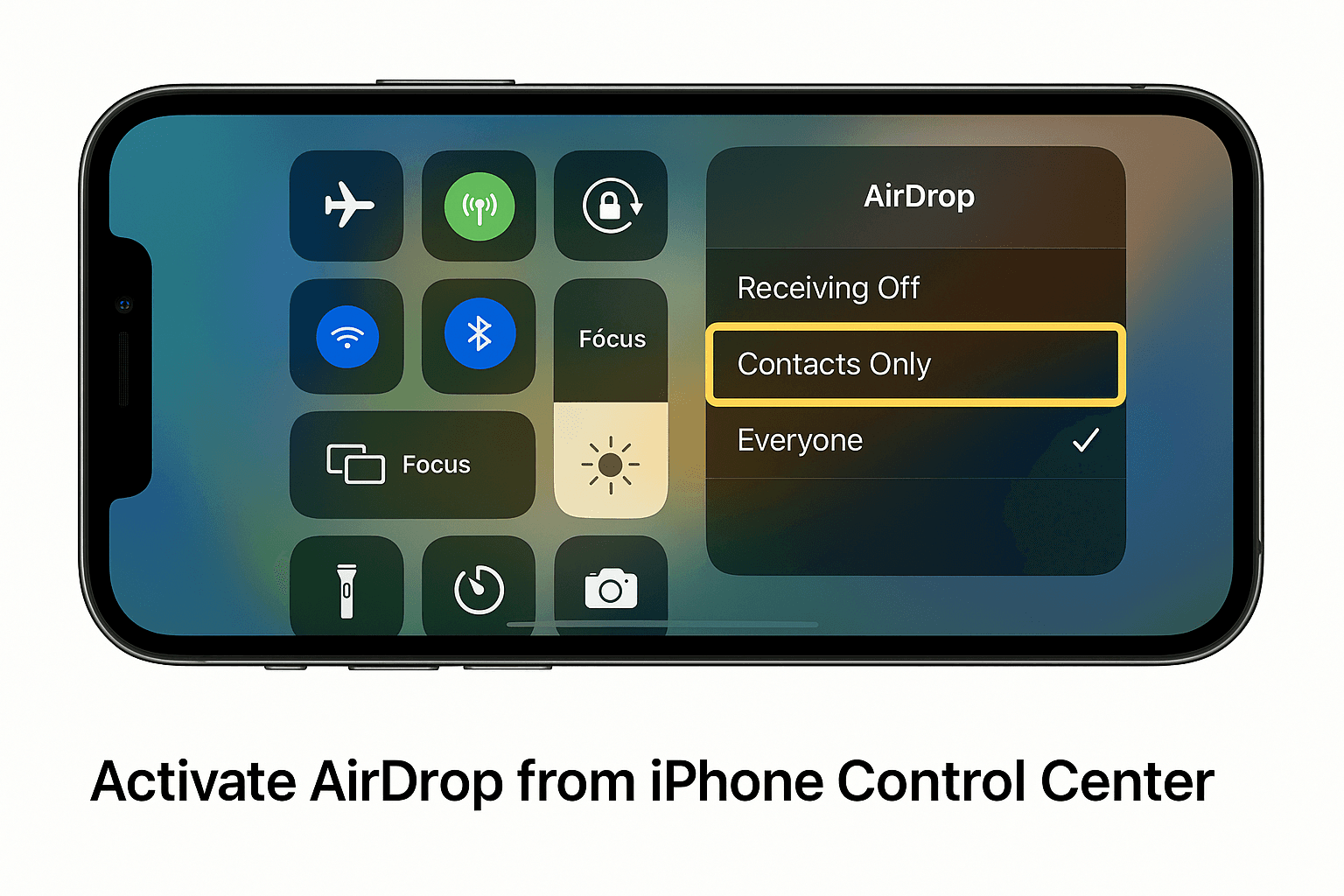
Follow these steps to activate AirDrop:
For easier sharing, choose "Everyone" temporarily, especially if the Mac isn’t in your contacts.
To enable AirDrop on your Mac:
If Bluetooth or Wi-Fi is off, macOS will prompt you to turn them on.
Now that both devices are set up:
The file will automatically be sent to your Downloads folder on Mac.
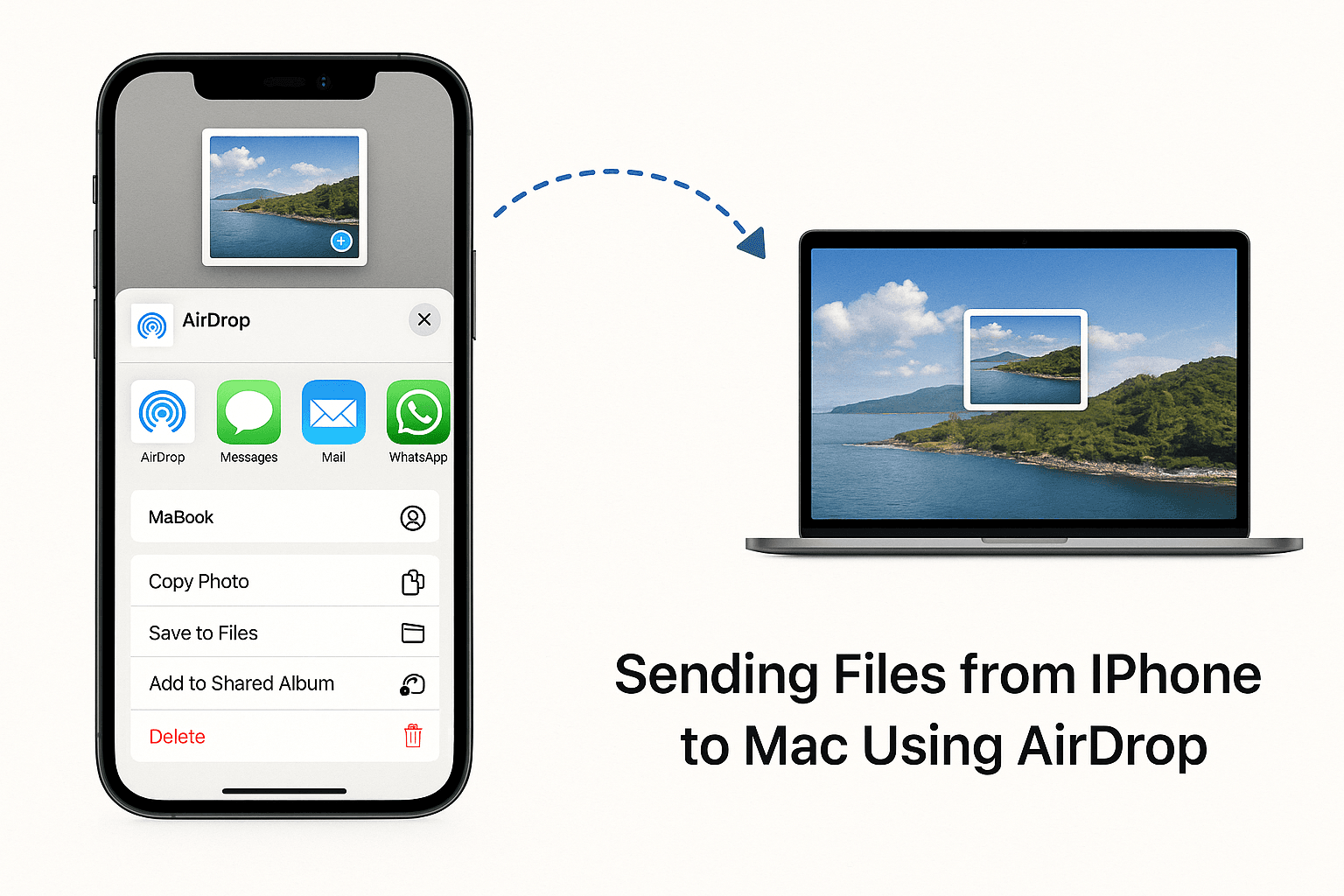
On your iPhone, a pop-up will ask you to Accept or Decline the file.
The file will open in the appropriate app (e.g., Photos, Notes, or Files).
If AirDrop isn’t showing nearby devices:
Yes. AirDrop uses encryption during the transfer, sending files directly between devices without cloud or internet involvement.
However, using "Everyone" mode in public places may expose your device to spam requests. Always switch back to Contacts Only when done.
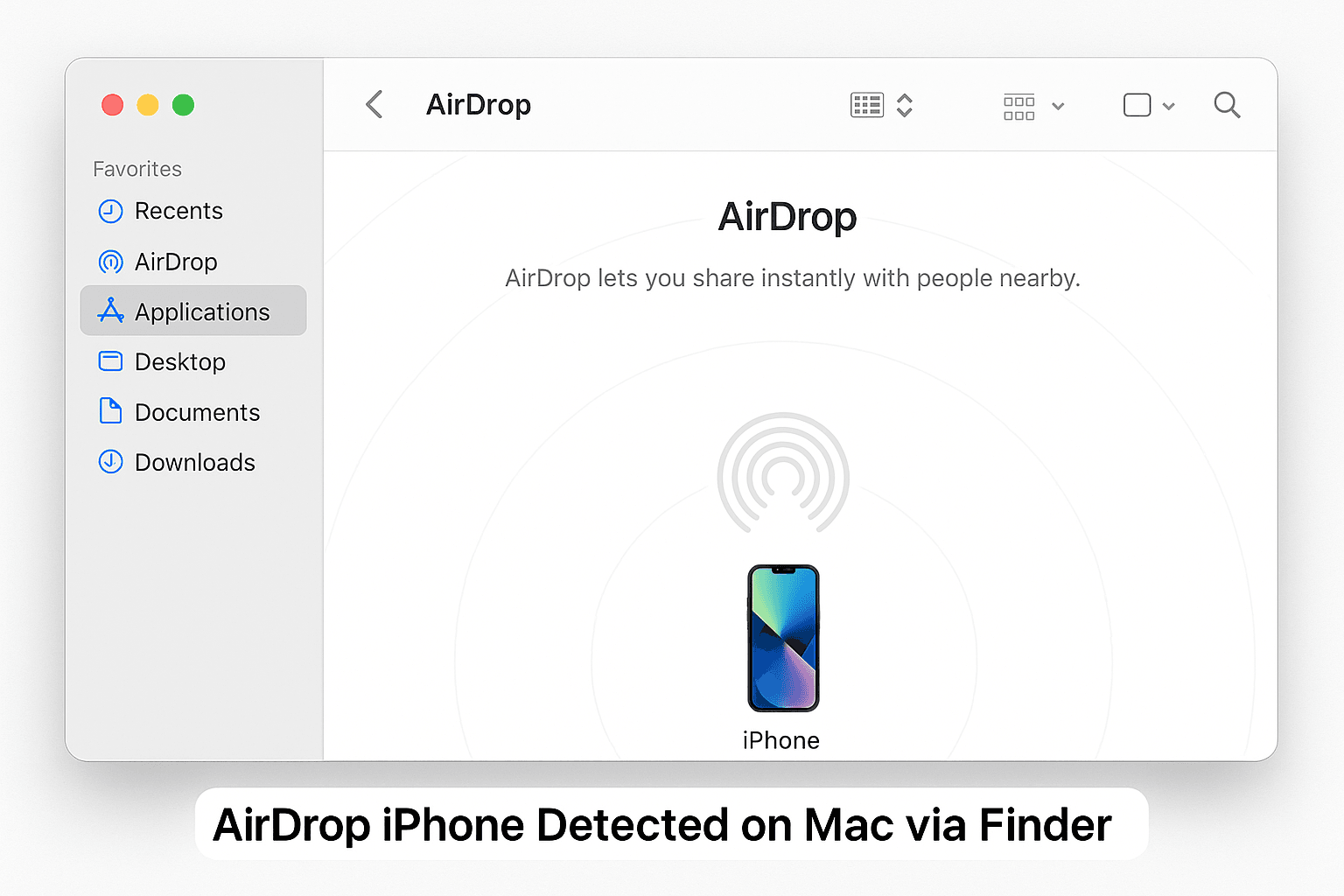
AirDrop is one of Apple’s best productivity tools—it's fast, reliable, and works seamlessly across Apple devices. Whether you're sending files from iPhone to Mac or vice versa, this step-by-step guide makes the process smooth.
Save time, skip the cables, and AirDrop like a pro today!
They are saved in the Downloads folder by default.
2. Can I use AirDrop without Wi-Fi?
Yes, Wi-Fi must be turned on, but you don’t need an internet connection—just Bluetooth and Wi-Fi enabled.
3. Why can't my iPhone find my Mac on AirDrop?
Ensure both devices have AirDrop set to Everyone and that Bluetooth and Wi-Fi are enabled.
4. Can I AirDrop from iPhone to Windows PC?
No, AirDrop only works between Apple devices.
5. Does AirDrop reduce photo quality?
No, AirDrop transfers the original file in full quality.
If you want to sell your old devices, then click here.

October 8, 2025

August 6, 2025

August 4, 2025

October 7, 2025

August 29, 2025

June 30, 2025