
Vivo Y500 India Launch: Price, Specs, AMOLED & Big Battery
October 4, 2025
By subscribing, you are agreeing to Big Bold Tech's Terms and Privacy Policy.

Yaskar Jung
yaskar.jung@cashkr.com
Delete your favourite photos by mistake? Losing photos can be heart-wrenching, whether it's a wedding moment, a holiday snap, or just a favourite selfie. Don't worry; recovering deleted photos on Android and other devices is possible with simple methods.
In this step-by-step tutorial, we'll guide you through recovering deleted photos from the cloud, SD cards, and internal storage using trustworthy tools and apps.
Before we get to recovery methods, the following are some of the most frequent reasons for deleted photos:
Luckily, with the correct method, you can recover your deleted photos.
Most Android users have cloud backups enabled by default, so recovery is easy.
If you had backed up your photos, deleted them, and it's been fewer than 60 days since deletion, do as following to retrieve them:
Photos permanently deleted from the Trash cannot be retrieved this way.
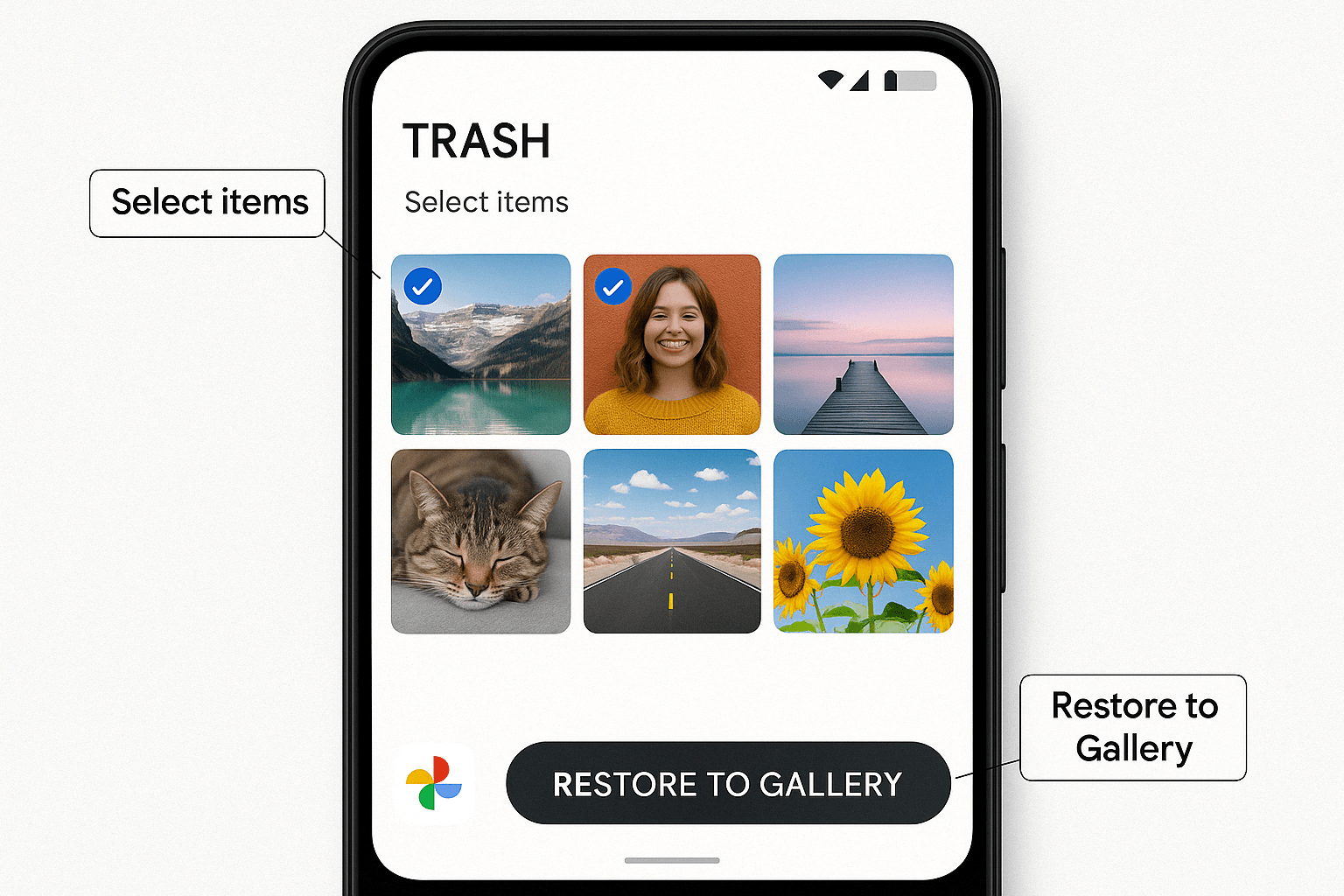
Photos synced with OneDrive can be retrieved from the Recycle Bin:
If your photos were synced with Dropbox, follow these steps:
You can use data recovery software if your photos were stored on an SD card and later deleted.
Note: This can be done only if your SD card is set up as removable storage. The data is encrypted and can't be recovered if it's stored in the cloud.
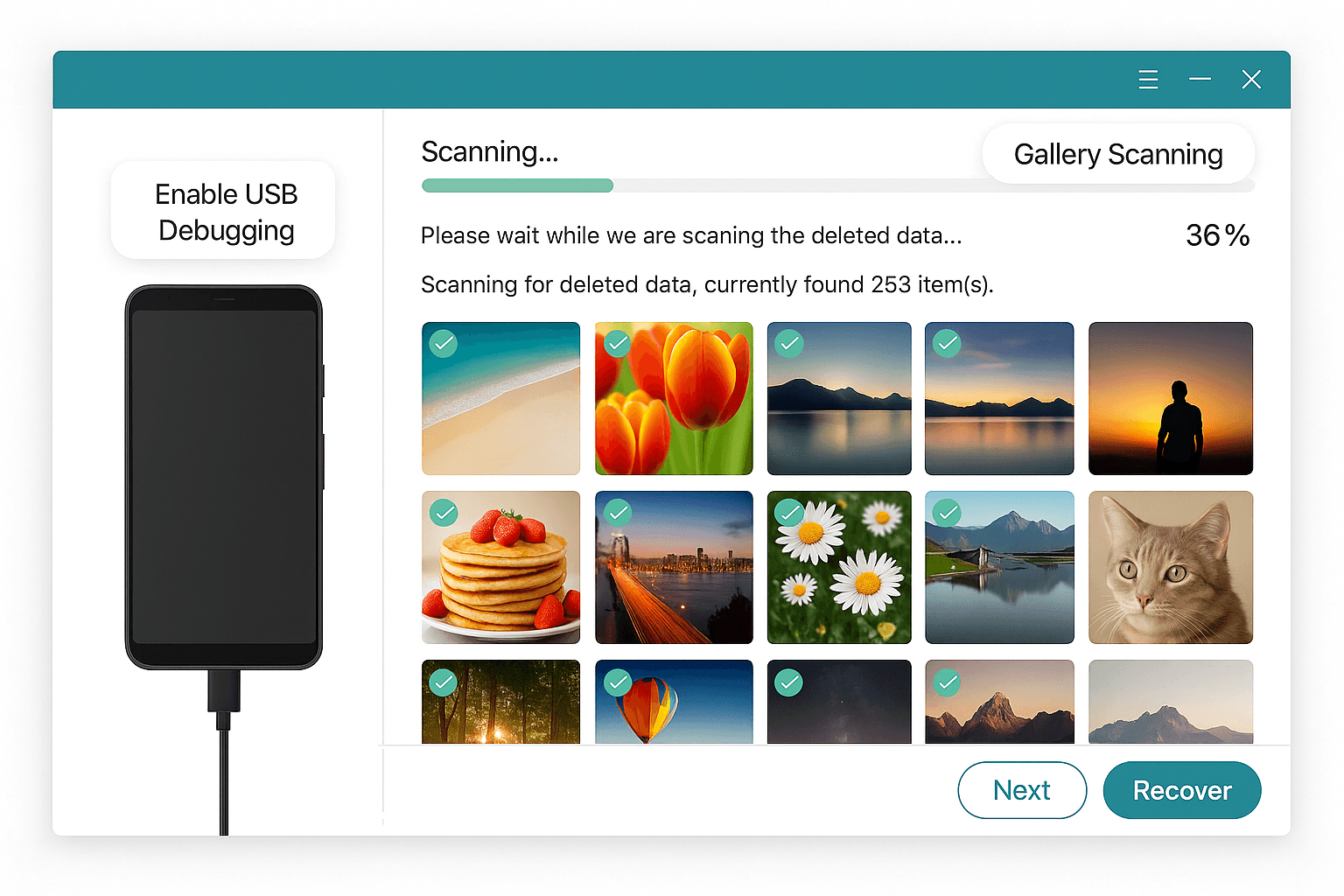
If your photos were in internal memory and not backed up, they can still be recovered.
Most tools need your phone to be rooted for internal recovery.
Another popular solution is FoneDog Android Data Recovery. Here's how to use it:
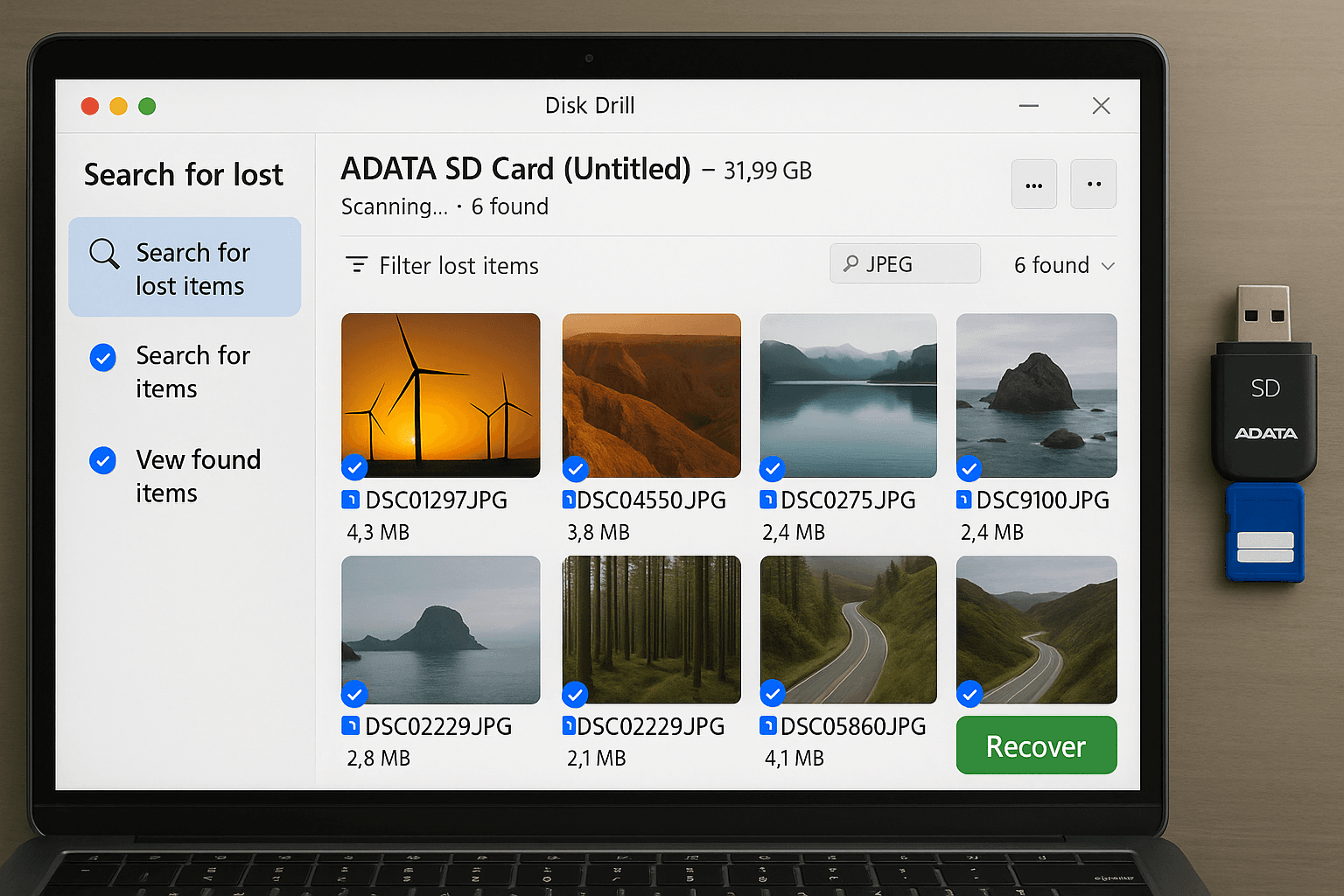
Losing photos doesn't always mean goodbye. With the proper tools and methods, retrieving deleted photos on Android, SD cards, and cloud storage is quick and simple. Whether you use Google Photos, Disk Drill, or FoneDog, the steps above will lead you to a successful recovery.
Only if they were deleted within the last 60 days and not cleared from the Trash.
2. Is it possible to recover photos without a root?
Yes, if they were backed up to the cloud or stored on a removable SD card.
3. Can I recover deleted images after formatting the SD card?
If the card wasn't overwritten, use Disk Drill or another recovery tool.
4. Are free recovery apps from the Play Store safe to use?
Mostly, but always check reviews and permissions before downloading.
5. How do I avoid overwriting deleted photos?
Please stop using the device immediately after you delete it and attempt recovery as soon as possible.