
October 8, 2025
By subscribing, you are agreeing to Big Bold Tech's Terms and Privacy Policy.

Yaskar Jung
yaskar.jung@cashkr.com
Losing important messages on WhatsApp can be frustrating, especially when they are deleted unintentionally or by someone else. While WhatsApp offers the option to delete messages for everyone, there are ways to retrieve and read those messages on both Android and iOS devices.
In this article, we'll walk you through different methods to read deleted WhatsApp messages on both Android and iOS devices, using built-in tools, third-party apps, and other techniques.
WhatsApp allows users to delete messages for themselves or everyone in a chat. This feature is designed to protect user privacy and rectify errors. However, it’s essential to note that messages deleted for everyone are removed from both the sender's and receiver's chats, and in some cases, they may be permanently lost.
On Android devices, several methods are available to recover deleted messages. Here are the top methods:
One of the easiest ways to read deleted WhatsApp messages on Android is by checking your phone's notification history. If you have enabled notifications for WhatsApp, your phone may store a history of messages, even if you delete them later.
Steps to read deleted messages from notification history:
This method will only work if the notifications were enabled before the message was deleted.
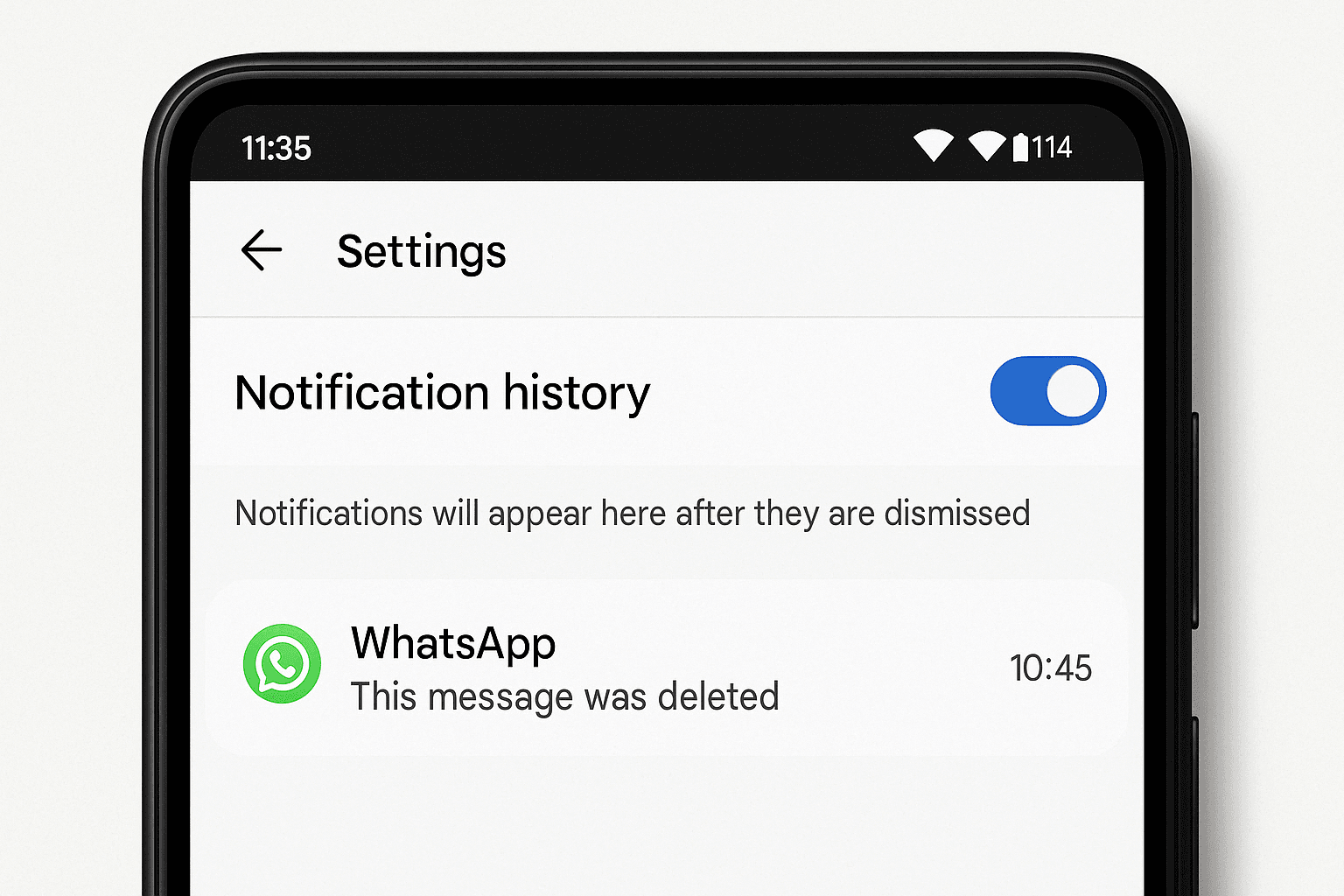
WhatsApp offers cloud backup options for both Android (using Google Drive) and iOS (utilizing iCloud). If you have a backup that includes the deleted messages, you can restore it.
Steps to restore WhatsApp backup:
Note: Restoring a backup will overwrite your current chats. Therefore, ensure you back up your current messages before proceeding.
There are third-party apps available on the Google Play Store that claim to help you recover deleted WhatsApp messages. One popular app is Notification History Log. This app saves all notifications, including WhatsApp messages, allowing you to view them even after they are deleted.
How to use Notification History Log:
Note: Third-party apps carry privacy risks, so ensure you only use trusted apps with good reviews.
While iOS devices do not have as many options as Android for retrieving deleted messages, there are still methods to try.
iCloud backup is the most reliable method for iOS users to recover deleted WhatsApp messages, as iCloud regularly backs up your WhatsApp data.
Steps to restore WhatsApp backup on iOS:
Note: Like with Android, restoring an iCloud backup will overwrite the current messages, so ensure you have the latest backup before proceeding.
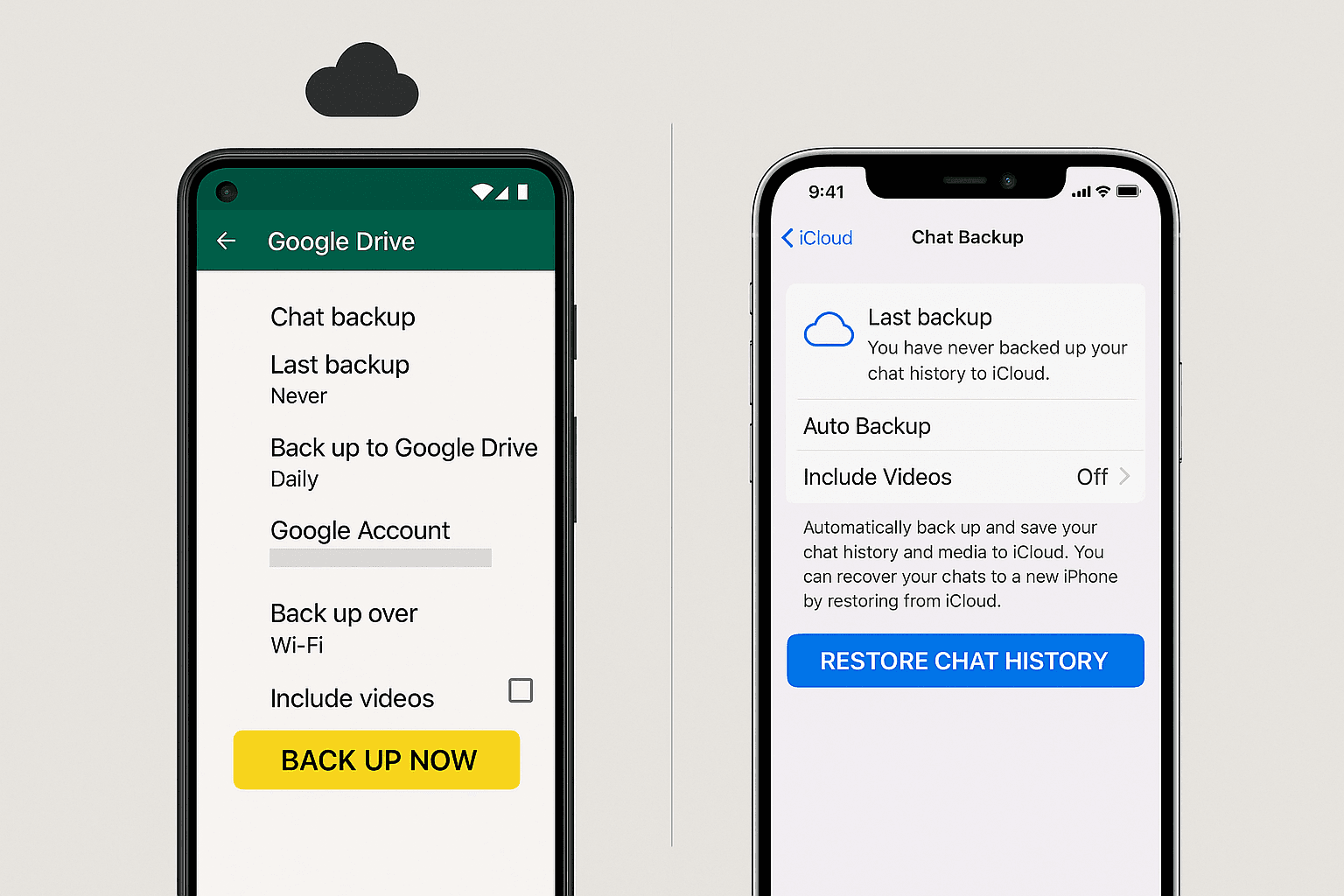
Several third-party apps for iOS are available that claim to recover deleted WhatsApp messages, including Dr. Fone and Tenorshare UltData. These apps require you to connect your iPhone to your computer and scan for deleted data.
How to use Dr. Fone:
Note: These tools typically come with a fee, and their effectiveness may vary depending on your device and the nature of the deletion.
Sometimes, WhatsApp messages are archived rather than deleted. If you're unable to find the deleted messages, they might still be in your archived chats.
Steps to check archived chats:
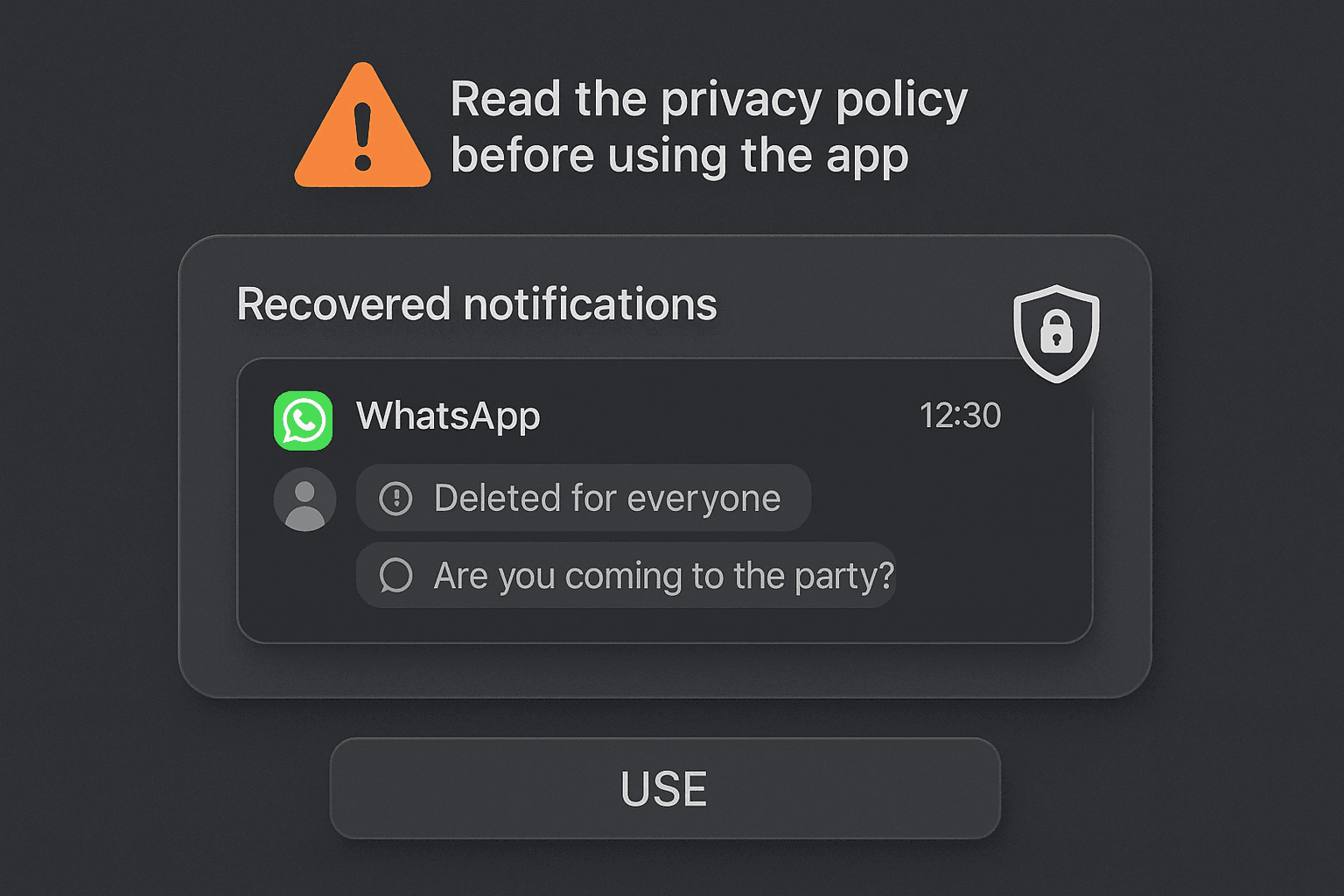
While recovering deleted WhatsApp messages on Android and iOS can be tricky, several methods are available, including using cloud backups and third-party apps, as well as checking your phone's notification history. The most reliable method remains to restore from an existing backup, so always ensure you have regular backups set up to avoid losing valuable data.
It's challenging to recover messages without a backup, but some third-party apps may help recover data if the phone is not overwritten.
2. How long does WhatsApp keep deleted messages?
WhatsApp does not keep deleted messages on its server. Once deleted, they are removed unless you have a backup.
3. Can I restore deleted WhatsApp messages from iCloud?
Yes, if you have iCloud backup enabled, you can restore deleted messages by reinstalling WhatsApp and selecting the restore option.
4. Do third-party apps guarantee success in recovering deleted messages?
No, success depends on the app and the device. Always use trusted recovery tools with good reviews.
5. How often should I back up my WhatsApp messages?
Regular backups are recommended daily or weekly, depending on your message activity, to avoid losing important messages.
If you want to sell your old devices, then click here.

October 8, 2025

August 6, 2025

August 4, 2025

October 7, 2025

August 29, 2025

June 30, 2025