
October 8, 2025
By subscribing, you are agreeing to Big Bold Tech's Terms and Privacy Policy.

Yaskar Jung
yaskar.jung@cashkr.com
Video editing puts a heavy load on your laptop. Optimizing your system is essential if you are facing slow performance, crashes, or lags during editing or exporting. Whether you are an aspiring YouTuber or a professional content creator, improving your laptop’s performance can make your workflow smoother and more efficient.
This guide explains how to optimize your laptop for video editing using practical, actionable steps. You will learn about software settings, hardware upgrades, and tips for Windows and macOS.
Select editing software that aligns with your laptop’s capabilities. High-end laptops can handle professional software, while entry-level machines may need lighter tools.
Lightweight editors
Professional-grade editors
In software settings, enable GPU acceleration or hardware rendering if available. This helps speed up previews and exports.
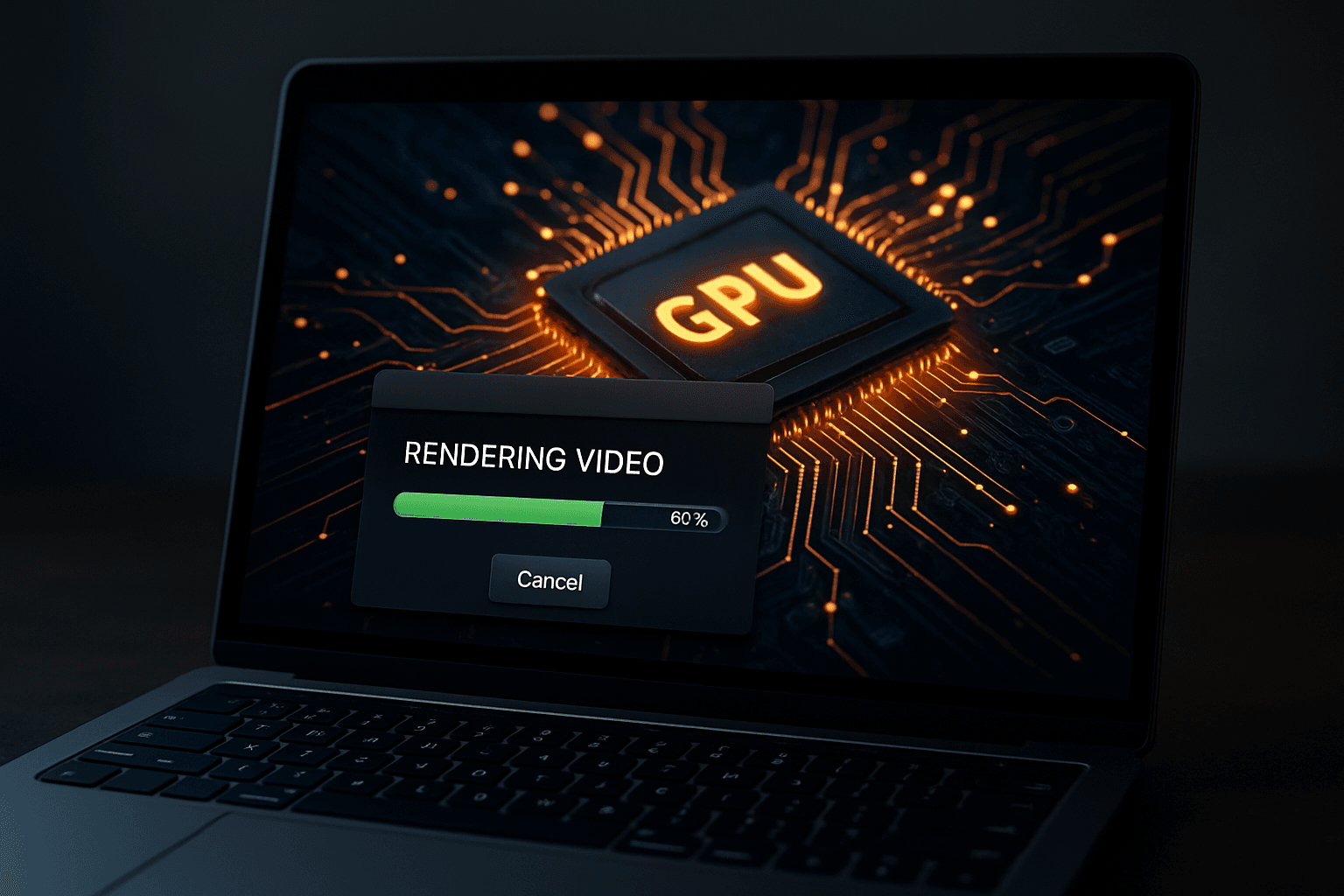
RAM is a major factor in editing performance. If your laptop has 8GB or less, it may struggle with HD or 4K footage.
Many Windows laptops allow RAM upgrades, but most MacBooks with M1 or M2 chips do not, so choose your configuration wisely before purchasing.
Using an SSD instead of a traditional hard drive (HDD) can dramatically improve editing speed. It affects file access, preview performance, and boot time.
Recommended setup:
Good SSD brands include Samsung T7, SanDisk Extreme, and Crucial X8.
Shutting down unnecessary apps and services helps free up memory and CPU for editing.
On Windows
On macOS
Turning off unnecessary startup apps will also keep the system clean.
Proxy files are low-resolution versions of your video clips. Editing proxies helps avoid lag, especially when working with 4K or RAW footage.
Once your editing is complete, the software will automatically switch back to the full-resolution files during export.
Video editing generates heat, especially on thin laptops. Excessive heat causes throttling, which slows down your CPU and GPU.
Tips to reduce overheating:
If temperatures frequently exceed 85 degrees Celsius, performance will drop during editing.
Modern editing software offloads heavy tasks like rendering and playback to the GPU.
For Windows users
For Mac users
Running on battery mode or power saver mode limits your laptop’s power.
For Windows
For macOS
Keep your laptop plugged in while editing or rendering to unlock full performance.
Disorganized files can slow project loading times and increase the chance of missing files.
Best practices include:
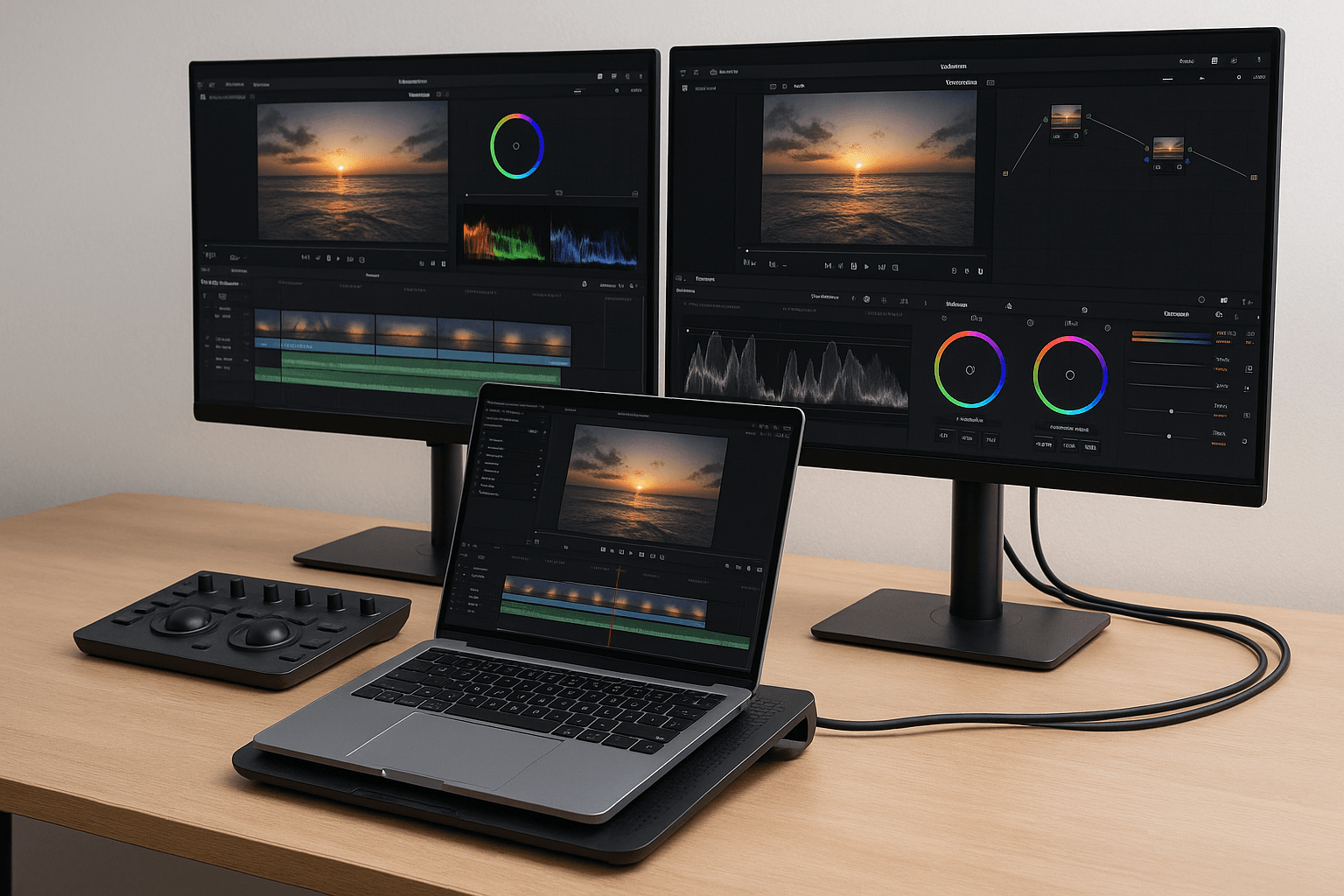
Clearing the media cache prevents software slowdowns and corrupted previews.
Also, update your editing software and operating system regularly. Software updates often improve stability and hardware compatibility.
Connect a larger monitor to improve timeline navigation and precision if your laptop screen is small.
Use HDMI or USB-C to connect an external monitor. Dual screens help keep your workspace clean and efficient during long editing sessions.
If your laptop allows, consider these upgrades for better video editing performance:
Optimizing your laptop for video editing is not just about hardware upgrades. Proper system settings, smart workflow habits, and the right software can dramatically improve editing performance. Whether editing short clips or full-length videos, these tips will help you get faster results, fewer crashes, and a smoother editing experience.
1. Can I edit 4K videos on a laptop with 8GB RAM?
Yes, but performance will be limited. Use proxy files and avoid running other programs. For better performance, upgrade to at least 16GB RAM.
2. Why is my video editor lagging?
It could be due to limited RAM, outdated drivers, background apps, or editing directly from slow drives. Use proxies, upgrade hardware, and enable GPU acceleration.
3. Is SSD mandatory for video editing?
It's not mandatory, but it's highly recommended. SSDs improve file access speeds, reduce lag, and speed up exports.
4. How do I make rendering faster?
Enable GPU acceleration, clear media cache, use optimized media, and close all background apps. Use faster drives and keep your system updated.
5. Does antivirus software slow down editing?
Sometimes yes. Antivirus software may interfere with system performance. Disable it temporarily while editing if it causes lag, but ensure your system remains secure.
If you want to sell your old devices then, click here.

October 8, 2025

August 6, 2025

August 4, 2025

October 7, 2025

August 29, 2025

June 30, 2025