
October 8, 2025
By subscribing, you are agreeing to Big Bold Tech's Terms and Privacy Policy.

Yaskar Jung
yaskar.jung@cashkr.com
Having Wi-Fi problems on your laptop can be frustrating, especially when you rely on a stable internet connection for work, streaming, or video calls. From dropped signals to “no internet access” errors, Wi-Fi connectivity issues are among the most common laptop problems.
The good news is that most Wi-Fi issues can be fixed at home. This guide will effectively walk you through troubleshooting laptop Wi-Fi connectivity issues—whether you're on Windows or macOS. We'll cover software settings, network resets, and hardware checks to help you get back online quickly.
Before anything else, try restarting your devices.
This simple step can resolve temporary network glitches or IP conflicts.
Sometimes, Wi-Fi gets disabled by accident.
On Windows:
On macOS:
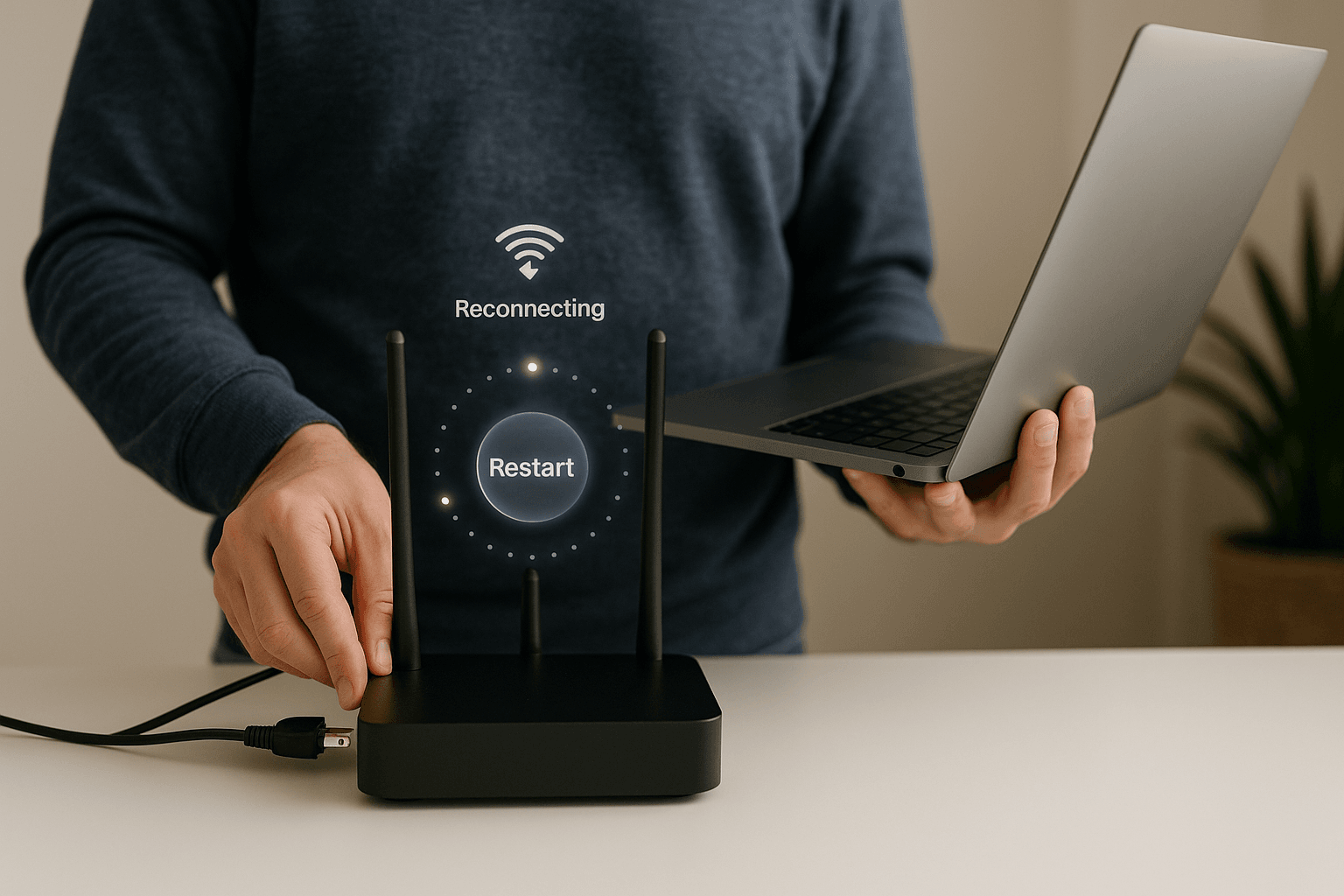
Reconnecting the Wi-Fi network with a fresh connection can fix issues caused by incorrect passwords or saved settings.
Steps:
Both Windows and macOS offer built-in tools to help diagnose Wi-Fi issues.
On Windows:
On macOS:
Restarting the network adapter can resolve many connectivity issues.
Steps:
Outdated or corrupt drivers are often the cause of Wi-Fi malfunctions.
On Windows:
On macOS:
Resetting network settings can remove conflicting configurations and restore connectivity.
On Windows:
On macOS:
Misconfigured IP or DNS settings may be the reason for the connection issue.
On Windows:
On macOS:
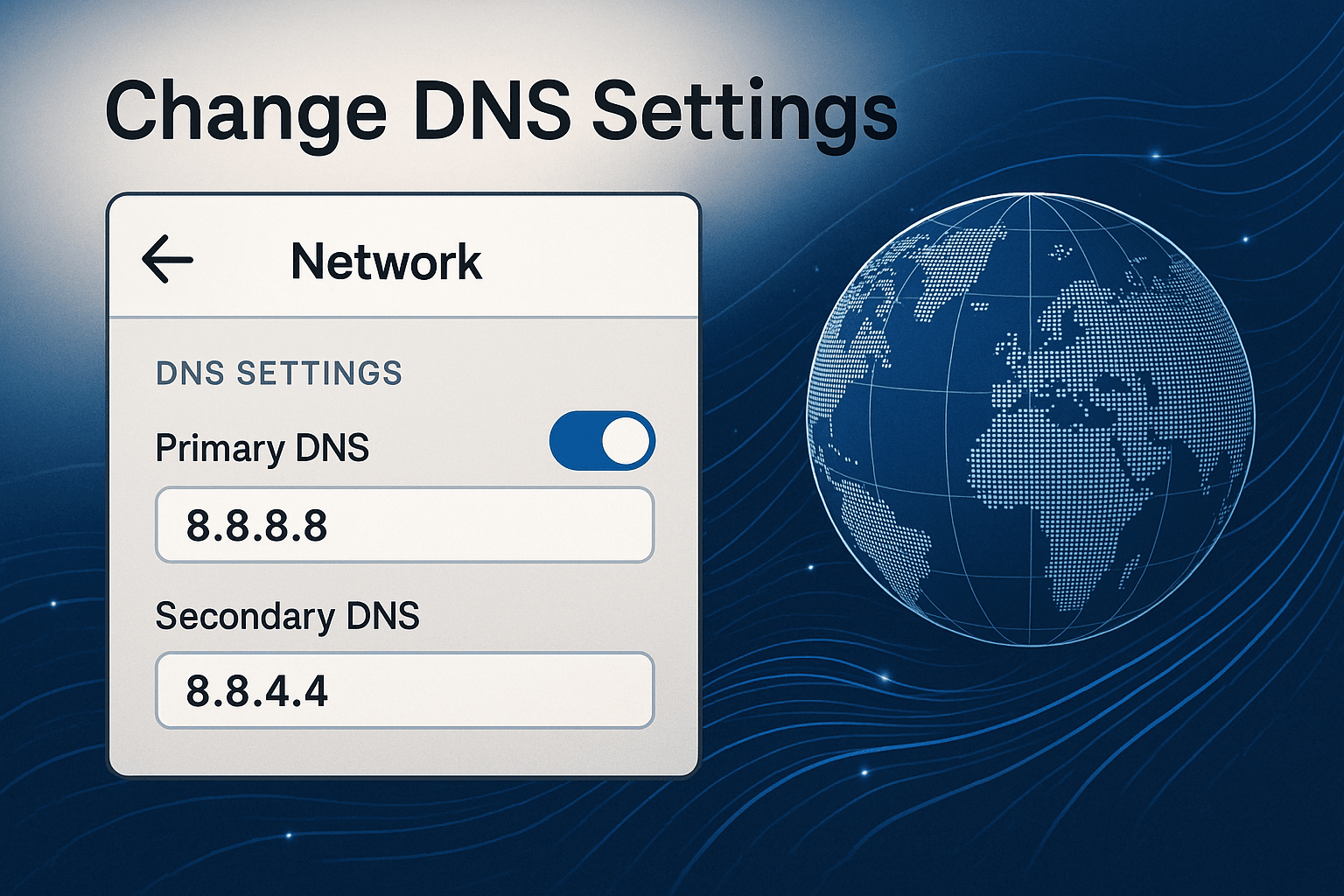
Use Safe Mode or a Guest account to check whether the issue is software-related.
If nothing works and your internal Wi-Fi adapter is failing, try a USB-based Wi-Fi dongle. It’s a quick and affordable way to restore connectivity without replacing internal hardware.
Wi-Fi issues on laptops can usually be resolved with a few basic checks and resets. This guide covers all the essential steps to restore wireless connectivity, from rebooting the router to updating drivers. If you still face persistent problems after trying all the solutions, it may be time to consult a technician or consider a hardware replacement.
1. Why is my laptop not connecting to Wi-Fi, but other devices are?
The issue could be with your laptop’s Wi-Fi adapter, driver, or saved network settings. Restart your laptop and router, then try reconnecting to the Network.
2. How do I fix the weak Wi-Fi signal on my laptop?
Move closer to the router, remove obstructions, and check for interference. Updating drivers and changing to a 5GHz band can also help.
3. My laptop shows “Connected, but no internet.” What does that mean?
This usually means your laptop is connected to the router but not the internet. Restart the router, check DNS settings, or reset your network adapter.
4. Can antivirus software cause Wi-Fi issues?
Yes, some firewalls or antivirus settings may block network traffic. Temporarily disable them to check if they are causing the issue.
5. How do I check if my laptop's Wi-Fi hardware is damaged?
It may be a hardware issue if the Wi-Fi adapter is not visible in Device Manager (Windows) or Network Settings (macOS). In such cases, seek professional repair or use a USB Wi-Fi adapter.
If you want to sell your old devices, then click here

October 8, 2025

August 6, 2025

August 4, 2025

October 7, 2025

August 29, 2025

June 30, 2025