
October 8, 2025
By subscribing, you are agreeing to Big Bold Tech's Terms and Privacy Policy.

Yaskar Jung
yaskar.jung@cashkr.com
Check your memory usage if your laptop is running slow or your fans are constantly spinning. Some apps consume more RAM than others, which can significantly impact system performance. Identifying these memory-hogging applications is key to speeding up your laptop and optimizing its performance.
In this guide, we’ll show you how to check which apps use the most RAM on both Windows and macOS laptops.
RAM (Random Access Memory) is your laptop’s short-term memory. It temporarily stores data and instructions that your processor uses to run programs.
When your RAM gets overloaded:
By monitoring which apps consume the most memory, you can determine which ones to close, uninstall, or upgrade.
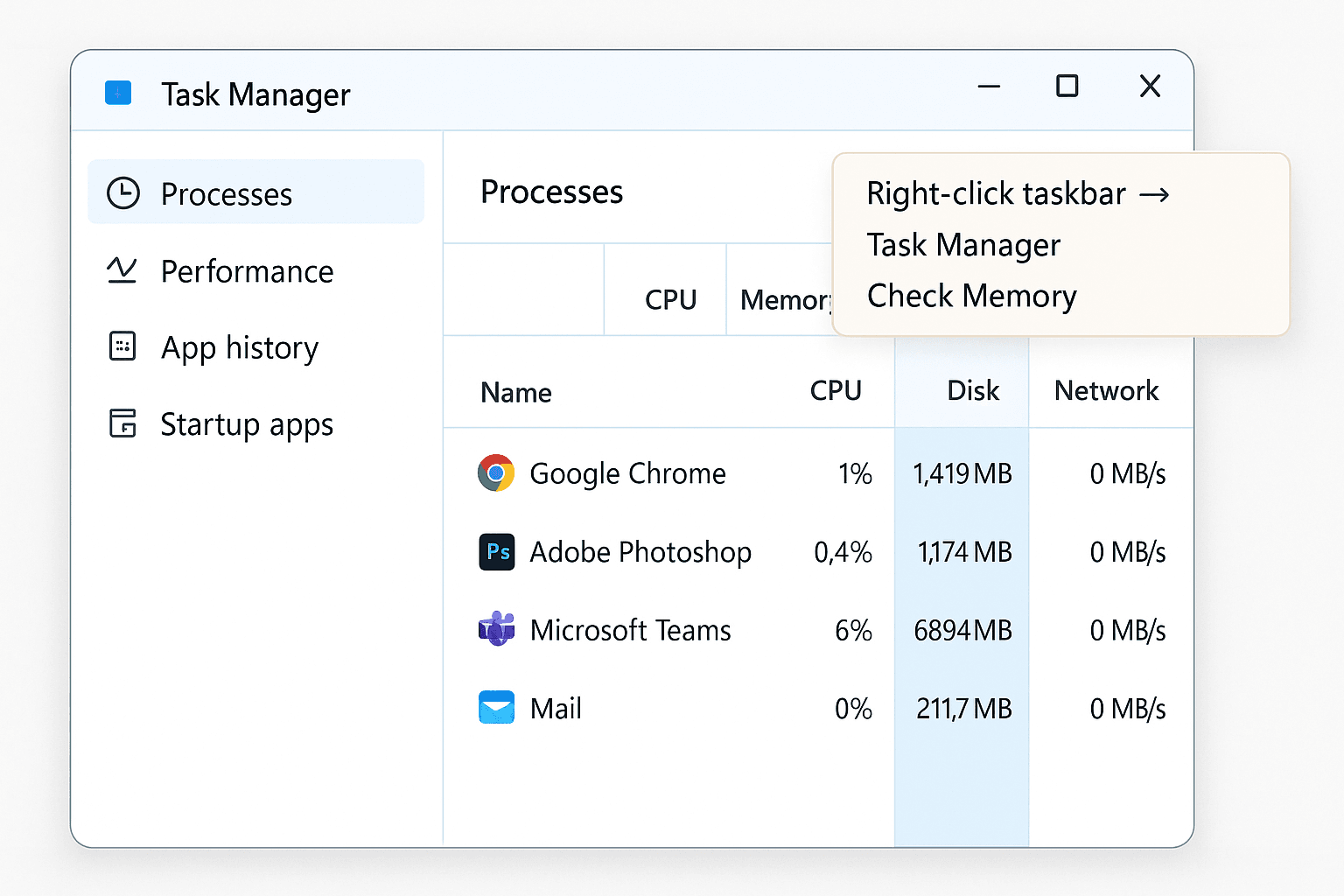
You’ll now see a list of apps and background processes sorted from highest to lowest RAM consumption.
Tip: Be aware of browsers (like Chrome), games, or design software, which often consume the most memory.
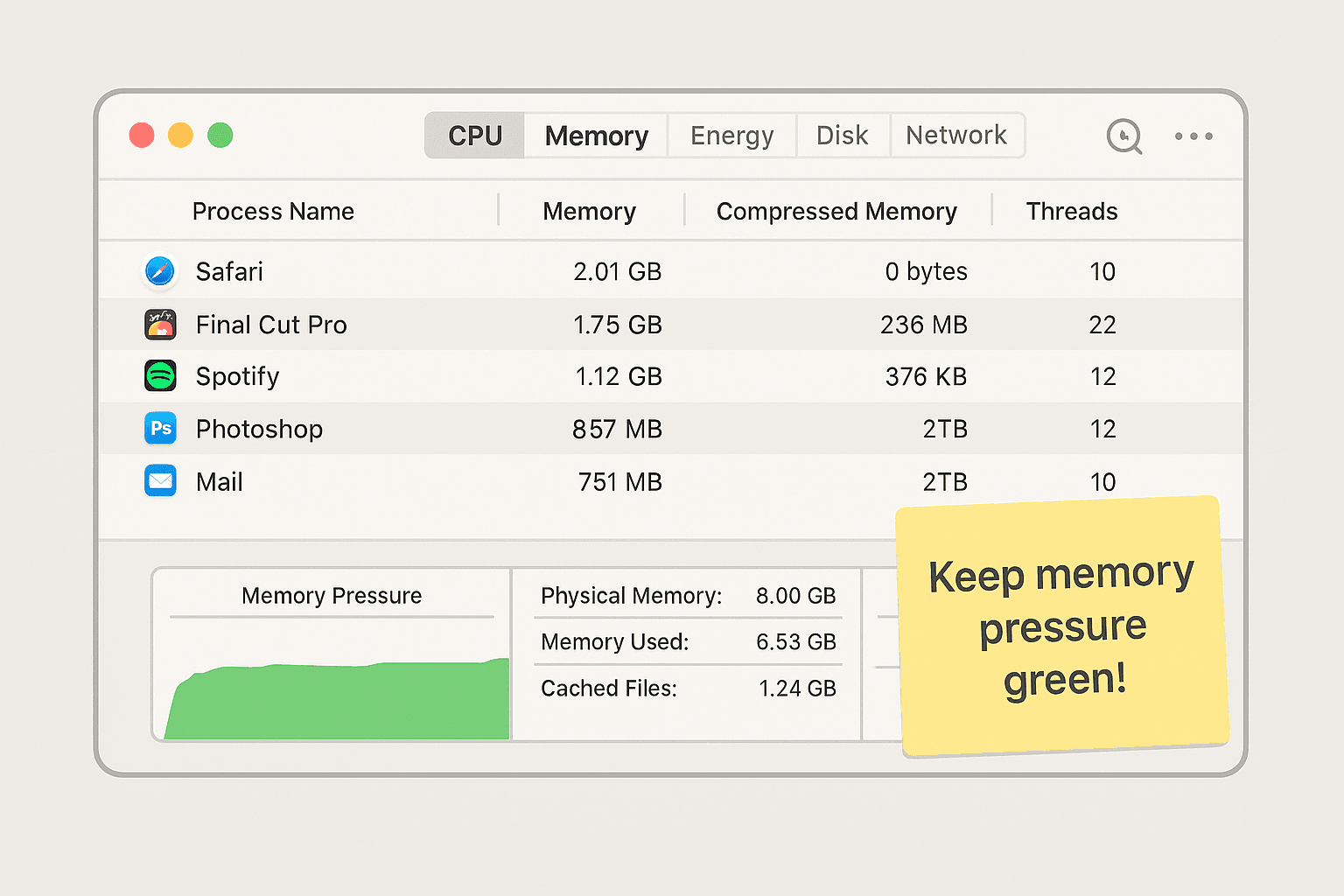
You’ll also see:
Pro Tip: Keep your memory pressure in the green. Yellow or red means it's time to close heavy apps or upgrade RAM.
If you find an app using a large amount of RAM:
Knowing which app uses the most RAM on your laptop is essential for maintaining smooth performance. Whether a casual user, gamer, or professional, staying on top of memory usage can help you troubleshoot slowdowns, prevent crashes, and make better decisions about software and upgrades.
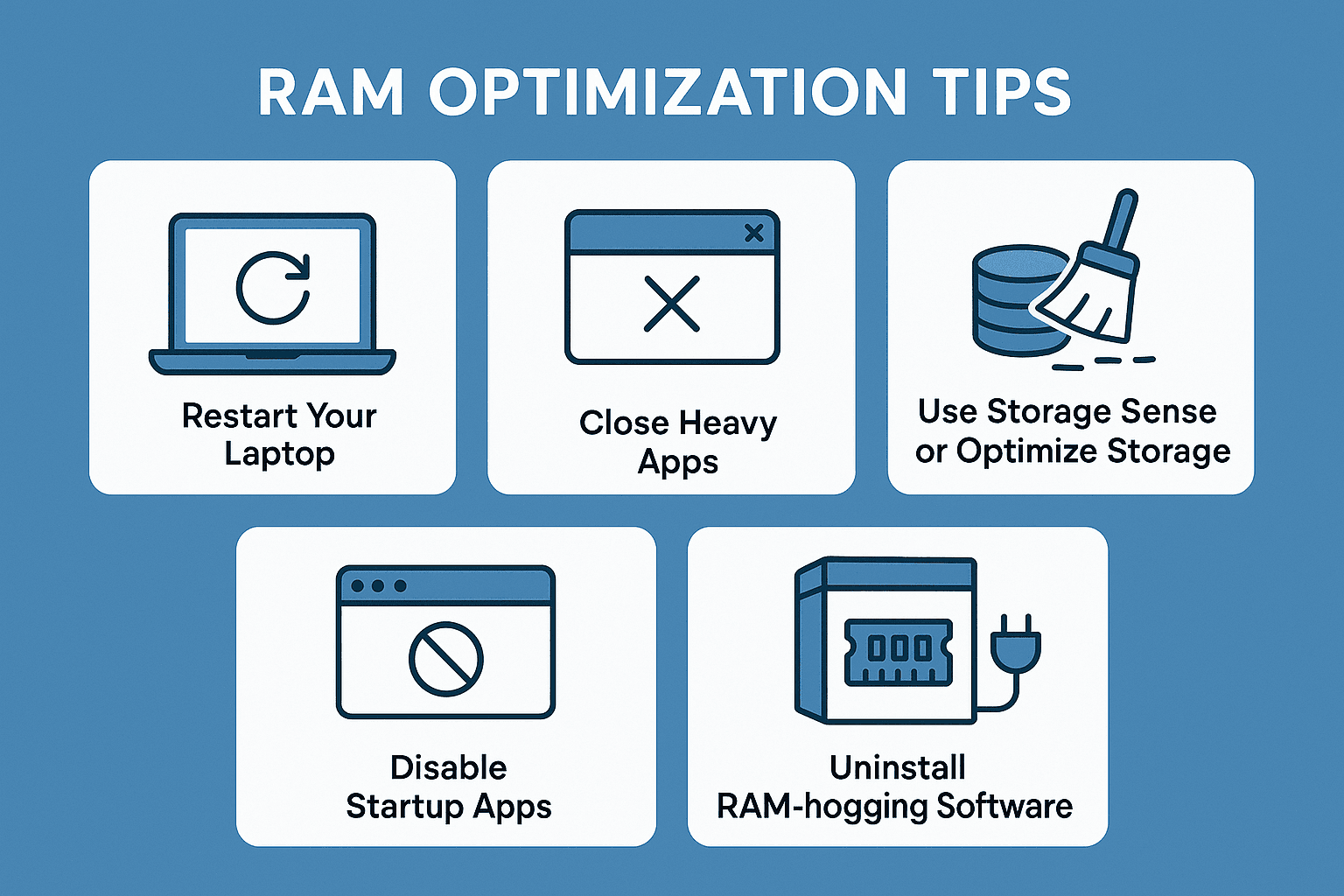
Apps that use over 500MB of memory regularly may be considered heavy. Over 1GB is high unless it’s for advanced tasks (e.g., video editing).
2. Can I reduce RAM usage without upgrading my laptop?
Yes. Closing apps, removing background processes, and restarting can reduce usage.
3. Why is Chrome using so much RAM?
Each tab runs as a separate process for stability and reliability. Extensions also add to memory load.
4. How much RAM do I need?
For basic tasks: 8GB. For multitasking, design, or gaming, 16GB or more is ideal.
5. Is high RAM usage bad?
Not always. RAM is designed to be used, but it can slow down performance when it becomes full.
If you want to sell your old devices, then click here.

October 8, 2025

August 6, 2025

August 4, 2025

October 7, 2025

August 29, 2025

June 30, 2025