
October 8, 2025
By subscribing, you are agreeing to Big Bold Tech's Terms and Privacy Policy.

Yaskar Jung
yaskar.jung@cashkr.com
Pop-up ads and malicious banners can ruin your browsing experience and even risk your smartphone’s security. Whether browsing websites, playing games, or using apps, these unwanted pop-ups can be annoying and sometimes dangerous. Thankfully, there are simple ways to block pop-ups and malicious ads on Android and iOS devices.
This guide will show you how to block pop-ups and malicious ads on your smartphone and enjoy a safer, smoother mobile experience.
Most Android users browse with Chrome. Here's how to block pop-ups:
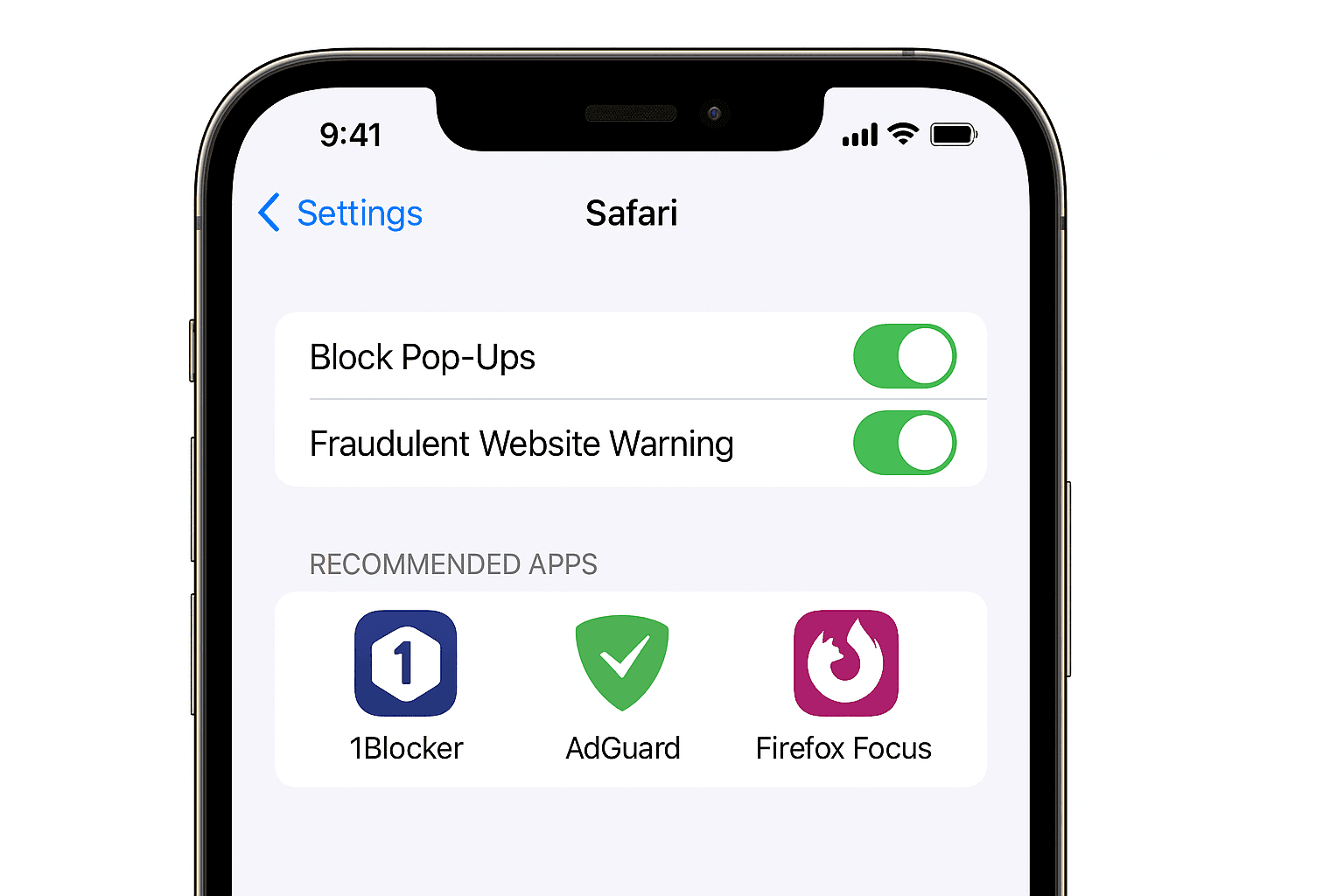
To block malicious ads and protect from harmful websites:
Some trusted apps to block pop-ups and ads on Android:
Only download from the Google Play Store and check reviews to avoid shady apps.

Trusted apps that work well with Safari:
These apps help block intrusive ads and pop-ups across apps and websites.

Pop-ups and malicious ads are more than just annoying—they can compromise your phone’s security. Following the steps above, you can block pop-ups and malicious ads on Android and iPhone to enjoy a cleaner, safer browsing experience. Whether enabling browser settings, using ad-blockers, or being cautious, every step counts.
Not always, but many can be misleading or malicious, especially on shady websites.
2. Can ad blockers affect app performance?
Some apps may not load properly with ad blockers on. You can allow such apps.
3. Will blocking ads also block YouTube ads?
No, most browser-based blockers won't stop YouTube ads in the official app.
4. Is it safe to use free ad-blocking apps?
Yes, if downloaded from trusted developers with good reviews on the Play Store/App Store.
5. What should I do if I still see pop-ups?
Switch to a browser with a built-in ad blocker like Brave or Firefox Focus.
If you want to sell your old devices then, click here.

October 8, 2025

August 6, 2025

August 4, 2025

October 7, 2025

August 29, 2025

June 30, 2025