
October 8, 2025
By subscribing, you are agreeing to Big Bold Tech's Terms and Privacy Policy.

Yaskar Jung
yaskar.jung@cashkr.com
Want to back up your phone but don’t trust the cloud? Whether you’re worried about privacy or want to avoid storage limits, there are simple and secure ways to create a full backup of your phone without relying on services like Google Drive or iCloud.
In this guide, we’ll walk you through how to back up your Android or iPhone locally—no internet, no cloud, no compromises.
While cloud storage is convenient, many users look for alternatives due to:
Backing up locally ensures full control over your files, and it works even when you’re offline.
You can securely back up:
Let’s break it down by phone type.
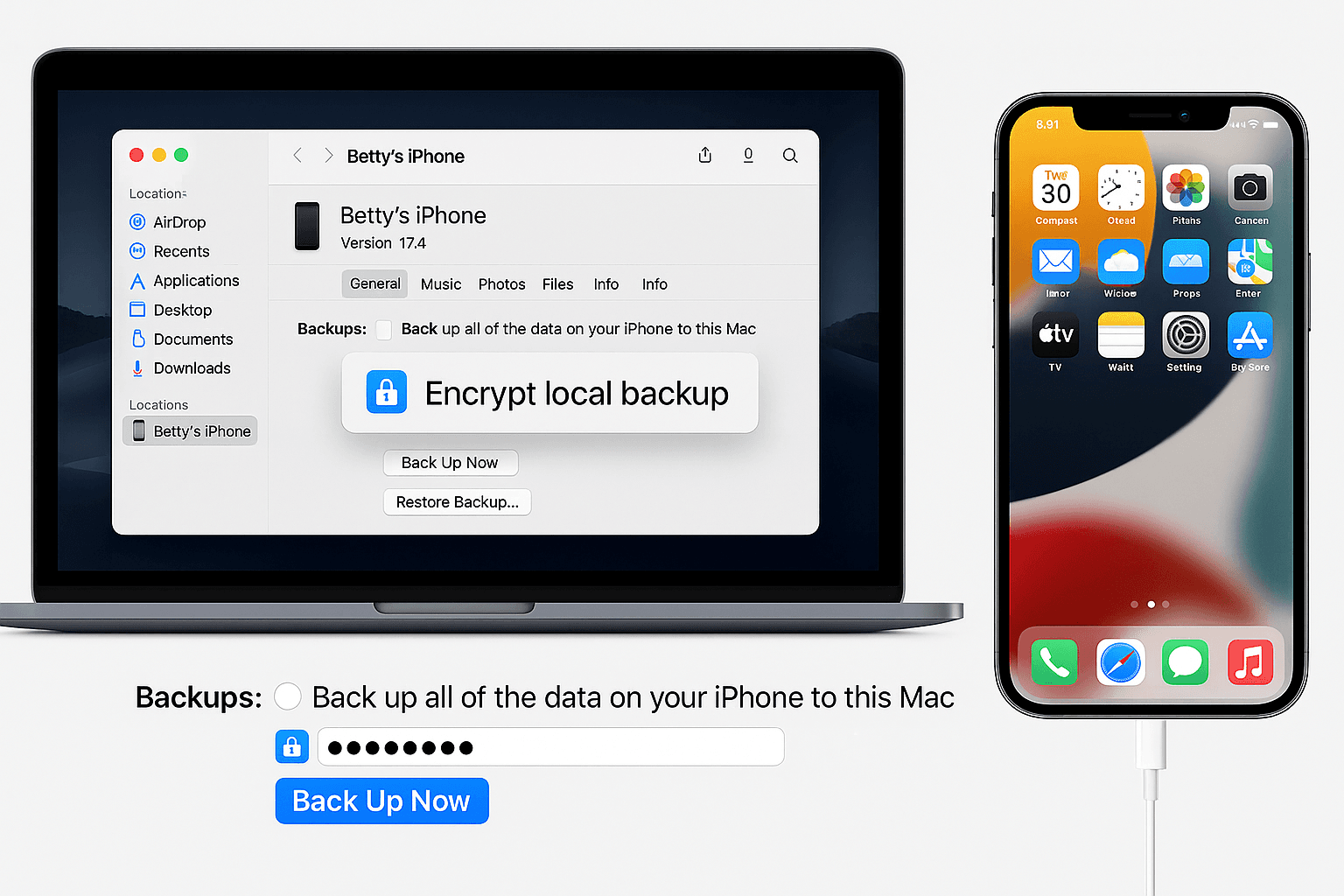
Pro Tip: Use a tool like Syncios or MobileTrans to automate full Android backups—including app data and settings.
If your phone supports SD cards or OTG:
Great for backing up media files, documents, and even app APKs.
Some apps let you back up your data without cloud sync:
They support app data, call logs, contacts, SMS, and scheduled offline backups.
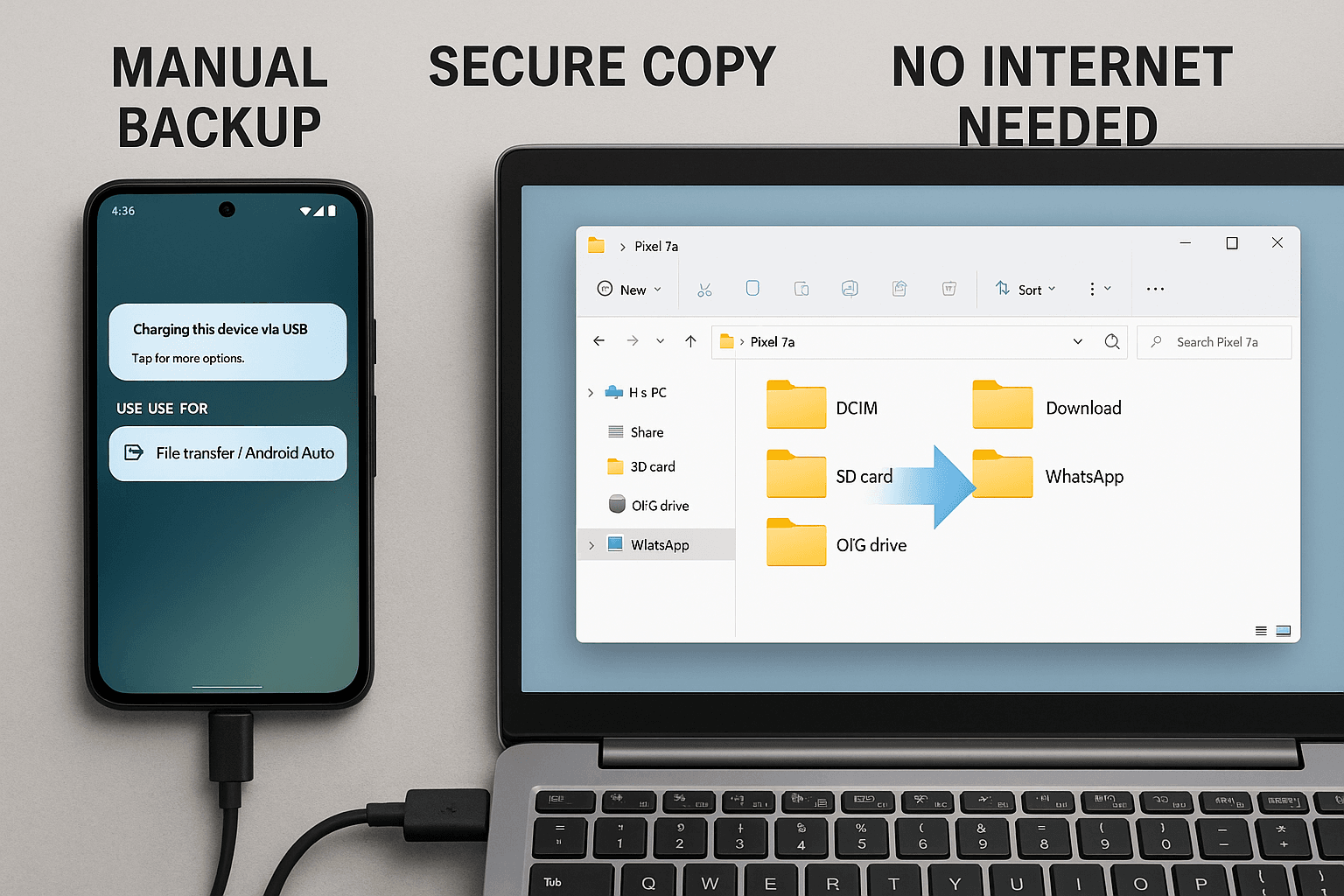
Backups are stored locally and can be restored at any time.
With iOS 13+, iPhones support external drives via the Files app:
Doesn’t work for full system backups, but it's great for documents and media.
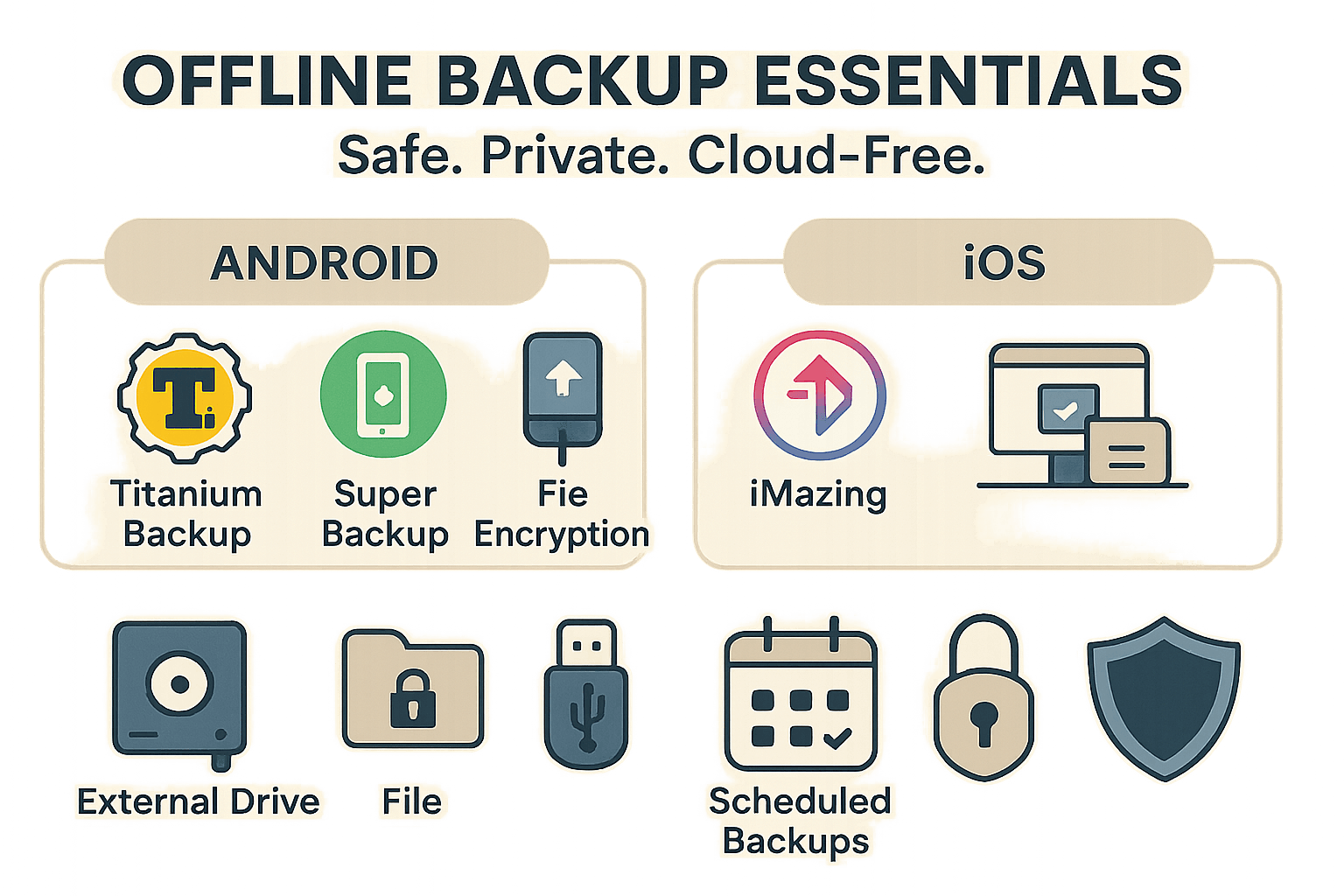
Backing up your phone without cloud storage is possible—and safer than you might think. Local backups give you full data ownership, whether you're using an Android or an iPhone.
So skip the subscription, take control, and keep your data secure in the old-school (but smart) way.
You can connect your phone via USB, enable File Transfer mode, and manually copy important folders like DCIM, WhatsApp, and Documents to your computer.
2. Can I back up my iPhone without using iCloud?
Yes, you can use iTunes (Windows) or Finder (macOS) to create a full local backup of your iPhone, including settings, apps, and data.
3. What’s the best way to back up photos and videos without cloud storage?
Manually transfer your photos and videos from the DCIM folder to a computer or external drive using a USB cable or a file manager app.
4. Is backing up to a USB or SD card a safe practice?
Yes, if you store a good-quality, virus-free device securely. For extra safety, encrypt your backup files.
5. How often should I back up my phone offline?
It’s best to back up your phone on a weekly or monthly basis, depending on how frequently you add or update important files.
If you want to sell your old devices, then click here.

October 8, 2025

August 6, 2025

August 4, 2025

October 7, 2025

August 29, 2025

June 30, 2025