
Posted On - August 30, 2025

Author
Tired of forgetting your passwords or using the same one for everything? You're not alone. With dozens of accounts for work, social media, shopping, and banking, remembering strong and unique passwords can be overwhelming. That’s where password managers come in!
In this guide, you’ll learn how to use a password manager on your laptop, why it’s essential, and which ones are the best for your needs.
A password manager is a secure digital vault that stores and manages your passwords. It automatically fills in your login credentials for websites and apps, allowing you to use strong, unique passwords without remembering each one.
Popular password managers include:
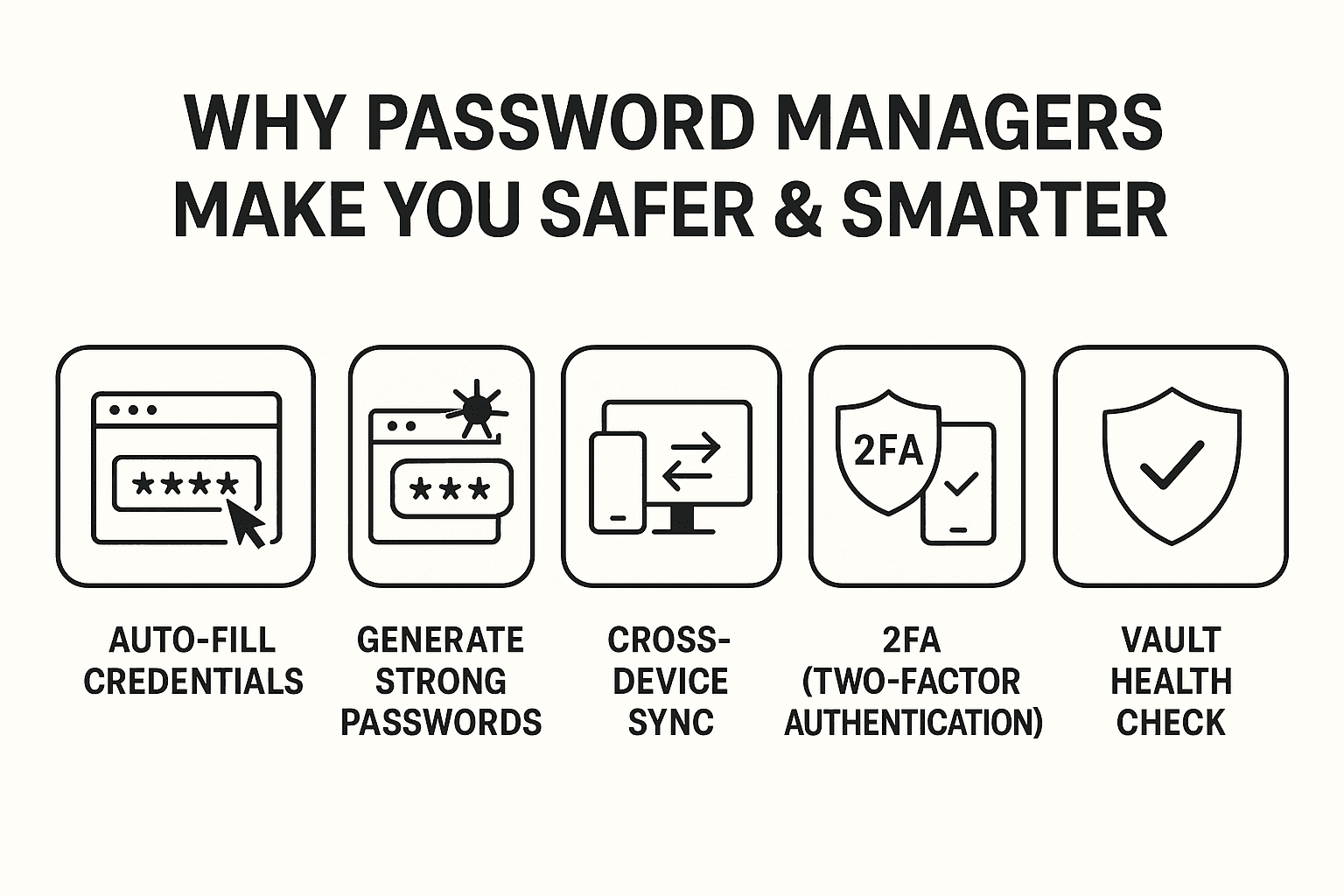
Here are some benefits:
Stronger Security – Create complex passwords without memorizing them
One Master Password – Remember just one password for all accounts
Auto-Fill & Auto-Save – Automatically fills in login fields
Cross-Device Sync – Access passwords from a laptop, phone, or tablet
Password Generator – Create strong, random passwords with one click
Pick a reputable one based on your needs. Most offer free plans with optional premium upgrades.
🛡 Recommended: Bitwarden (Free and Open-Source), 1Password (User-Friendly UI)
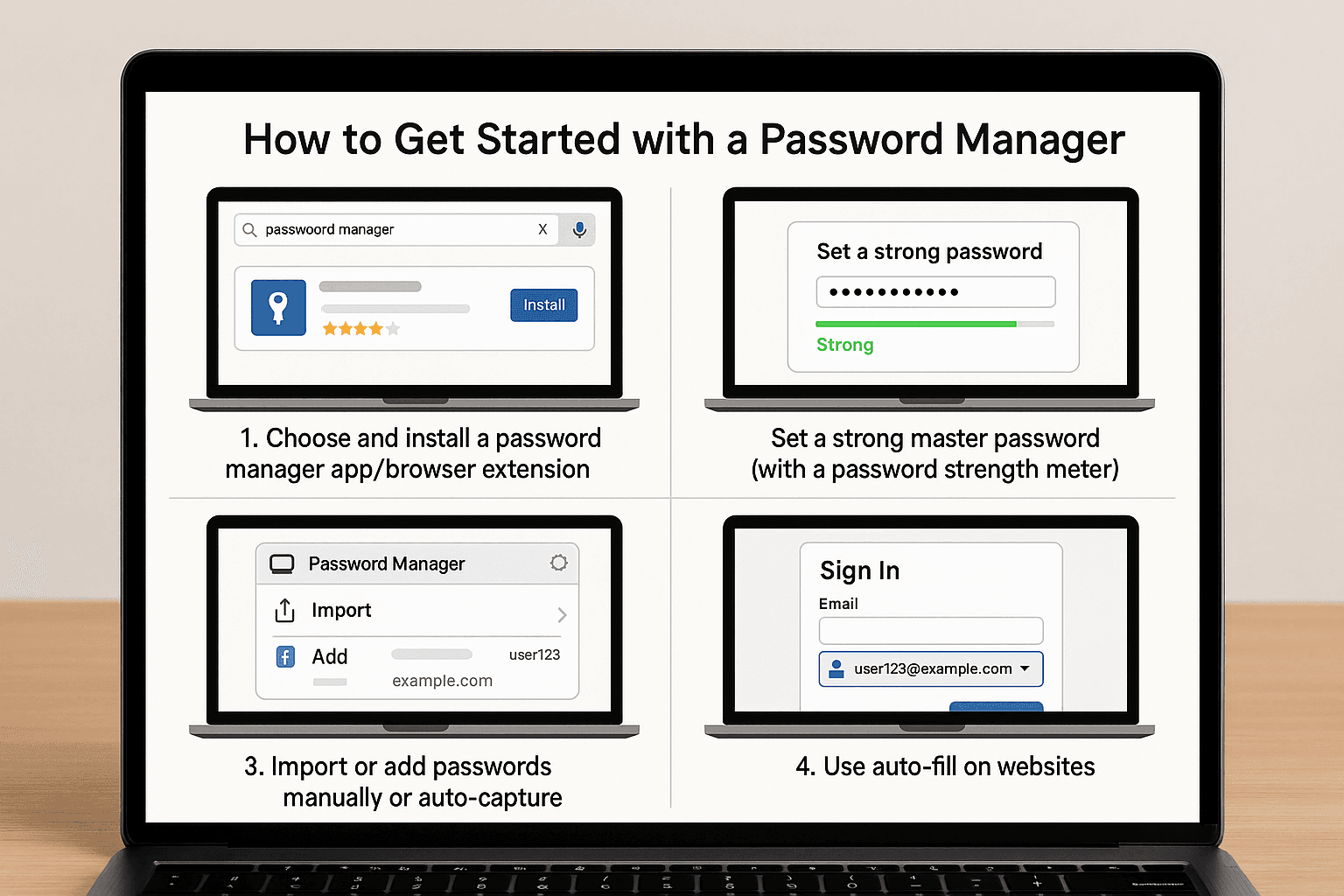
This is the only password you’ll need to remember, so make it:
Example: W@ffleT0wer!97$Key
Tip: Enable 2FA (Two-Factor Authentication) for extra security.
You can:
Many password managers allow syncing to your phone, tablet, or browser, ensuring seamless access wherever you are. Log in to your account and enable sync features.
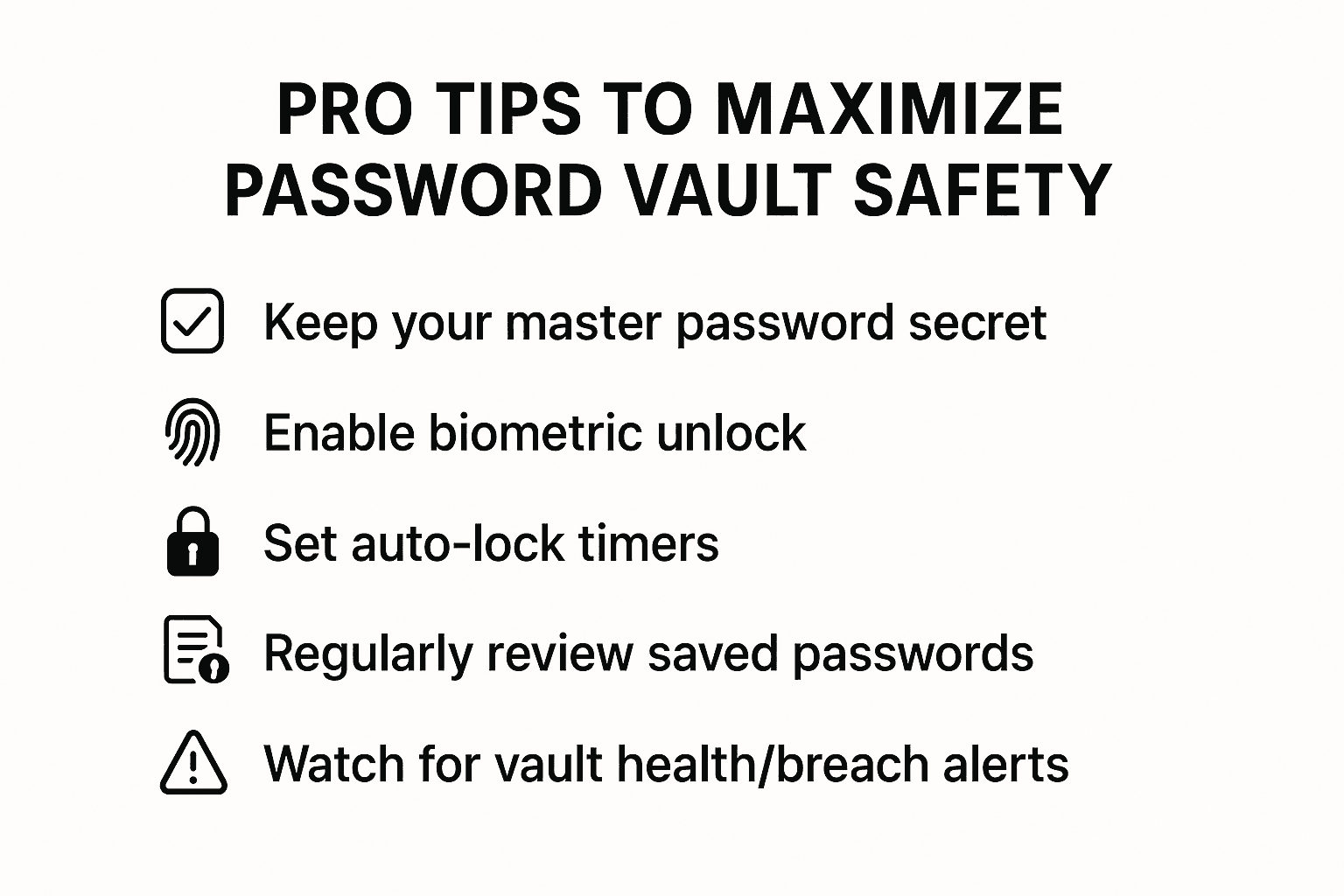
Using a password manager on your laptop is one of the easiest and most effective ways to stay secure online. It saves time and strengthens your digital security by encouraging good password habits. A password manager is essential whether you're a student, a professional, or a casual browser.
So, install one today, set up your vault, and take control of your online security!
Yes, most use military-grade encryption and offer two-factor authentication for added protection.
2. Can I use one password manager on multiple devices?
Absolutely! Most support syncing across laptops, smartphones, and tablets.
3. What happens if I forget my master password?
Some managers offer account recovery options, but many don’t. Use a secure backup method to store it.
4. Do password managers work offline?
Yes, many password managers offer offline access on your laptop (e.g., Bitwarden, 1Password).
5. Can I store more than passwords?
Yes! You can store credit cards, secure notes, IDs, and bank details.
If you want to sell your old devices, then click here.
Stay updated with latest offers, news and more. Get exclusive deals directly in your inbox!