
OnePlus 15: Specs, Design, Battery & Fast Charging
September 9, 2025
By subscribing, you are agreeing to Big Bold Tech's Terms and Privacy Policy.

Yaskar Jung
yaskar.jung@cashkr.com
Setting up a VPN (Virtual Private Network) on your laptop is one of the best ways to stay secure online, protect your privacy, and Access restricted content. Whether you're using Windows or macOS, configuring a VPN is easier than you think.
In this guide, we’ll walk you through the benefits of a VPN, how to choose one, and how to set it up on any laptop.
A VPN encrypts your internet traffic and routes it through a secure server, masking your IP address. This helps you:
Before getting started, make sure you have:
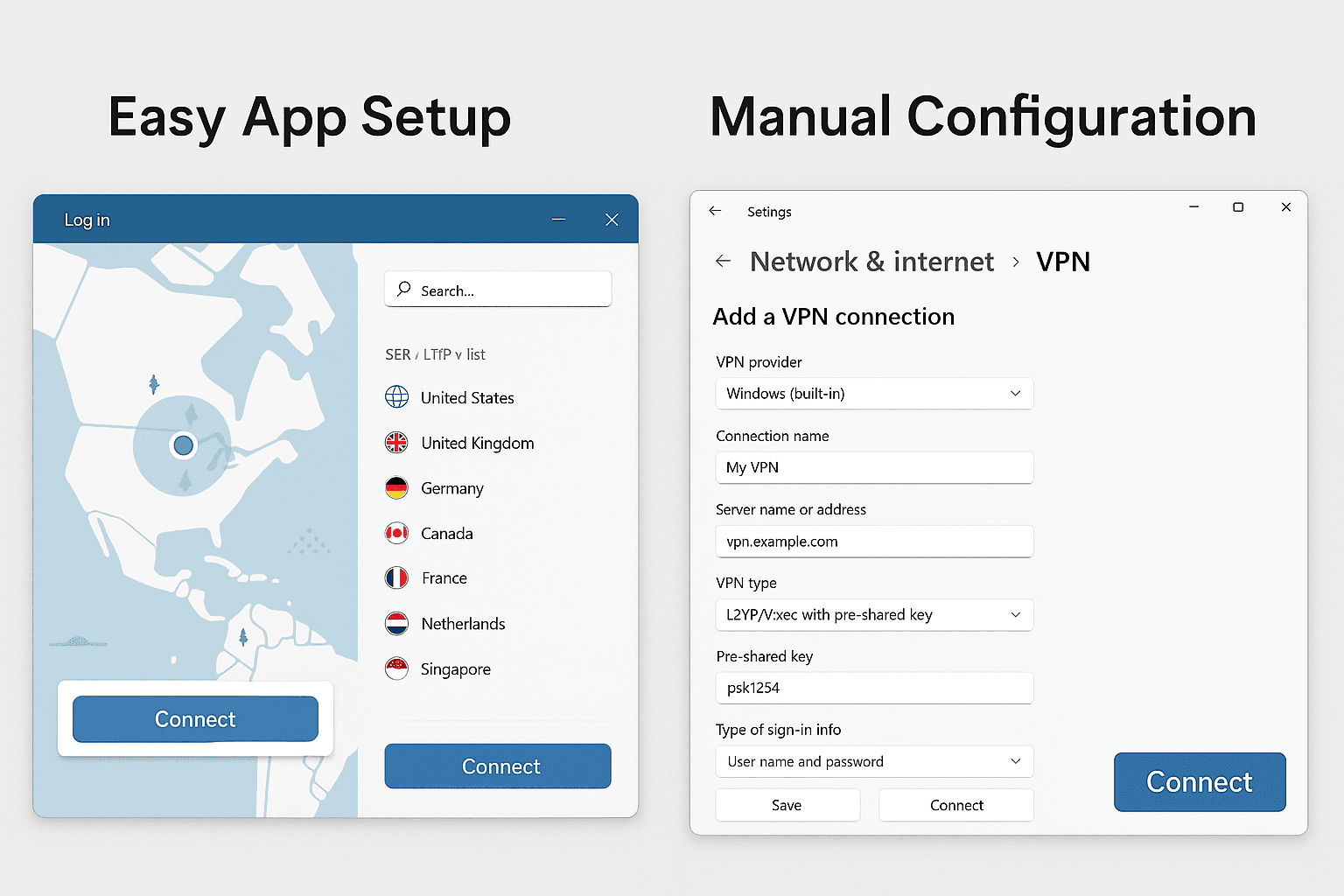
Most VPN providers offer a dedicated app. Here's how:
Best for: Speed, security, and ease of use
If you want to add a VPN manually:
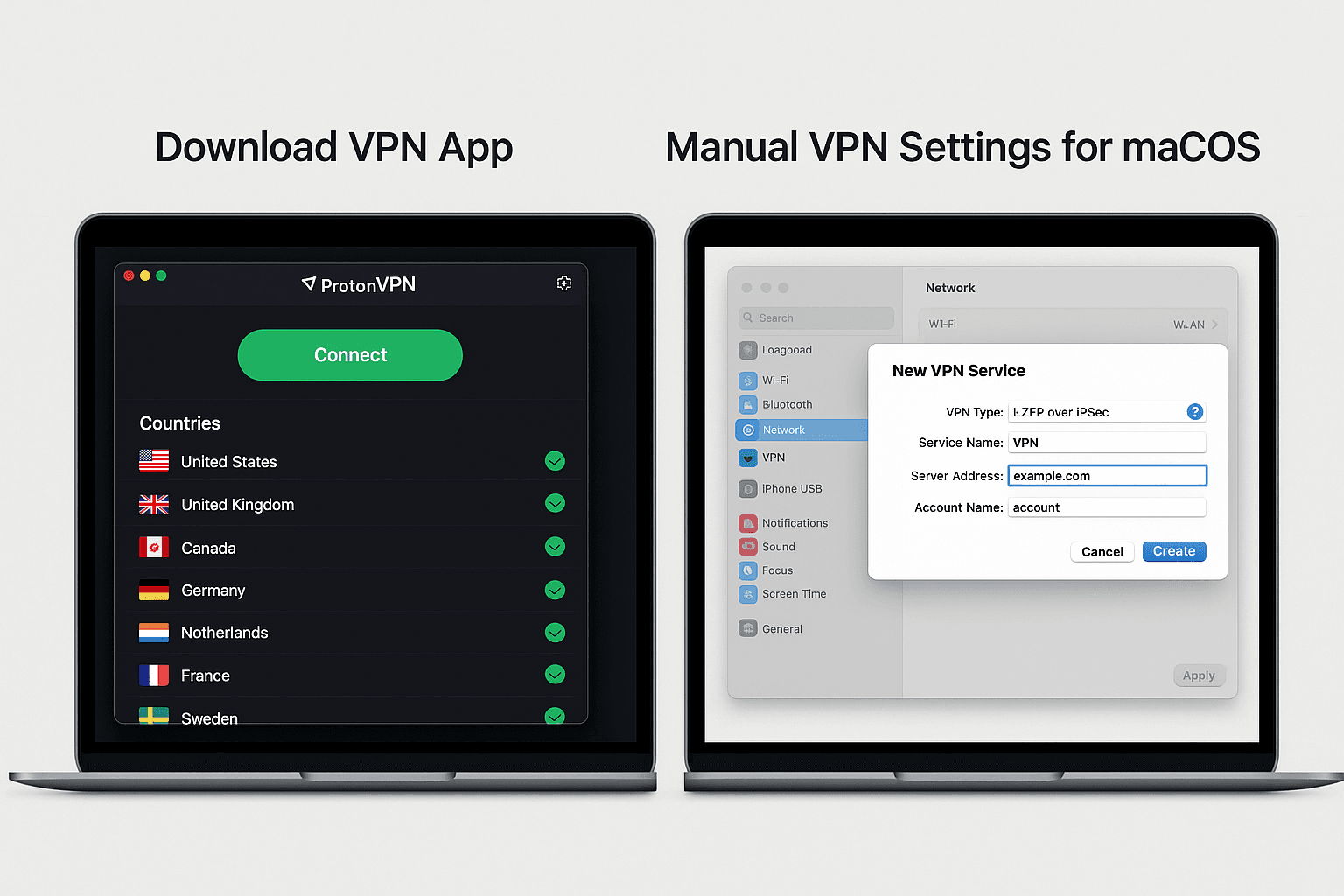
VPN ProviderFree VersionServersDevice SupportSpeed
ProtonVPN 100+ 1 device (free) Good
NordVPN 5000+ 6 devices Fast
Surfshark 3200+ Unlimited Very Fast
Windscribe 10+ 1 device (free) Decent
Setting up a VPN on your laptop is one of the smartest things you can do for your privacy, security, and internet freedom. Whether browsing from home or connecting to public Wi-Fi, a VPN ensures your online activity stays private and protected.
Choose a trusted VPN, follow the setup steps for your laptop, and enjoy secure, unrestricted internet access anywhere in the world.
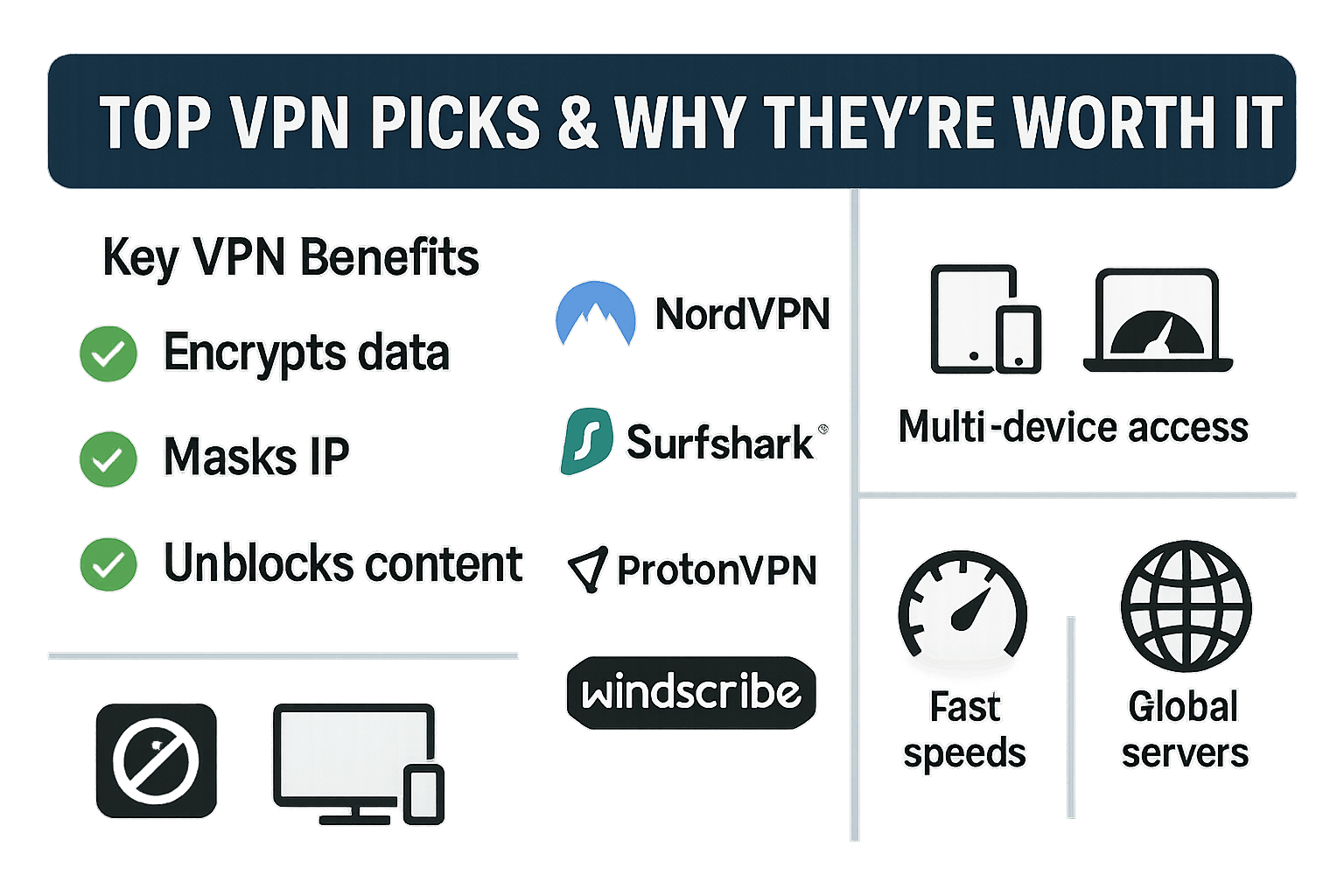
No. Most VPNs offer user-friendly apps that are easy to install and use.
2. Can I use a free VPN on my laptop?
Yes, but they often come with limits on speed, data, or server options. Paid VPNs offer more features and better privacy.
3. Will a VPN slow down my internet?
Some speed reductions may occur, but good VPNs minimize the impact.
4. Is it legal to use a VPN?
Yes, using a VPN is legal in most countries. However, always follow local laws.
5. Can I use one VPN account on multiple devices?
Yes! Most VPNs allow you to use the same account on several devices simultaneously.
If you want to sell your old devices, then click here.

September 9, 2025

August 11, 2025

July 27, 2025