Health Tracking Ring 2025: Fitness, Sleep & Heart Monitoring
October 2, 2025
By subscribing, you are agreeing to Big Bold Tech's Terms and Privacy Policy.

Yaskar Jung
yaskar.jung@cashkr.com
Two-factor authentication (2FA) is one of the most effective ways to protect your online accounts from unauthorized access. It adds an extra layer of security beyond just a password, making it harder for hackers to break in, even if they know your password.
In this easy guide, you’ll learn how to set up 2FA on major platforms like Google, Facebook, Instagram, and your mobile devices.
Two-factor authentication requires two forms of verification before granting access to your account:
This combination significantly reduces the likelihood of your accounts being hacked.
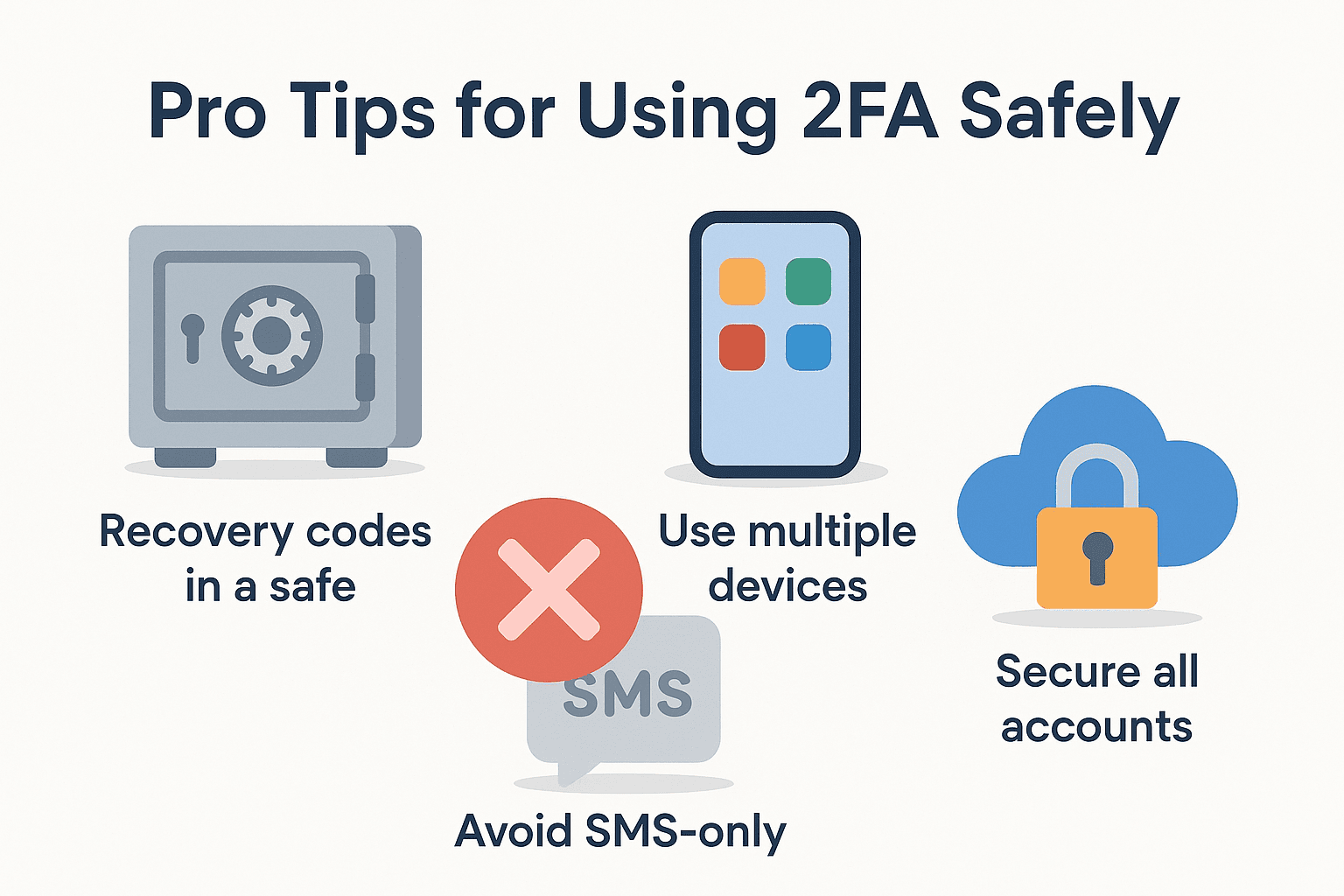
Steps:
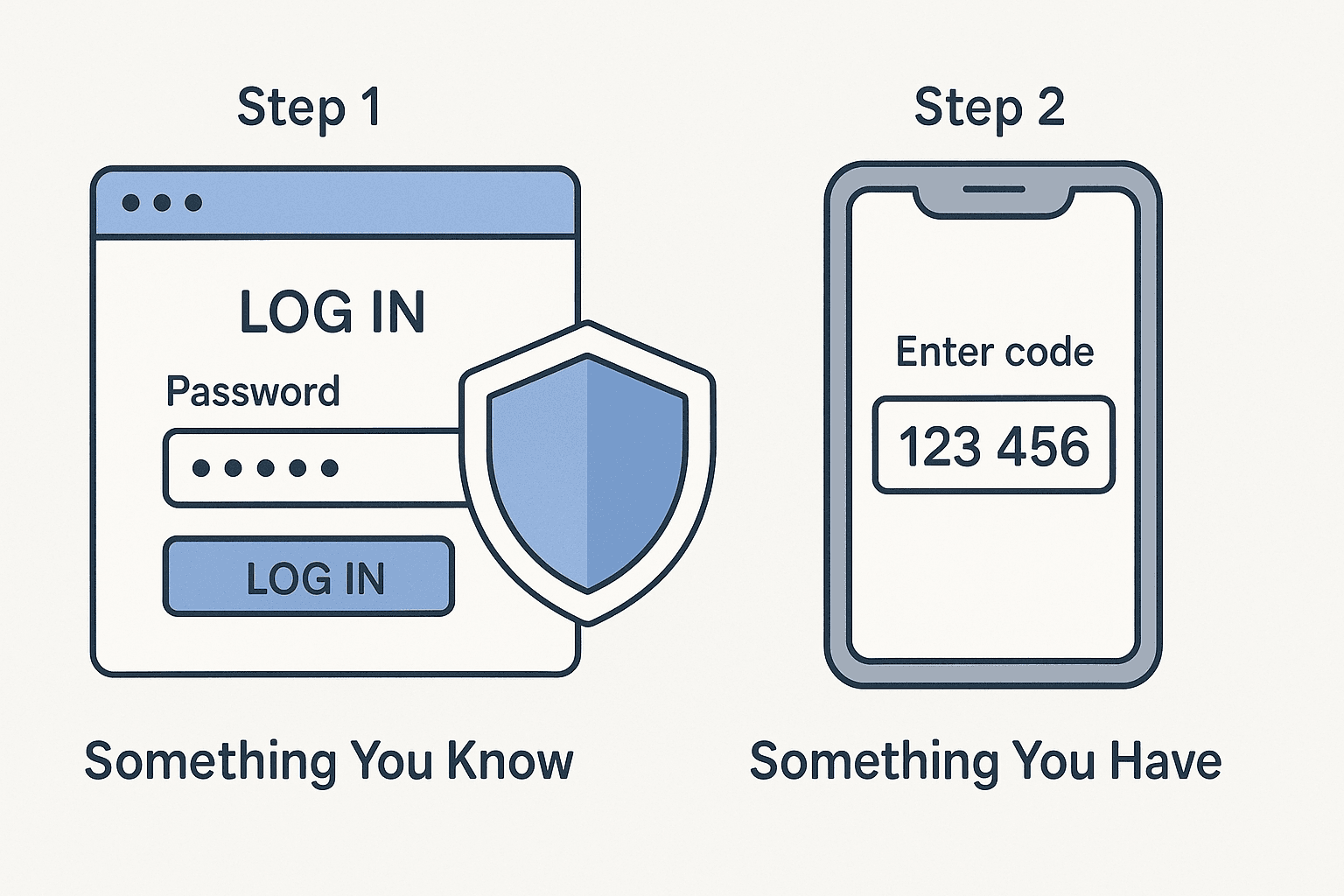
Here are some of the best authentication apps you can use:
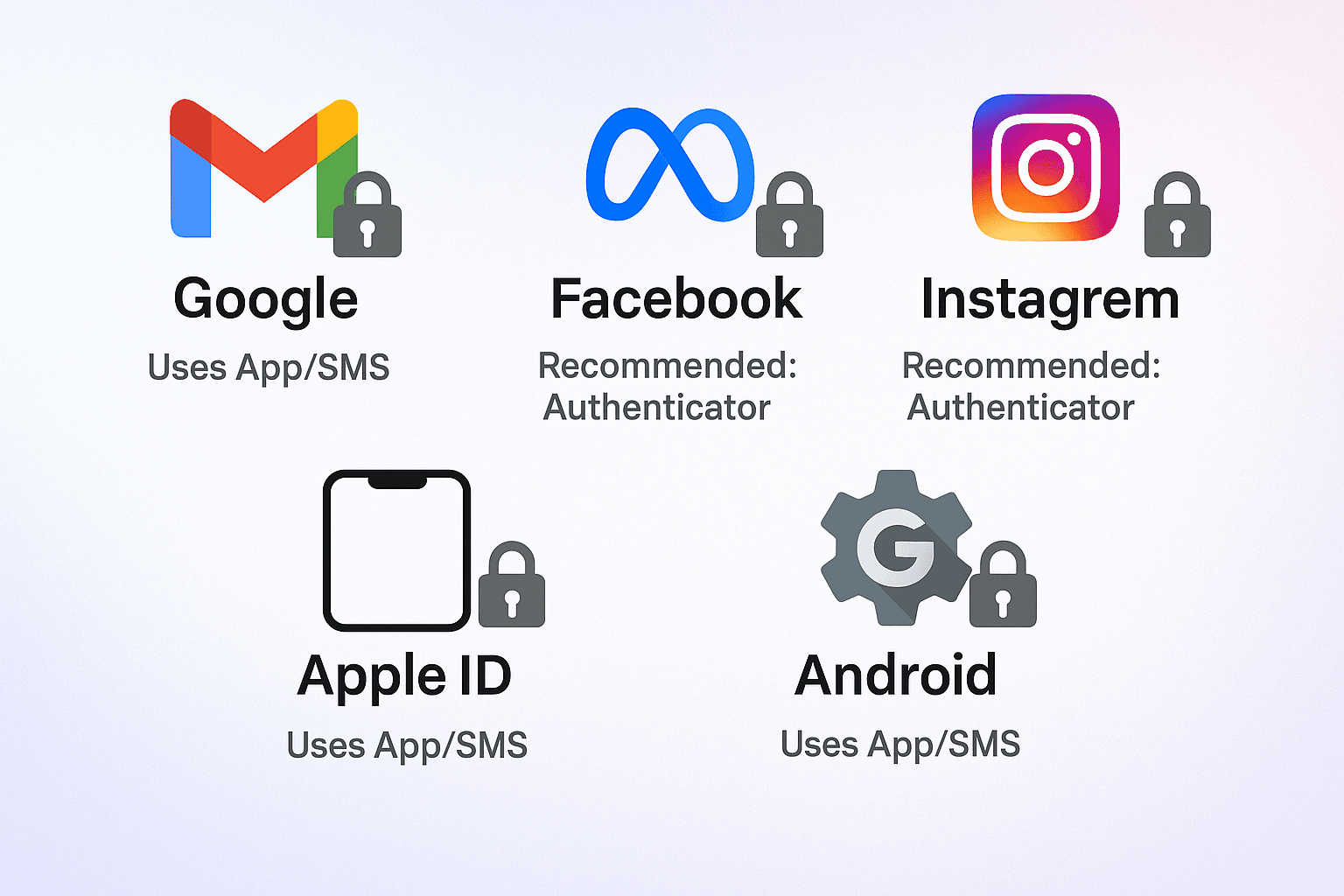
Two-factor authentication is a simple but powerful way to secure personal and professional accounts. Whether you use it via SMS or an authenticator app, 2FA adds a much-needed safety net against hackers and unauthorized access.
Please take a few minutes today to activate it on your most-used platforms it’s one of the easiest ways to protect your digital life.
Yes! Even strong passwords can be leaked. 2FA gives your account another layer of protection.
2. What happens if I lose my phone?
Use recovery codes or backup methods, such as a second phone or email. Store these in a safe place.
3. Can I use one app for all my accounts?
Yes, apps like Google Authenticator or Authy can manage multiple accounts in one place.
4. Is 2FA free to use?
Yes! Most platforms and apps offer two-factor authentication (2FA) at no additional cost.
5. Does two-factor authentication (2FA) slow down my login process?
It adds a few extra seconds, but the security benefits are worth it.
If you want to sell your old devices then, click here.
October 2, 2025

October 1, 2025

August 27, 2025

August 11, 2025

September 16, 2025