
Android 16 Beta: Features & Release Info 2025
September 4, 2025
By subscribing, you are agreeing to Big Bold Tech's Terms and Privacy Policy.

Author
In today’s digital world, your laptop holds valuable files—documents, photos, videos, and work data. But what happens if your laptop crashes or gets stolen? You could lose everything in seconds. That’s why setting up automatic backups is one of the smartest things you can do.
This guide shows you how to automatically back up your laptop, whether you’re using Windows or macOS, using built-in tools or external drives.
Windows offers two built-in options: File History for personal files and Backup & Restore for full system backups.
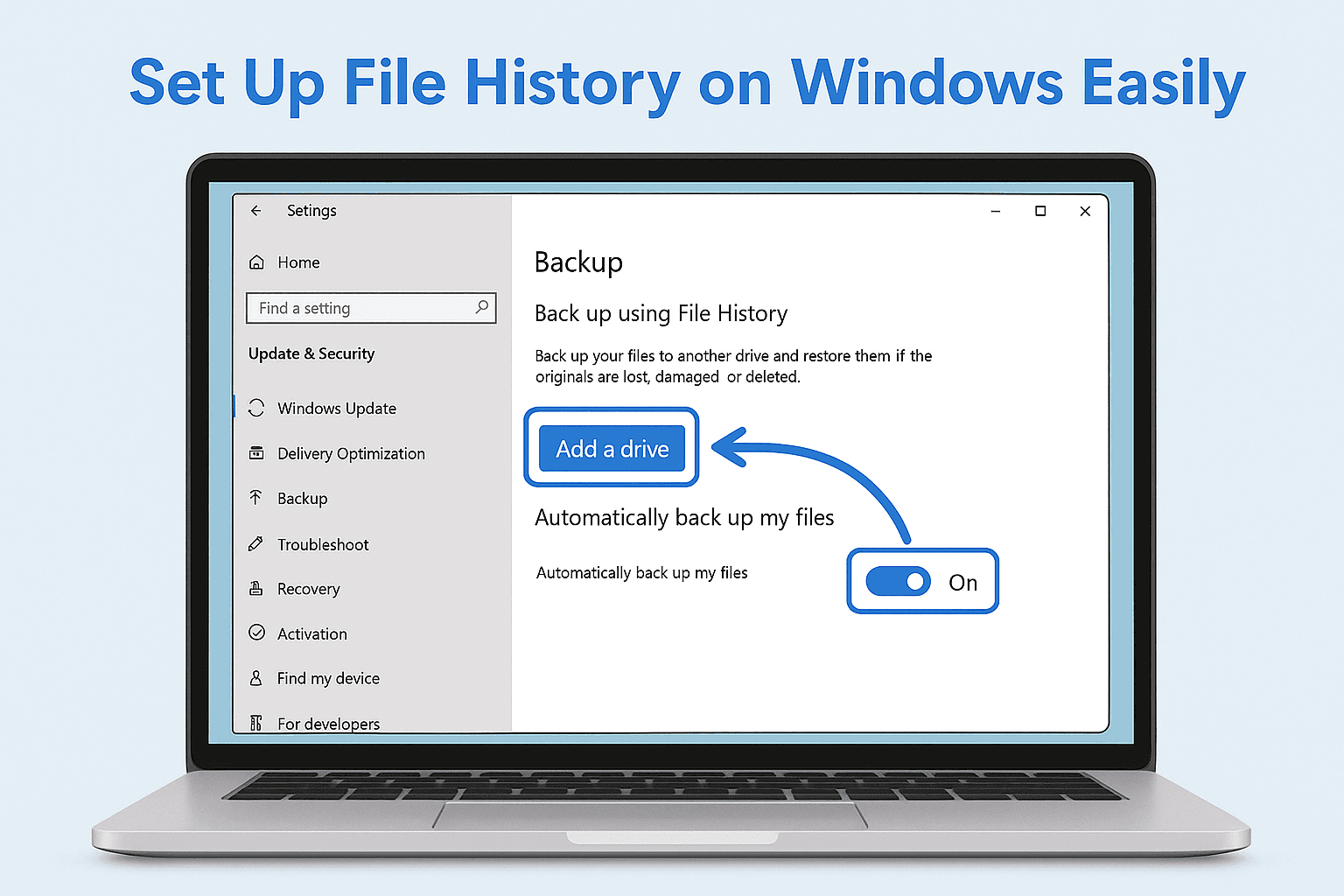
Steps:
Customize it:
Backs up every hour by default and keeps older versions of files.
Great for full system images (including programs and settings).
Steps:
Apple makes backups simple with Time Machine.
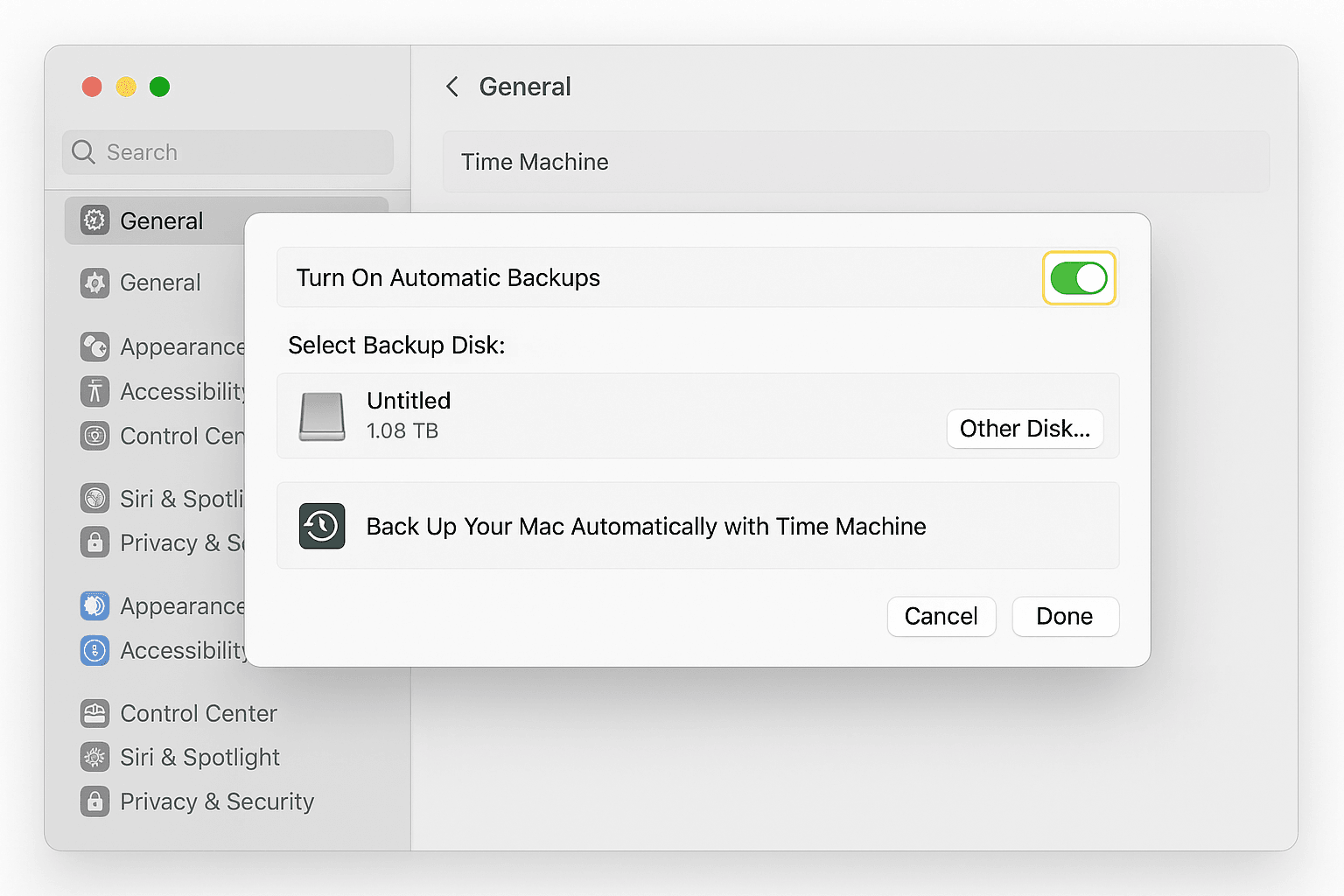
Steps:
Time Machine backs up:
Best for backing up your entire Mac, including system files.
If you want more flexibility, try these tools:
You can also use a NAS (Network Attached Storage) for wireless, at-home backups.
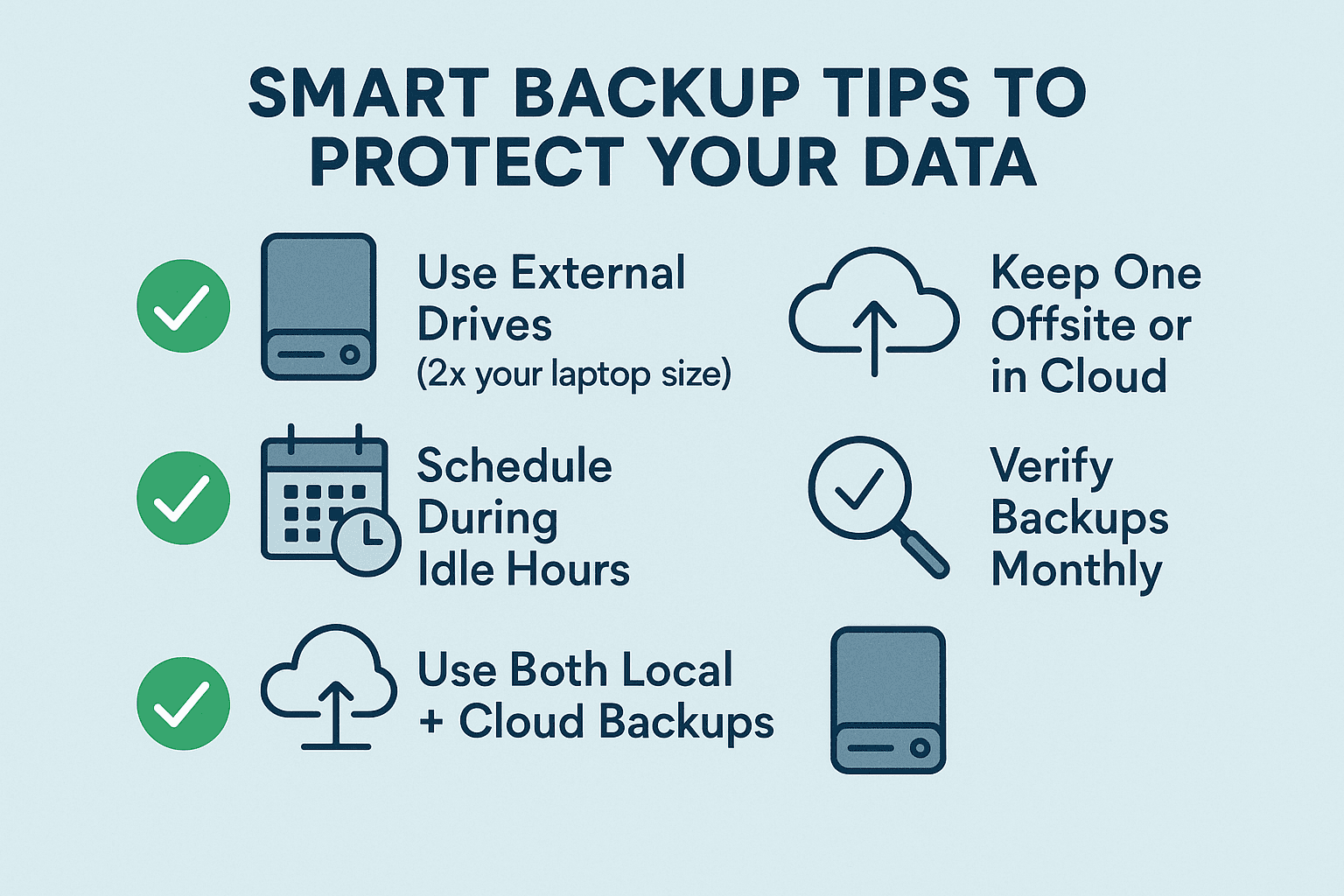
Backing up your laptop doesn’t have to be hard. With tools like File History, Time Machine, or trusted third-party software, you can automate backups and protect your data 24/7.
Take 10 minutes to set it up once—save years of memories and work forever.
Yes, it's recommended for space and security. You can also use a cloud backup service.
2. How often should I back up my laptop?
Daily or weekly, depending on how often you add/change files.
3. Will backups slow down my system?
Backups run in the background and won’t slow down your laptop if scheduled smartly.
4. Can I use both cloud and local backups?
Yes! Using both gives you the best protection.
5. What happens if I don’t back up?
You risk losing all your files due to crashes, theft, or accidental deletion.
If you want to sell your old devices, then click here.

September 4, 2025

July 30, 2025

July 4, 2025

October 8, 2025
September 4, 2025

September 18, 2025