
Posted On - August 31, 2025

Author
Want to send birthday wishes at midnight or remind your colleague tomorrow morning without staying up or setting a reminder? Good news—you can schedule text messages on both Android and iPhone.
Whether you're using Google Messages, Samsung Messages, or iOS Shortcuts, this guide will show you how to schedule SMS quickly and easily.
Scheduling texts can help you:
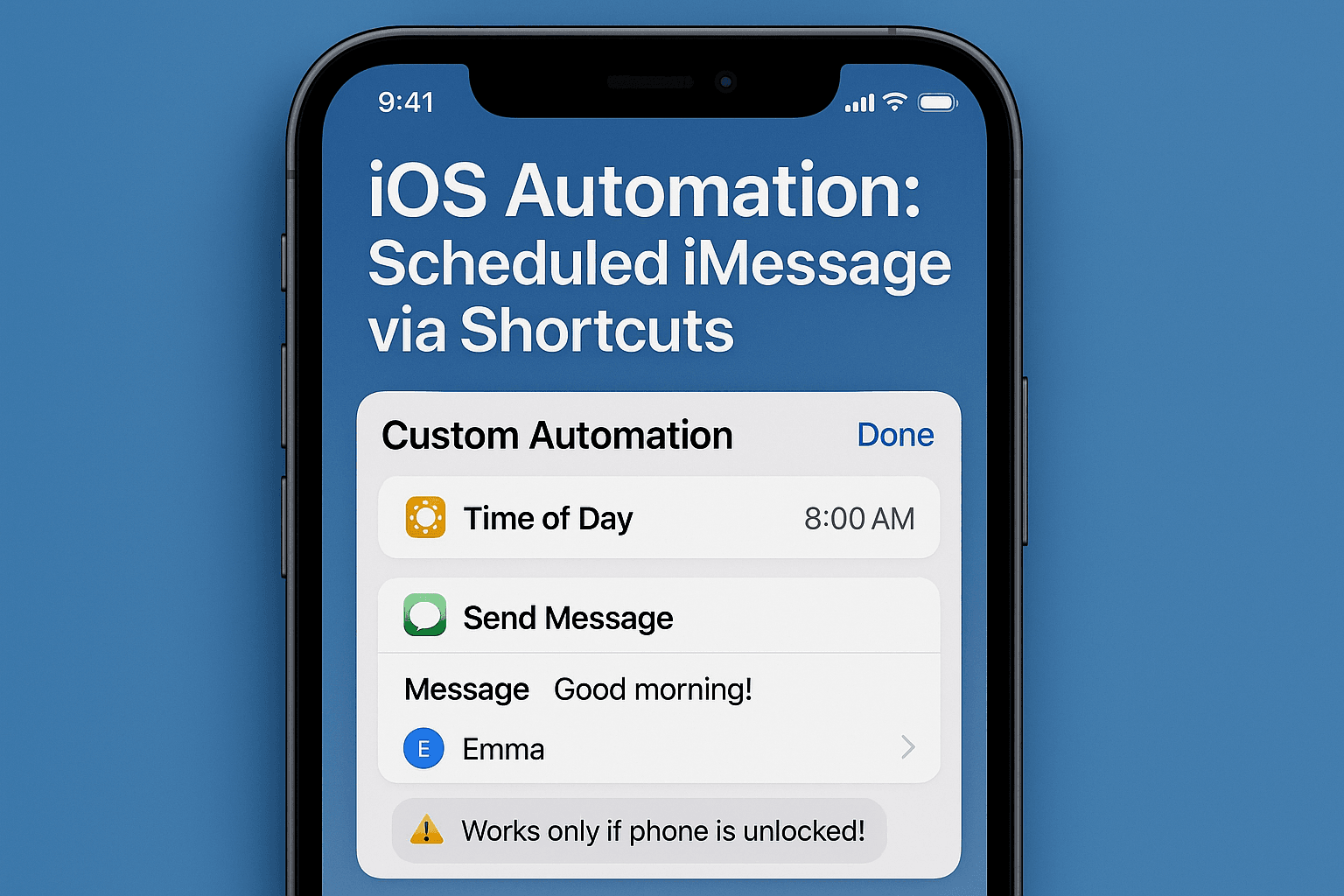
You’ll see a clock icon beside the message—this means it’s scheduled.
Your message will automatically be sent at the scheduled time.
iPhones don’t have a built-in SMS scheduler, but the Shortcuts app can automate a text.
Note: This only works for iMessage and will automatically send the message if your iPhone is unlocked.
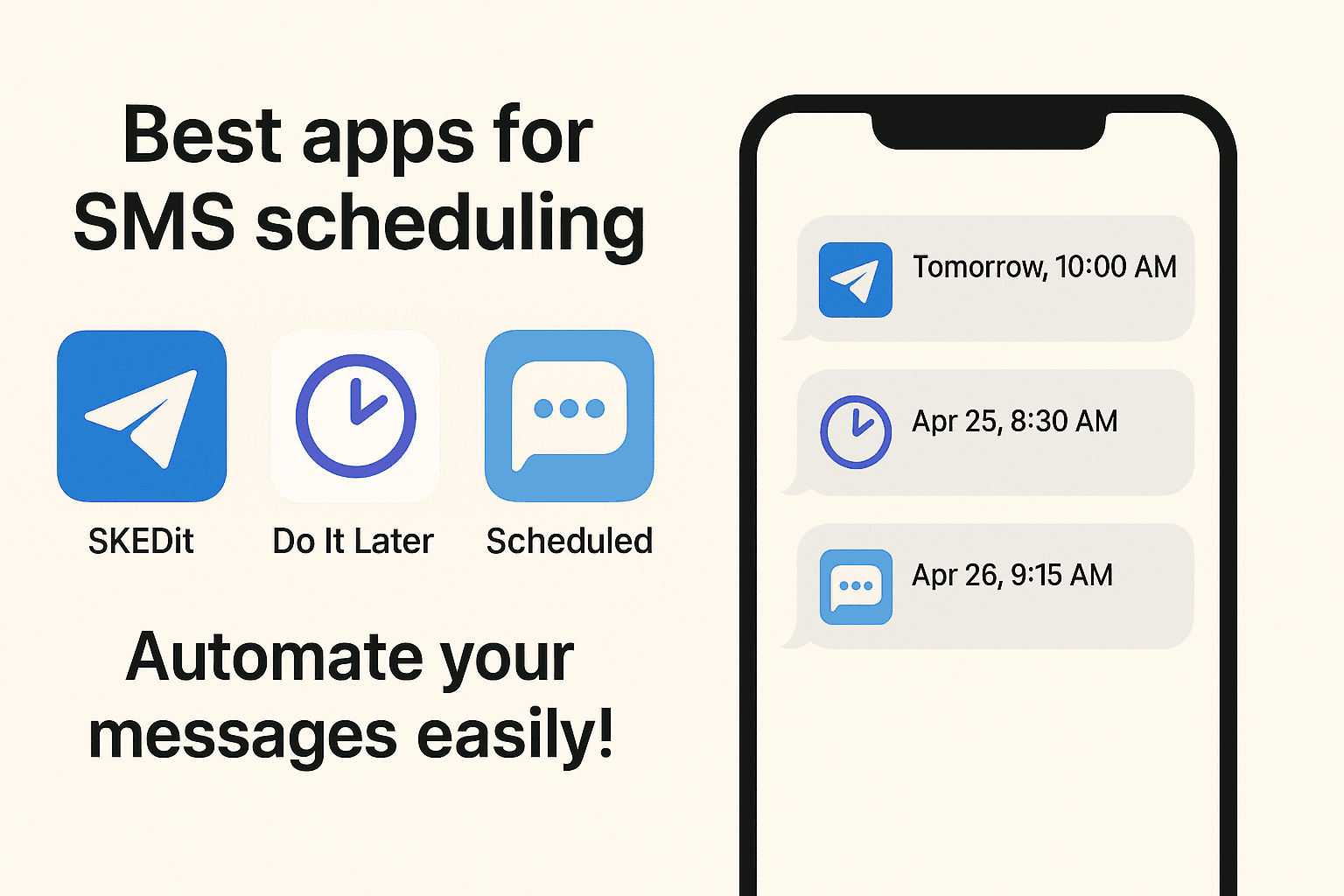
If your default app doesn’t support scheduling, you can try:
Some apps may require extra permissions or access to notifications.
How to schedule text messages on Android or iPhone is a simple yet powerful way to save time, improve communication, and never miss a moment. Whether you're using Google Messages, Samsung’s native App, or iOS Shortcuts, you can now easily automate your texting life.
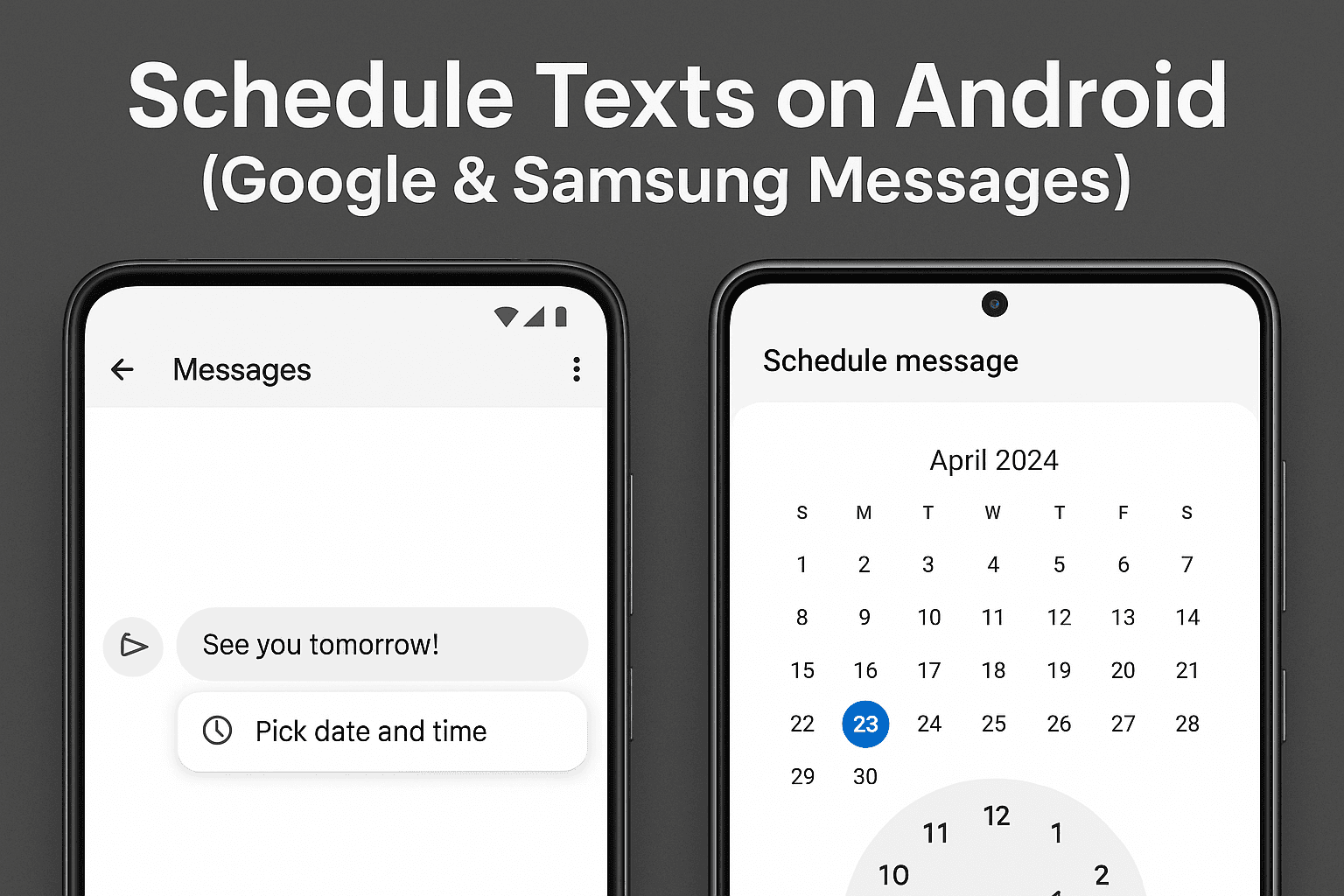
Not directly, but apps like SKEDIT allow scheduled WhatsApp messages (Android only).
2. Can I edit or cancel a scheduled message?
Tap the clock icon and edit or delete the message in Google Messages and Samsung Messages.
3. Do scheduled messages work without the internet?
For regular SMS, yes. For iMessage or apps like WhatsApp, the internet is required.
4. Why doesn’t the iPhone have a built-in SMS scheduler?
Apple focuses on privacy and automation via Shortcuts, but third-party apps can help bridge the gap.
5. Will my scheduled message still be sent if my phone is off?
No. Your phone must be on and have a network signal for the message.
If you want to sell your old devices then, click here.
Stay updated with latest offers, news and more. Get exclusive deals directly in your inbox!