Posted On - July 24, 2025

Table of Contents
How to Record Your Laptop or Phone Screen with Audio
Want to create a tutorial, share gameplay, or record a video call? Whether you’re using a laptop or smartphone, recording your screen with audio can help you capture and share important moments. In this easy guide, we’ll show you how to record your screen with audio on both laptops (Windows & Mac) and phones (Android & iPhone) using built-in tools and free apps.
Why Record the Screen with Audio?
Screen recording with sound is useful for:
- Online classes & meetings
- How-to tutorials
- App or game demos
- Saving live streams
- Recording Zoom or Google Meet sessions
How to Record Screen with Audio on Windows Laptop
Method 1: Use Xbox Game Bar (Built-in)
Windows 10 & 11 come with Xbox Game Bar, a built-in screen recording tool.
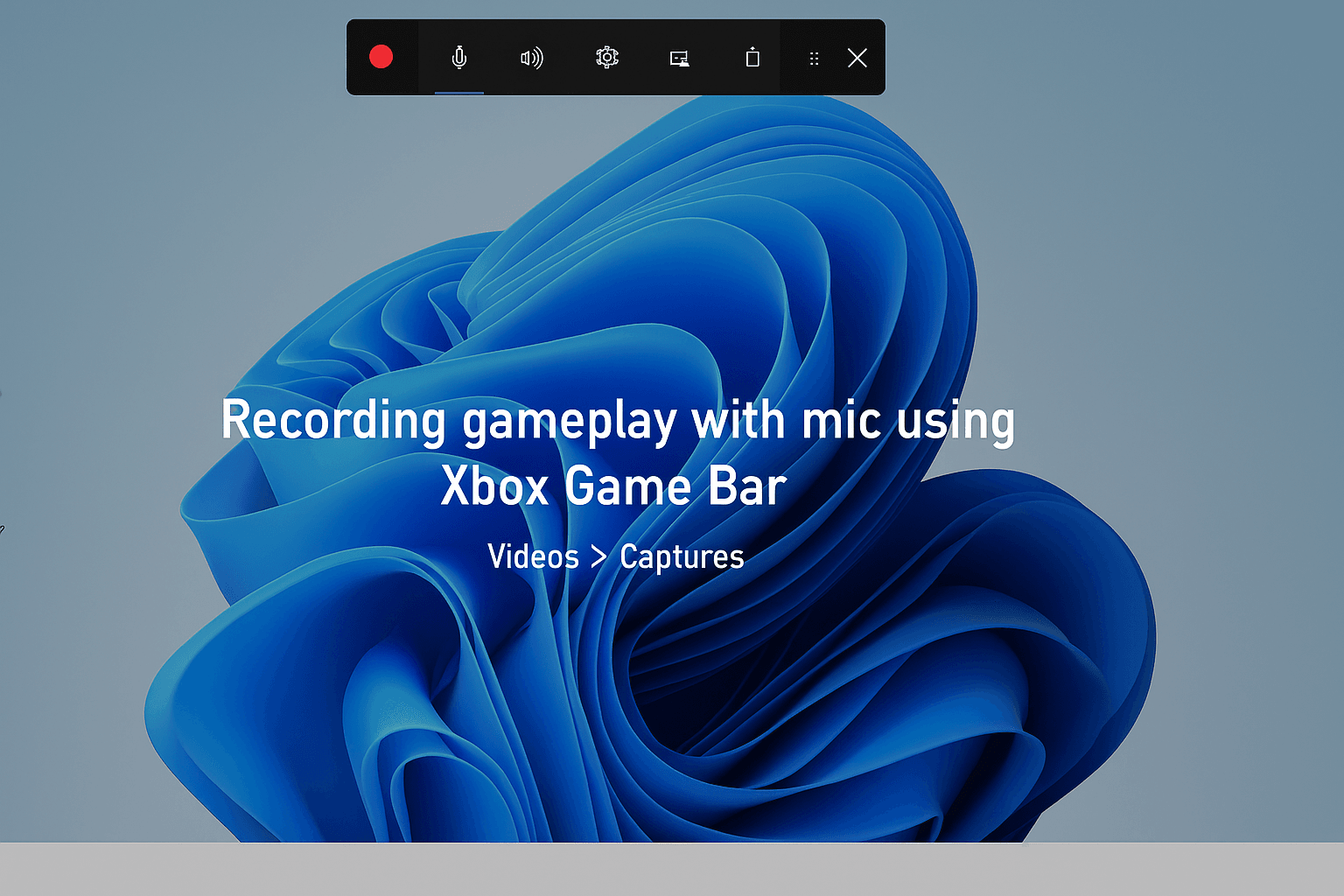
Steps:
- Press Windows + G to open the Xbox Game Bar
- Click the Capture icon (camera symbol)
- Press the Record button or use the shortcut Windows + Alt + R
- To record audio, make sure your Microphone is enabled
- Click the Mic icon to turn it on/off
- Stop recording using the floating bar or press Windows + Alt + R again
Your video will be saved in:
Videos > Captures
Note: Xbox Game Bar doesn’t record desktop or File Explorer use third-party apps for that.
Method 2: Use Free Tools Like OBS Studio
For more advanced recording (like multiple windows or webcams), use OBS Studio.
Key Features:
- Record screen + mic + system audio
- No time limits
- Stream directly to YouTube/Twitch
- Record in HD or 4K
How to Record Screen with Audio on Mac
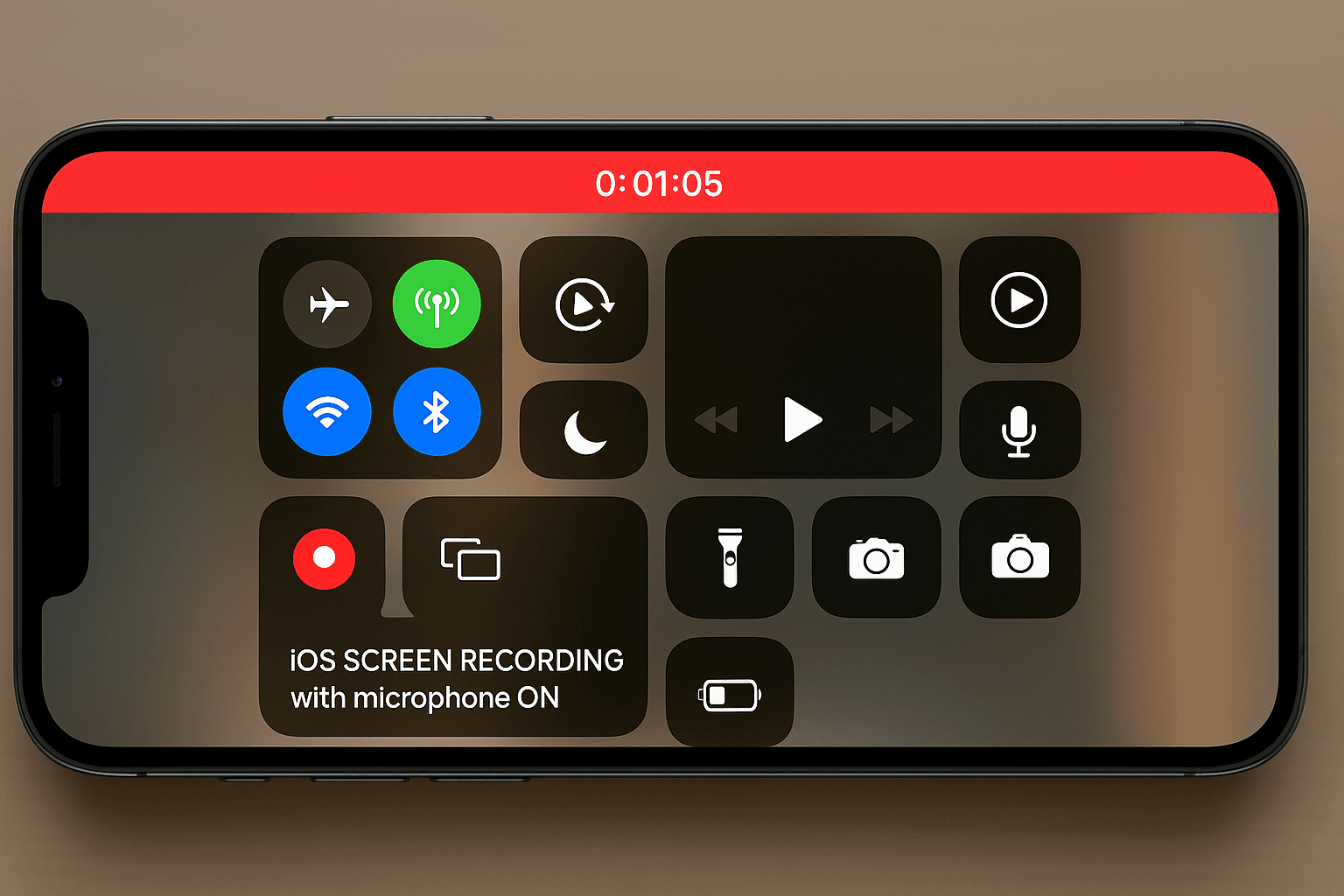
Use QuickTime Player
Mac users can easily record screens with the built-in QuickTime Player.
Steps:
- Open QuickTime Player
- Go to File > New Screen Recording
- Click the dropdown arrow to enable Microphone Audio
- Press the Record button
- Select full screen or a portion of the screen to capture
- Click Stop in the menu bar to finish
Recordings are saved in your Movies folder.
You’ll need a tool like BlackHole or Loopback Audio to capture internal system sound.
How to Record Screen with Audio on Android
Most modern Android phones (Samsung, Xiaomi, OnePlus, etc.) have a built-in screen recorder.
Steps:
- Swipe down to access Quick Settings
- Tap Screen Recorder
- Select Media sounds + Mic or Mic only
- Tap Start to begin recording
- Tap the stop icon in the notification bar to finish
Videos are saved in the Gallery or File Manager under "Screen Recordings."
Tip: If your phone doesn’t have it, try free apps like AZ Screen Recorder or Mobizen.
How to Record Screen with Audio on iPhone
iOS makes screen recording easy with its built-in tool (available on iOS 11+).
Steps:
- Go to Settings > Control Centre
- Add Screen Recording to the list
- Swipe down and tap the record icon
- To enable mic audio, long-press the record icon and tap Microphone On
- Tap Start Recording
- Tap the red bar on top to stop recording
Find the recording in your Photos app.
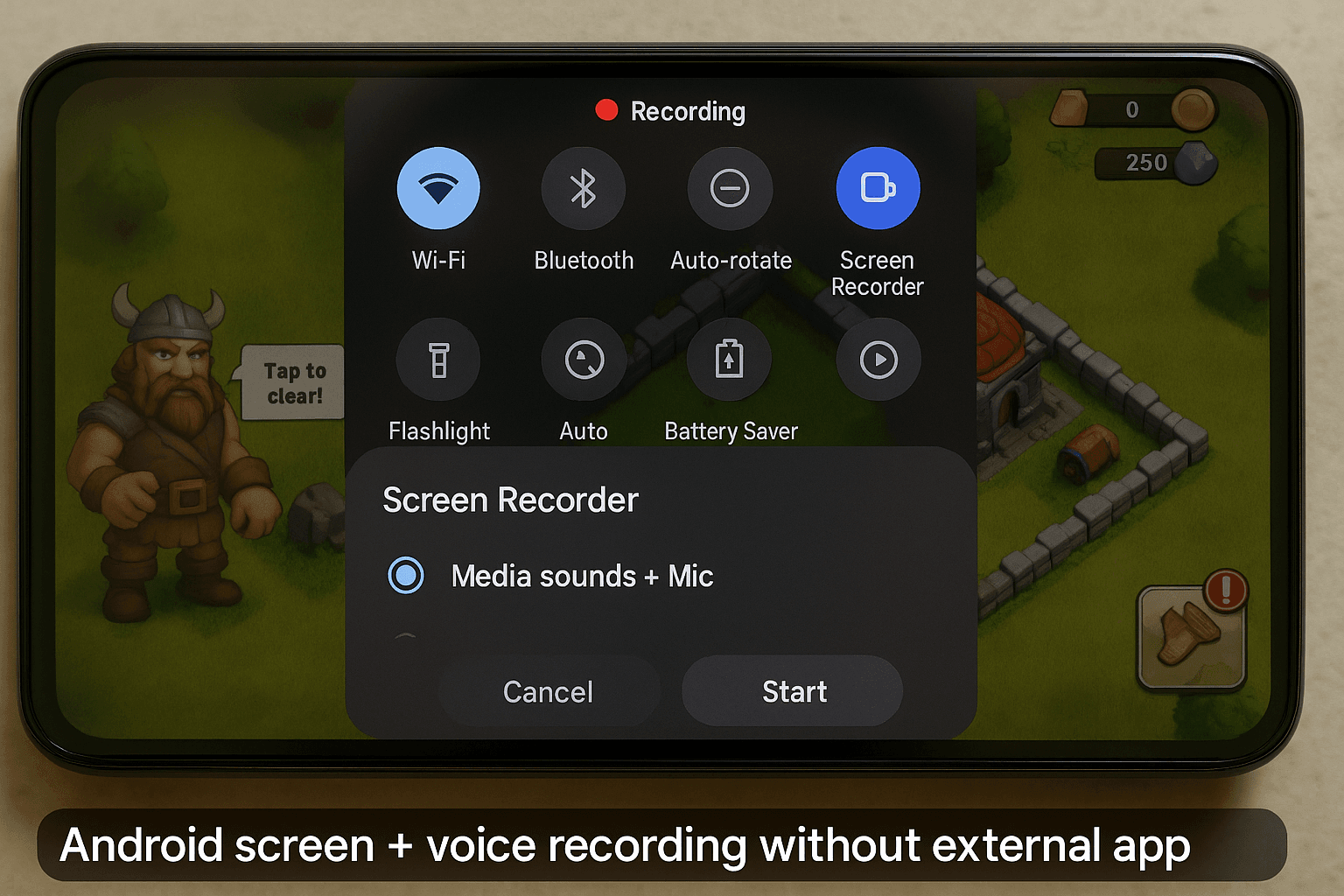
Conclusion
Recording your laptop or phone screen with audio is easier than ever. Whether creating content or saving important calls, the tools are built into your device or are free to download. Follow the steps above for your platform, enable microphone/system audio, and hit record!
FAQs
1. How do I record both internal and Microphone audio?
Use OBS Studio on a laptop or turn on both “media sounds” and “mic” in phone screen recorders.
2. Is there a time limit for screen recording?
Built-in tools like Xbox Game Bar and iOS Recorder don’t have strict limits, but your storage space matters.
3. Can I edit screen recordings after capturing?
Yes! Use free editors like Clipchamp (Windows), iMovie (Mac/iPhone), or InShot (Android).
4. Where are screen recordings saved?
- Windows: Videos > Captures
- Mac: Movies folder
- iPhone: Photos
- Android: Gallery > Screen Recordings
5. Can I record Zoom or Google Meet with audio?
Yes, but always ask for permission before recording calls or meetings.
If you want to sell your old devices, then click here.