
October 8, 2025
By subscribing, you are agreeing to Big Bold Tech's Terms and Privacy Policy.

Yaskar Jung
yaskar.jung@cashkr.com
Running out of storage on your phone or worried about losing your memories? Google Photos makes it incredibly easy to back up photos and videos across all your devices automatically. With seamless syncing and smart organization, Google Photos is one of the best free tools to keep your media safe.
In this article, we’ll walk you through how to use Google Photos for automatic backups on Android and iPhone, along with helpful tips to get the most out of it.
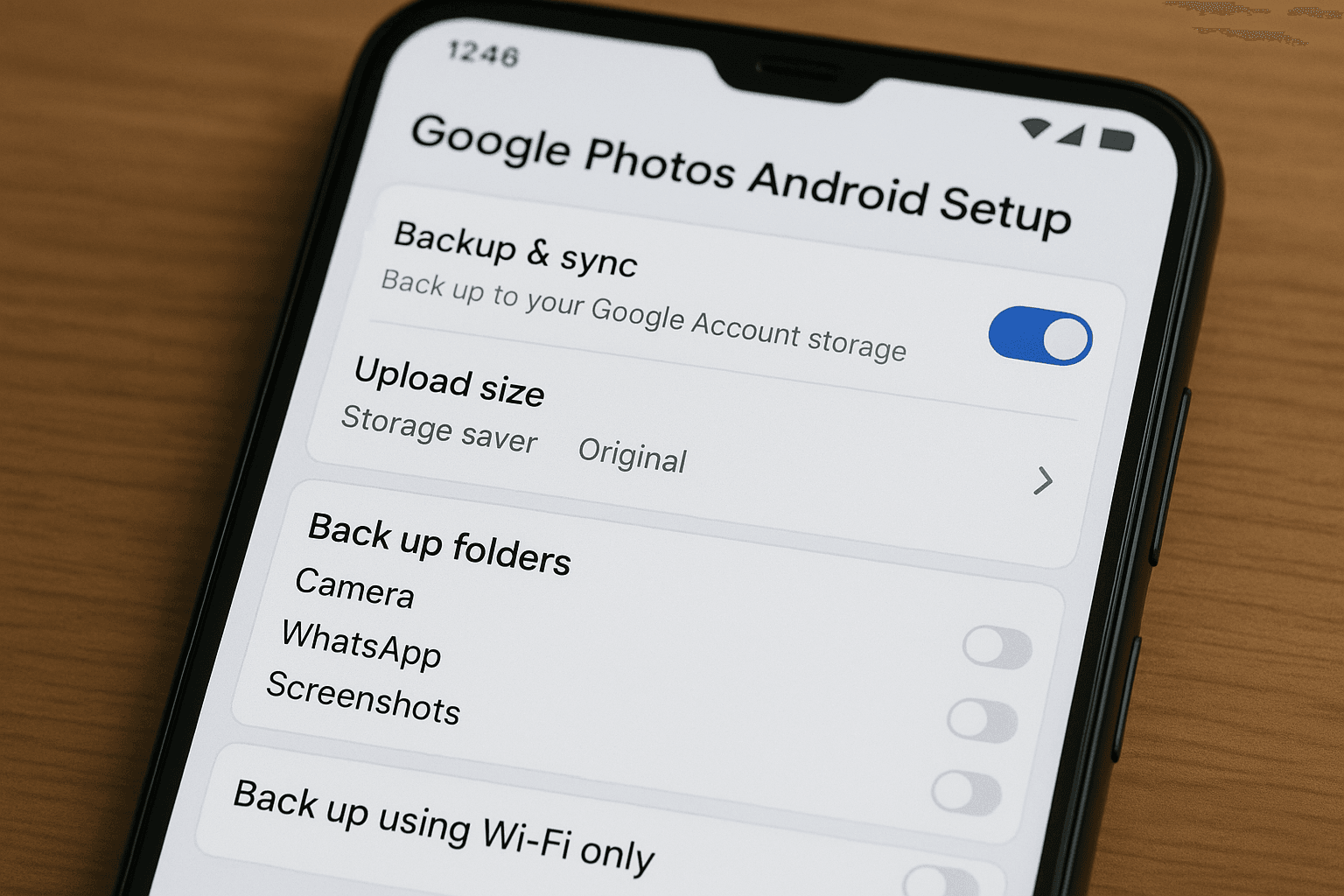
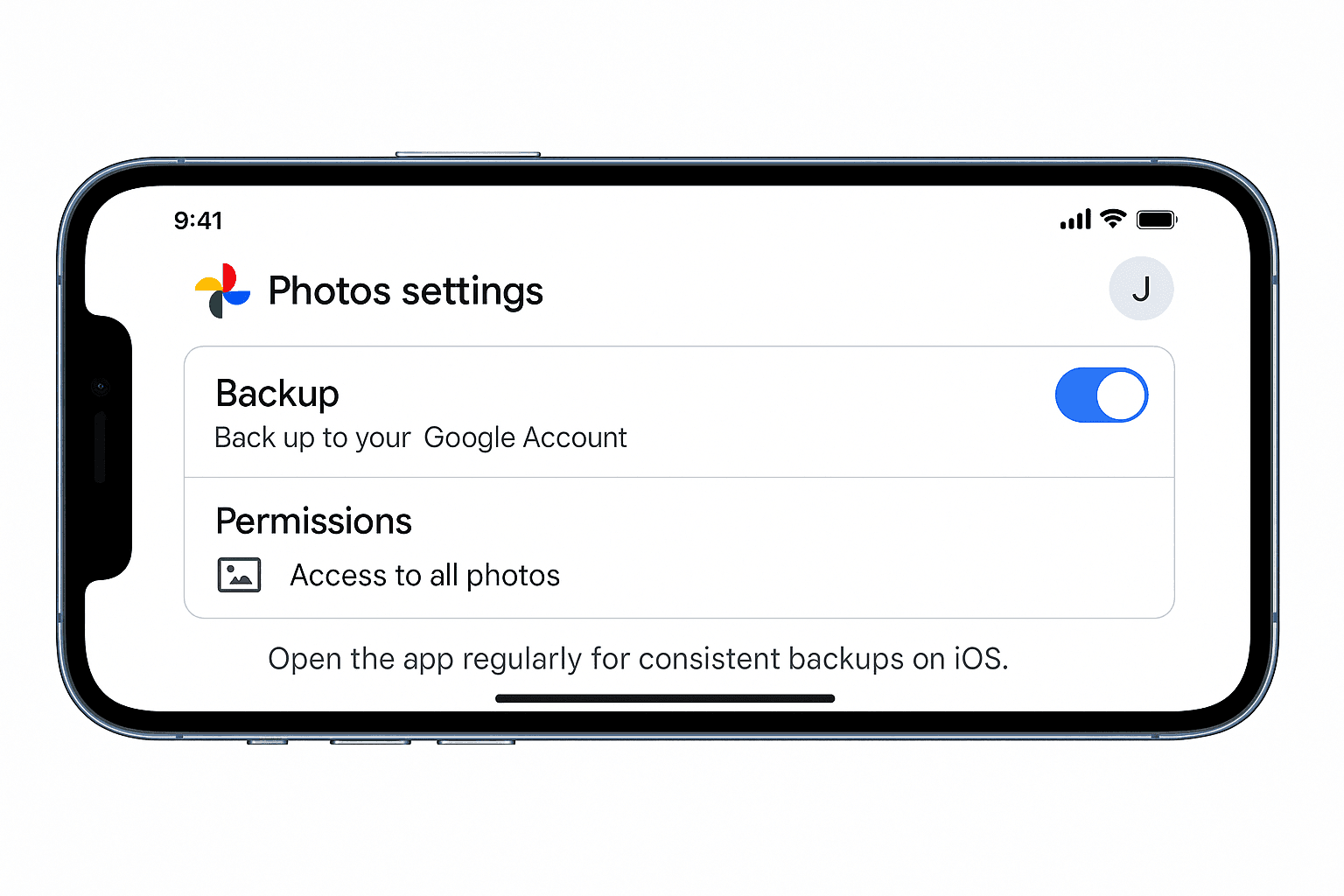
Tip: On iPhones, Google Photos doesn’t back up in the background as frequently as on Android, so open the app periodically.
Yes, Google Photos uses encryption and secure cloud storage. However, always ensure:
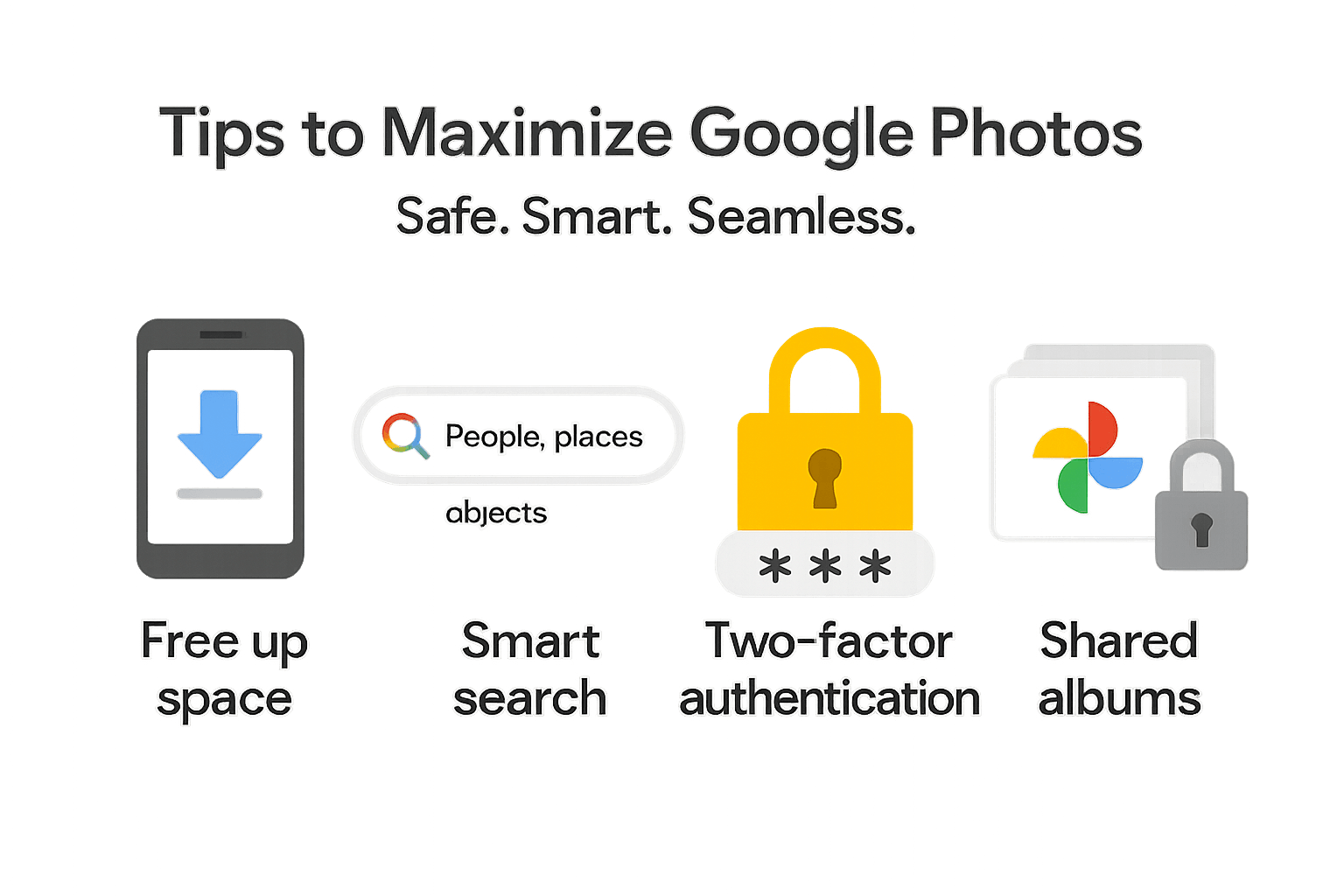
Google Photos is a powerful and easy tool that allows you to back up and organize your media automatically. Whether you're an Android or iPhone user, setting it up takes just a few minutes—and it saves you from losing your favorite memories again.
Start using Google Photos today and enjoy hassle-free backups, intelligent photo organization, and seamless device access.
Yes, once enabled, Google Photos backs up your media automatically over Wi-Fi or mobile data.
2. Is Google Photos free?
Yes, but you get 15GB of free Google storage. After that, you need to upgrade via Google One.
3. Can I delete photos after they’re backed up?
Yes. Use the "Free up space" option to delete local copies already backed up safely.
4. Will Google Photos backup videos too?
Absolutely. Videos are backed up alongside photos.
5. Can I access my photos on other devices?
Yes, you can log in to photos.google.com from any browser or device.
If you want to sell your old devices then, click here.

October 8, 2025

August 6, 2025

August 4, 2025

October 7, 2025

August 29, 2025

June 30, 2025