
Posted On - August 23, 2025

Yaskar Jung
yaskar.jung@cashkr.com
Have you ever needed to send a birthday message or reminder but it was too early to send? Maybe you want to remind someone about an event but don’t want to disturb them at an inconvenient time. Knowing how to schedule messages on WhatsApp can be the perfect solution. Let’s dive into how you can do this effectively!
Scheduling messages on WhatsApp can be a lifesaver, especially in moments when you need to send important reminders or messages but can’t do so in real-time. Whether you're planning to wish someone a happy birthday or need to send an urgent update, this feature helps you do it at the right time—even if you forget! Let’s look at how you can set it up, both for Android and iPhone.
Scheduling WhatsApp messages on Android requires the use of a third-party app, such as SKEDit, which can be downloaded for free from the Google Play Store. The premium version offers more advanced features, but the free version is more than enough for basic scheduling.

For iPhone users, the easiest way to schedule a WhatsApp message is by using the Shortcuts app. Here's how you can do it:
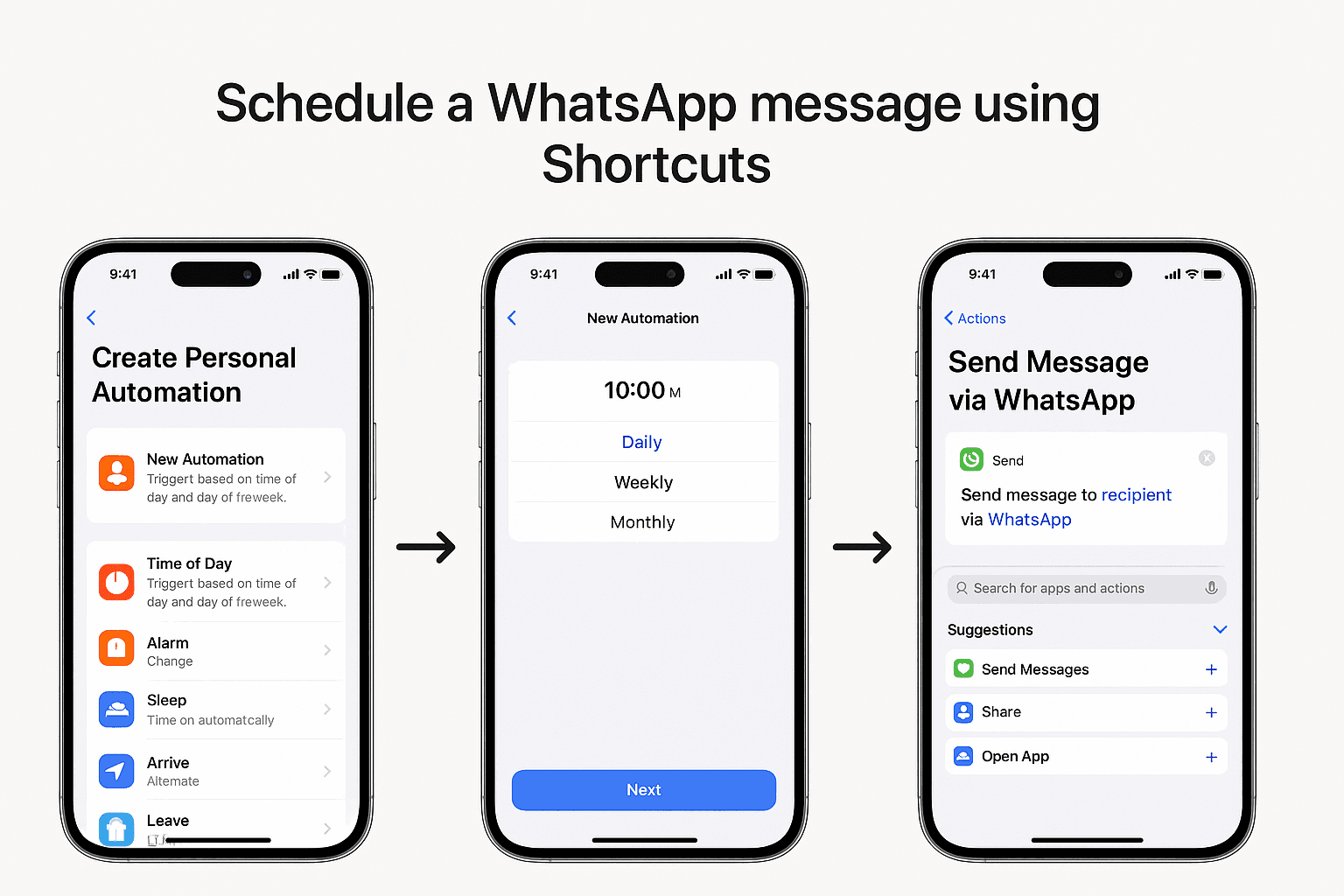
Scheduling messages on WhatsApp Web is possible with the Blueticks Chrome extension. Here’s how you can do it:
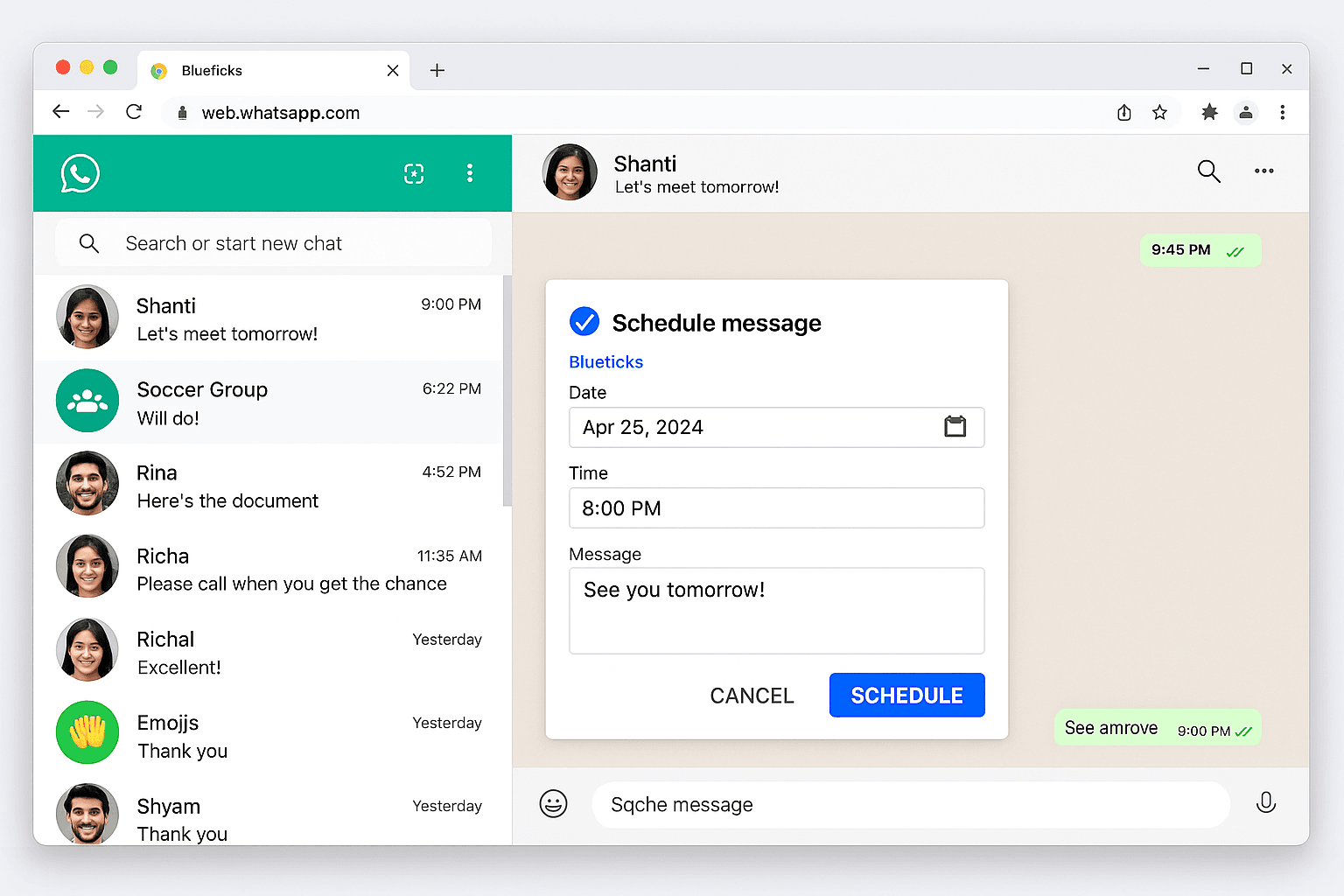
Now that you know how to schedule messages on WhatsApp, you can start using these methods to send timely reminders, birthday wishes, and essential updates. Even though WhatsApp doesn’t offer this feature natively, third-party apps and tools like SKEDit, Shortcuts (for iPhone), and Blueticks make it easy to automate your messaging. Make communication hassle-free and on time!
No, WhatsApp doesn’t have a built-in feature for scheduling messages. However, you can use third-party apps like SKEDit (for Android) or Shortcuts (for iPhone) to schedule messages.
2. Is SKEDit safe to use for scheduling WhatsApp messages?
Yes, SKEDit is a safe app for scheduling WhatsApp messages, but it requires several permissions, including accessibility and unlocking your phone. Always ensure you download the app from a trusted source, such as the Google Play Store.
3. How do I schedule a WhatsApp message on my iPhone?
To schedule a WhatsApp message on iPhone, you can use the Shortcuts app. Create a personal automation, set a time for the message, and configure the action to send a WhatsApp message to your selected contacts.
4. Can I schedule WhatsApp messages on WhatsApp Web?
Yes, you can schedule WhatsApp messages on WhatsApp Web using the Blueticks Chrome extension. After installing it, simply select a date and time to schedule your message.
5. Do I need to keep my phone unlocked to schedule messages using SKEDit?
Yes, with SKEDit, your phone must remain unlocked for the message to be sent. The app can only unlock phones with passwords or PINs, but not with patterns or fingerprint unlocks.
Stay updated with latest offers, news and more. Get exclusive deals directly in your inbox!