
Posted On - September 3, 2025

Author
With iPhones capable of capturing high-resolution, top-quality photos, it’s no wonder your storage fills up quickly. Whether you're low on space, want to share photos more quickly, or aim to conserve data, reducing the size of your photos on your iPhone is a smart and effective solution.
In this guide, you’ll learn how to reduce the size of photos on an iPhone using built-in tools, cloud options, mail and messaging tricks, and reliable third-party apps.
One of the best ways to minimize the size of iPhone image files is by switching to a different photo format.
Steps:
This will provide high-quality images at a significantly lower file size, usually about 5MB per Photo.
The mail app enables you to reduce photo size while sending.
The Photo will be sent in the chosen size and can also be downloaded and saved.
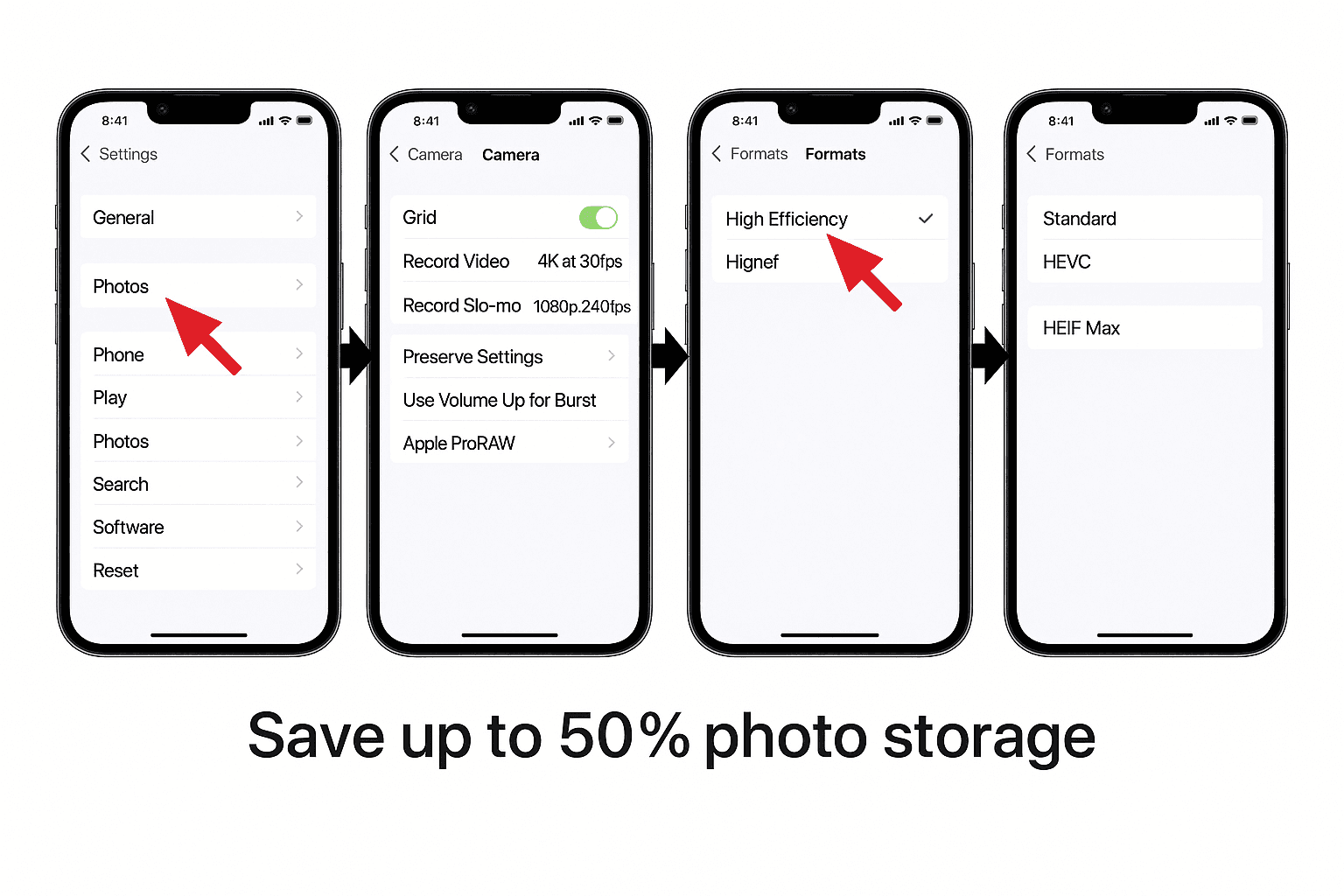
WhatsApp is one of the most widely used media-sharing platforms. You can lower the quality for faster, smaller transfers.
This saves data and space without sacrificing acceptable visual fidelity.
Turning on iCloud's Optimise iPhone Storage will keep compressed photos on the device while leaving high-resolution files in the cloud.
Steps:
Ensure that you have enough iCloud storage to back up the original photos.
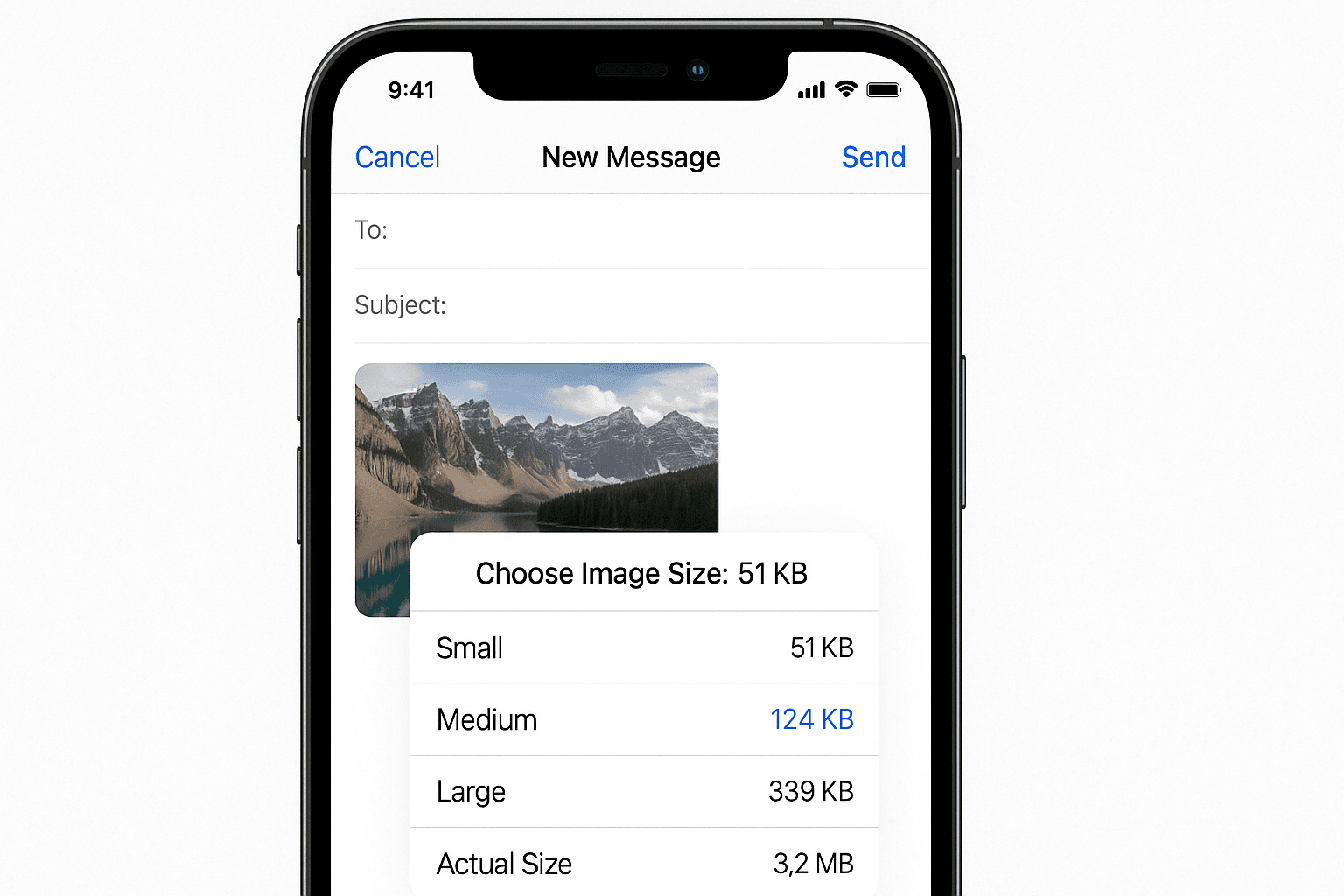
Need to compress current images in your catalog? Utilize these solid apps:
How to Use:
Additional favorite apps include:
Most apps give control over compression level, resolution, and even format conversion.
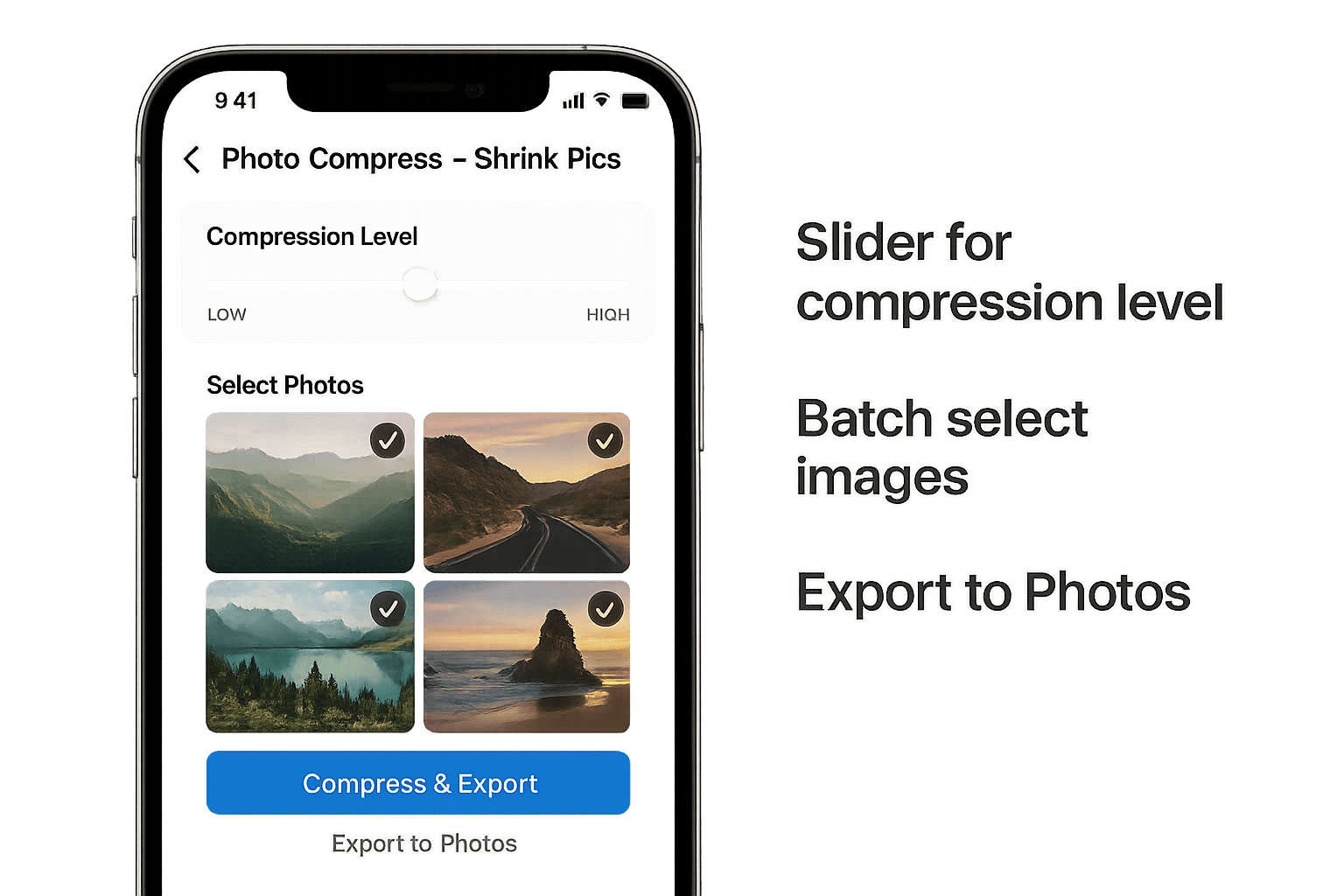
Whether you must save storage space, reduce upload times, or declutter your gallery, understanding how to reduce photo size on an iPhone is essential. From tweaking settings to using innovative compression applications, you now have various tools to streamline your photos efficiently, without compromising quality.
Not noticeably. The High Efficiency (HEIF) format is of excellent quality and has smaller file sizes.
2. Can I compress multiple photos at once on an iPhone?
Yes, using third-party apps like Photo Compress or Compress Photos & Pictures.
3. How can I reduce the size of my current photos without affecting the quality?
Use compression tools to shrink the file size without changing the resolution.
4. Is HEIF better than JPEG on iPhone?
Yes. HEIF compresses images more effectively without compromising image quality to save storage space.
5. Will my iCloud backup be affected by photo compression?
No. When you use Optimise Storage, the originals are stored in full quality on iCloud.
Stay updated with latest offers, news and more. Get exclusive deals directly in your inbox!