By subscribing, you are agreeing to Big Bold Tech's Terms and Privacy Policy.

Yaskar Jung
yaskar.jung@cashkr.com
Performing a factory reset on an Android phone wipes everything—photos, contacts, messages, apps, and files restoring the device to its original state. If you didn't back up your data before the reset, you might wonder: Is it possible to recover data after a factory reset? This guide will explore the best methods to recover lost data on Android, including recovery through Google backup, cloud services, and third-party software.
A factory reset:
Once reset, the data is marked as deleted, but it may still reside in internal memory until new data overwrites it.
Yes, but only under certain conditions:
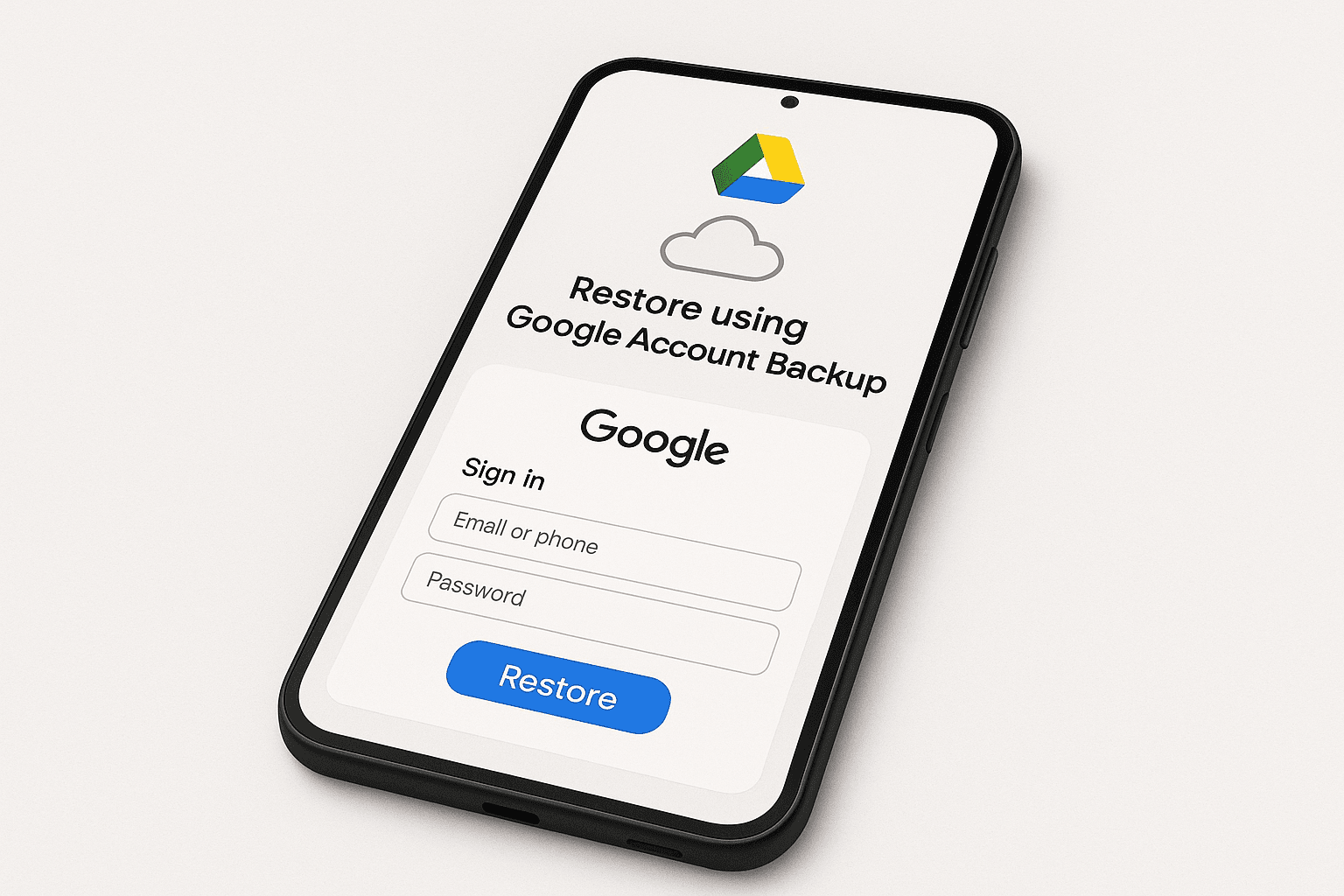
You can restore your data during device setup if you enable Google Backup before the reset.
Note: This only works if the backup was created before the reset.
Google Photos often backs up your images and videos automatically.
If you had Backup & Sync enabled, your media should still be intact, even after the reset.
If you had WhatsApp backups set to Google Drive:
You must use the same Google account and phone number.
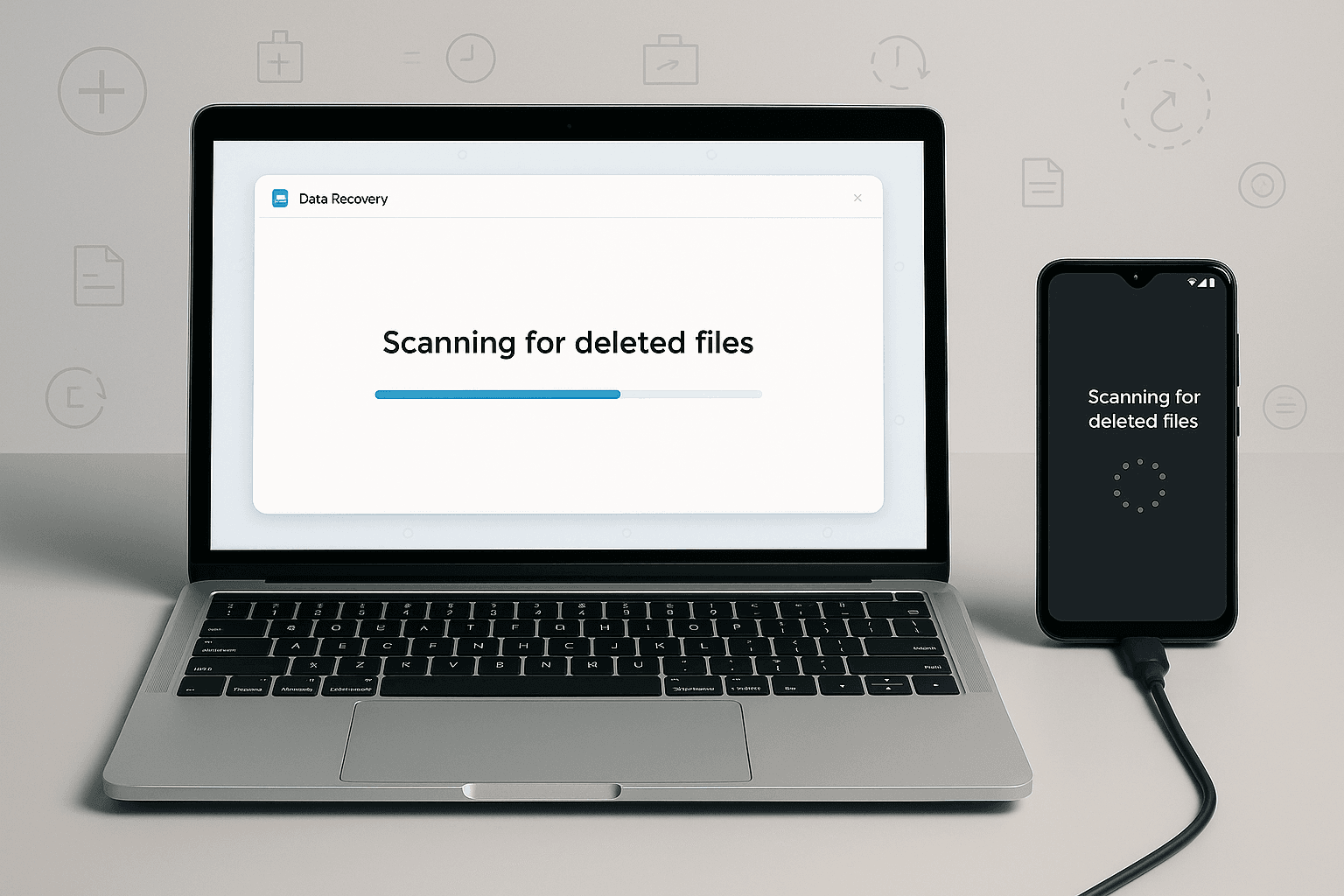
If no backup was enabled, you can use PC software that scans the phone's storage for recoverable files.
Note: Root access may be required to recover deeply deleted or system-level data.
Recovery is easier if you store media or documents on an SD card.
While factory resets erase most user data, all is not necessarily lost, mainly if you've used Google services or acted quickly. Cloud backups, Google Photos, and third-party recovery tools offer hope for retrieving valuable data.
Always keep backups enabled to prevent future data loss and store your critical data in the cloud or on an SD card.
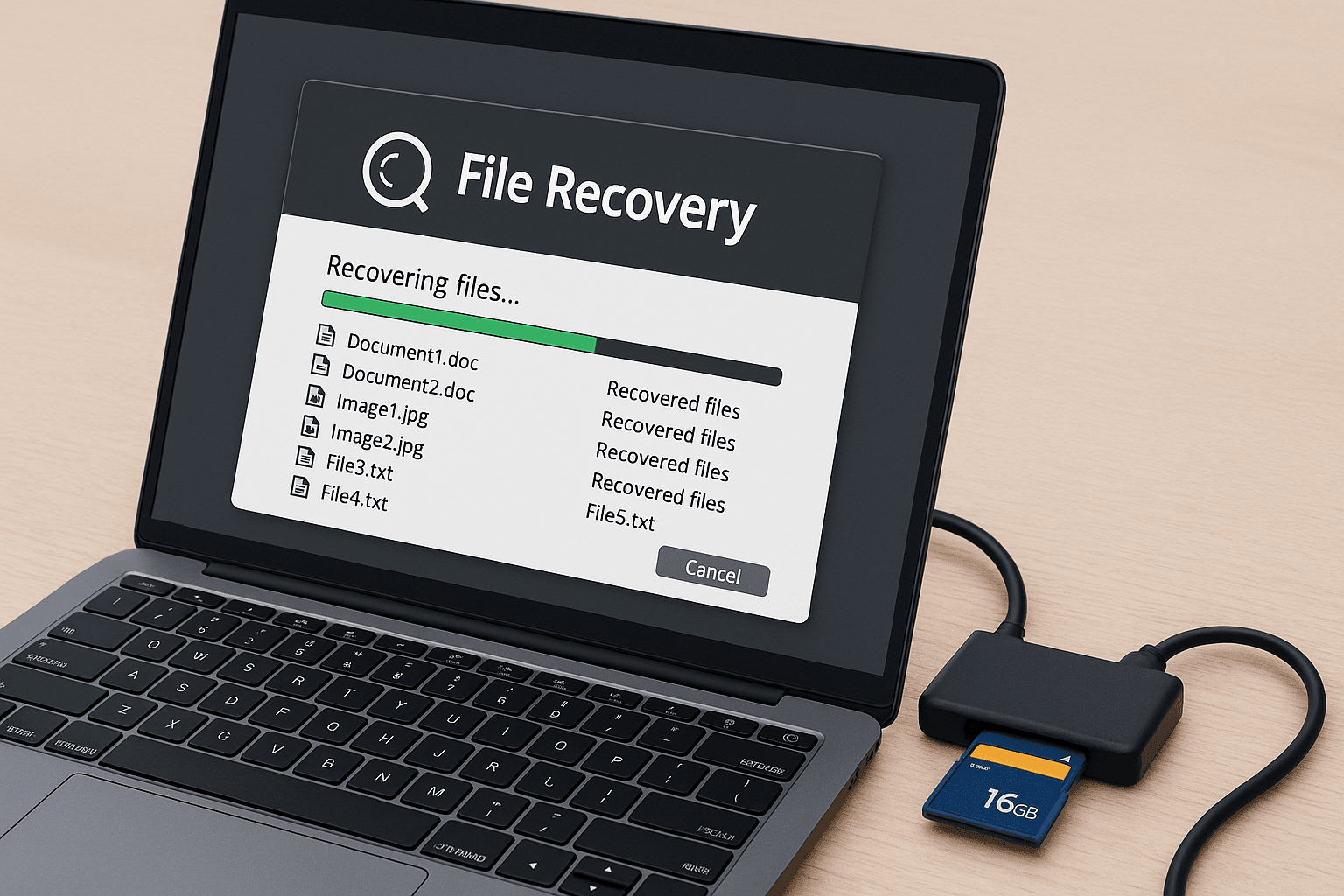
Yes, if you have Google backups or use tools that support non-rooted recovery. But root access improves recovery depth.
2. How long does a factory reset take to erase data permanently?
Technically, data is deleted instantly but not overwritten. The more you use the device after reset, the more likely the data gets permanently lost.
3. Does Google Photos save deleted photos after reset?
Suppose sync was on, yes. You can recover photos from Google Photos or its Trash folder within 30–60 days.
4. Is data recovery guaranteed after a factory reset?
No. Success depends on backup availability, phone usage post-reset, and the recovery tool used.
5. Can I recover app data and messages?
Some app data (like game progress) can be restored via Google Play Games or cloud sync. SMS and WhatsApp data are recoverable if backups are enabled.
If you want to sell your old devices then, click here.