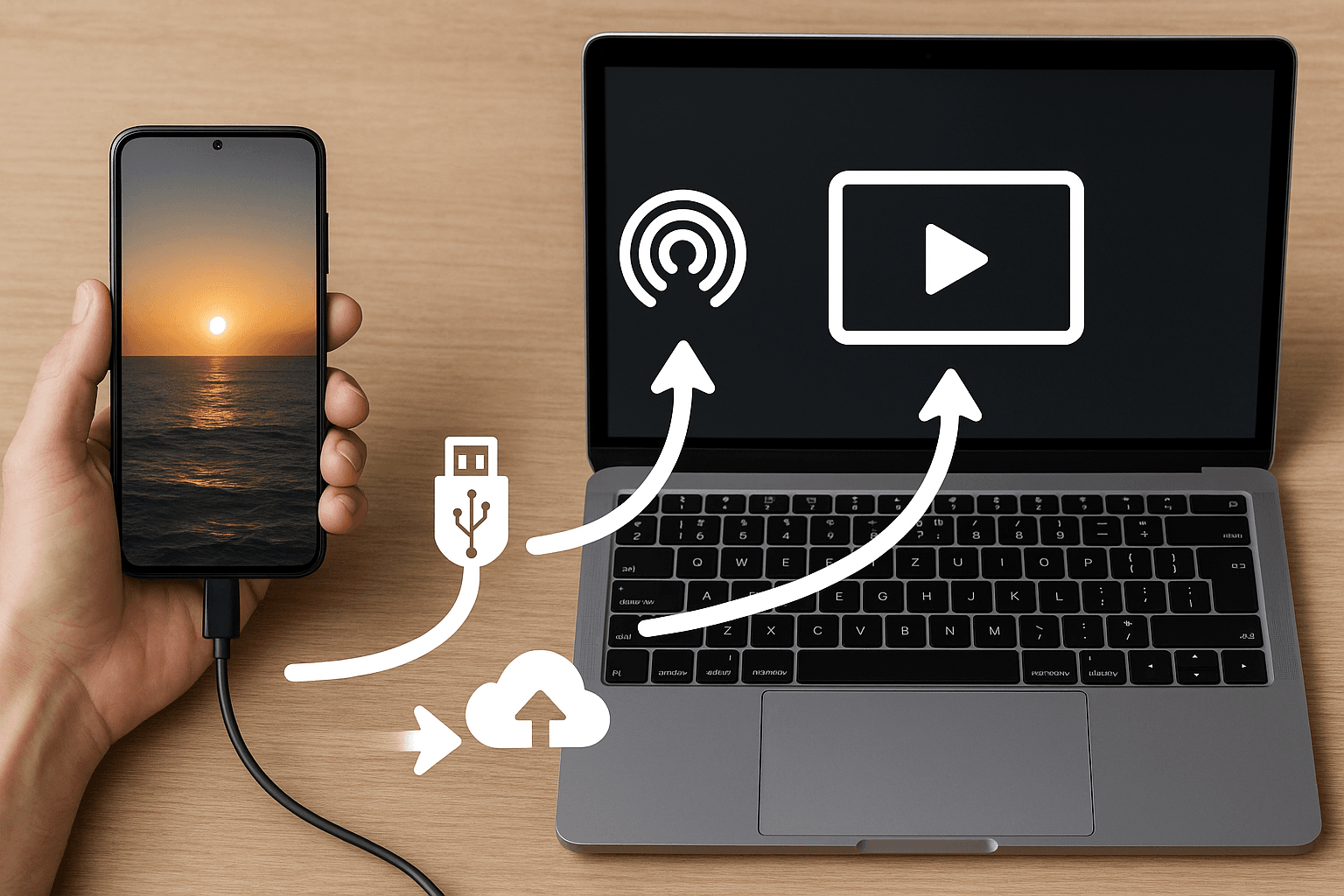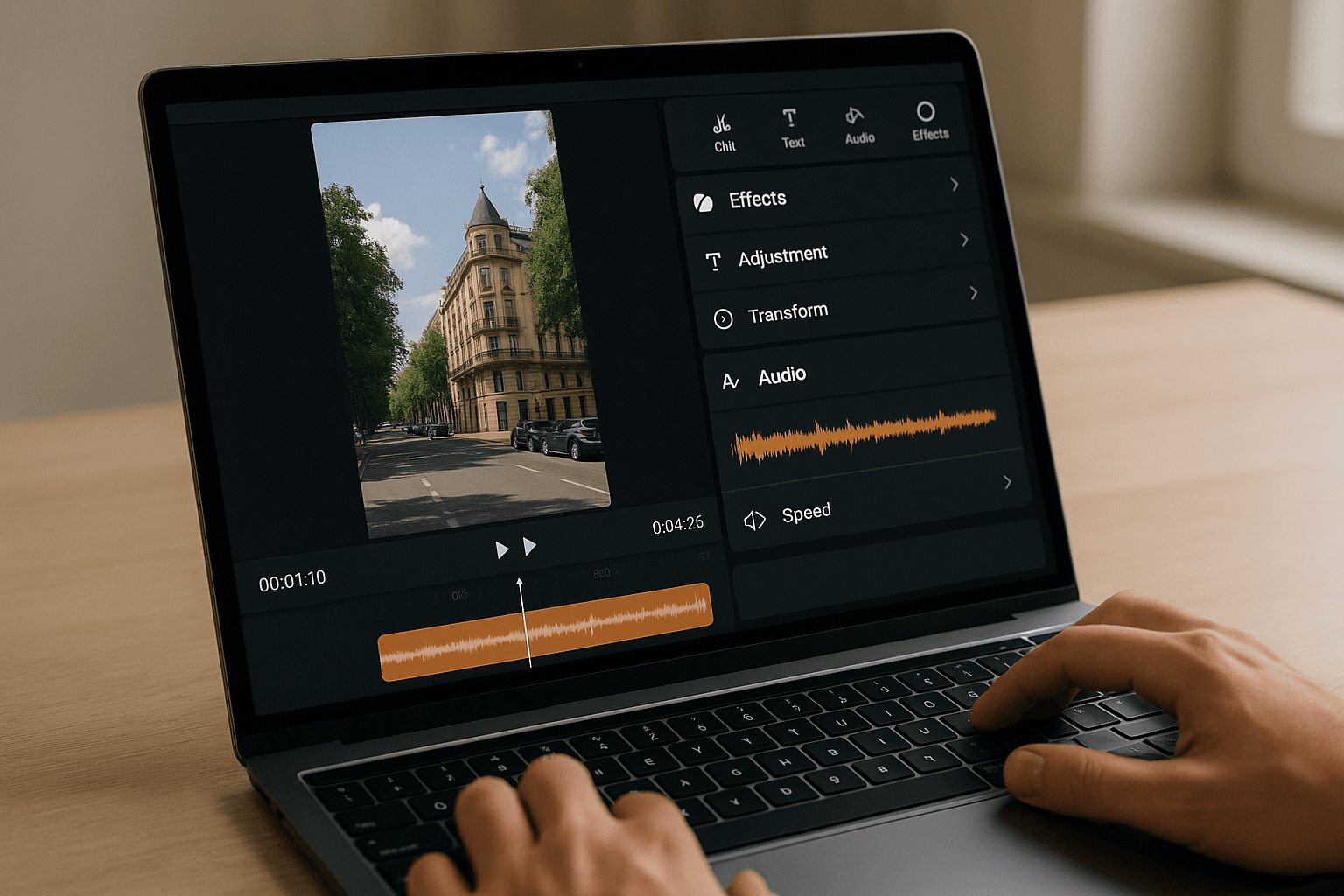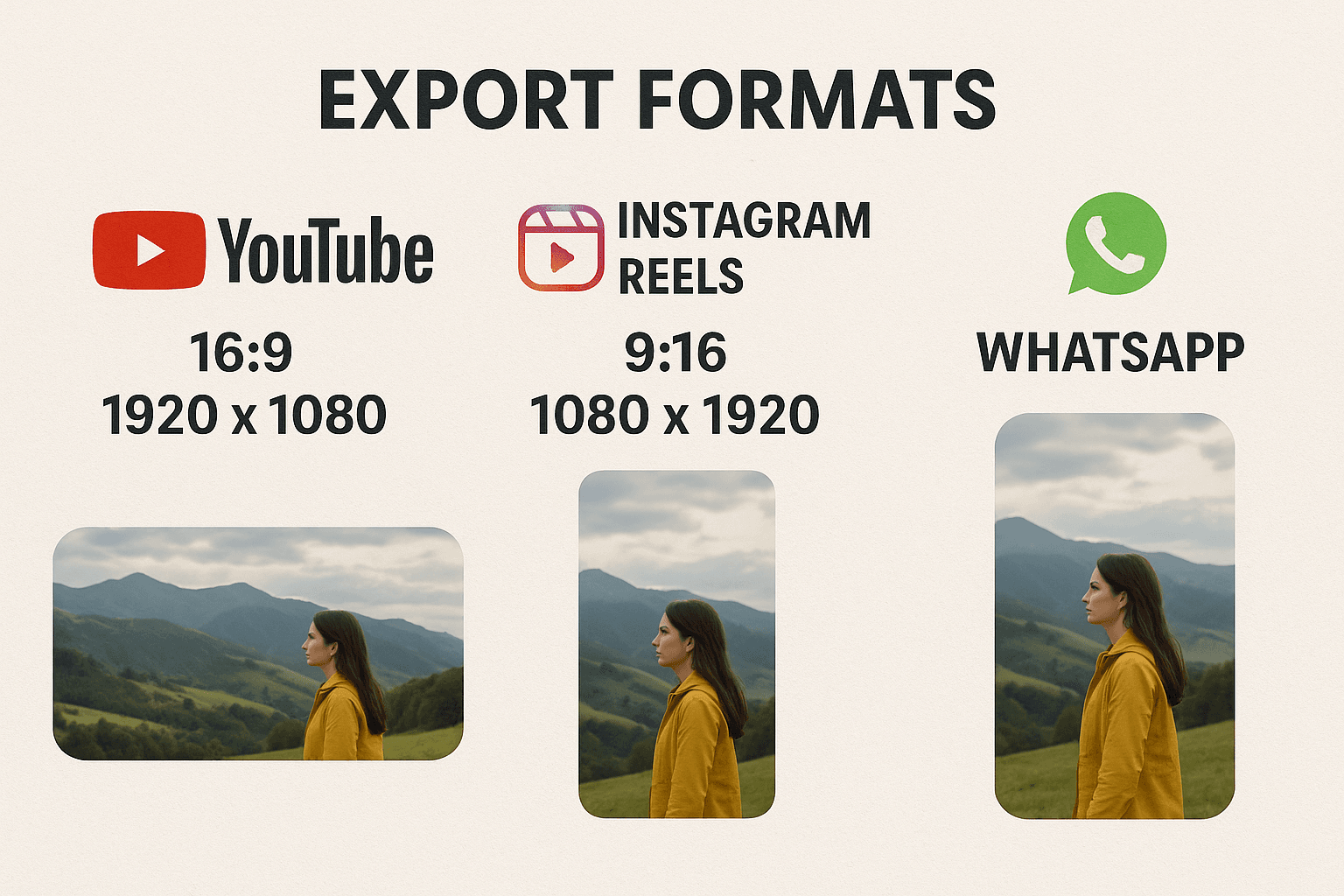How to Edit Videos Shot on Phone Using Laptop Software (2025 Guide)
Smartphones today shoot high-quality videos—even in 4K. But while mobile apps are good for quick edits, editing on a laptop gives you more control, better tools, and professional-level results. Whether creating content for YouTube, social media, or personal use, learning how to edit phone videos on a laptop can take your video quality to the next level.
This guide walks you through transferring videos from your phone, selecting the right software, and editing them using powerful tools available in 2025.
Why Edit Phone Videos on a Laptop?
- More advanced editing features
- Better performance on larger files (especially 4K)
- Multi-layer timeline, effects, transitions, and audio mixing
- Easier to fine-tune colour grading, text overlays, and cuts
- Supports professional output formats for publishing
Step 1: Transfer Phone Videos to Laptop
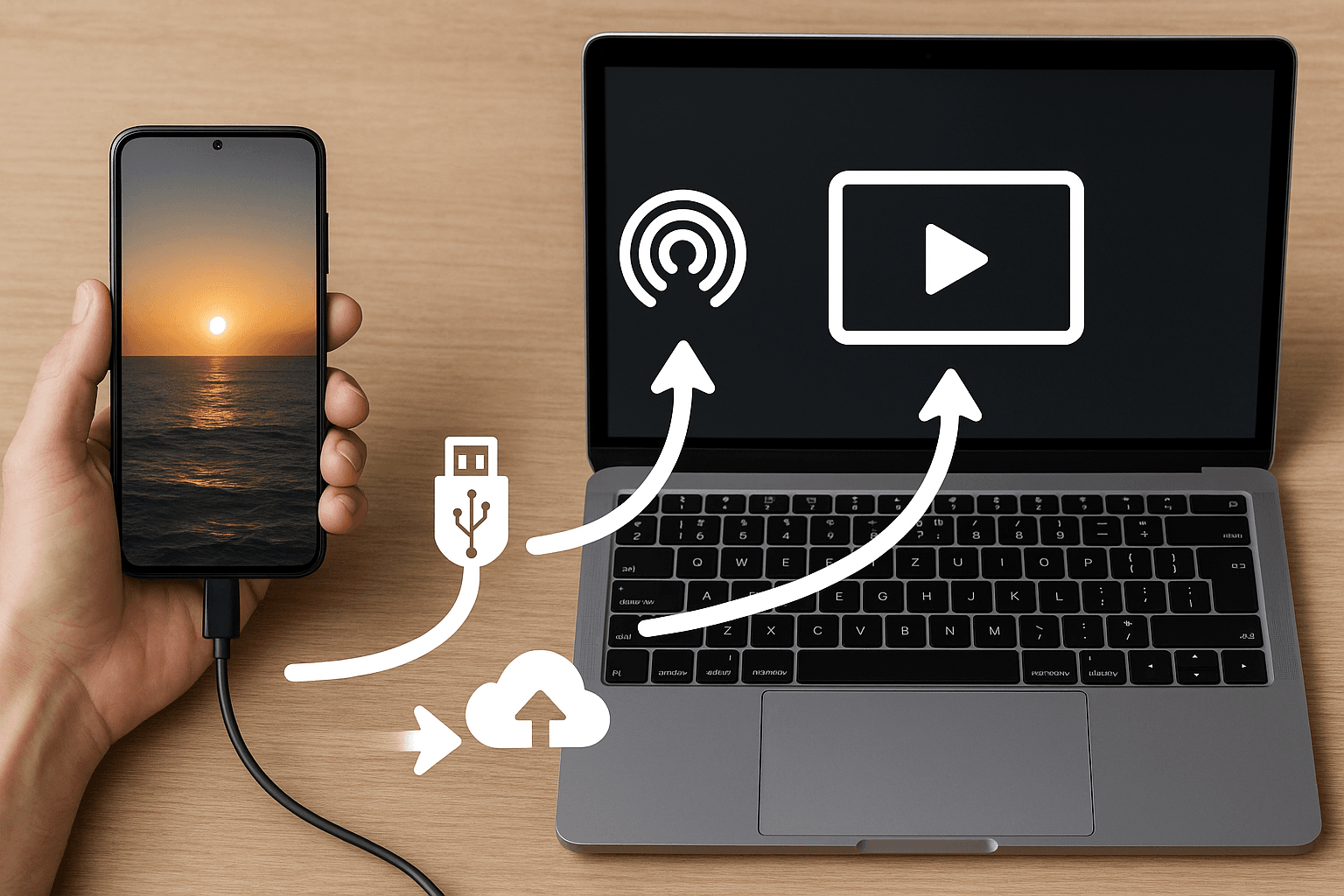
From Android:
Option 1: USB Cable Transfer
- Connect your phone via USB
- Select File Transfer mode on the phone
- Open your phone's storage on your laptop
- Copy the video files to a folder on your PC
Option 2: Use Google Drive or Dropbox
- Upload videos to your Google Drive app
- Access and download them from drive.google.com on your laptop
Option 3: Use AirDroid, Snapdrop, or Nearby Share
- These wireless transfer tools are great for large files
From iPhone:
Option 1: USB + Photos App (Windows)
- Connect iPhone via Lightning cable
- Open the Photos app on your PC
- Click Import> From a USB device
- Select the videos and Import
Option 2: AirDrop to Mac
- Open Photos or Files app
- Tap Share > AirDrop
- Select your Mac device and accept the transfer
Option 3: iCloud or Google Photos
- Sync videos to cloud storage and download them from your browser
Step 2: Choose the Right Video Editing Software
Beginner-Friendly Software
- Clipchamp (Windows) – Free, web-based editor from Microsoft
- iMovie (macOS) – Simple and powerful, built-in on Macs
- Canva Video Editor – Easy drag-and-drop online video editor
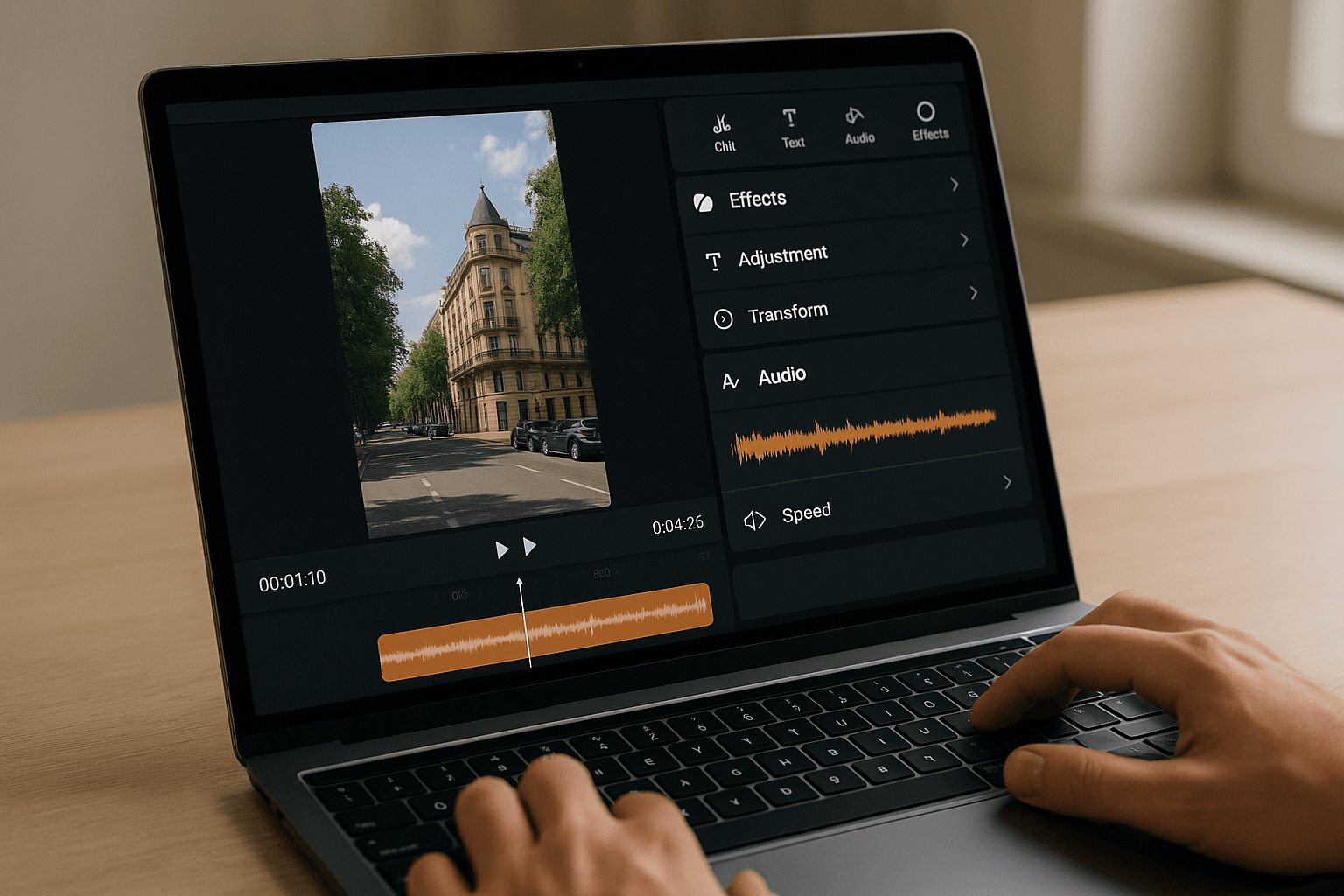
Free Editors with More Control
- DaVinci Resolve – Professional-level editing and color grading
- HitFilm Express – Visual effects and motion graphics
- Shotcut – Open-source, cross-platform editor with a modern UI
- Lightworks (Free) – Real-time effects and multi-track editing
Paid/Professional Editors
- Adobe Premiere Pro – Industry standard for filmmakers and YouTubers
- Final Cut Pro (Mac) – High-speed rendering and timeline editing
- Filmora – Affordable and intuitive with effects and transitions
Step 3: Start Editing Your Phone Videos
Here's a basic workflow for editing mobile-shot videos:
- Import Your Files
- Drag the videos into your editor's media bin or timeline
- Trim Unwanted Parts
- Cut out dead time, mistakes, or shaky segments
- Arrange Clips
- Place clips in the desired order on the timeline
- Add Transitions & Effects
- Use fade-ins, cuts, and transitions between clips
- Adjust Audio
- Mute background noise, add music or insert voiceovers
- Color Correct and Stabilize (Optional)
- Adjust brightness, contrast, and saturation
- Apply stabilization if the footage is shaky
- Add Text or Subtitles
- Insert titles, captions, or credits
- Export Your Final Video
- Choose resolution (1080p or 4K), format (MP4 recommended), and frame rate
- Save and upload or share as needed
Tips for Editing Mobile Videos on a Laptop
- Shoot in landscape mode for better compatibility
- Use consistent lighting and resolution
- Record at 30 or 60 FPS for smoother edits
- Rename your video files before importing for better organization
- Save your project regularly to avoid crashes or data loss
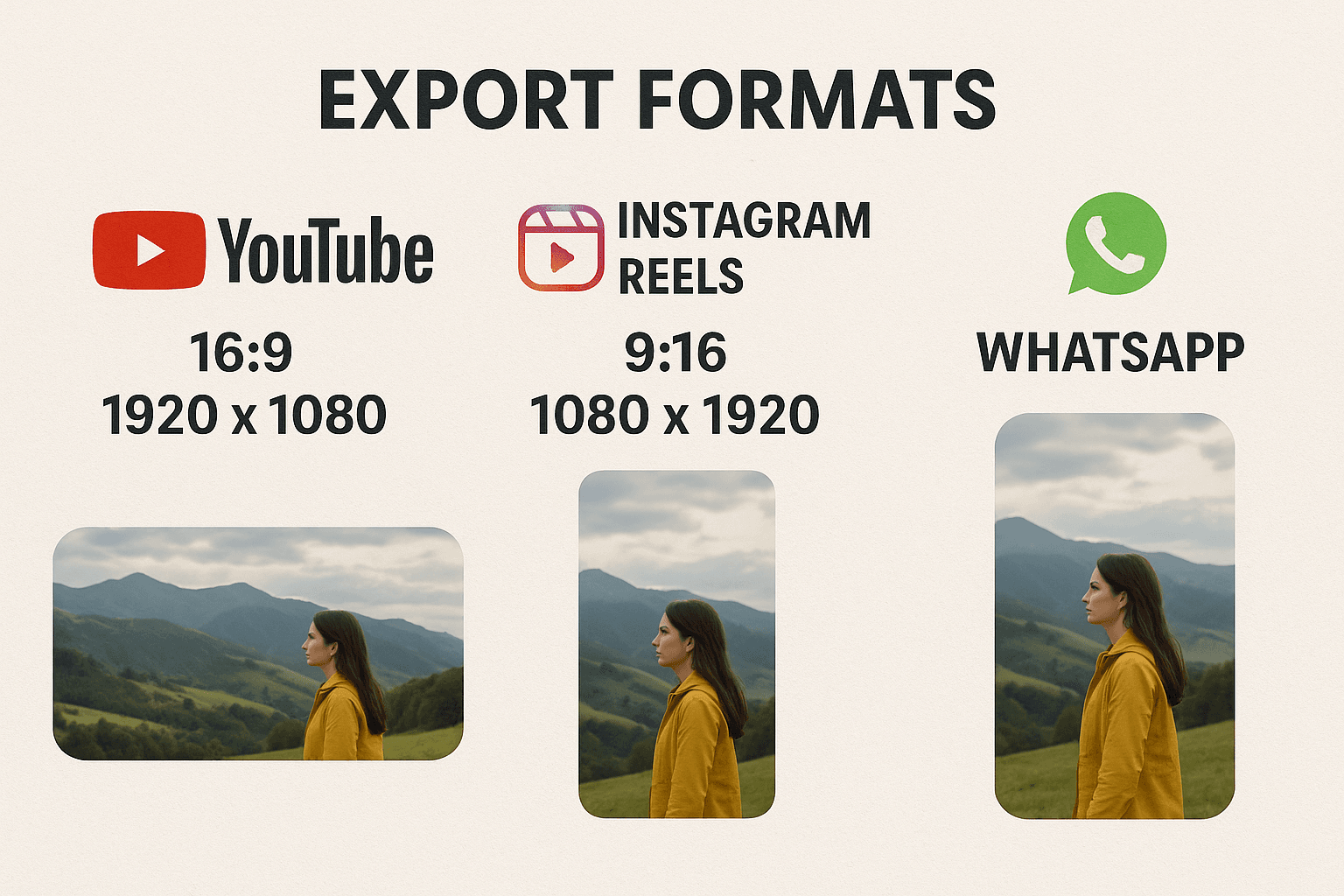
Conclusion
Editing videos on your phone using laptop software is easier than ever, and the results can look professional with the right tools. Whether you're a beginner or an aspiring creator, transferring your footage and learning to edit on a laptop unlocks more creative possibilities.
Choose your preferred software, follow the basic editing workflow, and bring your phone videos to life with pro-quality results.
FAQs
1. Can I edit 4K phone videos on a laptop?
Yes, but you'll need a laptop with a strong processor, enough RAM (at least 8 GB), and a good graphics card for smooth playback and rendering.
2. What's the best free editor for beginners?
Clipchamp and iMovie are great for beginners. DaVinci Resolve is also free but offers more advanced features.
3. Do I need to convert my phone videos before editing?
Not usually. Most editors support MP4 and MOV formats directly from phones.
4. Can I use music in my edited videos?
Yes, but make sure the music is royalty-free if you upload the video publicly.
5. Is it better to edit on a phone or laptop?
Laptops are more efficient for professional results and complex edits due to better processing power and advanced tools.
If you want to sell your old devices then, click here.