
How to Make Your Laptop Run Faster: 10 Easy Tips
September 12, 2025
By subscribing, you are agreeing to Big Bold Tech's Terms and Privacy Policy.

Yaskar Jung
yaskar.jung@cashkr.com
Your phone contains important data—photos, contacts, chats, files, and apps. Losing that data due to theft, loss, or a crash can be stressful. That's why regular cloud backups are essential. Whether using an Android or iPhone, services like Google Drive and iCloud can back up your phone automatically.
In this guide, you'll learn how to Backup your phone to Google Drive or iCloud to protect your data and make phone transfers or resets hassle-free.
Google Drive is the default backup solution for Android devices. It stores app data, contacts, call history, settings, photos, videos, etc.
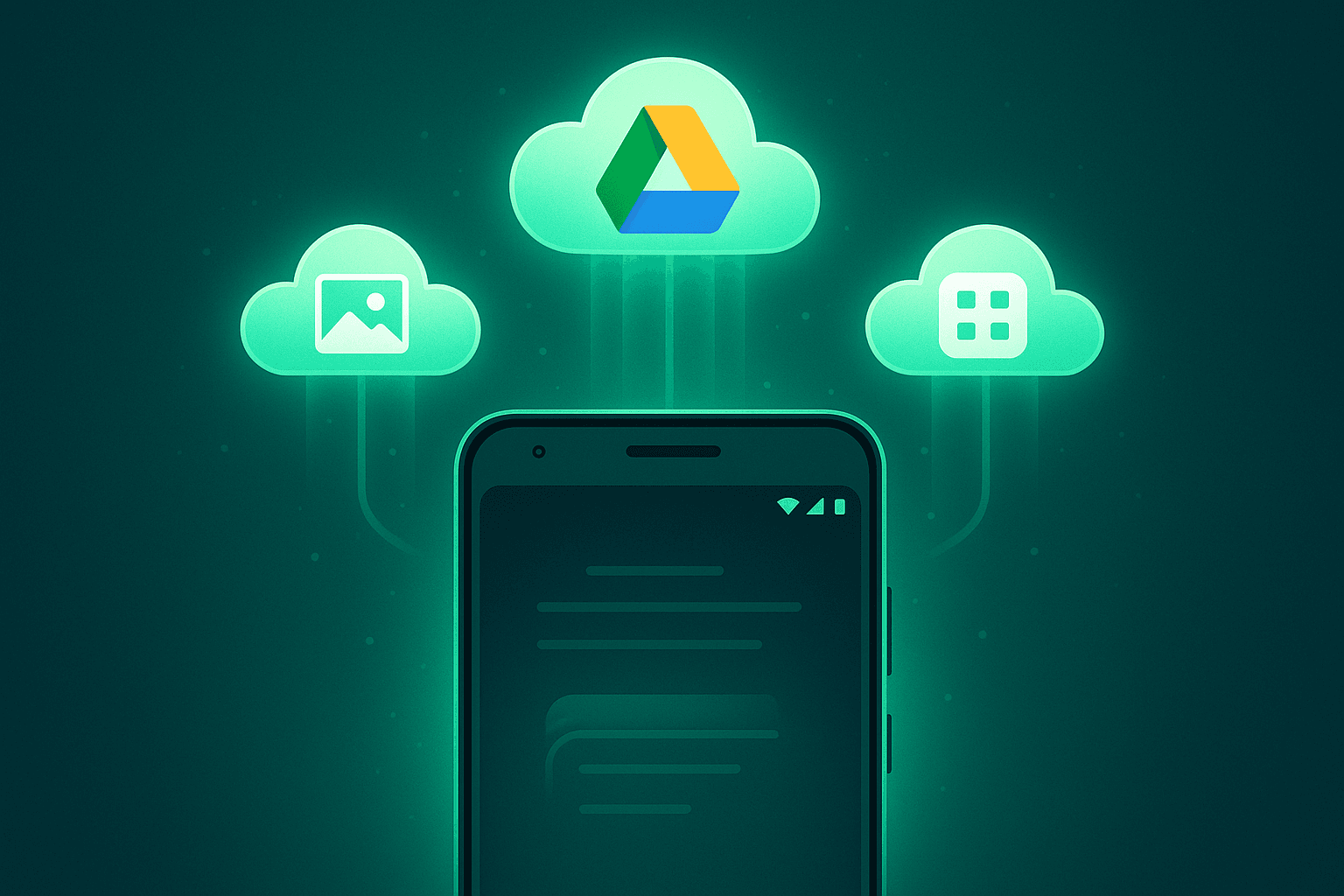
Tip: For media backup, enable Google Photos to sync to back up all images and videos in original or compressed quality.
iCloud is Apple's cloud storage solution and comes integrated with every iPhone. It allows full device backups and selective backups for apps and content.
Tip: Ensure you have enough iCloud storage. The free plan offers 5 GB; you can upgrade to 50 GB, 200 GB, or 2 TB through iCloud+.
During setup of a new phone or after resetting:
During iPhone setup or after a factory reset:
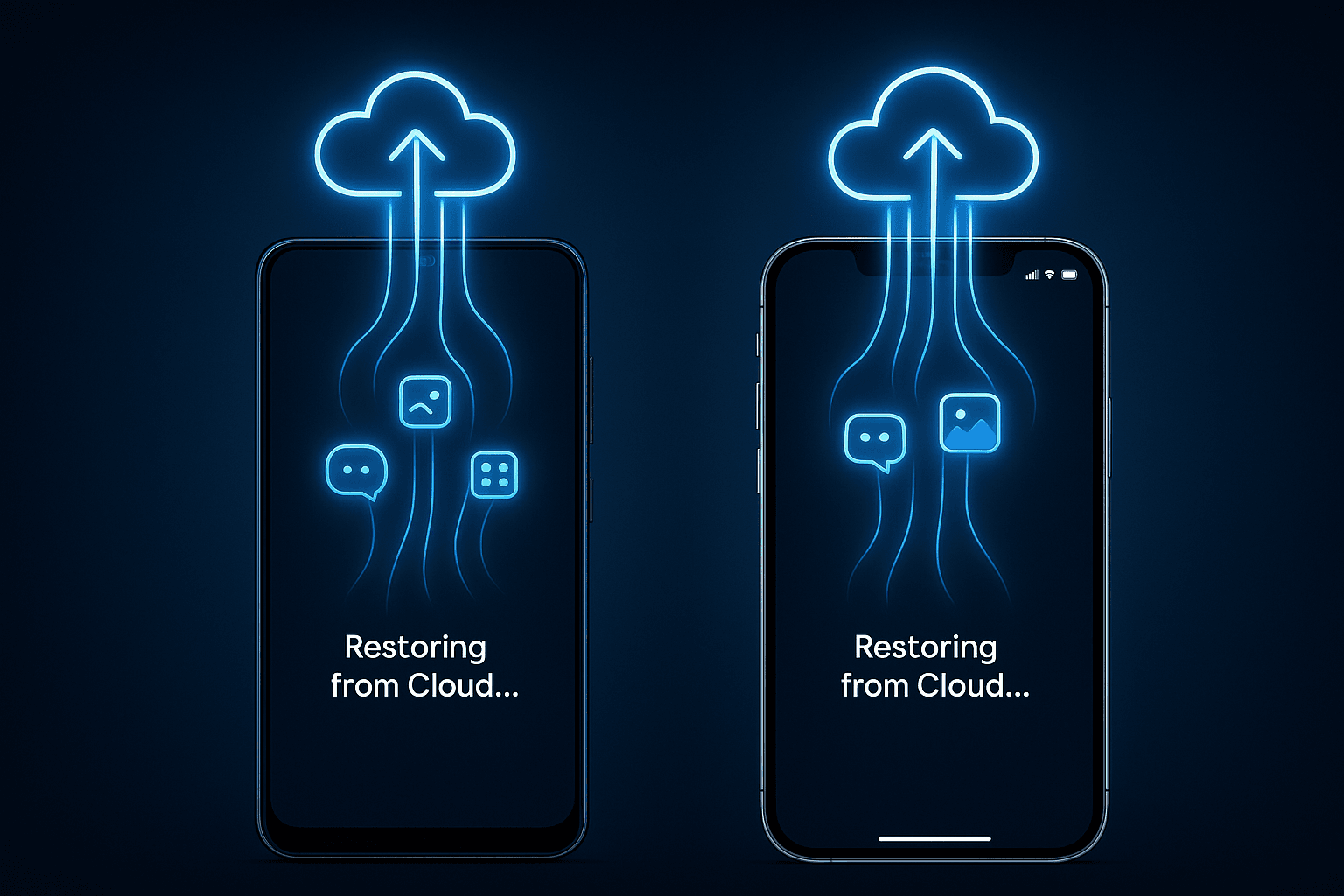
Backing up your phone to Google Drive or iCloud is one of the easiest ways to protect your digital life. Whether switching devices or just wanting peace of mind, enabling cloud backup ensures your photos, messages, and apps are never lost.
Set it up once and let the cloud handle the rest.
1. Can I back up my phone without Wi-Fi?
You can, but backups over mobile data may be turned off by default. It's best to use Wi-Fi for speed and to avoid data charges.
2. How often should I back up my phone?
Enable automatic Backup to ensure regular and up-to-date backups without manual action.
3. Are backups encrypted?
Yes. Google Drive and iCloud use encryption to protect your data during transfer and storage.
4. Can I view my backup files?
You can view synced data like contacts and photos, but full system backups are not directly accessible.
5. Will my WhatsApp chats be backed up too?
However, WhatsApp manages its backups with Google Drive (Android) or iCloud (iPhone). Please enable it from WhatsApp > Settings > Chats > Chat Backup.
If you want to sell your old devices then, click here.

September 12, 2025

August 31, 2025

July 29, 2025

September 9, 2025

July 8, 2025