Posted On - July 26, 2025

Table of Contents
- How to Free Up Storage Space Without Deleting Apps
- 1. Clear Cache and Temporary Files
- 2. Use the “Offload Unused Apps” Feature (iPhone/iPad)
- 3. Move Photos & Videos to Cloud or External Storage
- 4. Delete Downloaded Files You No Longer Need
- 5. Clear WhatsApp & Messenger Media
- 6. Use Storage Optimization Tools
- 7. Move Data to SD Card or USB OTG (For Android)
- 8. Uninstall App Updates (Android Only)
- Conclusion
- FAQs
- 1. Will clearing cache delete my data?
How to Free Up Storage Space Without Deleting Apps
Running out of space on your smartphone or laptop but don’t want to delete your favorite apps? You’re not alone. With constant updates, photos, and cached files piling up, devices get filled up fast. The good news? You can free up storage space without deleting apps—and it’s easier than you think.
Whether you’re on Android, iPhone, Windows, or macOS, this guide offers practical, non-destructive ways to clear space and keep your device running smoothly.
1. Clear Cache and Temporary Files
Apps and browsers store cached files and temporary data to speed things up—but over time, they can take up GBs of space.
On Android:
- Go to Settings > Storage > Cached Data > Tap to clear
- For individual apps: Settings > Apps > [App Name] > Storage > Clear Cache
On iPhone:
- Safari: Settings > Safari > Clear History and Website Data
- Other apps: Offload (explained below)
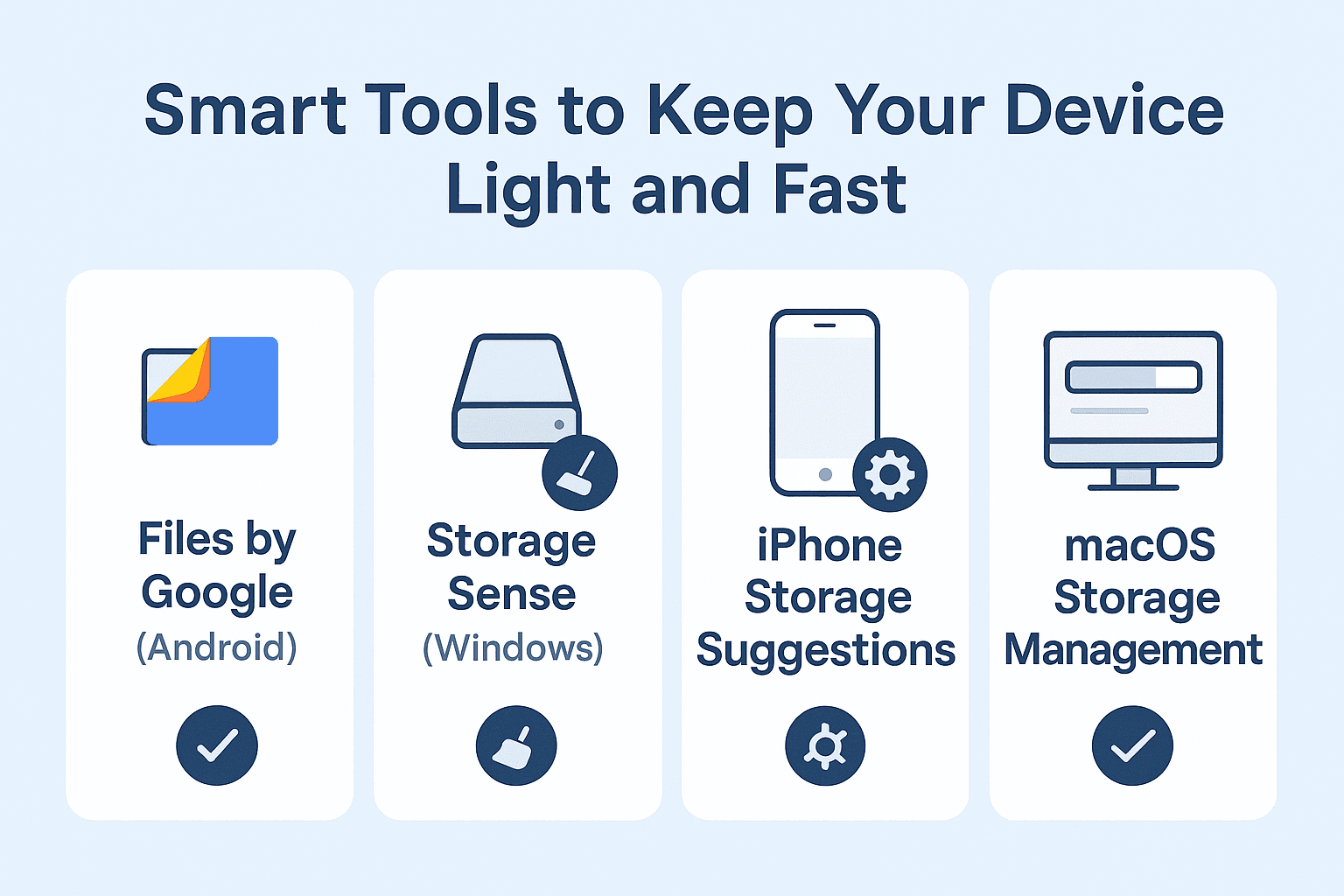
On Windows:
- Use Disk Cleanup or go to Settings > Storage > Temporary Files
On Mac:
- Use Finder > Go > Go to Folder, type ~/Library/Caches/ and delete unwanted files
2. Use the “Offload Unused Apps” Feature (iPhone/iPad)
Rather than deleting apps, iOS allows you to offload them. This removes the app but keeps its data so it can be reinstalled without losing anything.
- Go to Settings > General > iPhone Storage
- Tap Enable Offload Unused Apps
You’ll still see the app on your home screen with a cloud icon, and you'll be ready to reinstall it when needed.
3. Move Photos & Videos to Cloud or External Storage
Photos and videos often take up the most space. Instead of deleting them:
- Backup to Google Photos, iCloud, OneDrive, or Dropbox
- Transfer to an external hard drive or USB
- On Android: Use “Free Up Space” feature in Google Photos
- On iPhone: Enable Optimize iPhone Storage under Settings > Photos
This keeps your media safe and accessible while saving local Storage.
4. Delete Downloaded Files You No Longer Need
Your Downloads folder is often filled with unused files.
On Mobile:
- Use the File Manager app
- Delete PDFs, APKs, docs, and old media

On PC/Mac:
- Navigate to your Downloads folder and sort by size or date
- Delete large and outdated files
5. Clear WhatsApp & Messenger Media
Messaging apps automatically download images, videos, and voice notes that eat up space.
WhatsApp:
- Go to Settings > Storage and Data > Manage Storage
- Delete large or forwarded media
Messenger:
- Delete media manually from chats or clear app cache (Android only)
6. Use Storage Optimization Tools
Built-in optimization tools help clean up unused files and clutter.
- Android: Files by Google app offers "Clean" suggestions
- iPhone: Smart suggestions in Settings > iPhone Storage
- Windows: Enable Storage Sense in Settings > Storage
- macOS: Go to Apple Menu > About This Mac > Storage > Manage
7. Move Data to SD Card or USB OTG (For Android)
If your device supports it, use a microSD card or USB OTG drive to move:
- Photos & videos
- Music files
- Documents
Go to Settings > Storage > Transfer Data or use your file manager to move content manually.
8. Uninstall App Updates (Android Only)
Certain pre-installed apps use space due to updates. You can uninstall updates to free space without deleting the app.
- Go to Settings > Apps > [App] > Uninstall Updates
(Note: Some apps may auto-update again unless disabled.)
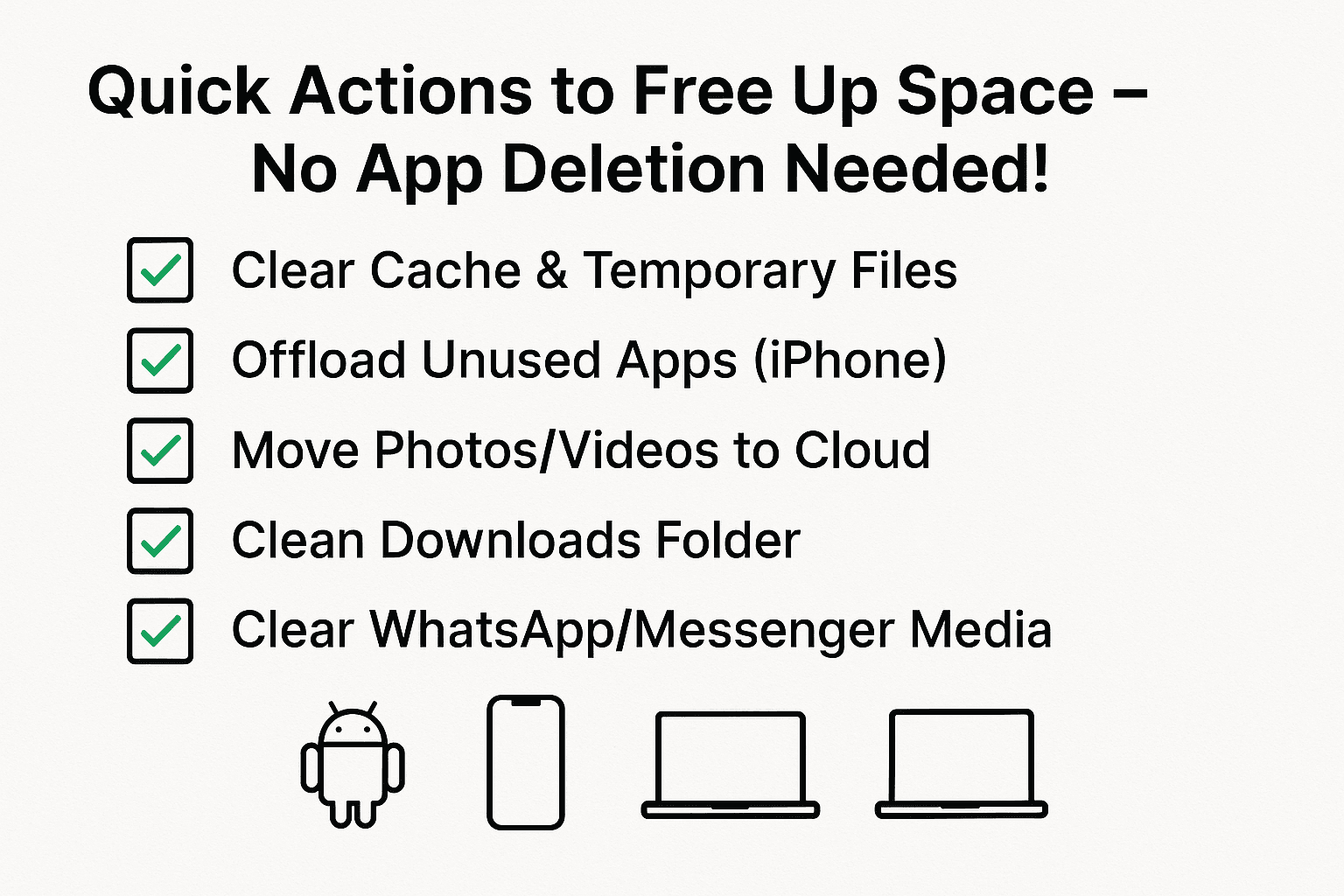
Conclusion
You don’t need to delete apps to free up your smartphone or laptop storage. From clearing cache and moving media to using smart optimization tools, there are plenty of efficient ways to clean up space and boost performance.
Take a few minutes today to apply these methods and enjoy a faster, smoother device—without giving up your favorite apps.
FAQs
1. Will clearing cache delete my data?
No, clearing the cache only removes temporary files, not your personal data or login info.
2. What’s the difference between offloading and deleting an app?
Offloading removes the app but keeps its data, while deleting removes everything.
3. Can I use an external hard drive with a smartphone?
Yes, with an OTG cable, you can connect external Storage to Android phones.
4. How much space can I save by clearing downloads?
It varies, but some users recover 1–5 GB just by cleaning their Downloads folder.
5. Is cloud Storage free?
Most services offer limited free space (e.g., Google Drive: 15GB, iCloud: 5GB) and paid upgrades for more.
If you want to sell your old devices then, click here.