Health Tracking Ring 2025: Fitness, Sleep & Heart Monitoring
October 2, 2025
By subscribing, you are agreeing to Big Bold Tech's Terms and Privacy Policy.

Yaskar Jung
yaskar.jung@cashkr.com
That weird shadow on your laptop screen can be super distracting—and may indicate an issue with your screen, backlight, or graphics driver. Before jumping to conclusions like screen replacement, let’s understand what causes a shadow on laptop screens and how to fix whether it’s a software glitch or a hardware problem.
A shadow on your screen could appear as a dark patch, vertical/horizontal lines, or a distorted area. The reason behind it can vary depending on the type of shadow. Let’s break it down:

If you suspect the issue is software-related, try these easy fixes before heading to a technician.
Corrupt or outdated display drivers can cause shadow and screen issues.
Sometimes, auto-updates don’t install all the necessary drivers.
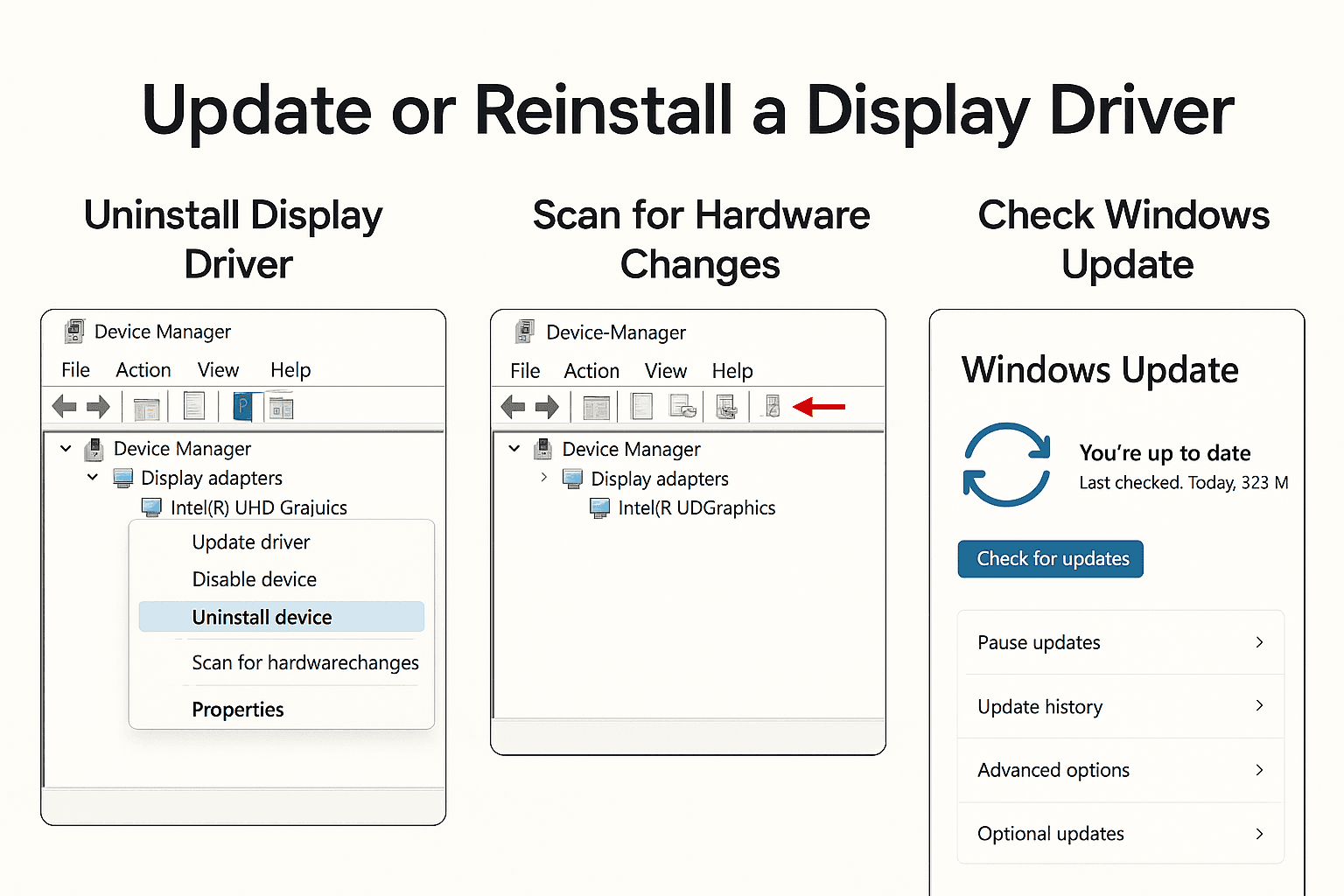
This can clear small bugs that affect display settings.
If none of the software methods worked, it’s likely a hardware issue. In this case:
If your laptop is old and repair costs are high, it might be time for a refurbished or new device. Refurbished laptops are often affordable and come with warranties.
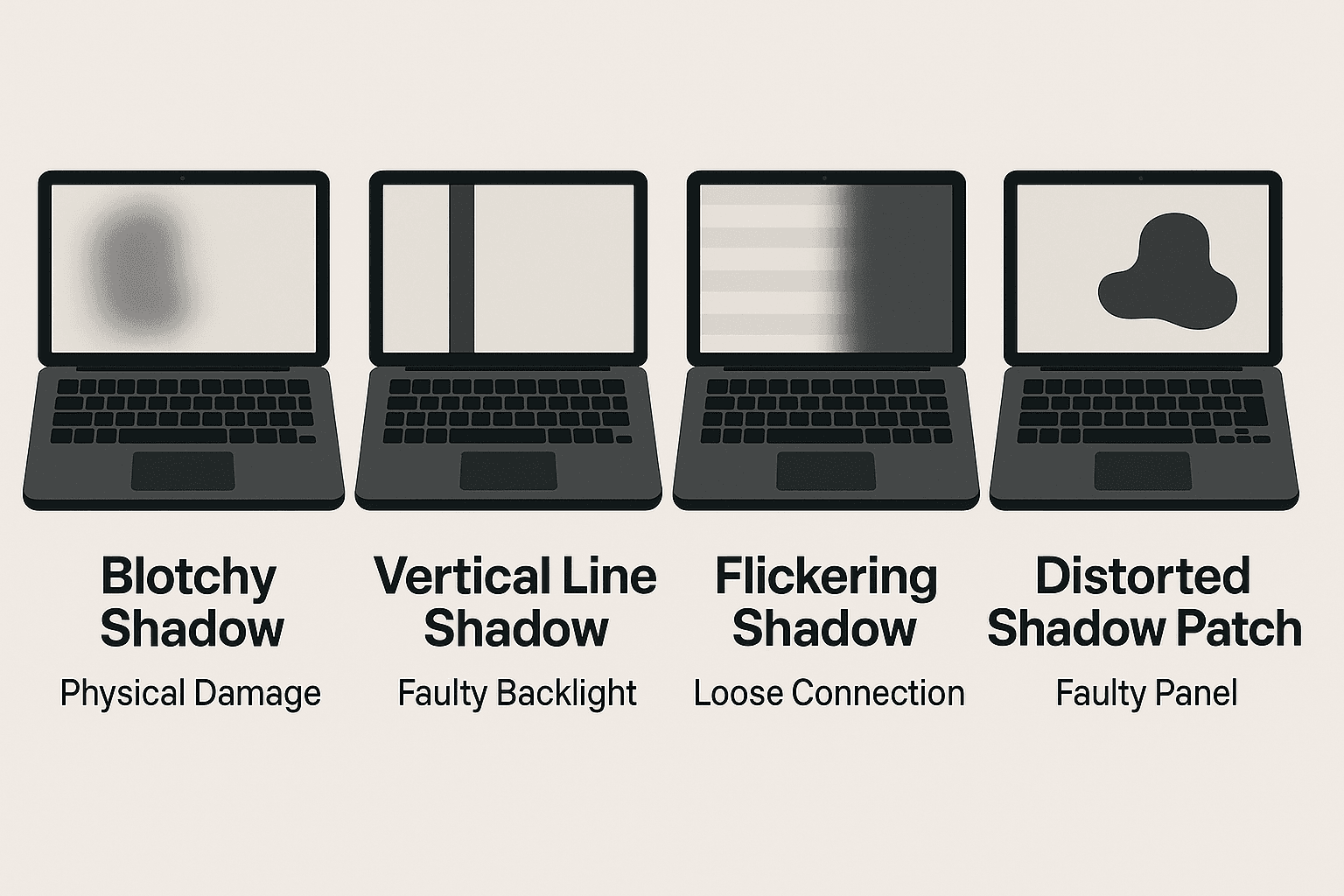
A shadow on your laptop screen doesn’t always mean you need a new device. By understanding whether the issue is caused by hardware or software, you can take the right steps to fix it. Start with basic driver updates, and if that doesn’t work, don’t hesitate to contact a professional.
Shadows on a laptop screen can be caused by physical damage to the LCD, faulty backlights, loose cable connections, or outdated/corrupt graphics drivers. Identifying the type of shadow helps in diagnosing the exact issue.
2. Can a software issue cause a shadow on the screen?
Yes. Corrupted or outdated graphics/display drivers can create visual glitches like shadows. Reinstalling or updating these drivers often resolves the issue if it's not hardware-related.
3. How do I fix a black shadow on my laptop screen?
Start by updating or reinstalling your graphics driver. If that doesn’t work, inspect the screen for physical damage. For vertical or horizontal lines, professional help may be needed to replace the screen or backlight.
4. Can I fix a laptop screen shadow without replacing the screen?
If the issue is software-related or due to a loose connection, it can often be fixed without replacing the screen. However, physical or backlight damage usually requires screen or hardware replacement.
5. How do I fix screen shadow on a MacBook?
You can fix it by updating macOS and resetting the NVRAM (Non-Volatile Random Access Memory). Hold Option + Command + P + R while restarting your MacBook to reset NVRAM and clear potential display issues.
If you want to sell your old devices, then click here.
October 2, 2025

October 1, 2025

August 27, 2025

August 11, 2025

September 16, 2025