Posted On - July 7, 2025

Table of Contents
How To Create WhatsApp Backup On iPhone And Android: Easy Guide!
Backing up your WhatsApp chats is essential to avoid losing important messages, photos, and videos. Whether switching devices, resetting your phone, or just wanting peace of mind, creating a WhatsApp backup on iPhone and Android is easy and highly recommended.
In this guide, we’ll walk you through the step-by-step process of creating a WhatsApp backup on iPhone and Android, including the best practices for automatic backups and cloud storage.
How to Back Up WhatsApp on Android
Android users can back up their WhatsApp data to Google Drive and locally store it in their phone's storage.
Steps to Back Up WhatsApp on Android:
- Open WhatsApp on your Android device.
- Tap the three dots in the top-right corner and go to Settings.
- Navigate to Chats > Chat backup.
- Tap Back Up to create an immediate backup to your Google Drive.
- Under Google Account, choose or add the account you want to back up to.
- Set the backup frequency to Google Drive daily, weekly, or monthly for auto backups.
- Enable the inclusion of videos if you want to back up videos, too.
Your chat backups on Google Drive are encrypted and safe but remember: backups older than 5 months without an update may be removed from Google Drive.
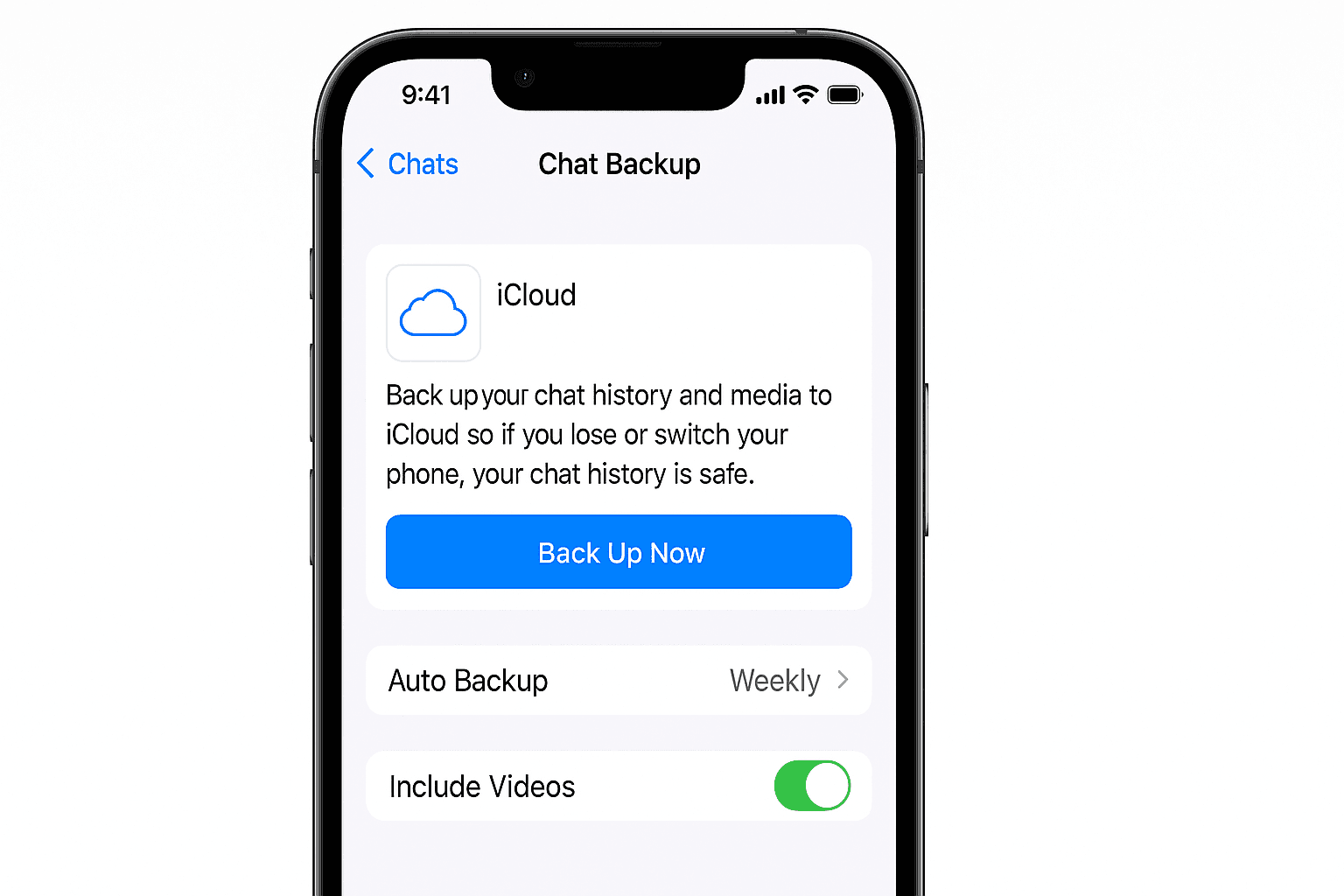
How to Back Up WhatsApp on iPhone (iOS)
iPhone users back up WhatsApp chats to iCloud. Ensure you're logged in with your Apple ID and have iCloud Drive enabled.
Steps to Back Up WhatsApp on iPhone:
- Open WhatsApp on your iPhone.
- Go to Settings > Chats > Chat Backup.
- Tap Back Up Now to manually back up your data to iCloud.
- Enable Auto Backup and choose Daily, Weekly, or Monthly.
- Toggle on Include Videos if you want to back up videos, too.
Ensure you have enough iCloud storage—WhatsApp backups include all chat messages, photos, and videos.
Tips for Managing WhatsApp Backups
- Use Wi-Fi to avoid large data charges during backup.
- Regularly check your Google Drive/iCloud storage space.
- Use end-to-end encrypted backup (available in WhatsApp settings) for extra security.
- Backups do not include call history or status updates.
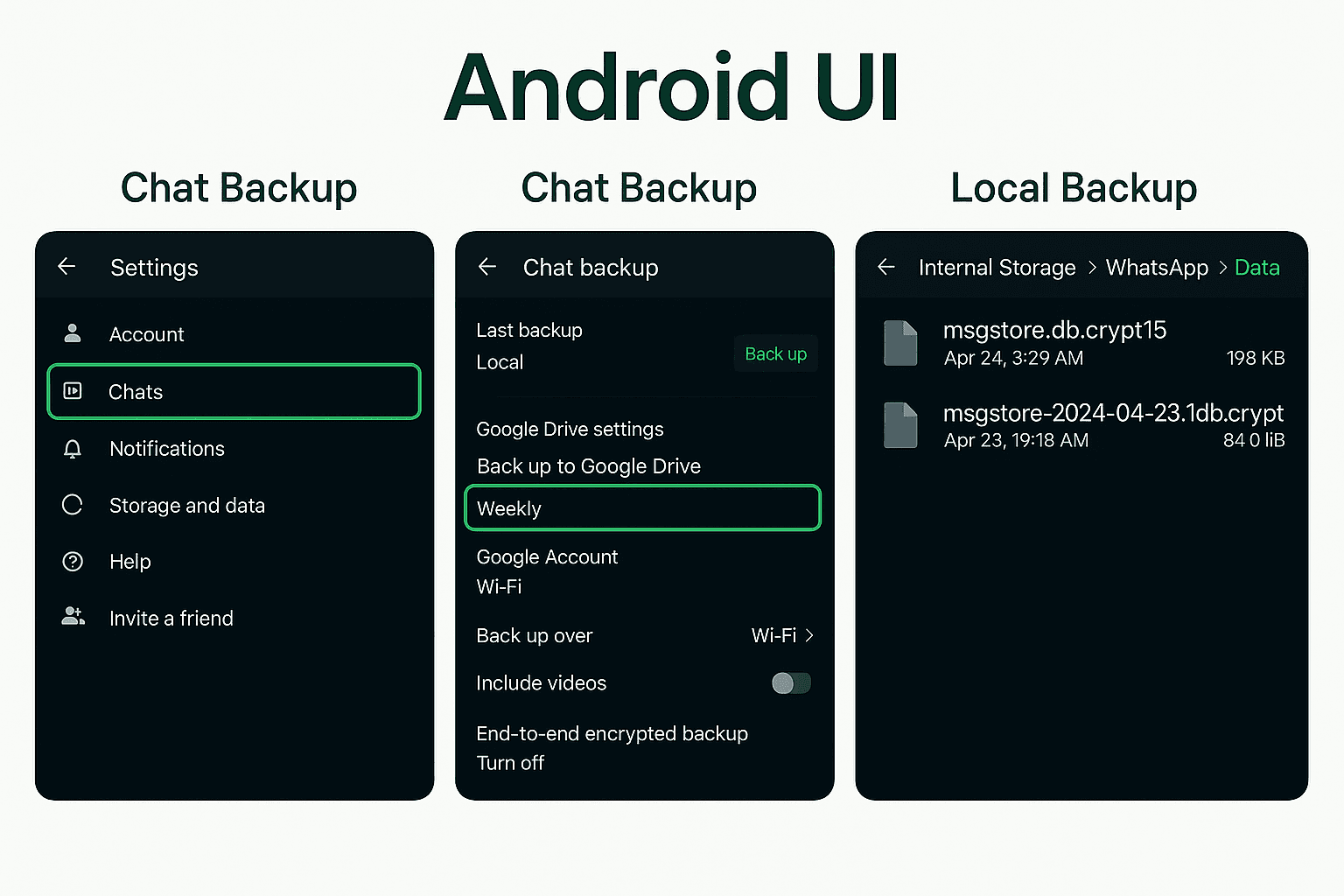
Restoring WhatsApp from a Backup
On Android:
- Install WhatsApp > Verify number > Tap Restore when prompted.
On iPhone:
- Install WhatsApp > Verify number > Tap Restore Chat History when prompted.
Conclusion
Creating a WhatsApp backup on your Android or iPhone is a smart move to protect your data. With cloud-based backups and easy restore options, you can switch phones or reset your device without losing important conversations.
So don’t wait until it’s too late back up your WhatsApp today!
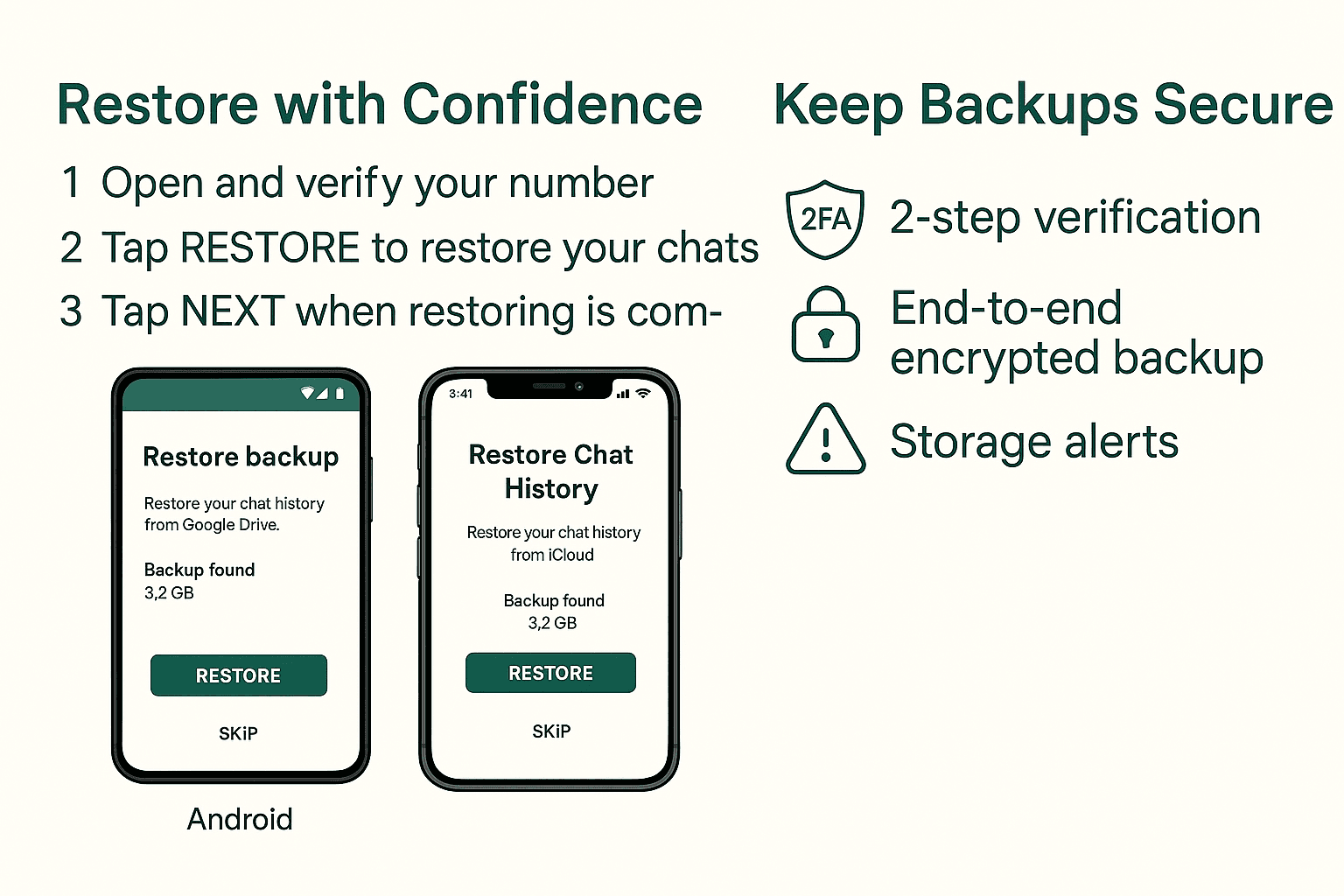
FAQs
1. How often should I back up my WhatsApp?
Daily or weekly backups are ideal to avoid losing recent messages.
2. Can I back up WhatsApp without Google Drive or iCloud?
Yes, Android also saves a local backup you can manually transfer.
3. Does WhatsApp backup include media files?
Yes, including photos, voice notes, and videos (if selected).
4. Can I restore WhatsApp from Android to iPhone?
Not directly. Use the "Move to iOS" feature or third-party apps for cross-platform transfers.
5. How much space does WhatsApp backup take?
It depends on your chat size and media. Check storage usage in WhatsApp Settings > Storage & Data.
If you want to sell your old devices, then click here.